Mobile devices have become essential tools for content creation and consumption. Often, users need to extract audio from videos for various purposes, such as saving music, isolating voiceovers, or obtaining sound effects. This guide explores different methods to extract audio from video on Android and iPhone, covering free mobile apps, online tools, and Wondershare DemoCreator for high-quality results.
In this article
Part 1: How to Use Mobile Apps to Extract Audio from Video on Android
Using mobile apps is one of the most efficient ways to extract audio from video on Android. These apps work offline, provide better control over output formats, and ensure high-quality sound extraction. Whether you need to convert a video into MP3 or separate background music, the right app can simplify the process.
Top 3 Android Apps to Extract Audio from Video
1. MP3 Video Converter
MP3 Video Converter is a fast and reliable tool to extract audio from video Android and convert it into MP3 or AAC format. It supports multiple video formats and provides high-speed conversion while maintaining sound quality. The app also includes metadata editing features, making it a convenient choice for organizing extracted audio files.
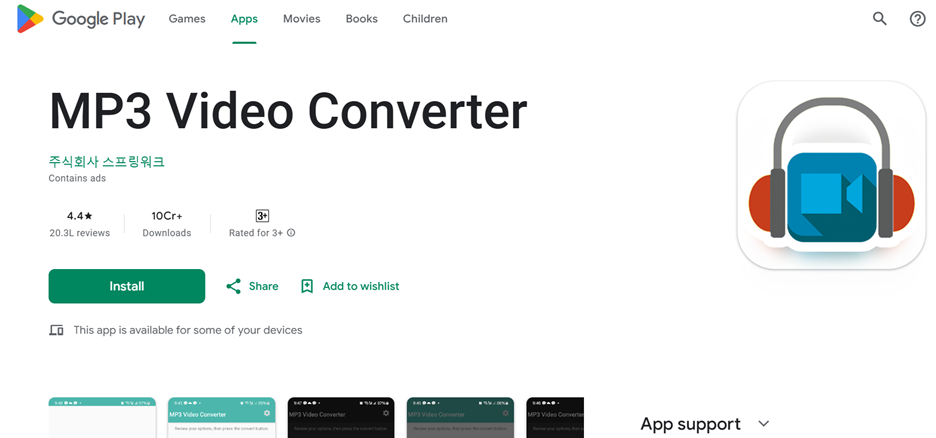
Key Features
- Fast video-to-audio conversion: Quickly converts video files into MP3 and AAC formats.
- Metadata editing support: Allows users to edit audio details such as title, artist, and album.
- Supports multiple video formats: Works with MP4, FLV, 3GP, and other commonly used formats.
- High-quality audio output: Ensures clear and lossless sound extraction.
- Lightweight and easy to use: Simple interface for quick navigation and processing.
2. Audio Extractor & MP3 Converter
Audio Extractor & MP3 Converter is a great option for those looking to extract sound from video on Android with multiple format support. It allows users to convert videos to MP3, WAV, AAC, and FLAC while maintaining high audio quality. The app also offers bitrate customization for better control over sound clarity.
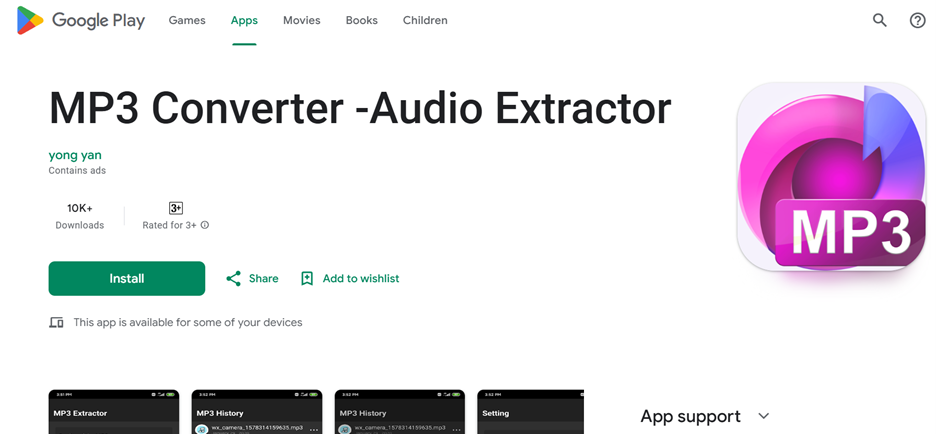
Key Features
- Extracts audio in various formats: Supports MP3, WAV, AAC, and FLAC for flexibility.
- Batch processing capability: Convert multiple video files to audio simultaneously.
- Customizable bitrate options: Adjust bitrate settings to enhance audio quality.
- User-friendly interface: Drag-and-drop functionality for quick extraction.
- Offline mode supported: Extract and save audio files without needing an internet connection.
3. VidTrim
VidTrim is a versatile video editing tool that also allows users to extract audio from video on Android easily. Along with audio extraction, it offers basic editing features like trimming, merging, and compressing videos. The app provides fast processing and supports major audio formats, making it a convenient choice for mobile users.
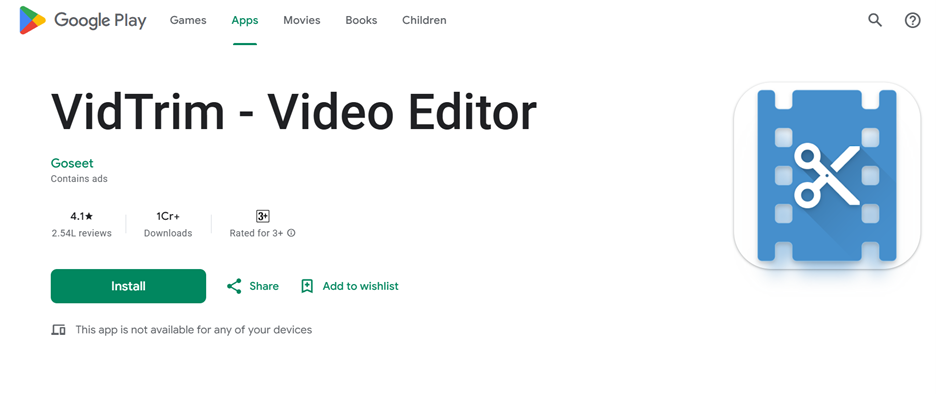
Key Features
- Extract and save high-quality audio: Quickly separate and store sound from video files.
- Basic video editing tools included: Trim, merge, and compress videos before extracting audio.
- Supports major audio formats: Save extracted audio in MP3, AAC, or WAV.
- Direct sharing option: Export and share audio files to cloud storage and messaging apps.
- Fast processing speed: Extracts audio in seconds without compromising quality.
How to Extract Audio from Video on Android
Step 1Download and install the app
Visit the Google Play Store, search for your preferred audio extractor app, and install it. Open the app and grant the necessary permissions to access your media files.
Step 2Import the video file
Launch the app and select the video file you want to extract audio from. You can browse your phone’s gallery or file manager to upload the video.
Step 3Choose the audio format and extract
Select the desired audio format, such as MP3, AAC, or WAV. Tap the extract or convert button to start the audio extraction process.
Step 4Save or share the extracted audio
Once the extraction is complete, save the audio file to your device. You can also share it via messaging apps or upload it to cloud storage for easy access.
Part 2: How to Extract Sound from Video on iPhone
iPhone users can extract audio from videos using built-in tools like iMovie or third-party apps that offer additional format options. These apps allow users to save voiceovers, background music, or sound effects separately without losing quality. Whether you need a quick built-in solution or an advanced converter, the right tool ensures smooth and efficient audio extraction.
Top 3 iPhone Apps to Extract Audio from Video
1. iMovie
iMovie is a powerful built-in video editing tool that allows users to extract sound from video on iPhone without needing third-party apps. It offers an easy way to separate audio from video clips, making it ideal for users who want to save background music, voiceovers, or sound effects. With its seamless integration across Apple devices, iMovie ensures a smooth and hassle-free experience.
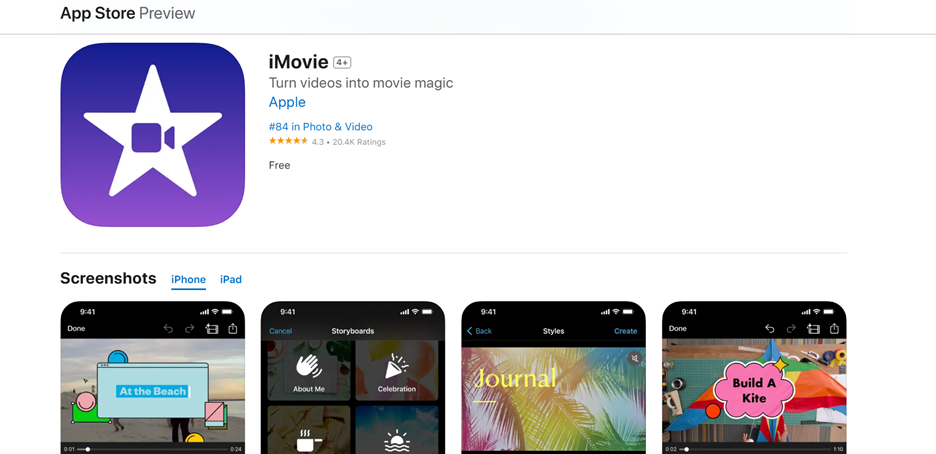
Key Features
- Built-in Apple video editor: No need to install additional apps, as iMovie comes pre-installed on iPhones. It offers a simple and reliable way to separate audio from video.
- Audio detachment tool: Easily extract sound from video clips by detaching the audio track, allowing users to save it separately.
- Basic audio editing options: Trim, adjust volume levels, and enhance extracted audio to refine the final output before saving.
- Supports multiple export formats: Save the extracted audio in MP3, AAC, or M4A formats, ensuring compatibility with different media players.
- Seamless iCloud integration: Directly save extracted audio files to iCloud, making it easy to access them across multiple Apple devices.
2. Audio Converter - Extract MP3
Audio Converter - Extract MP3 is a dedicated app that helps users take audio from video on iPhone while offering multiple format options. Whether you need to extract a song from a video or convert speech into an audio file, this app provides a fast and high-quality conversion process. It also supports advanced settings, allowing users to customize bitrate and format preferences.
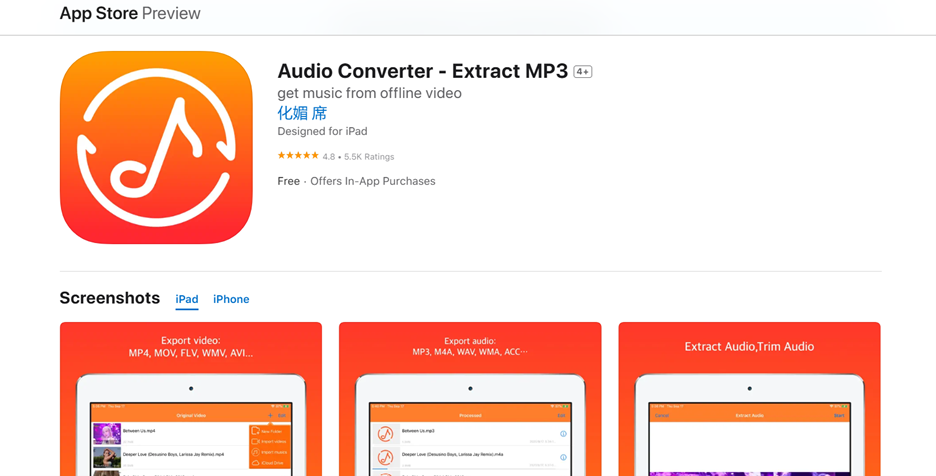
Key Features
- Extracts and converts audio: Quickly extracts audio from videos and converts it to formats like MP3, WAV, AAC, and FLAC for various use cases.
- Fast and high-quality conversion: Ensures lossless audio extraction, preserving sound clarity and detail without quality degradation.
- Batch processing support: Convert multiple videos into audio files at the same time, making it efficient for users who need to extract sound from multiple clips.
- Adjustable audio settings: Customize the bitrate and audio format based on your preference, allowing better control over file size and sound quality.
- Simple and intuitive interface: The app’s user-friendly design makes it easy to select a video, extract audio, and save it within seconds.
3. Video to MP3 Converter
Video to MP3 Converter is a simple yet powerful tool that lets users extract audio from video iPhone free with just a few taps. It supports multiple audio formats, making it easy to save music, voiceovers, or sound effects separately. The app is designed for quick extractions without compromising audio quality. With its built-in sharing options, users can instantly send extracted files to cloud storage or messaging apps.
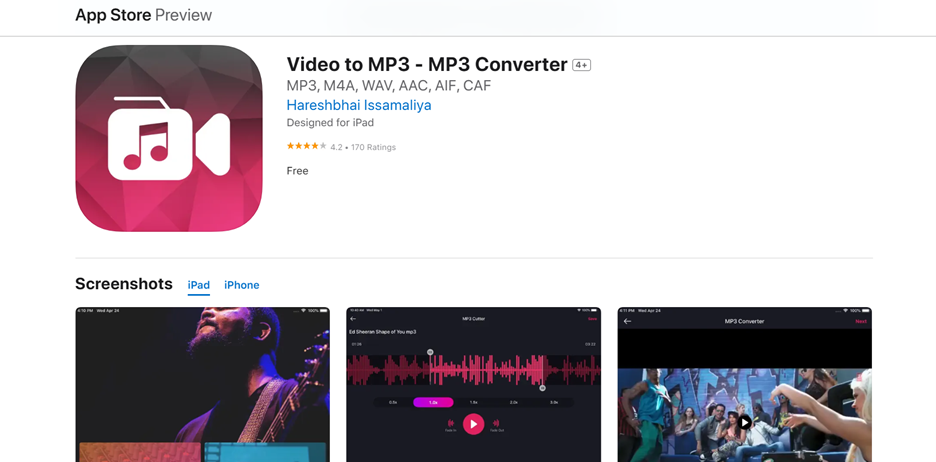
Key Features
- Quick audio extraction: Convert videos into MP3, AAC, WAV, or M4A within seconds, making it a convenient tool for on-the-go users.
- Multiple format support: Offers a variety of export formats to ensure compatibility with different media players and editing software.
- No quality loss: Extracts high-quality audio without reducing clarity or introducing background noise, making it ideal for professional use.
- Built-in sharing options: Directly export extracted audio files to WhatsApp, iCloud, email, or other apps without additional steps.
- Lightweight and efficient: The app is designed to work smoothly on iPhones without consuming excessive storage or processing power.
How to Extract Audio from Video on iPhone
Step 1Install and open the selected app
Download your preferred audio extraction app from the App Store and install it. Launch the app and allow necessary permissions to access your media files.
Step 2Choose the video file from your gallery
Open the app and select the video file you want to extract audio from. You can browse your photo gallery or file manager to find the desired video.
Step 3Extract the audio and save it
Choose the audio format (MP3, AAC, WAV) and tap the extract or convert button. Some apps offer additional settings like bitrate adjustments for better sound quality.
Step 4Export the file to your phone storage or cloud
Once the extraction is complete, save the file to your iPhone storage or share it via iCloud, email, or messaging apps.
Part 3: Online Tools to Extract Audio from Video on Android & iPhone
Online tools provide a hassle-free way to extract audio from video on Android and iPhone without requiring any app installation. These tools work directly from a web browser, making them accessible from any device. They support various audio formats and offer quick processing, making them a great choice for users who need a simple and efficient solution.
Top 3 Online Tools for Extracting Audio from Video
1. VEED.IO
VEED.IO is a simple yet effective online tool designed for quick and easy audio extraction. With a user-friendly interface, it allows users to upload a video and extract the audio within minutes. Since it runs entirely in a web browser, there’s no need for installation or software downloads. This makes it a convenient choice for users who need a fast and reliable way to separate audio from video files.
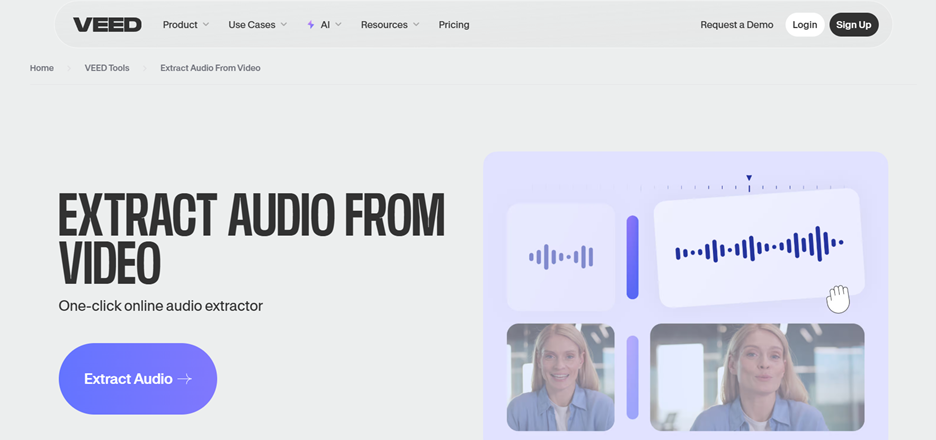
Key Features
- No installation required: Works directly in your browser, eliminating the need for extra apps or software.
- Supports multiple audio formats: Allows you to convert and save extracted audio in MP3, WAV, or AAC formats.
- Fast and user-friendly: Provides a simple drag-and-drop function for quick video uploads and processing.
- Basic editing tools available: Users can trim and adjust the extracted audio before downloading.
- Works across all devices: Compatible with Android, iPhone, Windows, and Mac without compatibility issues.
2. Biteable
Biteable is an efficient online platform that allows users to extract audio from videos in just a few clicks. It is ideal for users who need a simple solution without dealing with complicated software. The tool processes files quickly and maintains high audio quality, making it a reliable option for separating sound from video clips. Since it runs on the cloud, users can access their files from anywhere.
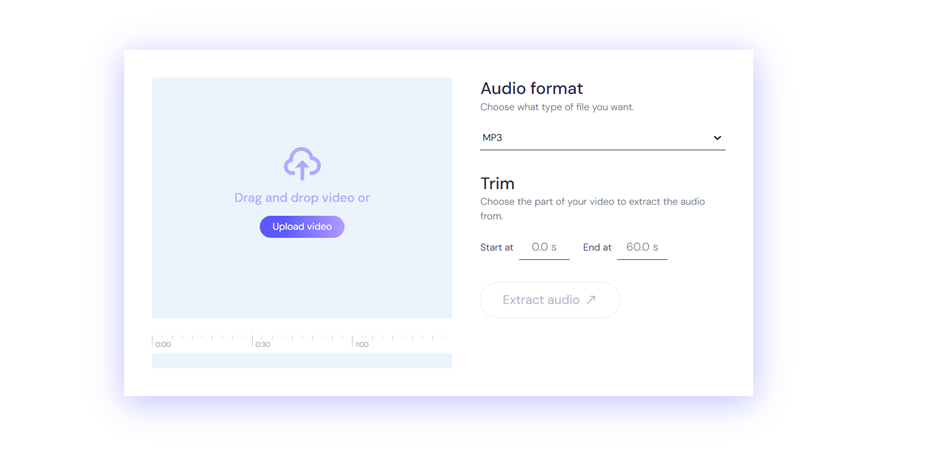
Key Features
- Web-based tool: No downloads or installations required, making it accessible from any device with an internet connection.
- Reliable and high-quality extraction: Ensures that the extracted audio remains clear and free from distortions.
- Multiple output formats supported: Save the extracted audio as MP3, WAV, or AAC to match your needs.
- Quick processing speed: Extracts and converts audio within seconds, reducing wait times.
- Cloud storage support: Offers seamless integration with Google Drive and Dropbox for easy access to files.
3. Clideo
Clideo is a browser-based audio extractor that simplifies the process of separating sound from video files. Its clean and intuitive design makes it accessible even for beginners. The tool supports various file formats, ensuring that users can download their audio files in the format that best suits their needs. It also provides encryption to protect user privacy while processing files online.
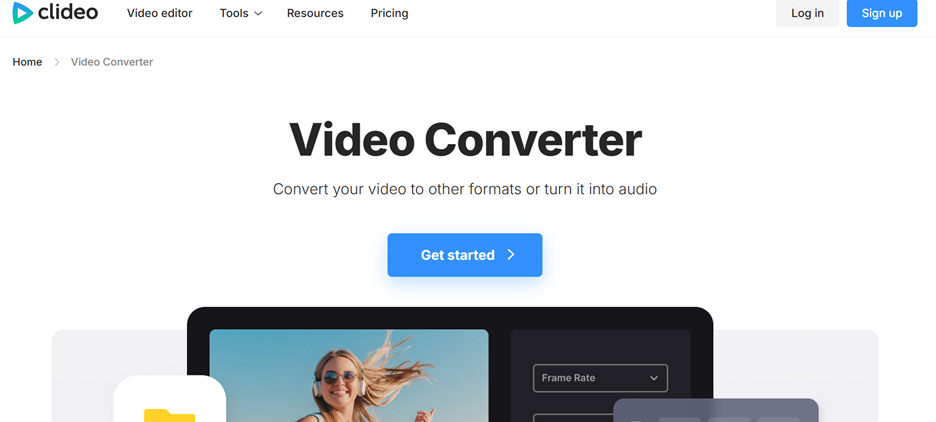
Key Features
- Web-based and accessible: Works directly from your browser on any device, removing the need for additional software.
- Wide format support: Converts and saves extracted audio in MP3, WAV, AAC, and other formats.
- User-friendly interface: Upload, extract, and download audio with just a few simple steps.
- High-quality audio retention: Ensures that the extracted sound maintains its original clarity and detail.
- Secure processing: Uses encryption to protect uploaded files and ensure user privacy.
How to Extract Audio from Video Using an Online Tool
Step 1Open the online tool
Visit the website of your chosen audio extraction tool using a browser on your Android or iPhone. Most online tools work without requiring any additional downloads.
Step 2Upload your video file
Click on the upload button and select the video file from your device storage, or import it from cloud services like Google Drive or Dropbox.
Step 3Choose the output format and extract
Select your preferred audio format, such as MP3, WAV, or AAC. Start the extraction process and wait for the tool to separate the audio from the video.
Step 4Download and save the extracted audio
Once the extraction is complete, download the audio file to your phone storage or save it to a cloud platform for easy access and sharing.
Part 4: Best Way To Extract Audio from Video Using Wondershare DemoCreator
Wondershare DemoCreator is a powerful and versatile tool designed for screen recording, video editing, and audio extraction. It provides a seamless way to extract high-quality audio from videos, making it an excellent choice for users who need professional-level sound separation. Compatible with both Windows and Mac, it ensures efficient processing and offers additional audio enhancement features for better sound quality.
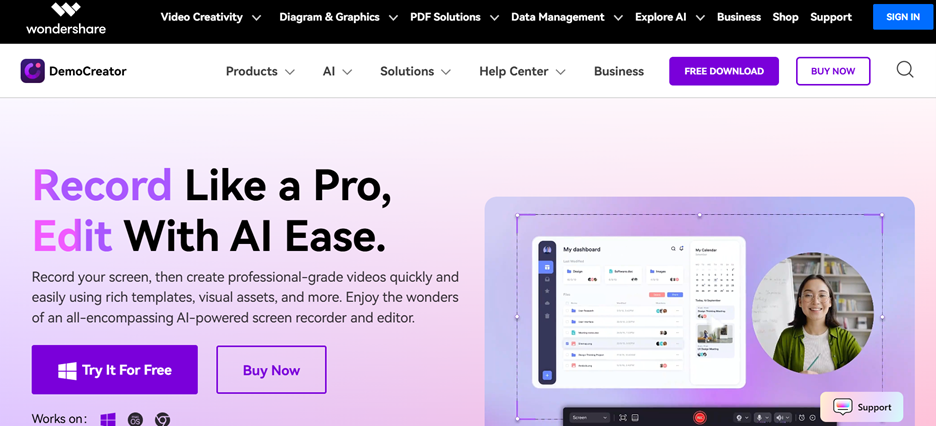
Key Features of Wondershare DemoCreator for Audio Extraction
- Extracts audio from screen recordings and imported videos: Easily separate soundtracks from any recorded or uploaded video file.
- Supports multiple audio formats: Save the extracted audio in MP3, WAV, or AAC formats to ensure compatibility with different devices.
- Built-in audio editing tools: Features noise reduction, volume adjustment, and sound enhancement options for better audio quality.
- Seamless video-to-audio conversion: Allows users to extract audio with just a few clicks while maintaining high sound fidelity.
- Works across platforms: Available for both Windows and Mac, providing a smooth and consistent experience for users.
How to Extract Audio from Video Using Wondershare DemoCreator
Step 1Import the video file into DemoCreator
Open Wondershare DemoCreator then click on Video Editor and navigate to the Import option to upload your video file. Once imported, drag the video onto the timeline to begin the extraction process. You can add multiple video files if needed.
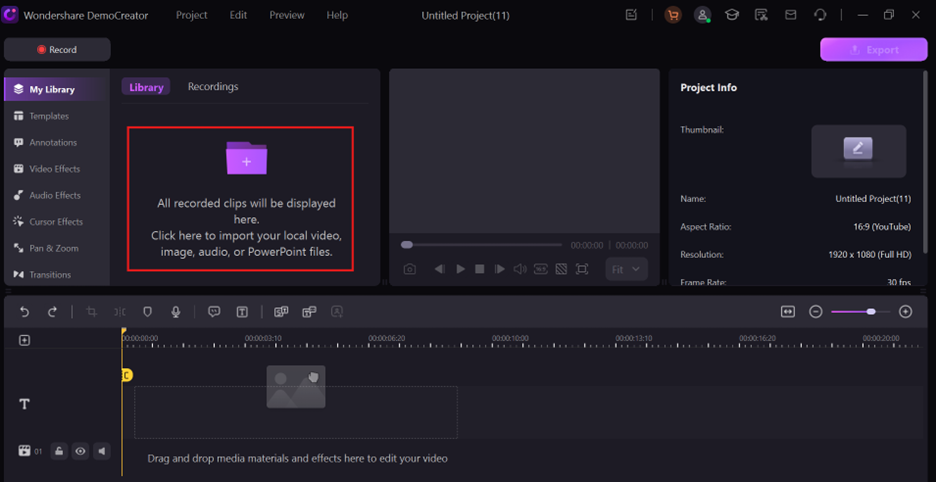
Step 2Select the audio track and detach it from the video
Right-click on the video file in the timeline and choose Audio Detach from the menu. This action will separate the audio track from the video, allowing you to edit or save it independently. The audio will appear as a separate layer below the video in the editing timeline.
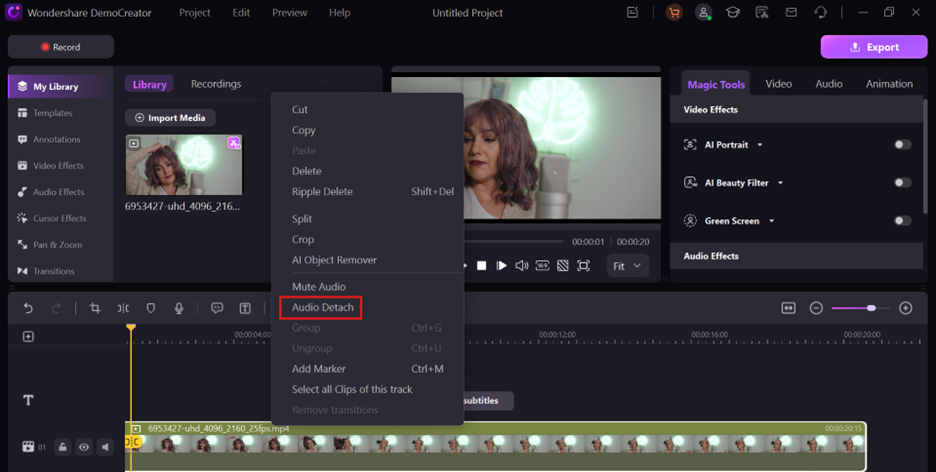
Step 3Edit and adjust the audio settings if needed
Use DemoCreator’s built-in audio editing tools to refine the extracted sound. You can remove background noise, adjust volume levels, and enhance the clarity of the audio. If needed, trim or split the audio file for better synchronization.
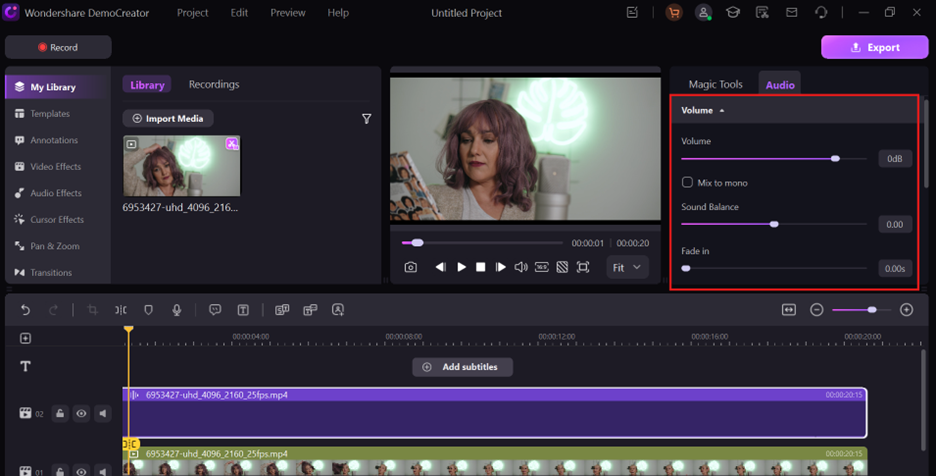
Step 4Save and export the extracted audio in the desired format
Once the editing is complete, click on Export, choose an audio format like MP3, WAV, or AAC, and adjust the quality settings. Select a destination folder and save the extracted audio file to your computer for further use.
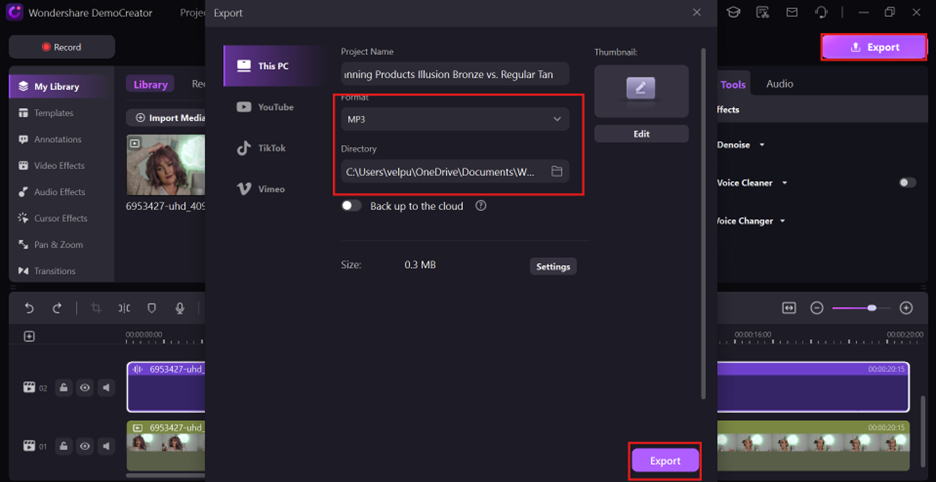
Conclusion
Extracting audio from videos on Android and iPhone is simple with various methods. Mobile apps like MP3 Video Converter and iMovie offer offline solutions, while online tools like VEED.IO provide quick browser-based extractions. For professional-grade results, Wondershare DemoCreator excels with its robust editing features and high-quality output. Choose the method that best fits your needs, whether it's a quick mobile extraction or detailed editing on a desktop. Remember to save your extracted audio files securely and respect copyright laws. Consider Wondershare DemoCreator for advanced audio editing and extraction.
FAQs
-
1. Can I extract audio from a video on my phone without an app?
Yes, you can use online tools to extract audio from a video without installing an app. Websites like VEED.IO, Clideo, and Biteable allow you to upload a video, extract the audio, and download it directly to your device. -
2. What is the best format for extracted audio?
MP3 is the most commonly used format due to its small file size and wide compatibility across devices. WAV and AAC offer higher sound quality, making them ideal for professional use or further editing. -
3. Are online tools safe for extracting audio from videos?
Most reputable online tools are safe, as they process files securely without storing user data. However, it's best to use trusted platforms and avoid sites that ask for unnecessary permissions or personal information. -
4. How do I share extracted audio files on social media or messaging apps?
Once extracted, you can upload the audio file to platforms like WhatsApp, Instagram, or Facebook Messenger. If a platform doesn’t support direct audio uploads, you can convert it into a video format using a simple video editor. -
5. Can I edit the extracted audio before saving it?
Yes, some apps and software like Wondershare DemoCreator and VEED.IO offer built-in audio editing tools. You can trim, adjust volume, remove background noise, or enhance sound quality before exporting the final file.



