Ever found yourself wanting to extract audio from video, isolate the captivating music from a movie scene, grab a compelling voiceover from a tutorial, or get audio from a specific sound effect from a video? Extracting audio from videos unlocks a world of creative possibilities. Whether you're a content creator, musician, podcaster, or simply someone who enjoys manipulating audio, having the right tools is essential. Fortunately, there's a plethora of free online tools and robust PC software designed to make audio extraction a breeze. This article will guide you through the best methods to separate audio from video, covering online solutions, desktop software, and a detailed look at Wondershare DemoCreator.
In this article
Part 1: Extract Audio from Video Online for Free
Extracting audio from video files can be done effortlessly using online tools. These tools provide a quick and convenient way to extract audio from video online without requiring software installation. Whether you need to extract music from video, save audio from video, or isolate sound, online tools offer a simple and accessible solution.
Advantages of Online Tools
- No installation required: Works directly from your web browser, eliminating the need for software downloads. This makes it a hassle-free solution for users who prefer quick access.
- Accessible on any device: Supports Windows, Mac, Android, and iOS, allowing you to extract audio from video anywhere. You can use it on desktops, laptops, or mobile devices without restrictions.
- Quick and easy: Extract audio in just a few clicks without needing technical knowledge. Most tools offer a simple interface, making the process user-friendly and efficient.
- Supports multiple formats: Convert audio to MP3, WAV, OGG, and other widely used formats. This flexibility ensures compatibility with different media players and editing software.
Top 3 Online Tools for Extracting Audio from Video
Online tools provide a simple way to extract audio from videos without needing software installation. Below are three of the best options, each offering unique features to help you save audio from video efficiently.
1. 123Apps Audio Extractor
123Apps Audio Extractor is a fast and easy-to-use tool that allows users to take audio from video in just a few clicks. With support for various file formats, it provides a seamless way to extract sound while maintaining high quality. Whether you need to save a song, a voiceover, or a podcast, this tool makes the process simple. Best of all, it works directly in your browser, eliminating the need for downloads.
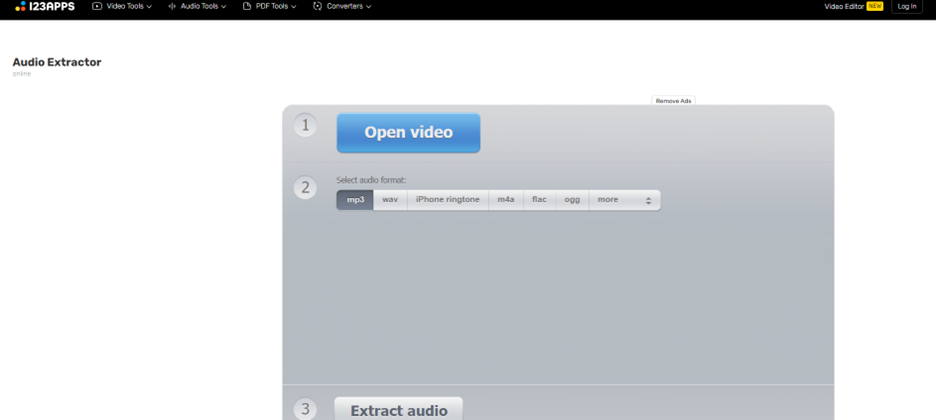
Features
- Fast MP3 and WAV extraction: Converts video files into MP3 or WAV quickly while preserving high-quality audio output.
- Simple drag-and-drop interface: Upload videos effortlessly with a drag-and-drop system, making it beginner-friendly.
- Multiple format support: Works with MP4, AVI, MOV, MKV, and other popular video file types.
- Privacy-focused processing: Extracted audio files are automatically deleted after a short period to protect user data.
- Completely free to use: No sign-up or premium subscription is required for basic audio extraction.
2. Clideo Audio Extractor
Clideo Audio Extractor is a web-based tool designed to extract voice from video with precision. It supports multiple formats and allows you to customize audio settings before downloading. This makes it a great option for users looking to extract speech, music, or ambient sounds from a video. With a clean interface and fast processing, Clideo simplifies the task of separating audio files.
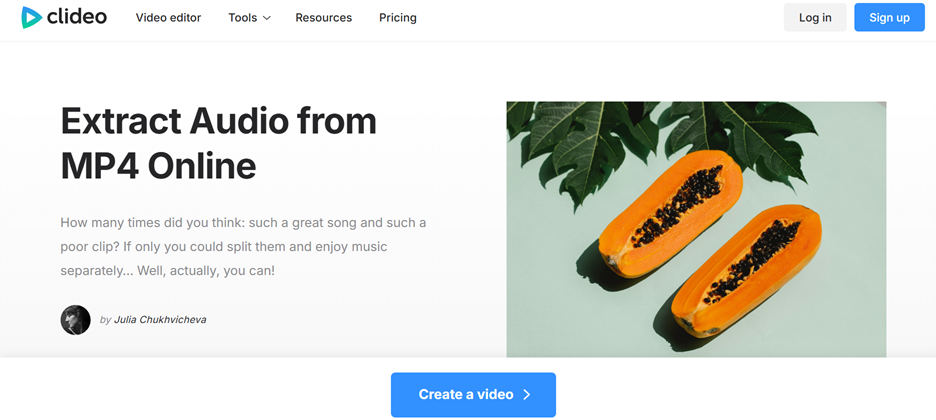
Features
- Supports multiple audio formats: Extracts sound in MP3, WAV, FLAC, OGG, and M4A, ensuring flexibility.
- Customizable settings: Adjust bitrate, volume, and audio quality before downloading the final file.
- Works on any device: Accessible from Windows, Mac, Android, and iOS without installation.
- Safe and secure processing: Uses encryption to protect file uploads and automatically deletes processed files.
- Integrated with cloud storage: Save extracted audio directly to Google Drive or Dropbox for easy access.
3. Online Audio Converter
Online Audio Converter is a high-quality audio extractor that enables users to separate audio from videos without compromising sound clarity. It is widely used for converting video soundtracks into multiple audio formats while allowing customization of settings. The tool is ideal for musicians, podcasters, and editors who need advanced control over extracted audio.
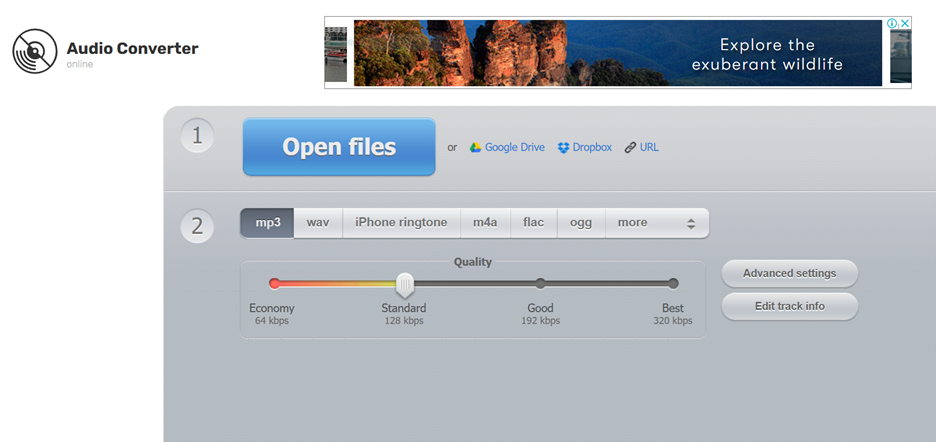
Features
- High-quality sound extraction: Ensures lossless audio conversion for the best possible output.
- Batch processing capability: Extract audio from multiple video files simultaneously to save time.
- Advanced format settings: Customize bitrate, sample rate, and audio channel settings before saving.
- Supports large file uploads: Works with video files up to 2GB, making it suitable for high-resolution videos.
- AI-powered noise reduction: Enhances audio by removing background noise for a cleaner sound.
How to Extract Audio from Video Online
Step 1Upload Your Video File
Go to your preferred online tool, such as 123Apps, Clideo, or Online Audio Converter. Click the upload button and select your video file from your device. Most tools support popular video formats like MP4, AVI, and MOV.
Step 2Choose Audio Format
After the upload is complete, select the audio format you want to extract, such as MP3, WAV, or OGG. Some tools also offer options to adjust the bitrate, sample rate, and audio quality before extraction.
Step 3Extract and Download
Click the extract or convert button to start the process. Once the tool separates the audio from the video, download the extracted audio file to your device for use.
Part 2: Best PC Software for Extracting Audio from Video
While online tools are convenient, using PC software for audio extraction provides better control over quality, format, and editing options. Desktop software allows users to extract sound from video without internet dependency, making it ideal for professional projects and high-quality audio needs.
Advantages of Using PC Software
- Better control over formats: Software tools support a wider range of audio and video formats, allowing for customized extractions.
- Higher audio quality: Offline tools provide lossless extraction, ensuring the best sound quality possible.
- Advanced editing options: Many tools offer trimming, noise reduction, and equalization, enhancing the extracted audio.
- Batch processing support: Extract multiple audio files simultaneously, saving time for large projects.
Top 3 Audio Extraction Software for Windows & Mac
For users looking to separate audio from video with precision, here are the top desktop solutions:
1. Wondershare UniConverter
Wondershare UniConverter is a powerful software that allows users to extract sound from video with ease. It supports multiple formats, making it ideal for converting video files into high-quality audio tracks. With batch extraction and advanced editing tools, it offers flexibility for professionals and beginners alike. Whether you need to save music, voiceovers, or sound effects, UniConverter provides a seamless experience.
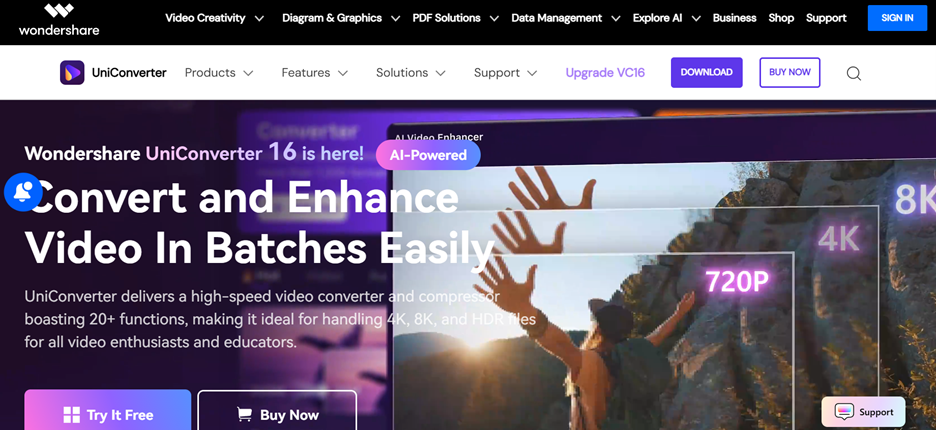
Features
- Batch extraction for multiple files: Process several video files at once, making it efficient for large-scale projects.
- Supports multiple output formats: Export extracted audio in MP3, WAV, AAC, FLAC, and other formats with customizable quality settings.
- Built-in audio editor: Trim, cut, and enhance extracted audio before saving it. Ideal for refining soundtracks and voiceovers.
- High-speed processing with GPU acceleration: Uses hardware acceleration to speed up extraction without compromising quality.
- Works with all video formats: Compatible with MP4, AVI, MKV, MOV, and more, ensuring flexibility in handling different file types.
2. Audacity
Audacity is an open-source audio editing tool that helps users extract voice from video with advanced precision. It provides a range of professional editing features, allowing users to enhance, trim, and modify extracted audio. With multi-track support and customizable bitrate settings, Audacity is widely used by musicians, podcasters, and content creators. Its flexibility and free availability make it a top choice for high-quality audio extraction.
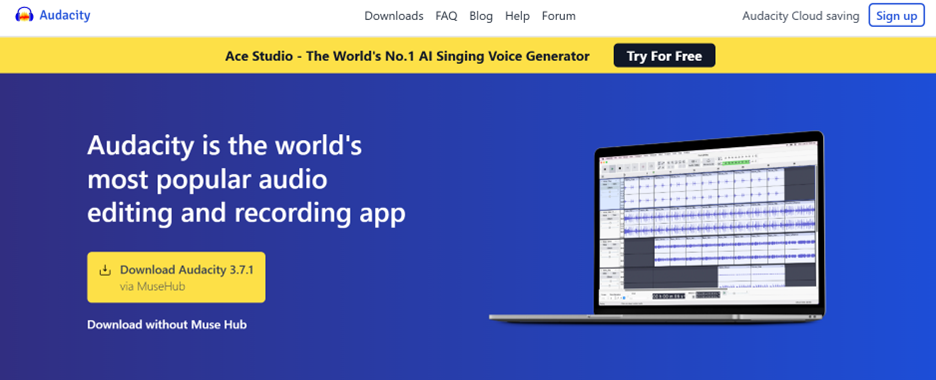
Features
- Advanced audio editing tools: Includes features like noise reduction, equalization, and frequency analysis for professional-quality sound.
- Multi-track audio support: Extract and edit multiple audio layers separately, perfect for complex projects.
- Format flexibility: Export extracted audio in MP3, WAV, OGG, FLAC, and more to suit different needs.
- Customizable extraction settings: Adjust bitrate, sample rate, and audio channels to optimize output quality.
- Completely free and open-source: No paid version required, making it an excellent choice for budget-conscious users.
3. VLC Media Player
VLC Media Player is a free and lightweight tool that lets users get audio from video without additional software. Known primarily as a media player, VLC also includes a built-in feature for extracting and converting audio files. It supports all major video formats and offers a simple, fast way to save sound from video. For those looking for a no-cost solution, VLC provides a reliable method for basic audio extraction.
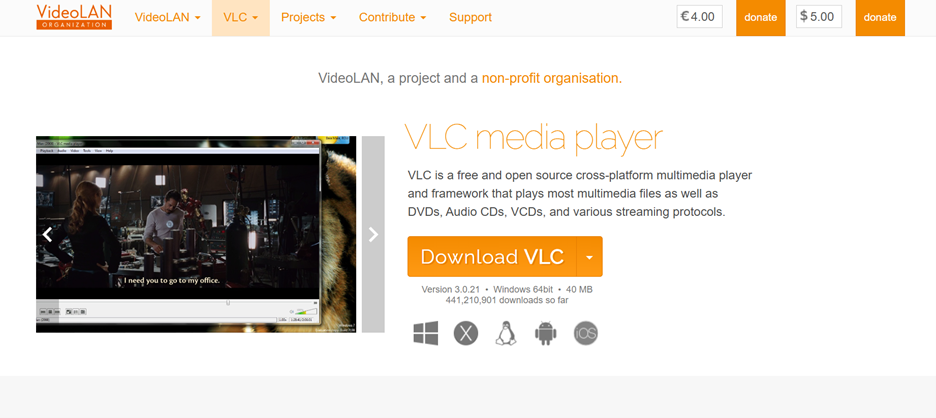
Features
- Simple audio extraction process: Allows users to convert video to audio within a few clicks, making it beginner-friendly.
- Supports all major video formats: Works with MP4, AVI, MKV, FLV, and many more, ensuring broad compatibility.
- Customizable output settings: Lets users adjust bitrate, audio codec, and compression level before saving the extracted file.
- Lightweight and fast: Uses minimal system resources, making it ideal for users who need quick and easy extractions.
- Completely free to use: No premium version required, making it a cost-effective solution for basic audio extraction.
How to Extract Sound from Video Using Software
Step 1Import the Video File
Launch your chosen software (UniConverter, Audacity, or VLC) and open the video file. Most tools allow drag-and-drop functionality for easy importing.
Step 2Choose the Audio Format
Select the output format (e.g., MP3, WAV, AAC) based on your needs. Some software lets you adjust quality settings before extraction.
Step 3Extract and Save the Audio
Click the extract or convert button to begin processing. Once completed, save the separate audio file to your device for further use.
Part 3: Extract Music & Voice from Video
Extracting specific audio elements from a video, such as music or voice, is useful in various scenarios. Content creators, musicians, and editors often need to extract music from video for remixing, background scoring, or reusing tracks. Similarly, voice extraction is essential for isolating speech from interviews, podcasts, or dialogue-heavy videos. With the right tools, users can efficiently separate these elements while maintaining high audio quality.
Best Tools for Extracting Music from Video
For those looking to save audio from video with a focus on high-quality music extraction, these tools offer excellent performance:
1. Media.io Audio Extractor
Media.io Audio Extractor is a fast and efficient online tool that enables users to extract music from video with high sound clarity. It supports multiple formats, allowing easy conversion to MP3, WAV, and AAC. The tool works directly in the browser, making it convenient for quick extractions. It’s ideal for users who want to isolate background music or instrumental tracks without losing quality.
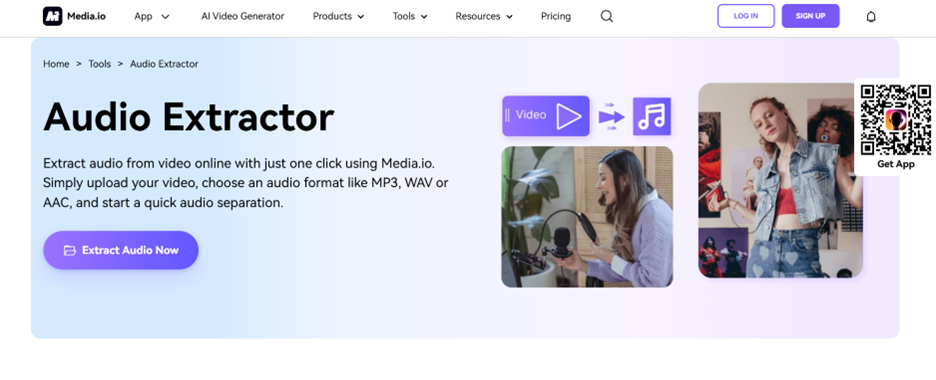
Features
- High-quality audio extraction: Ensures lossless conversion to maintain original sound clarity.
- Supports multiple formats: Converts video to MP3, WAV, M4A, FLAC, and more.
- Batch processing: Allows simultaneous conversion of multiple files for efficiency.
- No installation required: Operates entirely online, accessible from any device.
- Customizable settings: Offers options to adjust bitrate, sample rate, and other audio parameters.
2. Kapwing
Kapwing is an online tool designed to extract music from video, particularly focusing on extracting instrumental and background music. Its AI-powered features make it a great option for separating musical elements without distorting the sound quality. This tool is widely used by content creators and remix artists.
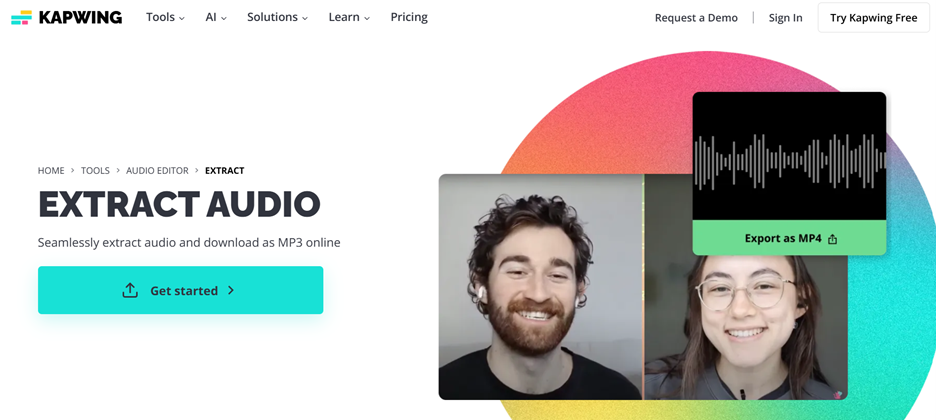
Features
- AI-based music isolation: Removes vocals and keeps only instrumental parts.
- Cloud-based processing: Works directly in the browser without requiring downloads.
- Multiple format support: Extracts music in MP3, AAC, and WAV for various applications.
- Easy trimming and editing tools: Allows users to refine extracted music before saving.
- Collaborative editing Features Enables team members to edit and export files remotely.
3. Adobe Audition
Adobe Audition is a professional audio editing software that provides advanced tools to extract sound from video with precision. It features AI-powered noise reduction and spectral frequency analysis for high-quality music isolation. Users can separate background music from vocals or other sound elements with minimal distortion. This tool is ideal for musicians, podcasters, and video editors who require studio-grade audio extraction.
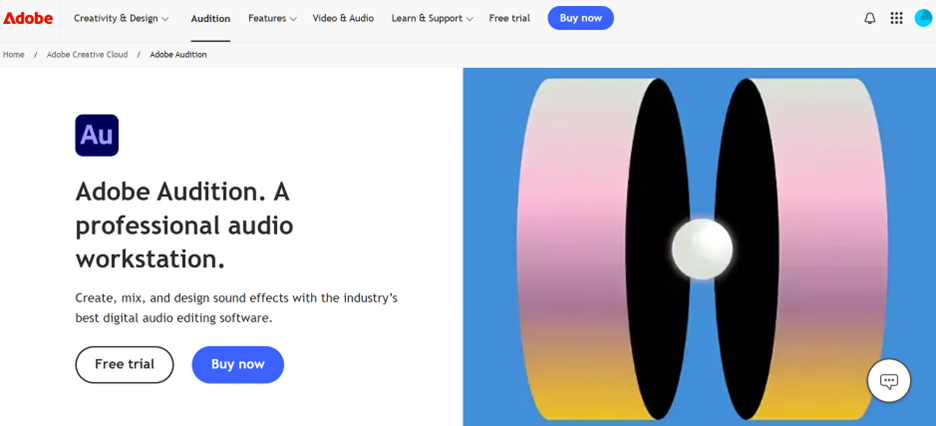
Features
- Spectral frequency analysis: Isolates individual audio components for detailed extraction.
- High-fidelity sound preservation: Ensures no loss in audio quality during extraction.
- Advanced noise reduction: Removes background noise while keeping essential music elements.
- Batch processing capabilities: Extracts music from multiple videos at once.
- Professional audio editing suite: Provides advanced tools for mixing, cutting, and fine-tuning.
Best Tools for Extracting Voice from Video
For users who want to extract voice from video for subtitles, podcasts, or clean speech files, these tools offer specialized voice isolation Features
1. VocalRemover.org
VocalRemover.org is an AI-driven tool designed to extract voice from video while eliminating background noise. It processes files online, allowing users to isolate spoken words from music or other sounds easily. The tool supports various audio formats, making it useful for podcasting and transcription. With its simple, automated interface, users can get clean voice tracks within seconds.
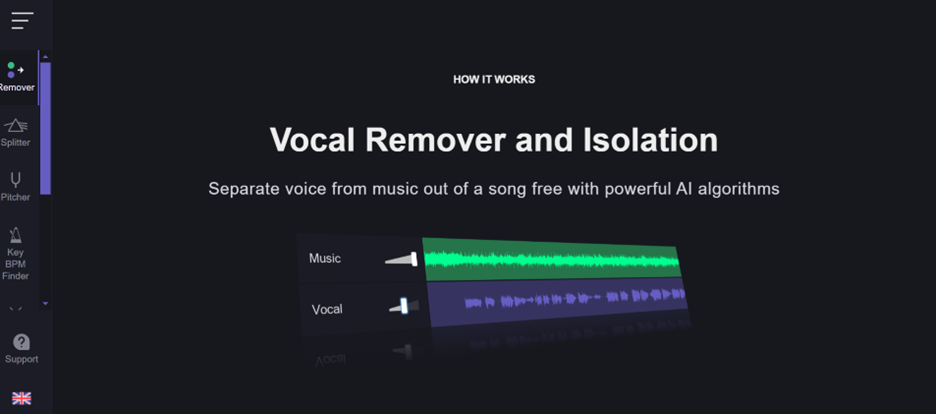
Features
- AI-based vocal isolation: Separates voice from background music with precision.
- Online processing: No need for software installation; works directly in the browser.
- Supports multiple audio formats: Extracted voice files can be saved in MP3, WAV, or AAC.
- Adjustable vocal removal strength: Allows users to fine-tune how much background noise is removed.
- Quick and easy operation: Processes files within seconds for fast results.
2. WavePad Audio Editor
WavePad Audio Editor is a professional-grade software that enables users to separate voice from video with precision. It features customizable filters for speech enhancement, making it ideal for voiceovers and interviews. Users can adjust frequencies, reduce noise, and apply equalization to improve voice clarity. This tool is great for those looking to extract and edit high-quality voice recordings.
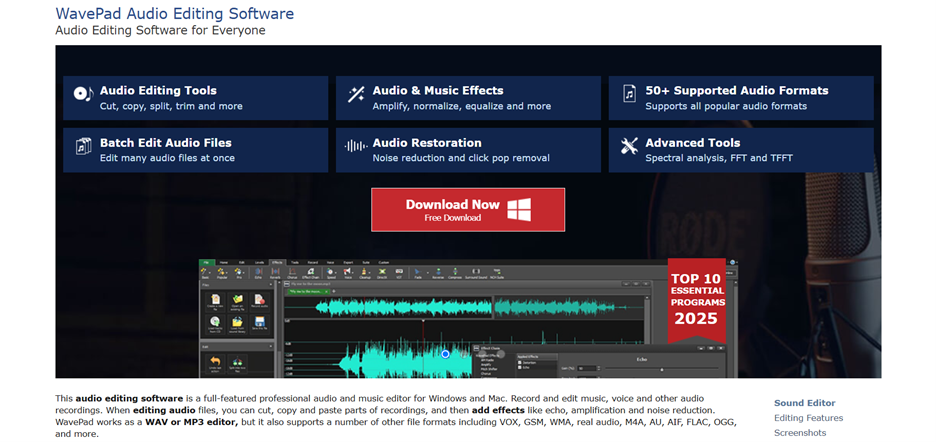
Features
- Precise speech extraction: Focuses on isolating dialogue while minimizing background interference.
- Customizable voice filters: Includes equalization and enhancement tools for clearer speech.
- Supports all major audio formats: Allows exports in MP3, WAV, AIFF, and FLAC.
- Noise reduction technology: Removes ambient sounds for professional-quality audio.
- Batch processing support: Extracts voice from multiple video files simultaneously.
3. Moises AI
Moises AI is an AI-powered application that helps users separate vocals from instrumentals with deep learning algorithms. It specializes in extracting speech while maintaining clarity and reducing background noise. The tool offers cloud-based processing, making it accessible on any device without installation. With multi-track editing options, users can refine voice recordings for professional use.
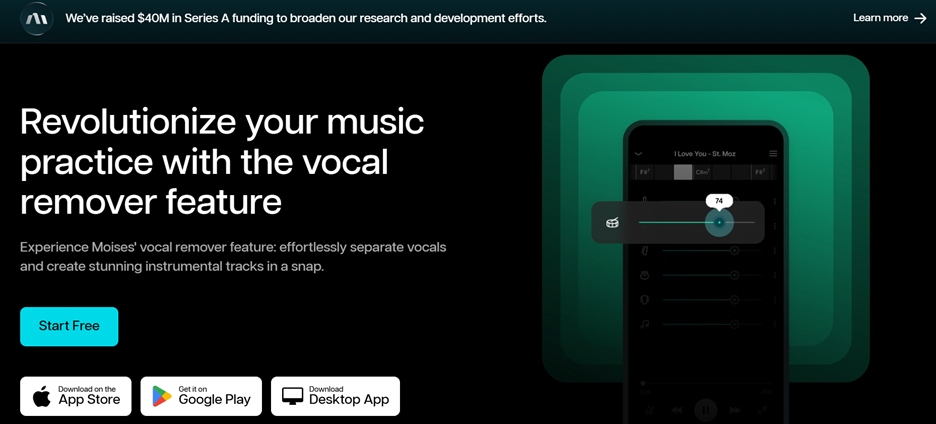
Features
- AI-driven vocal extraction: Uses machine learning to separate vocals from background sounds.
- Customizable track separation: Allows users to split vocals, instruments, and effects.
- Cloud-based processing: Works online without the need for software installation.
- High-quality audio output: Ensures minimal distortion when isolating voices.
- Multi-track editing capabilities: Lets users refine extracted voice recordings effortlessly.
Part 4: Best Way To Extract Audio from Video Using Wondershare DemoCreator
Wondershare DemoCreator is a versatile tool designed for both screen recording and audio extraction with high precision. It allows users to extract sound from video effortlessly while maintaining excellent audio quality. Whether you need to separate voiceovers, music, or sound effects, DemoCreator provides a seamless experience. With built-in editing features, users can refine extracted audio for better clarity and professional use.
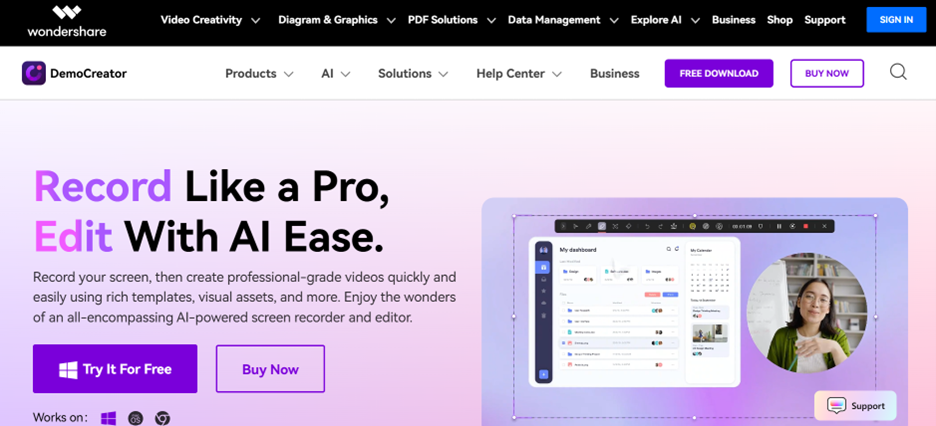
Key Features of Wondershare DemoCreator for Audio Extraction
- Precision audio extraction: Easily extracts music, voice, or background sound without affecting quality.
- Multiple format support: Exports extracted audio in MP3, WAV, and other commonly used formats.
- Noise reduction and enhancement: Built-in tools help remove background noise and improve audio clarity.
- User-friendly interface: Simple drag-and-drop functionality makes audio extraction accessible to all users.
- Editing tools included: Allows users to trim, adjust volume, and fine-tune extracted audio before saving.
How to Extract Audio from Video Using Wondershare DemoCreator
Step 1Import the video file into DemoCreator
Open Wondershare DemoCreator and navigate to the Video Editor section. Click the Import button to add the video file you want to extract audio from. Drag and drop the file onto the timeline to begin the extraction process.
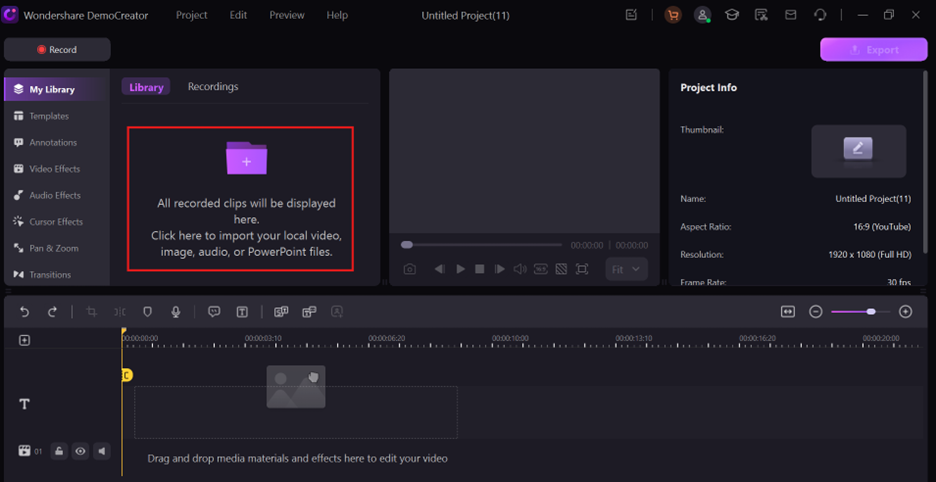
Step 2Select the audio track and detach it from the video
Right-click on the video file in the timeline and select Audio Detach to separate the sound from the video. The extracted audio will appear as a separate track for further editing.
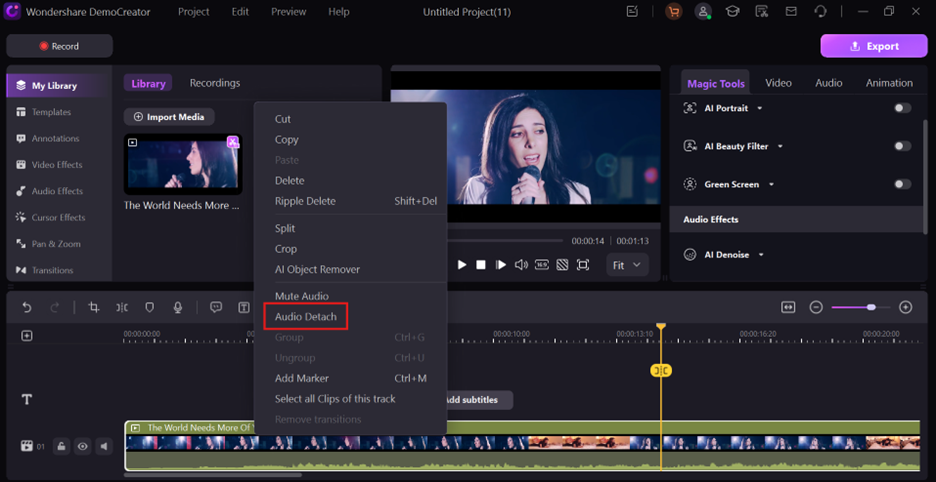
Step 3Edit and enhance the audio
Use DemoCreator’s built-in audio editing tools to trim, adjust volume, or apply noise reduction for better clarity. You can also enhance speech and remove unwanted background noise.
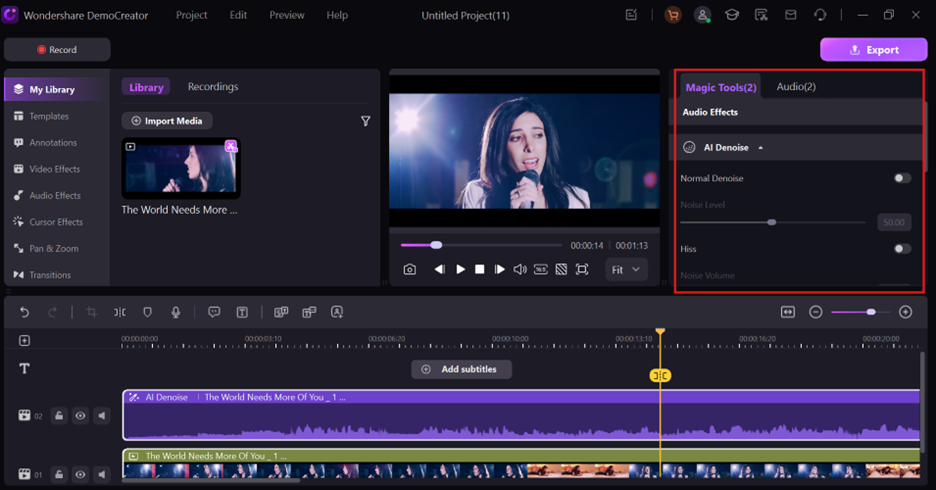
Step 4 Export the extracted audio file in the desired format
Click the Export button and choose your preferred audio format (MP3, WAV, etc.). Adjust output settings if necessary and save the file to your device.
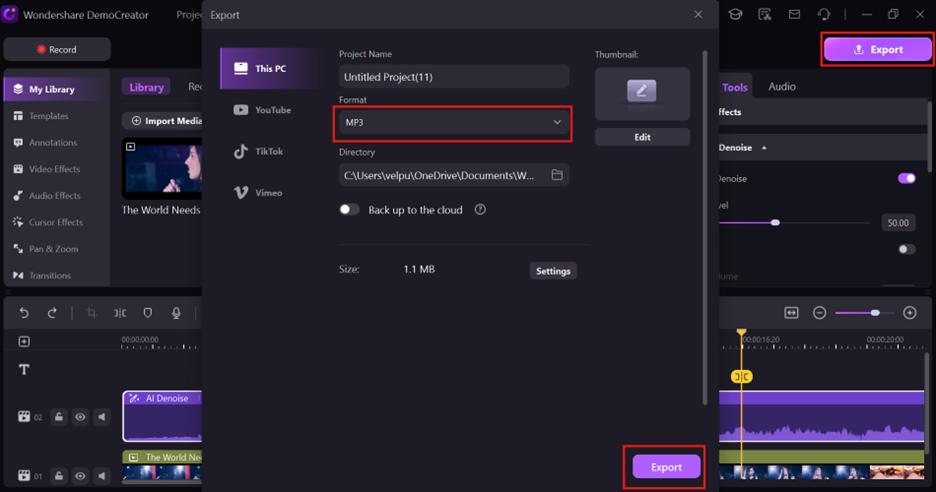
Conclusion
Extracting audio from video is easy with online tools, PC software, and advanced editing applications. Whether you need a free audio extractor or professional-grade software, options like 123Apps, UniConverter, Audacity, and VLC provide effective solutions. For precise and high-quality extraction, Wondershare DemoCreator stands out with built-in editing tools and noise reduction features. It offers a versatile way to separate audio from video while maintaining clarity. Choose the right tool based on your needs and ensure your extracted files are saved in the correct format for the best quality.
FAQs
-
1. Is the audio quality reduced after extraction?
The quality depends on the tool and settings used during extraction. Some online tools may compress the audio, but software like Wondershare DemoCreator ensures high-quality output. Choosing lossless formats like WAV can help maintain the original sound. -
2. What should I do if the extracted audio is out of sync with the video when I play it back?
Audio sync issues can occur due to processing delays or incorrect frame rates. Use an audio editor like Audacity or UniConverter to manually adjust the timing. If using Wondershare DemoCreator, trim or shift the audio track for proper alignment. -
3. What formats can I export the extracted audio into?
Most tools support MP3, WAV, AAC, OGG, and FLAC for audio extraction. MP3 is ideal for compatibility, while WAV provides lossless quality. Check your tool’s format settings before exporting for the best results. -
4. How do I handle audio extraction from a video with multiple audio tracks?
Some videos contain multiple audio layers, such as background music and voiceovers. Software like UniConverter and DemoCreator allows users to select and extract specific tracks. Ensure you choose the correct track before exporting to avoid unwanted sounds. -
5. Can I edit the extracted audio after separating it from the video?
Yes, most tools allow trimming, noise reduction, and volume adjustments after extraction. Wondershare DemoCreator, Audacity, and Adobe Audition provide built-in editing features. This helps refine the audio before saving it in the final format.



