What is a screencast? Well, a screencast is nothing but a video recording of your computer screen. The voice-over narration accompanies this. Screencasts are used for various educational purposes. All of us are used to a term called ' live screencasting'. This is nothing but the live broadcasting of the screen.
For instance, we can say that teachers use ‘screencasting' nowadays for multiple courses and e-learning tutorials. The main purpose of the screencast software is to capture and share the recorded video of your running screen. It can be the quickest, easiest, and effective way to share knowledge in different situations.
In the market, multiple Screencast recorders for Mac are available. It will be upon you which one you want to choose, like a freemium or a completely free one. For your future reference in this article, we have put together some of the freemium and free screencast software so that you can get a rough idea regarding this.
You should look for some specific criteria for the software. The screencast software should record the screen. It should combine the webcam video stream, your voice, the system audio, and the voiceover. The software should have the sharing and exporting option in multiple ways.
Another thing you should consider is whether you want the recorder to work on the Mac or Windows. Or you want the recorder to work in both, whether you want to capture the mobile screen or not. Finally, you need to identify whether it will come under your budget or not.
Thus, we've rounded up the 10 best screencast software for Mac. You can try them today and boost your experience. We'll cover free and freemium options to make the top list more inclusive.
Overview of the 7 Best Freemium Screencast Software for Mac
| Screencast Software | Features | Pricing | Rating |
| Wondershare DemoCreator | Record up to 4k/8K, 120 FPS; customize recording options; multi-track recordings (separate audio and video tracks) for post-production; annotations; built-in video editor with auto subtitles, AI denoise, trimming, cutting, audio/video effects, etc. |
|
G2 rating: 4.7/5 |
| Loom | Choose what to record, add external links to your recordings, transcribe the screencasts, add captions, etc. |
|
G2 rating: 4.7/5 |
| Riverside | Scheduled recording, multi-track recordings AI transcription, sharing in a single click, producer mode to hide your camera during the screencast, etc. |
|
G2 rating: 4.8/5 |
| Camtasia | Customizable recording area, annotations, customizable recording area, screencast and video filters, etc. |
|
G2 rating: 4.6/5 |
| ScreenFlow | Standard video editing, 2D and 3D transitions for two or more screencasts, social media sharing, etc. |
|
G2 rating: 4.5/5 |
| Screencast-O-Matic (ScreenPal) | Background customization, online storage, screencast, standard editing, etc. |
|
G2 rating: 4.4/5 |
| Icecream Screen Recorder | Scheduled recording, quick sharing, numerous annotations, and more. |
|
G2 rating: 4.1/5 |
Overview of the 3 Best Free Screencast software for Mac
| Screencast software | Features | Pricing | Rating |
| OBS Studio | Unlimited screencast scenes, audio mixers, customizable screencast user interface, etc. | Free | G2 rating: 4.6/5 |
| QuickTime Player | Customizable recording area, custom output devices, numerous export formats, etc. | Free | CNET rating: 6/10 |
| Panopto Express | Video translation, AI captions, annotations, interactive elements, etc. | Free | G2 rating: 4.2/5 |
Top 7 Freemium Screencast Software for Mac
Below is our list of the best freemium screencast software for Mac devices.
1. Wondershare DemoCreator
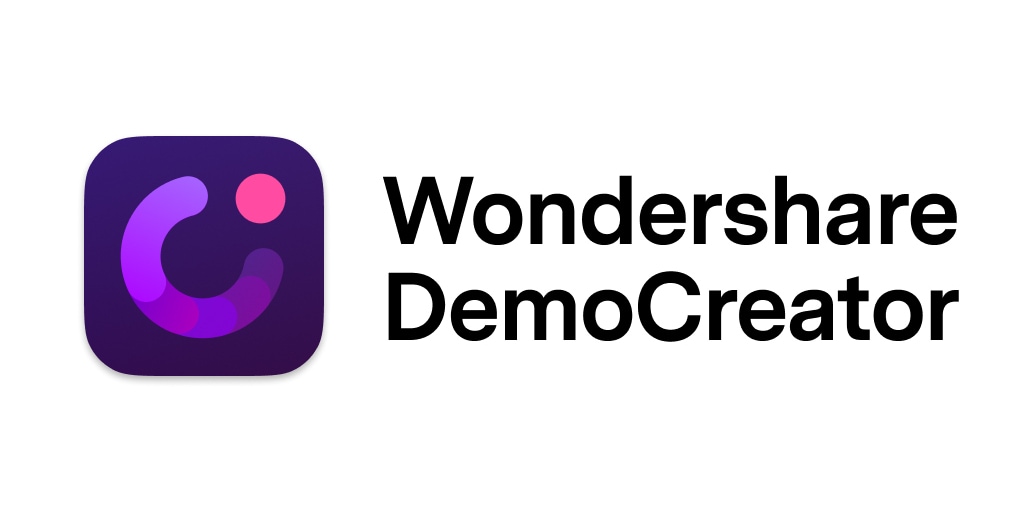
Supported macOS: MacOS 10.15 or later
Wondershare DemoCreator is the best, most feature-packed screencast software for Mac devices. You'll access numerous tools on the platform, including an AI teleprompter you can use to follow your script, automated captions to make your screencasts more accessible, annotations to emphasize the importance of specific elements, six recording types, custom recordings, etc.
The software lets you record your screen in up to 4K/8K and 120 FPS, making it one of the most advanced recorders. It's suitable for individuals and businesses, meaning you can benefit from it regardless of your needs.
Key Features
Some of the best features you can find on this platform include:
- Multi-track recording - Record your screen, camera, and audio simultaneously with separate tracks, making it easier to edit them later;
- Customize recording settings - Set recording preferences, such as capture area, audio output, screen resolution, and screen ratio;
- Screen drawing tools - Various annotation tools are available, including pen, arrows, boxes, cursor effects, and spotlight, to help make your points easier to follow;
- Powerful video editor - Not only can you capture your screen, but you can also edit your recordings quickly and professionally;
- Multi-platform support - The software is compatible with both Windows and Mac. Additionally, there is an online version (DemoAir) that can work directly through a browser without installation.
Pros and Cons
How to Use It
Here's a step-by-step guide to recording your Mac screen with Wondershare DemoCreator:
- Download, install, and launch the screencast software on your Mac computer and click All-in-One Recorder.

- Customize your recording preferences.

- Once you're ready to start, click the REC button or press Option + Command + 2 keys.
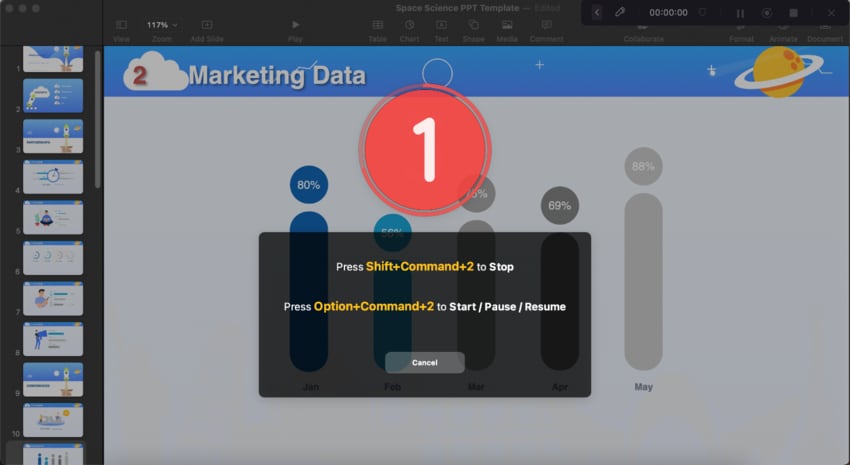
- You can draw figures and sketch explanatory notes on your videos during the recording.
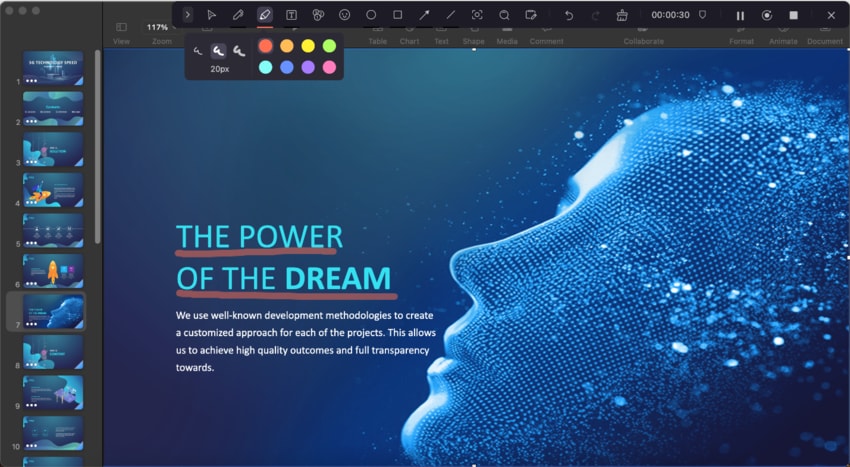
- Pause the recording by pressing Option+ Command + 2, or terminate the process by pressing Option + Command + 3.
- Finally, export the recording or share it directly to a social media.
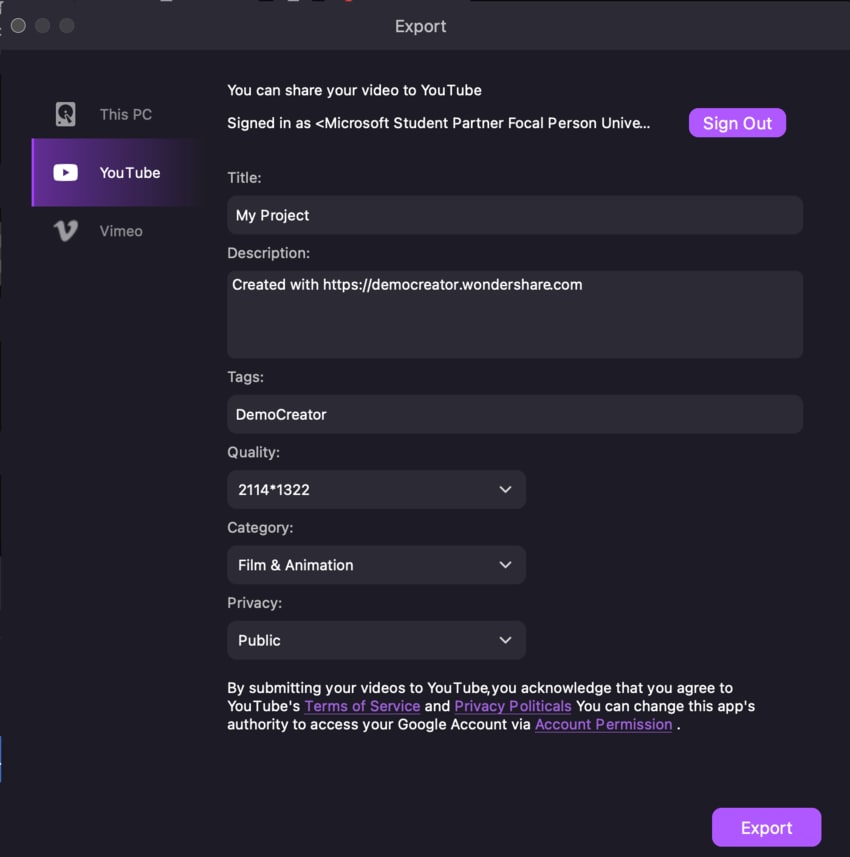
- Optionally, you can open the built-in Video Editor and polish your video before sharing.
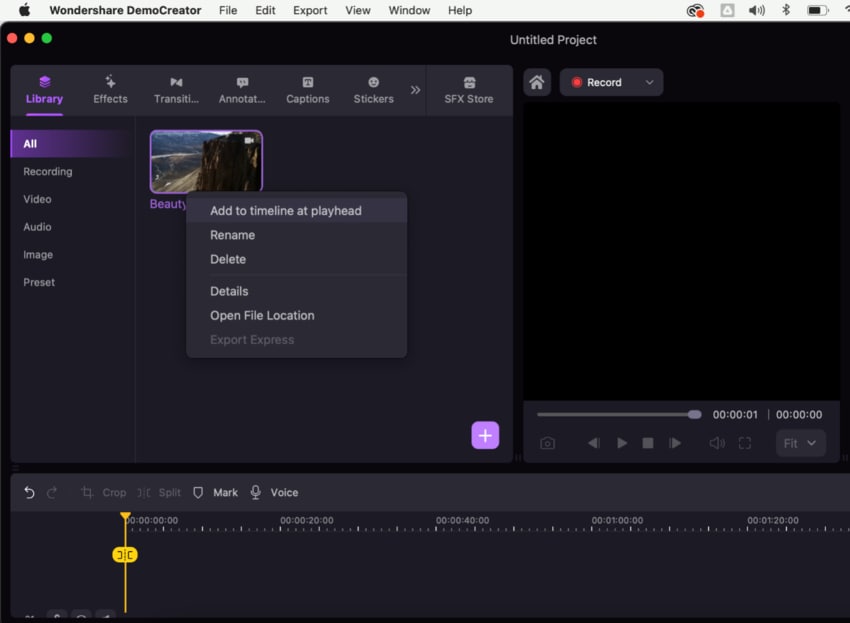
2. Loom
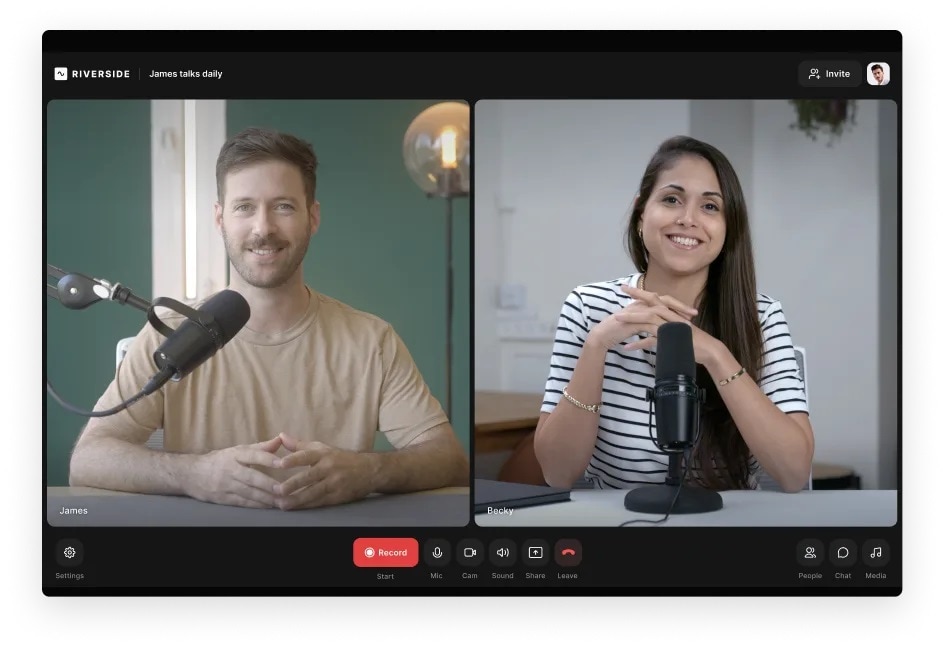
Supported macOS: macOS 10.15 or later
Loom is a new addition to the Mac screencasting market. However, prominent names like Mercedes, Volvo, Gap, and Nordstrom have already featured the company, proving its reliability and power. It has essential editing tools to help you create high-quality videos. You can also share your files with teammates, collaborate within videos, and improve team management accordingly.
Key Features
Some of the best features Loom provides are:
- Linking - add external links to your screencasts to back up your claims with factual data;
- Transcription - transcribe your screen recordings to make them more accessible;
- Backgrounds - create a custom background for your screencasts to create unique videos.
Pros and Cons
3. Riverside
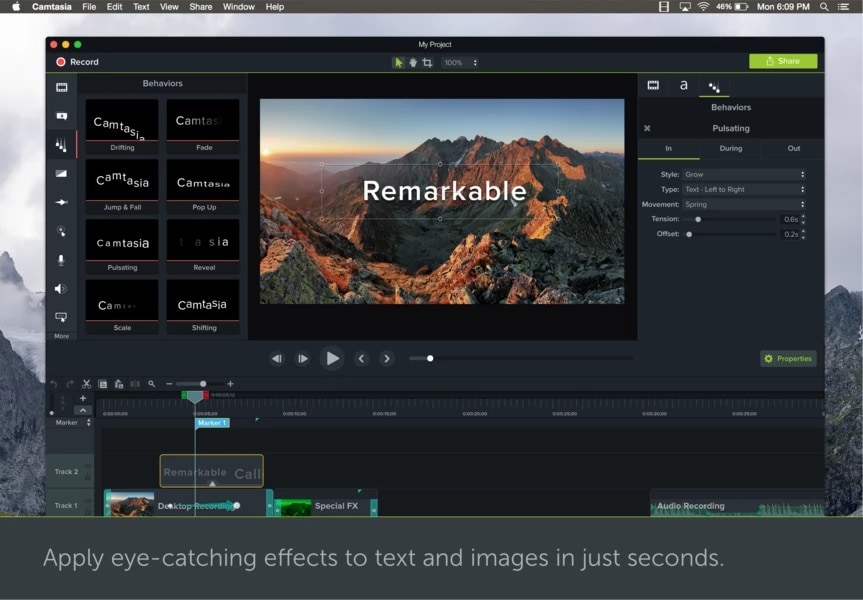
Supported macOS: macOS 11 or later
Riverside is an easy-to-use screencast software for Mac. It's a simple solution that doesn't provide too many features, making it convenient and clean. The best part about Riverside is that you can use your mobile device to access and edit your Mac screencasts on the go. It also provides enterprise-level plans to help you reach corporate goals.
Key Features
Riverside only provides a few features, such as:
- AI transcription - use the power of artificial intelligence to make your Mac screencasts more accessible and add textual elements for better understanding;
- Scheduled recording - plan ahead and schedule the Mac screencast process;
- Producer mode - record your calls without appearing in the frame.
Pros and Cons
4. Camtasia
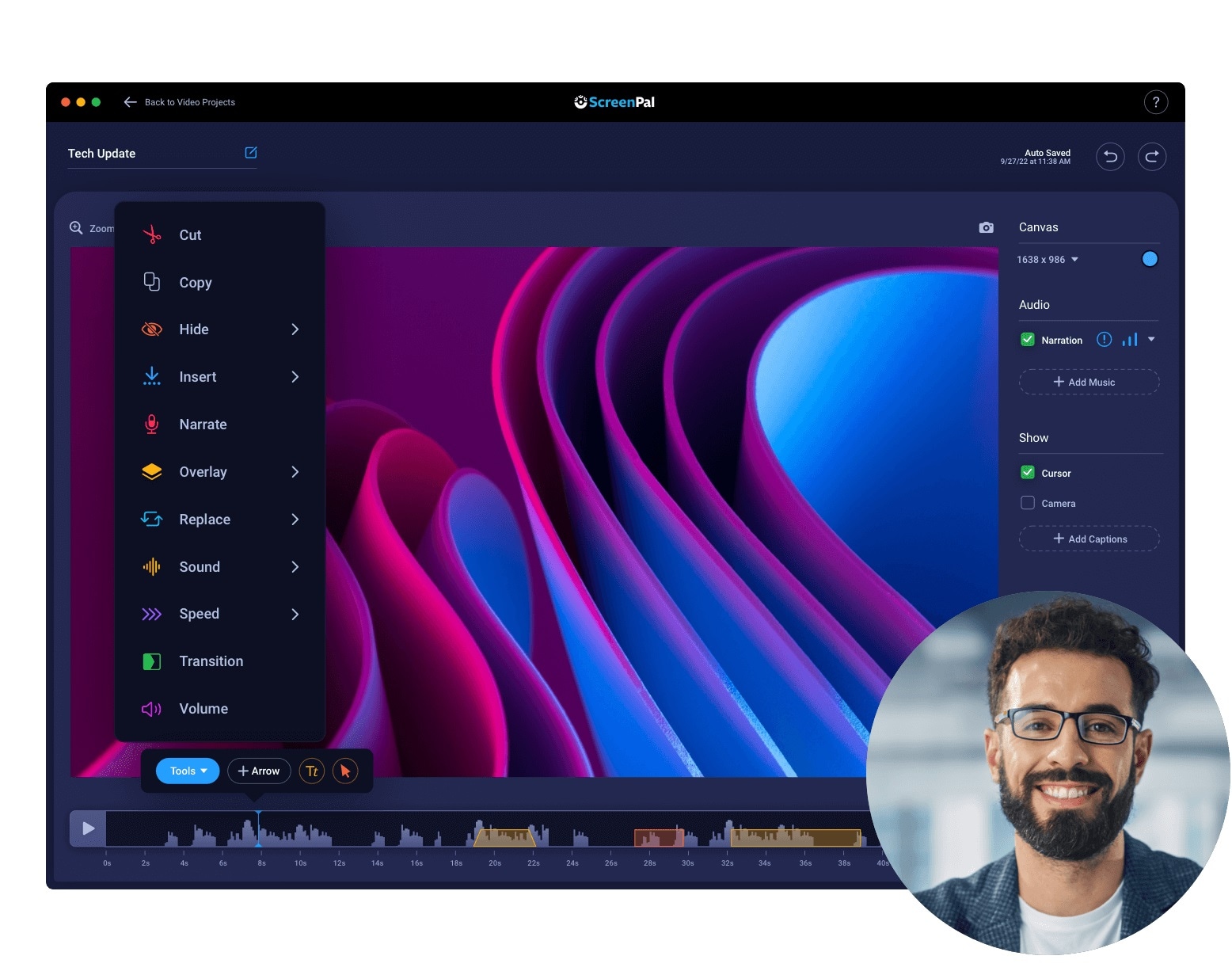
Supported macOS: macOS 10.10 or later
Camtasia was created by Tech Smith. You can use the multifaceted program to create online tutorials by using screencasting. Camtasia isn't a feature-packed tool, but it can still produce high-quality Mac recordings up to 1080p. That means you'll get lightweight software with solid recording capabilities if you opt for Camtasia. Aside from that, you can emphasize the crucial parts of your recordings using the annotation tools on the platform.
Key Features
Camtasia offers a few tools and features, including the following:
- Integration - use Camtasia with other screen recording and editing tools for the best experience;
- Customizable recording area - select the part of the screen you want to record;
- Annotations - use the built-in annotations, such as cursors or freehand drawing elements, to emphasize specific recording elements.
Pros and Cons
5. ScreenFlow
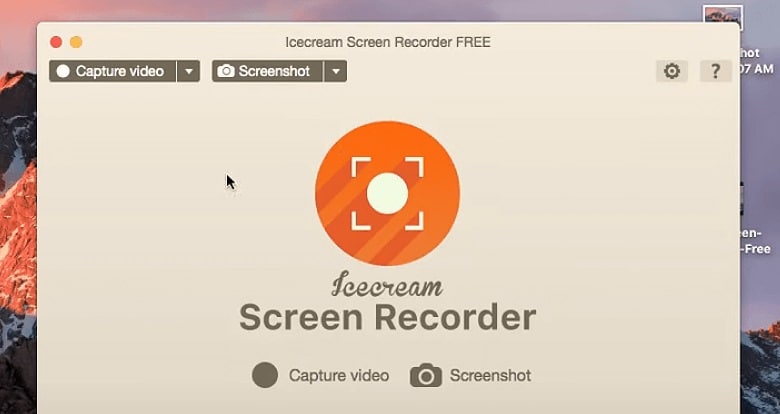
Supported macOS: macOS 10 or later
ScreenFlow is among the most robust screencast recorders for Mac devices. It has all the essential features for creating professional videos, including automatic transitions and a standard video editing studio. It's ideal for beginners and professionals in the screen recording industry for Mac devices.
Key Features
Here are ScreenFlow's most prominent features:
- 2D and 3D transitions - create custom transitions when combining multiple screencasts to bring your recordings to the next level;
- Sharing - link ScreenFlow to your YouTube, Vimeo, and other social media accounts to share your creations in a single click;
- Video editing - use the essential editing toolkit to trim, cut, crop, and resize your videos.
Pros and Cons
6. Screencast-O-Matic (ScreenPal)
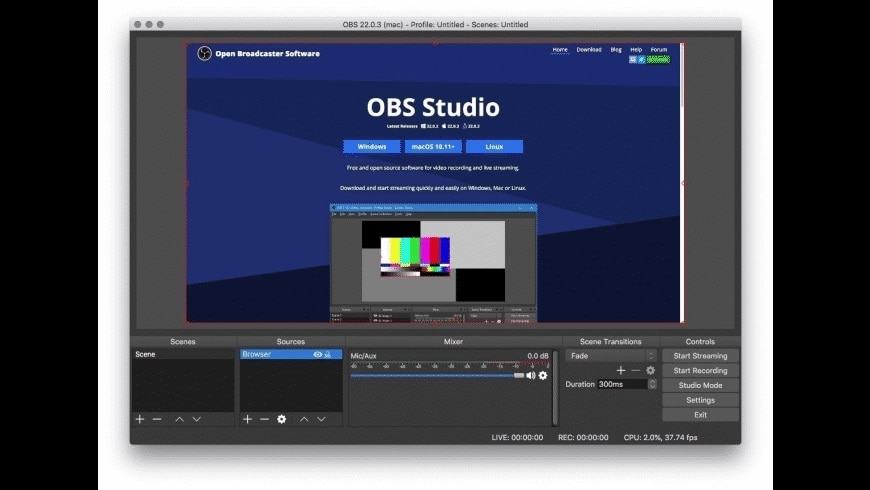
Supported macOS: macOS 10.13 or later
Screencast-O-Matic (now ScreenPal) is a feature-packed screencast recording software for Mac. Aside from the recording features, you can use an essential editing toolkit to achieve the desired professional results without switching between platforms. You can remove backgrounds, add music, and share your creations in just a few minutes.
Key Features
Here are some of the features you'll access if you download Screencast-O-Matic:
- Drawing tools - draw over your recordings or highlight the essential parts to get the message across;
- Background changes - customize the background of your screencasts to add a personal touch to your creations;
- Storage - automatically save your videos to the cloud service of choice to avoid data loss.
Pros and Cons
7. Icecream Screen Recorder
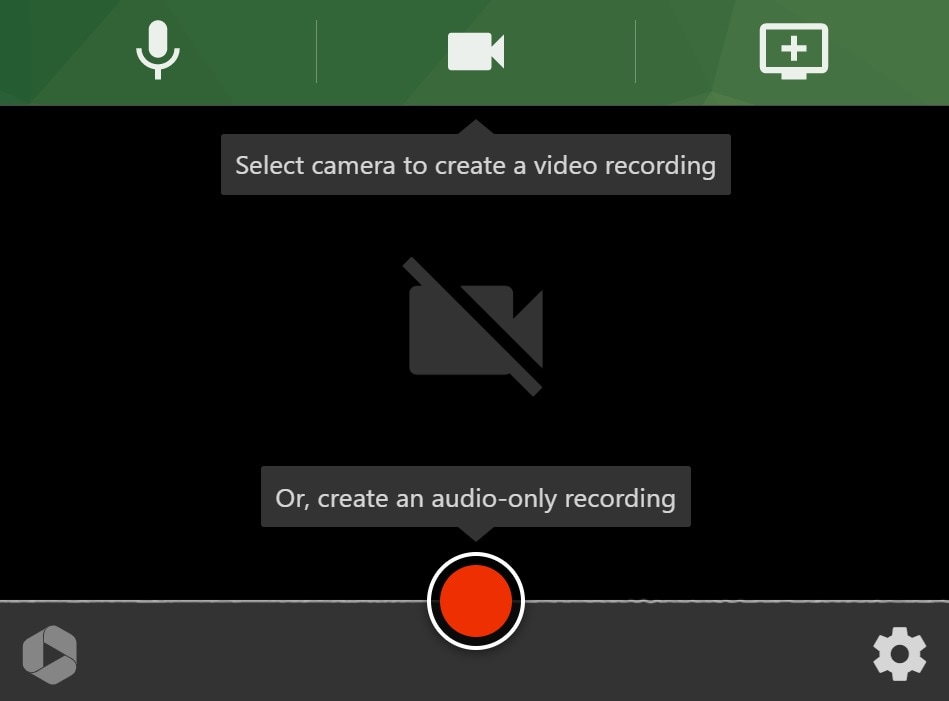
Supported macOS: macOS 10.9 or later
Icecream Screen Recorder is a straightforward e-learning and screencasting software for Mac, Windows, and Android devices. Aside from the recording features, it offers annotations and custom logos or watermarks to protect your Mac screencasts. You can also customize the hotkeys to make the most efficient recordings. The software may not provide many features, but you'll still get a smooth Mac recording experience.
Key Features
The most prominent features of Icecream Screen Recorder include the following:
- Scheduled recordings - tell the program when to start recording and be worry-free;
- One-click sharing - share your Mac screencasts in a single click and make the journey more convenient;
- Annotations - highlight the vital elements in your videos to maximize efficiency and engagement.
Pros and Cons
Best Free Screencast Software for Mac
Here's a list of the best free screencast software solutions for Mac devices.
1. OBS Studio
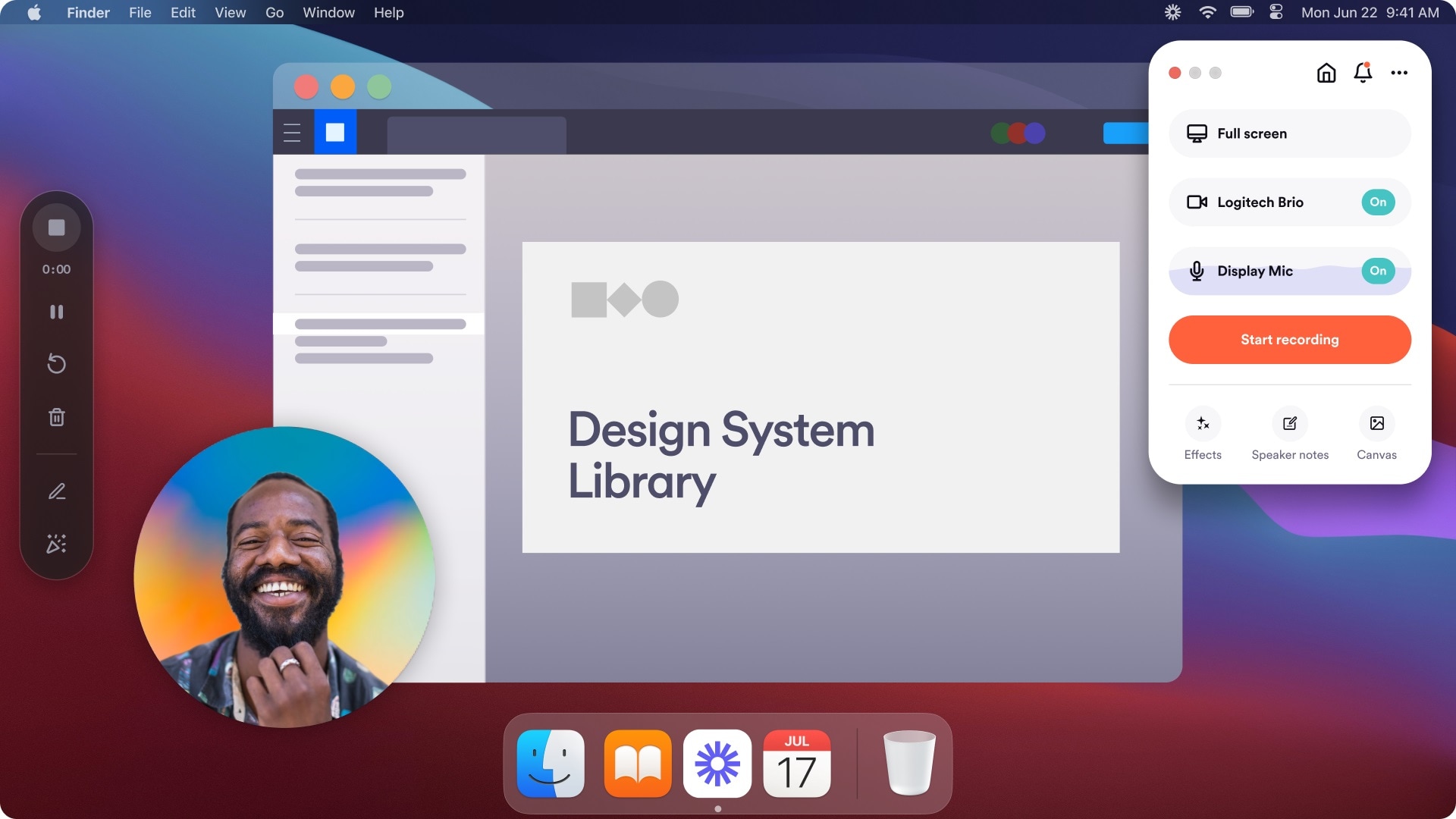
Supported macOS: macOS 11 or later
OBS Studio is one of the popular free, open-source software for screencasting. But OBS Studio is not a software for daily use. It has a powerful screen-capturing capability. Also, the software will provide you with high-quality video.
OBS software ensures that your screencast will provide you with highest quality video. Apart from creating a video with this software, you can do live screencasting as well. Moreover, the powerful API allows the developer to create scripts and plugins.
Key Features
Here are some of the best features you can find on OBS Studio:
- An unlimited number of scenes - set and switch between unlimited scenes, such as windows, tabs, and screens while recording your Mac screen;
- Transitions - combine several video files or screencasts and create custom transitions;
- Modular user interface - customize the screencasing user interface according to your preferences and style.
Pros and Cons
2. QuickTime Player

Supported OS: macOS 10.13 or later
QuickTime is the program on the macOS which does many more things other than playing videos. You can use the best free screencast software for Mac to make recordings too on your computer screen.
Even you can do editing as well, like trimming and clipping. Though it is not a very highly sophisticated software, it will get your job done. You will get the narration option, too; overall, this software will meet your purpose well. It is available for Mac for free.
Key Features
QuickTime Player isn't a feature-packed tool. It only has the following features:
- Customizable recording area - choose which part of the screen to record;
- Input and output sources - set the microphone and system audio source;
- Multi-format support for exporting videos - select MP4, GIF, or another format that fits your preferences.
Pros and Cons
3. Panopto Express
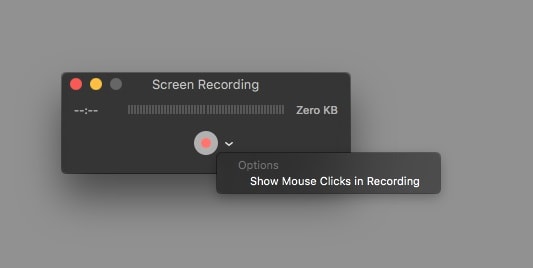
Supported macOS: macOS 12 or later
Renowned brands like Nikon, Nvidia, and Sonos endorse Panopto Express, proving its reliability. Moreover, the screencast recorder for Mac provides several advanced AI features to help you navigate your journey. For instance, you can categorize your videos and keep the clutter away while mastering the art of Mac screencasting.
Key Features
The most notable Panopto Express features include the following:
- Web-based editing - edit your recordings in an online environment to access even more tools;
- Interactive elements - add quizzes and polls to your screencasts to make your content more engaging and approachable;
- Multiple sources - set up dozens of scenes, such as tabs and windows, and switch between them whenever you need during the recording process.
Pros and Cons
How To Select the Best Mac Screencast Software for Your Needs
Since the market is teeming with screencast applications for Mac devices, selecting the ideal one may be a pain in the neck. Thus, we've prepared some guidelines to help you find the best screencast software for Mac according to your needs. Here's what to do:
- Check the features - Determine which capabilities your screen recording tool should have and ensure your chosen one provides all the essentials. You'll set yourself up for success.
- Rely on user reviews - People share their experiences and warn others of potential scams or unworthy solutions. Thus, always check user reviews to gain insight into various platforms and choose accordingly.
- Test before you buy - Every screen recording tool has a free version or a free trial to help you determine whether to use it or continue the search.
- Consider editing capabilities - Post-production editing can heighten your experience, so select a platform with easy-to-use and versatile editing options.
- Create a budget - Ensure you don't overspend on your screen recording software, so set a budget and stick to it while shopping for the best solution.
Conclusion
Screencasting on a Mac should be efficient and convenient. However, your screen recording tool may not provide this experience, so check out our list of the best screencasting software for Mac devices to select your winner and record away.
If you still need help choosing the most suitable software, check out the most universal solution: Wondershare DemoCreator. It provides all the essential and advanced features to maximize efficiency and make your screen recordings professional.
In case you are a Windows user, you can learn about the best screencast software for Windows.
FAQs About the Screencast Recorder for Mac
-
How can I do a screencast on a Mac?
You can quickly start screencast recording with Mac's built-in screen recorder in a few steps. Here's how:- Open the QuickTime Player on your Mac.
- Head to File > New Screen Recording.
- Click the Record button to start the process.
- Tap the Stop button to finish recording.
-
What is the shortcut for a screencast on a Mac?
You can use the Shift + Command + 5 shortcut to access the Screenshot toolbar. Once you do, select the recording area and click the Record button to start recording your Mac screen. -
Does my Mac have video capture software?
Apple introduced its advanced screen recording and video capture software solution over 30 years ago. QuickTime Player used to be way ahead of its time, but nowadays, you can find better solutions. It doesn't provide many features, and you may need additional tools to edit your recordings and get the desired results. -
What is the best screencasting software for Mac devices?
The best screencasting software for Mac is Wondershare DemoCreator. This all-in-one tool lets you record videos on your Mac and bring them to life with advanced editing solutions. Moreover, artificial intelligence powers it, cutting production time and helping you make even more recordings. For instance, you can remove background noise, add captions, use a teleprompter, and change your voice if you opt for Wondershare DemoCreator.




