Christmas is considered among the most sacred and beautiful time of the year. People often wait for it since New Year is also around, and the weather gets mesmerized. Christmas also holds an immense spiritual and cultural significance, and everyone celebrates it. People post pictures of family gatherings, so the holiday is a popular social media occasion.
Social media platforms usually add Christmas avatars to their logos on such occasions. Most brands run Christmas campaigns and discounts to increase traffic and brand engagement. In the spirit of this day, if you also want to add Christmas filters to your videos, this article is for you. This article discusses some optimal tools to craft perfect Christmas campaign content.
In this article
Method I. VEED.io
VEED.io is an editing tool that enhances videos via AI functionalities, visual touches, and audio effects. It allows you to generate a Christmas avatar message and begins by offering Santa Claus avatars as speakers. Furthermore, it has elegantly designed Christmas-themed backgrounds to choose from. It uses AI generative abilities to craft a video message the avatar delivers.
Step-by-Step Guide to Creating a Video Message on VEED.io
Generating a video with a Christmas filter and avatar is straightforward. For that, we’ve highlighted the important steps to creating a Christmas-themed video message using VEED.io:
Step 1: Upon accessing VEED.io’s Christmas video message generator, choose the "Speaker" as an avatar. It provides 3 avatars of Christmas: "Mrs. Claus," "Santa," and "Christmas Elf."
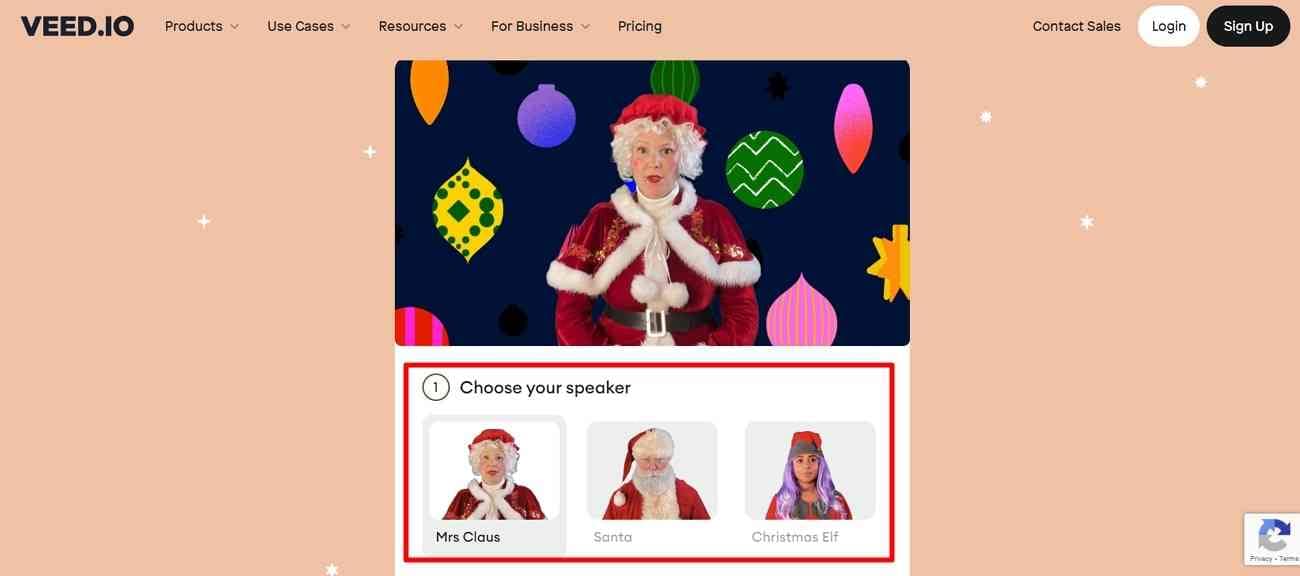
Step 2: Afterward, choose a background for your Christmas avatar from the given backgrounds. There are 3 options, including "Baubles," "Fire," and "Skyline."
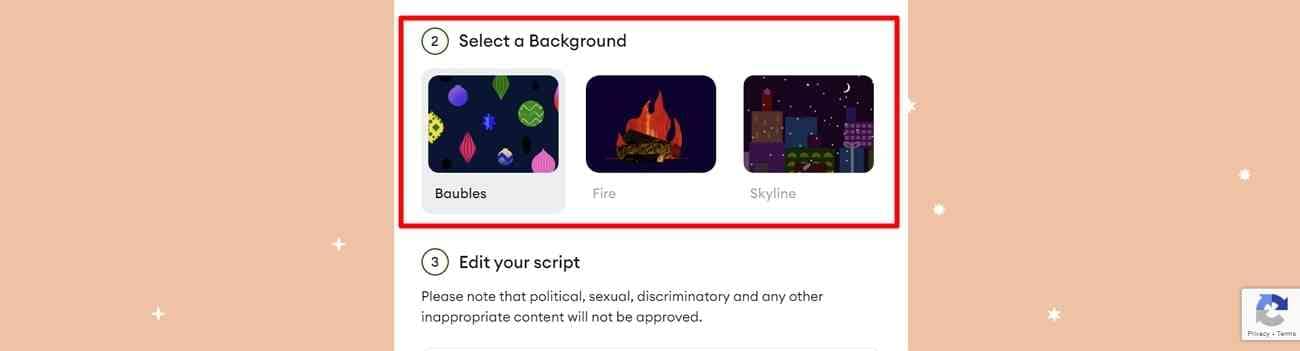
Step 3: Write a script you want your avatar to read in the third section. You can record a personalized message for your family, friends, or followers.
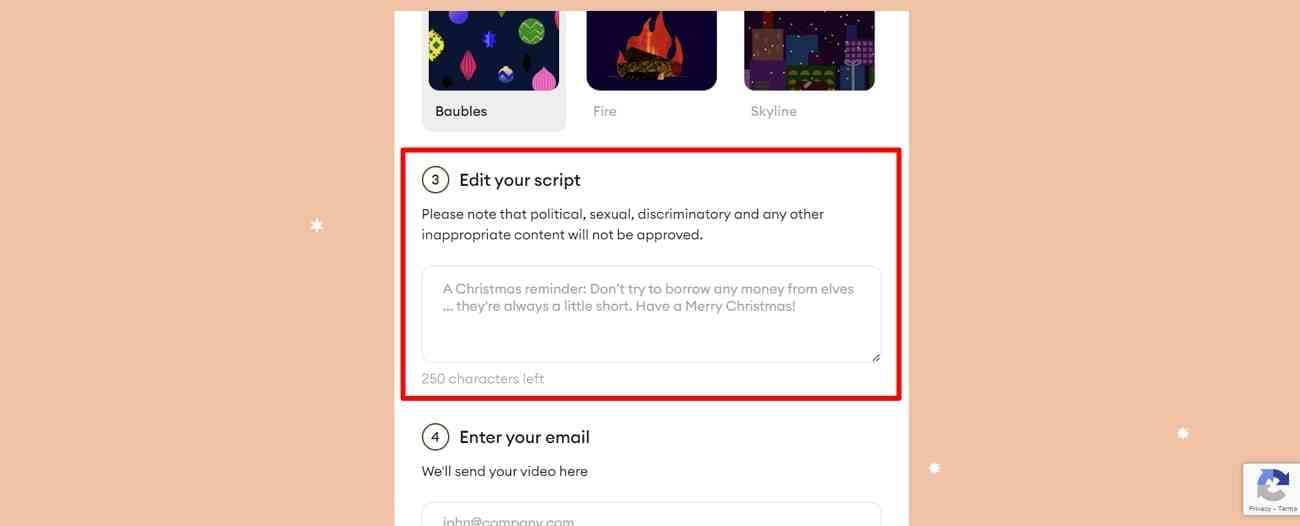
Step 4: In the last step, add the "Email" of the person you want to send this video to. Then, check the terms and conditions box and hit the "Send my Video" button. This way, your video will be sent to the desired person once the tool generates it.
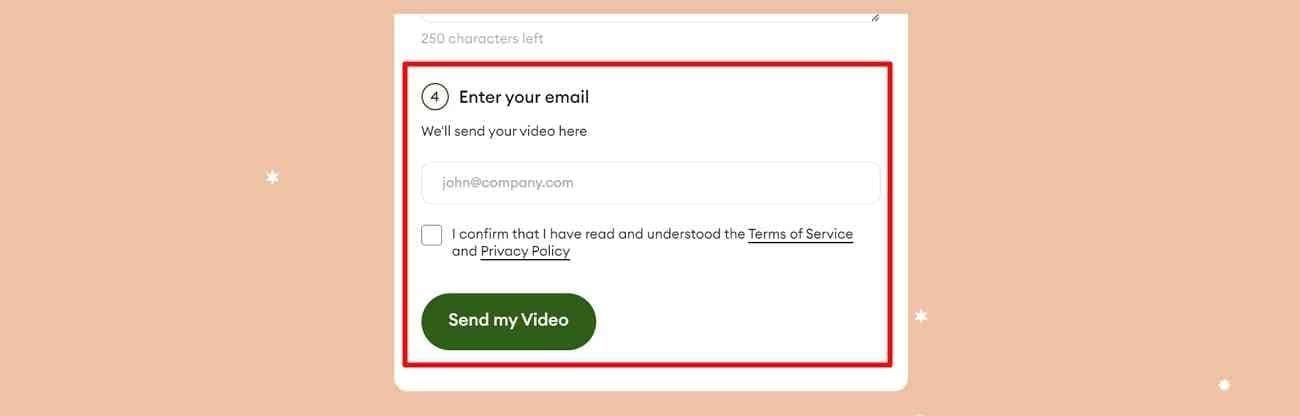
Method II. Vidnoz
Vidnoz is a versatile tool for editing videos and proposes a wide range of Christmas avatars. The tool specializes in tailoring AI videos, eliminating the need for manual creation and editing. Users just need to give a few instructions, and the video will be ready for use. This tool possesses TTS abilities with personalized AI voice, style, language, and custom avatar settings.
Step-by-Step Guide to Creating a Video Message on Vidnoz
Crafting a video adorned with realistic-looking and sounding avatars for Christmas is easy with this tool. This section aims to make the process more accessible and provides you with the instruction manual:
Step 1: Access the tool’s main interface and navigate toward the left-side panel to select the "Avatars” option. In the recommended section below the search bar, choose “Christmas.”
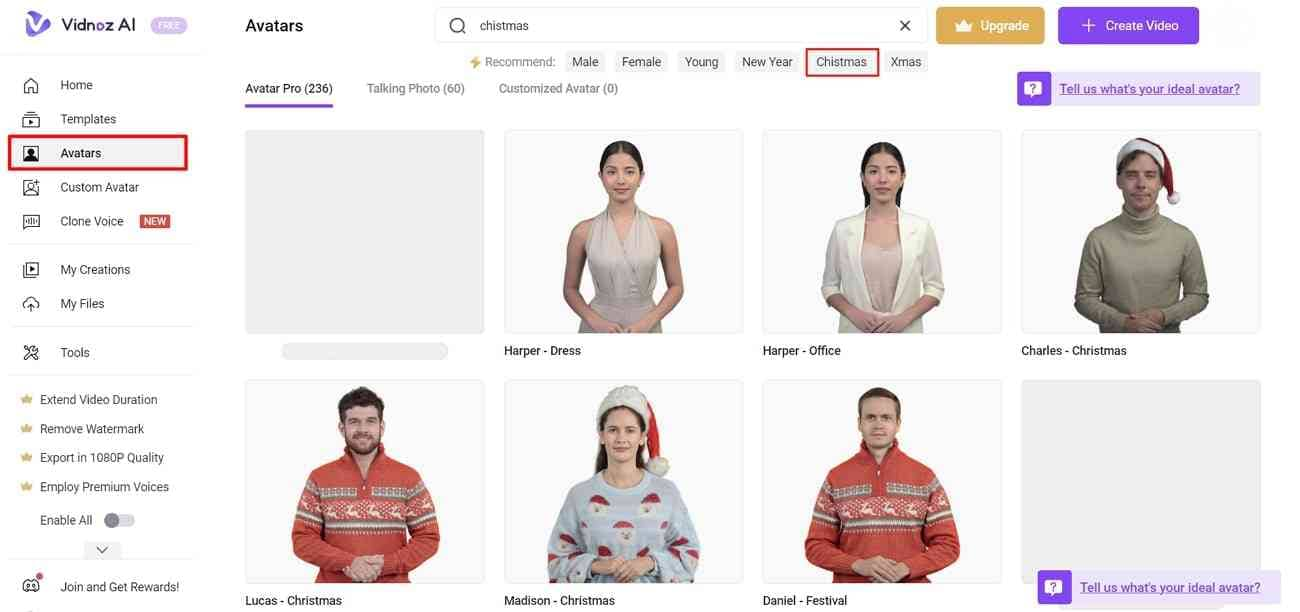
Step 2: Select any Christmas avatar under the “Avatar Pro” or “Talking Photo” tab. After picking an avatar, a new window will pop up. Hit the “Create video with this avatar,” select a screen resolution option, and move forward to customize your avatar.
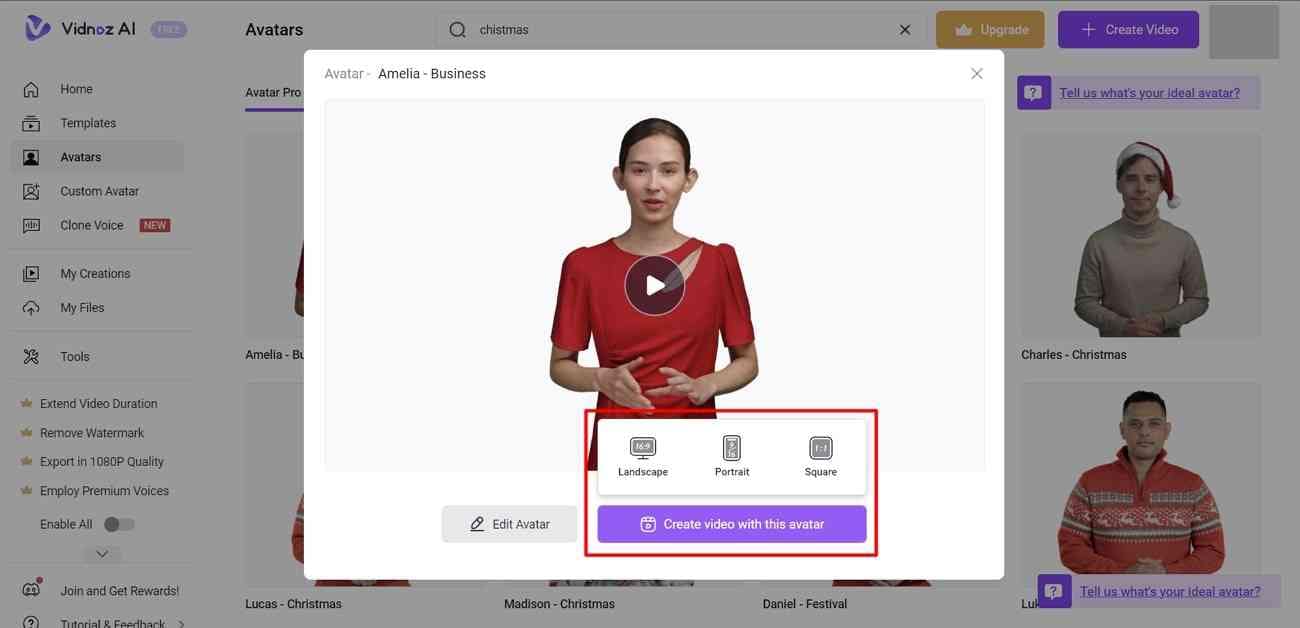
Step 3: In the editing window, navigate towards the top bar and choose the “Background” option. From the appearing options, select a Christmas filter background for your avatar.
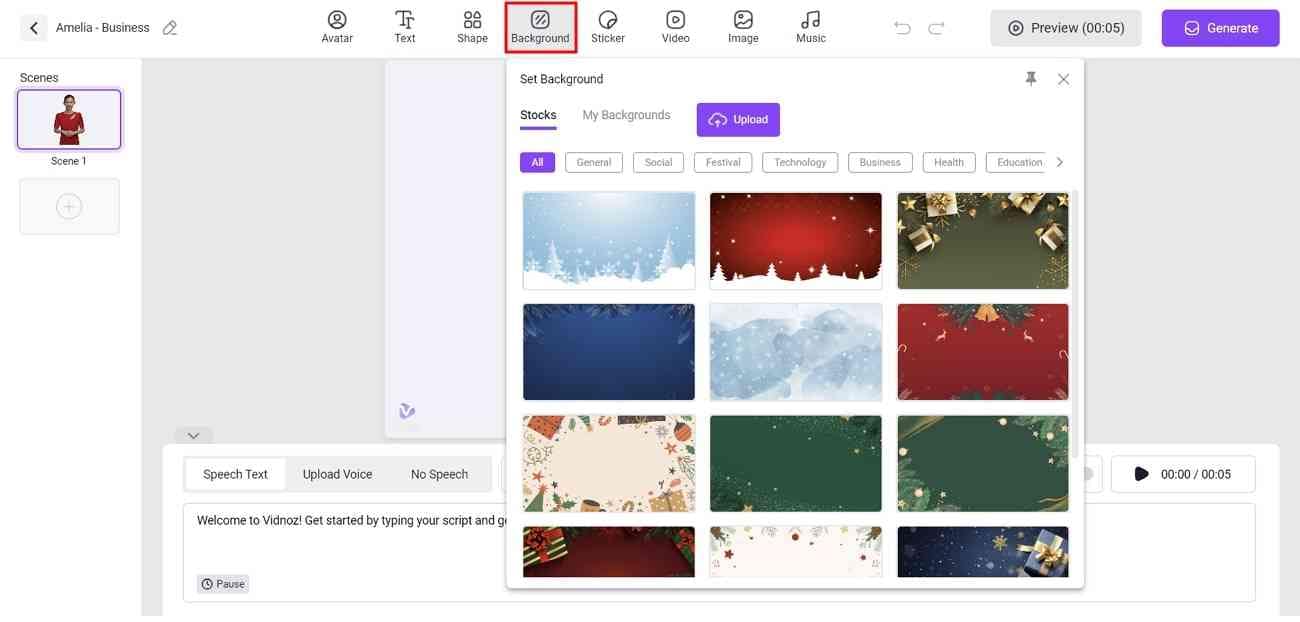
Step 4: To record a video message, navigate towards the bottom and type a message in the script box. Go to the "Speech Text" options and select an AI voice and language for your avatar. You can also clone and integrate your voice with this tool. After adjusting the speed and subtitles options, your video is ready. At the end, migrate towards the top right corner of the screen and hit the “Generate” button.
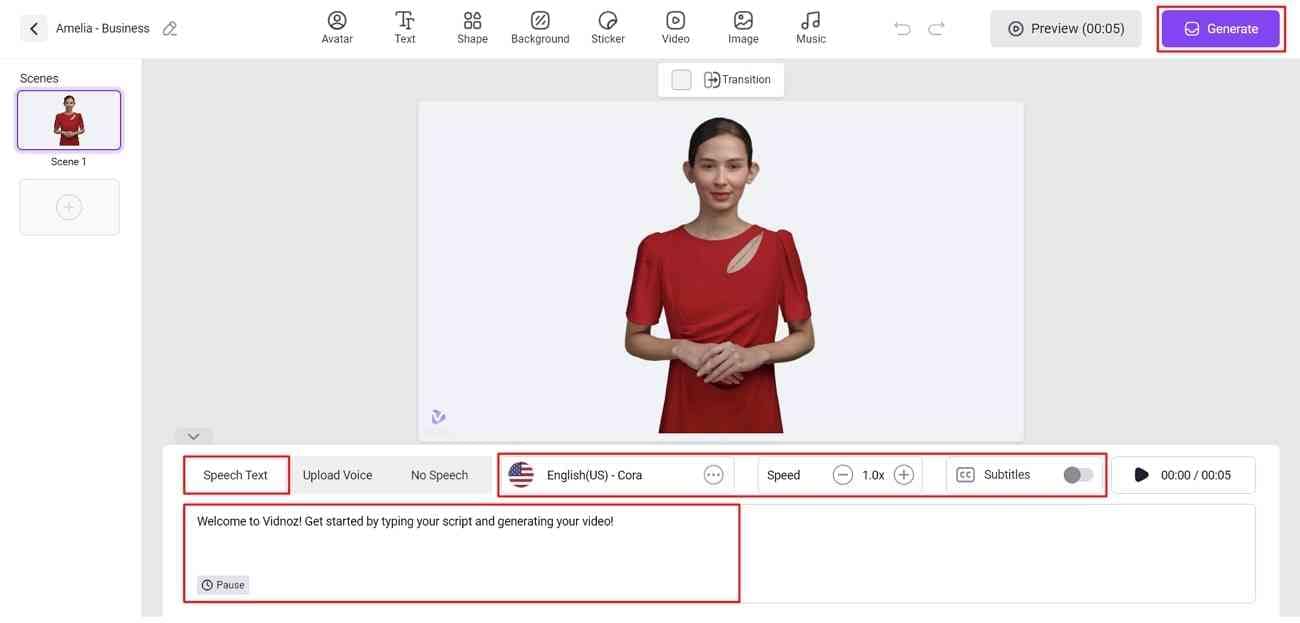
Method III. Synthesia
Synthesia is also one of the top-rated AI video generators offering to craft a free avatar Christmas video message for your loved ones. The user interface is extremely straightforward, and you can choose an avatar from the collection while customizing the message. Share the video directly with your loved ones via email within the tool.
Step-by-Step Guide to Create a Video Message on Synthesia
We all want to do something special for all our loved ones on Christmas, and with Synthesia, you've got the perfect chance. Embark on the Christmas avatar video message creation journey with us here:
Step 1: Upon accessing the tool, swipe up and access the customization options. Pick a video template under the first section; you have 8 options to pick from, i.e., male and female.
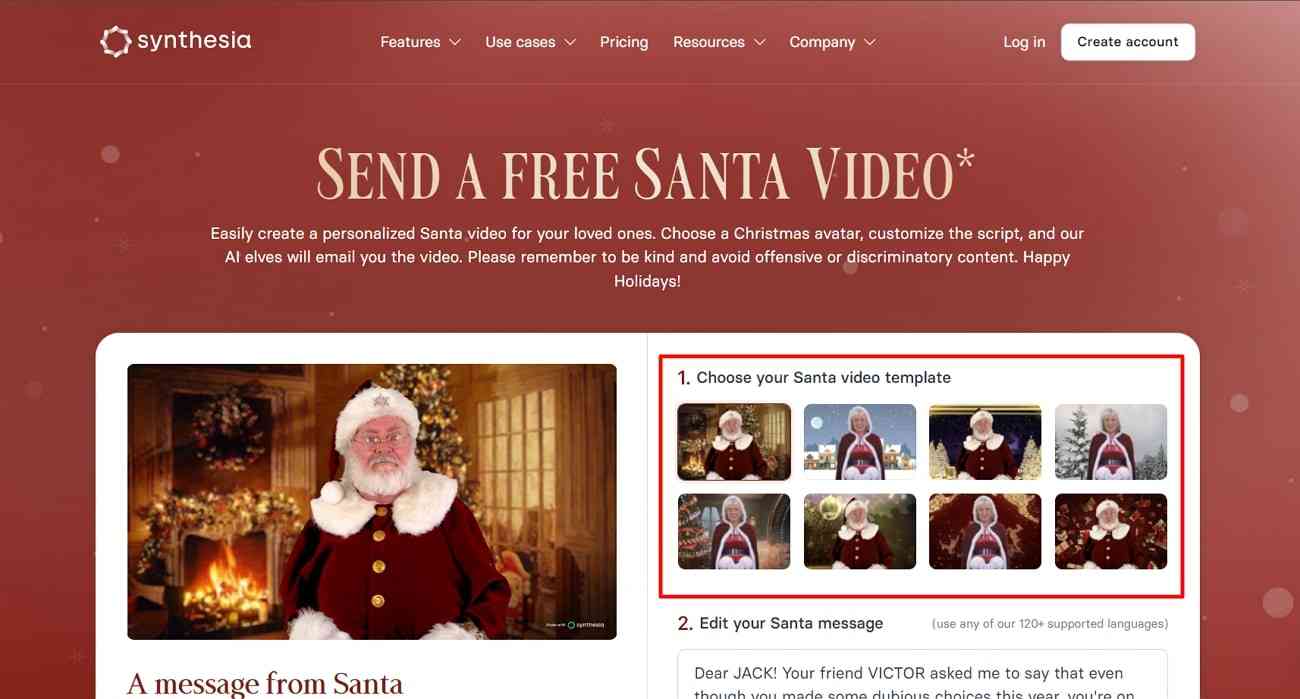
Step 2: In the “Edit your Santa message” section, craft a personalized Christmas message for your team, followers, or the person you’re sending this video to.
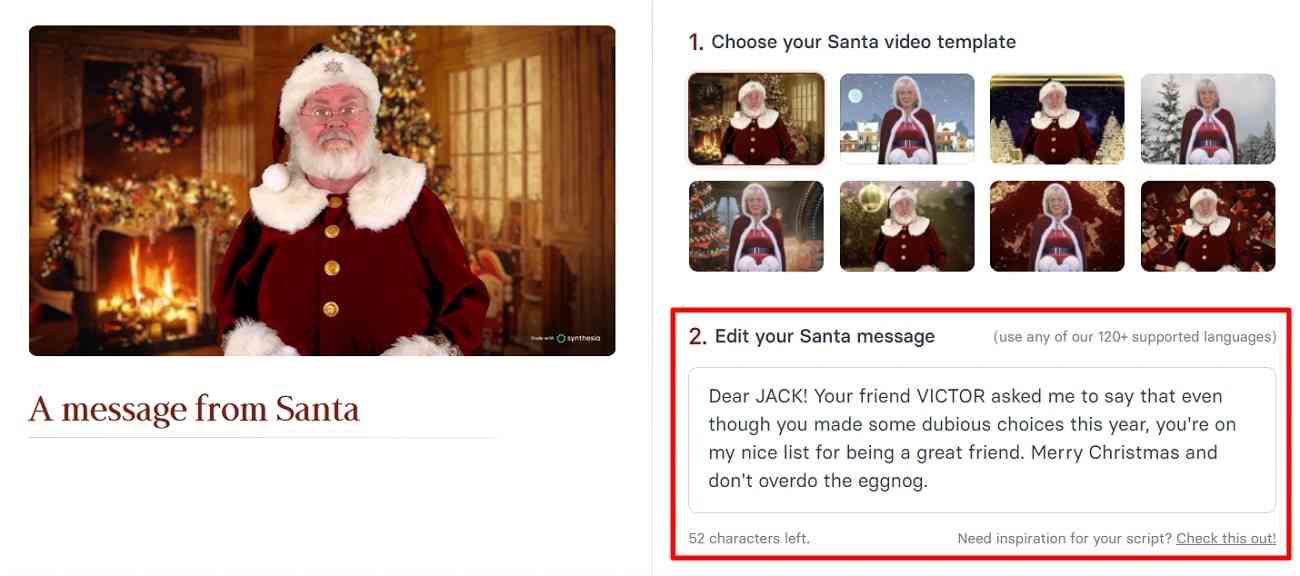
Step 3: Finally, mention the email address of the relative person in the “Input your email” box. You can directly send this video to the person or email it to yourself and post it later. After completing the requirements, hit the “Continue and send the greeting” button to proceed.
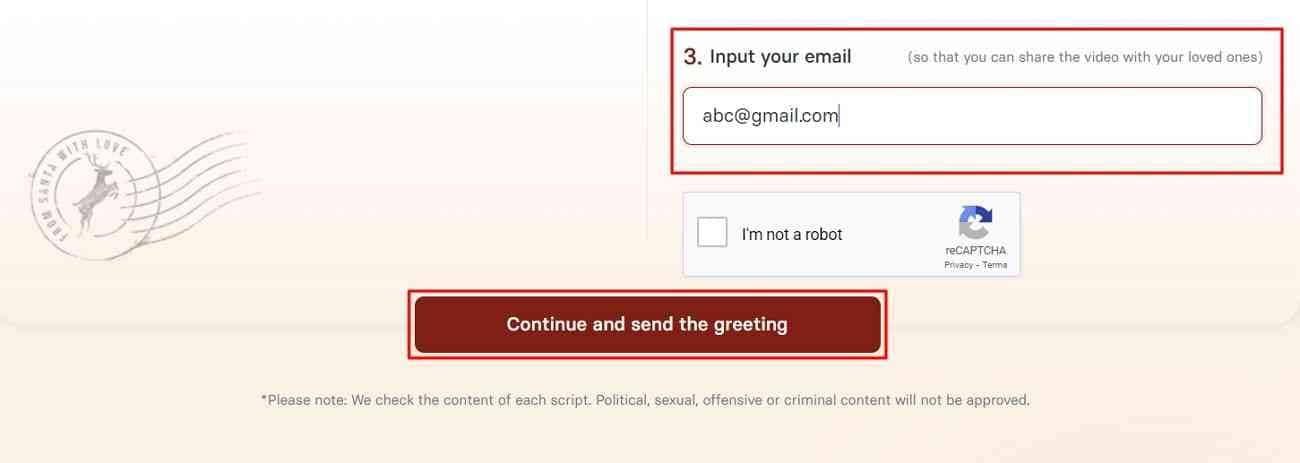
Bonus Tip: Spruce Up Your Video With Extra Christmas Decorations🎄
When it comes to recording a Christmas avatar video or a Christmas filter message, Wondershare DemoCreator stands firm. This tool has an extensive interface full of precise editing tools and transition effects to enhance a video's visuals. The tool can help you record a video, create an AI video, or edit a pre-recorded video. With DemoCreator, you can also manipulate audio and other video aspects.
Key Features of Wondershare DemoCreator
As discussed above, this tool is a complete package for those passionate about creating Christmas filter videos. Here are the top features to consider when creating a video with DemoCreator:
1. Voice Changer
Different occasions require different styles and accents for creating a video. With this feature, users can manipulate their voices with 5 distinct sound effects. These sound effects include male, female, child, robot, or Transformers.
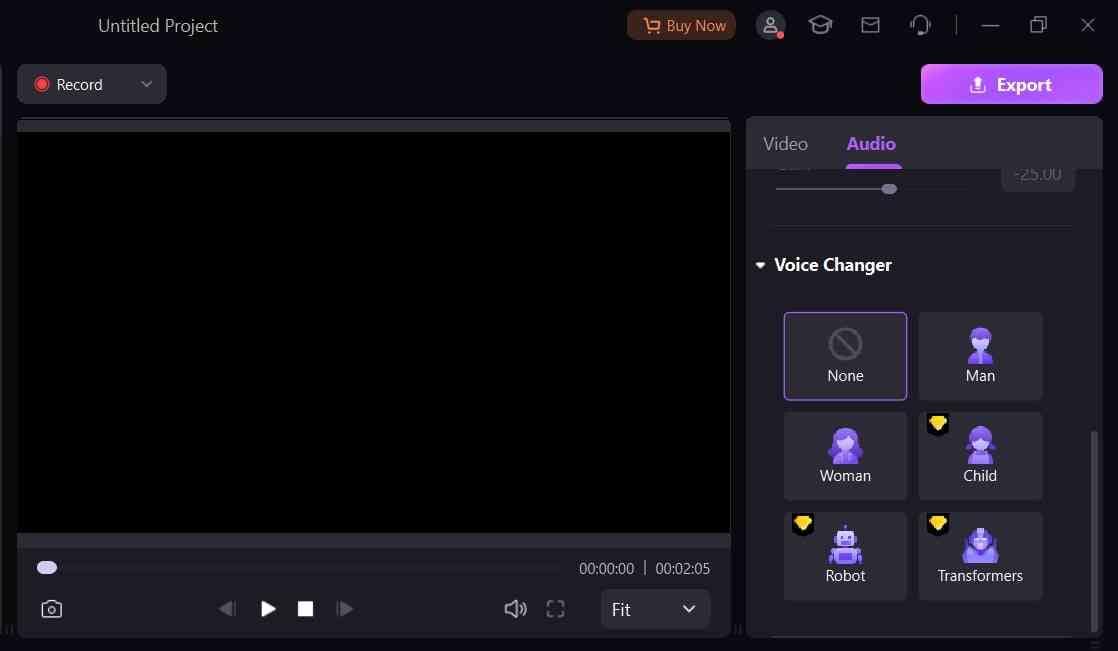
2. Christmas Captions
When creating a Christmas-themed video, it is necessary to keep the illustrations relative. This avatar Christmas generator offers a whole collection of captions specified for Christmas. You can access the Christmas captions in the "Captions" tab from the Christmas category. It has elegantly tailored Christmas captions and symbols.
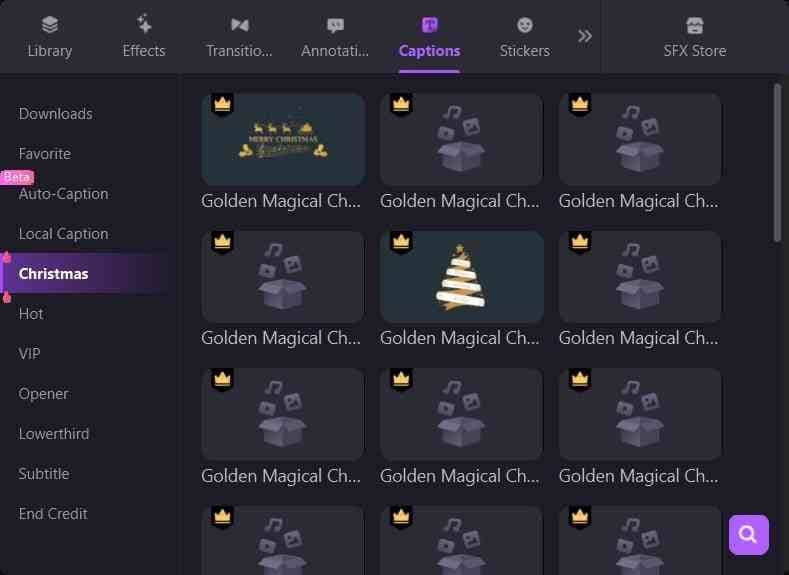
3. SFX Store
This feature is for you if you are looking for a diverse collection of royalty-free video effects. DemoCreator's SFX store has limitless and beyond-the-scenes visual effects to enhance your videos. It covers all necessary categories, including business, education, and social media. Moreover, it has backgrounds and sound effects for various occasions and is festive to fit your Christmas avatar video.
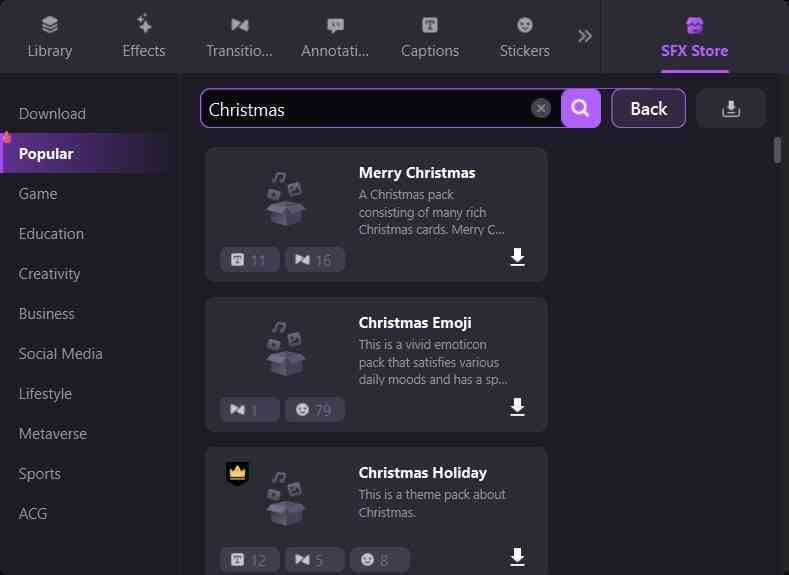
Step-by-Step Guide to Create a Video Message on Wondershare DemoCreator
By now, you are familiar with what Wondershare DemoCreator has in store for your Christmas videos and collaborations. Let's see how you can create a basic Christmas-themed video in it:
Step 1: Start the Avatar Recording
After downloading and launching DemoCreator, access its main menu. Since we are creating a Christmas avatar video, choose the "Virtual Avatar Recording" option.
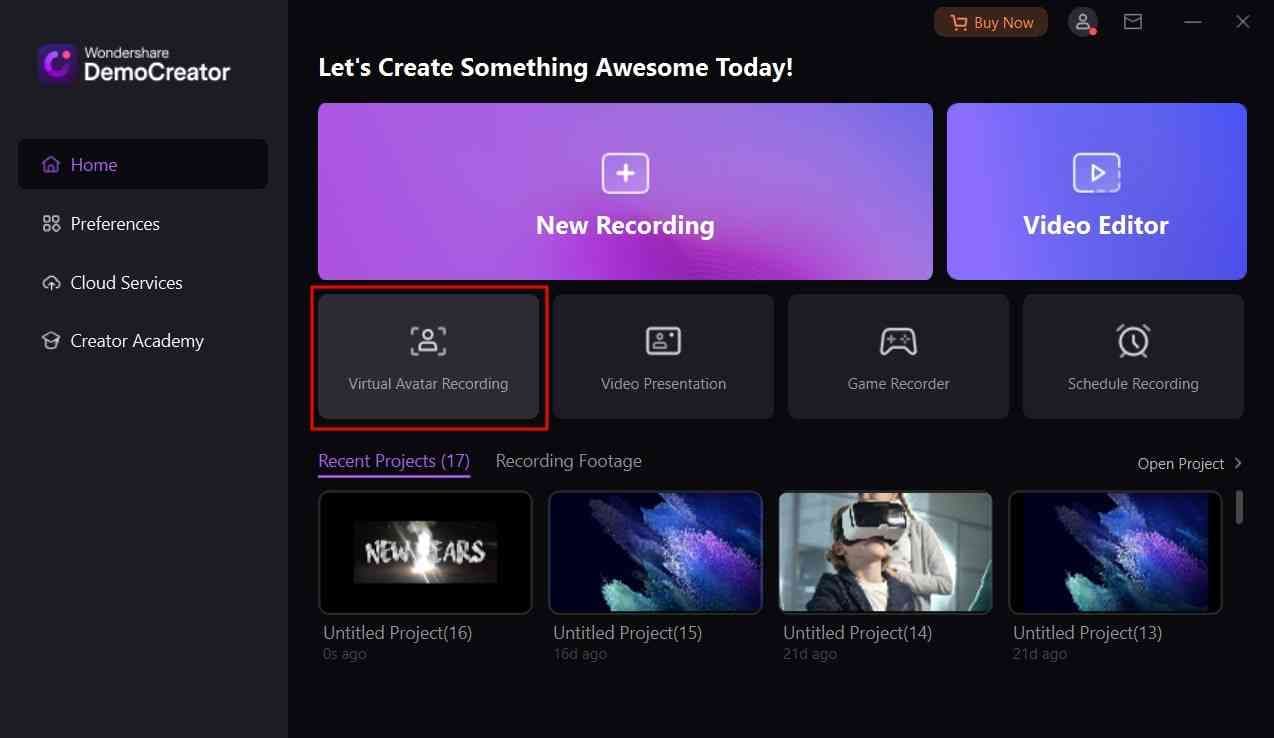
Step 2: Scan Your Face for Syncing Movement
A “Calibration Mode” window will appear on your screen with the purpose of scanning. Once you have scanned yourself for a custom avatar, hit the “Done” button. This avatar will now follow your moments and lip sync.
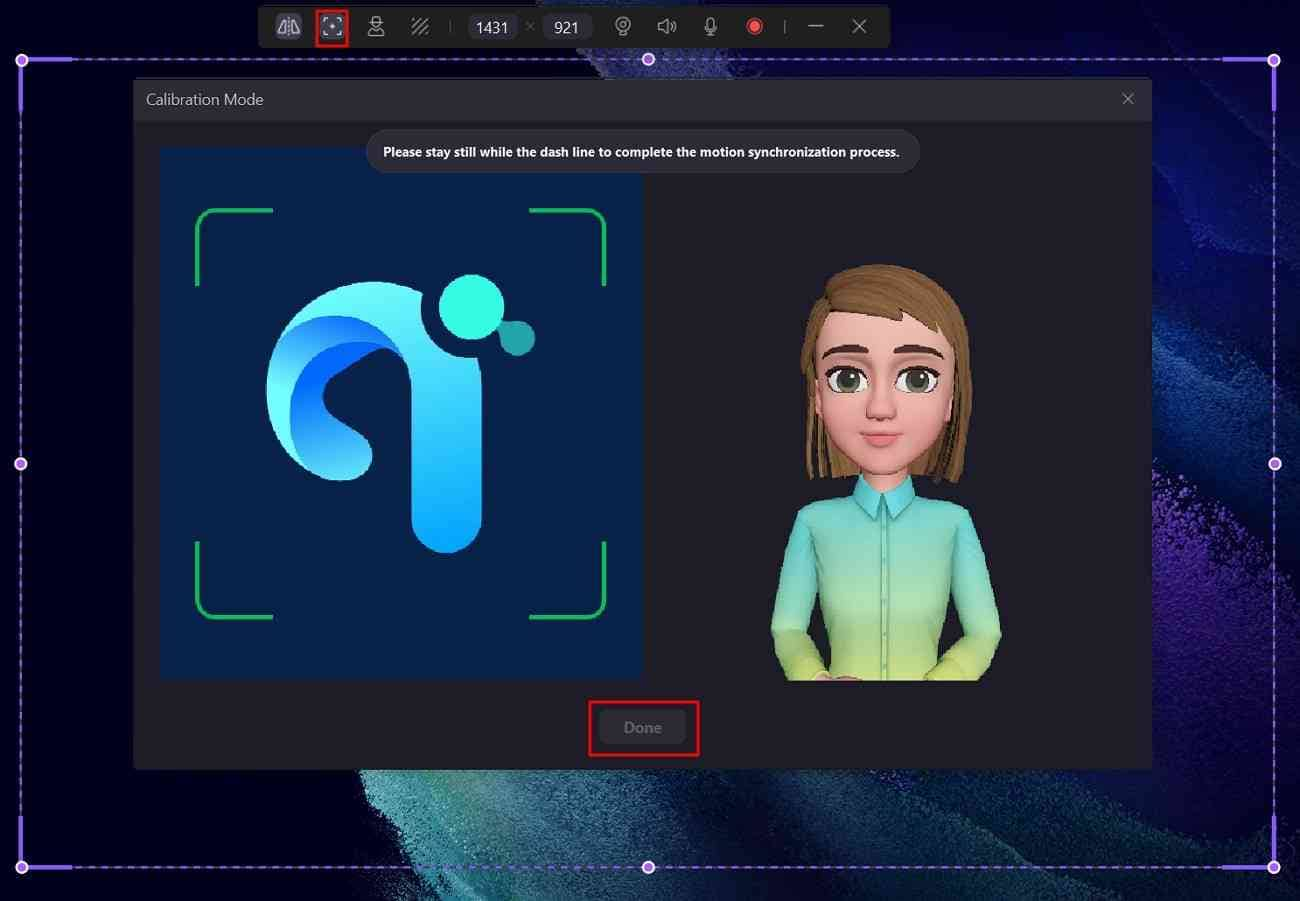
Step 3: Adjust Settings and Start Recording
Hit the “Recorder” button from the top bar after customizing the given options. You can change the screen resolution as well as the avatar. Moreover, you can set the mic and system audio options. Once the countdown ends, your video will be added to the “Preview Recording” window. Navigate towards the bottom left corner of this window and click the “Advanced Editing” option.
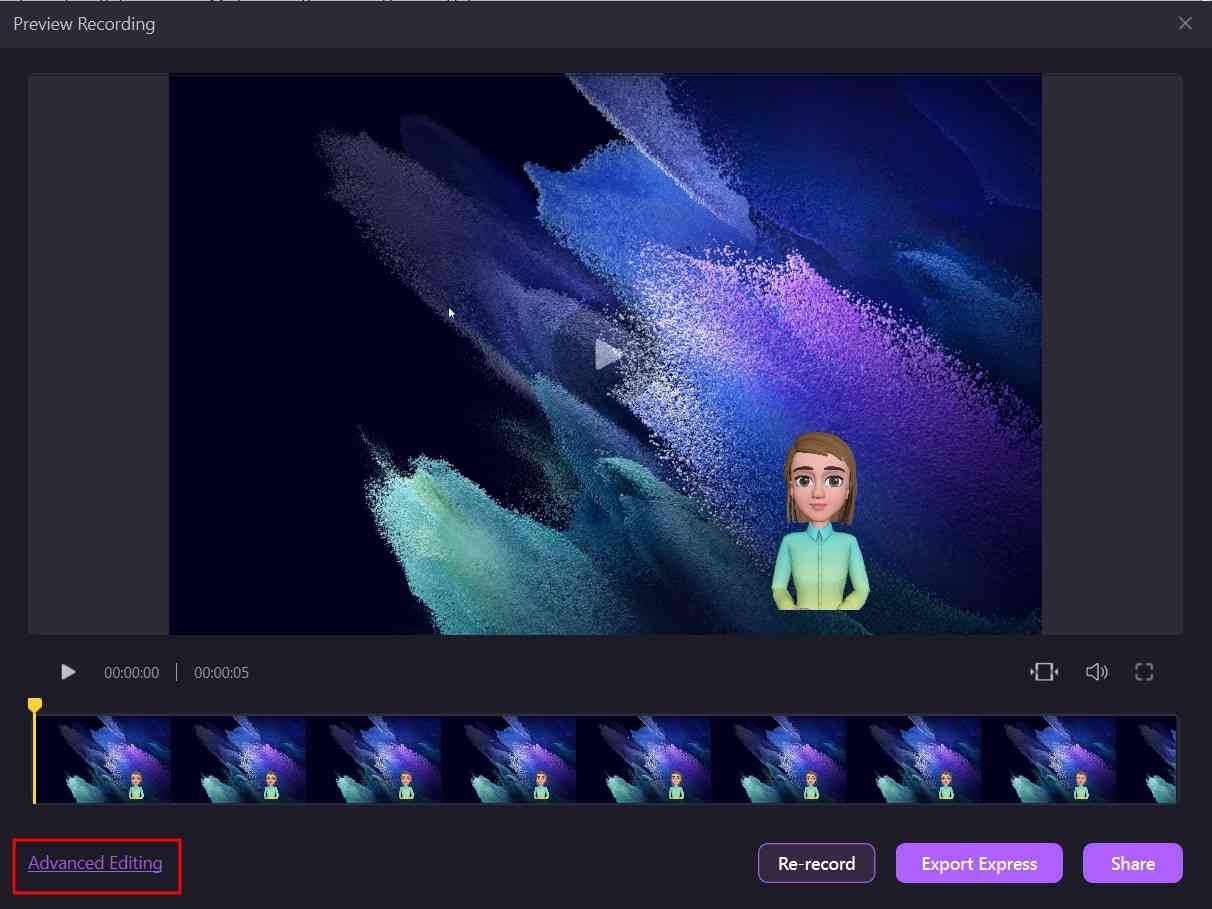
Step 4: Add Christmas Captions to Your Video
Now, your video will be added to the main editing interface and timeline of DemoCreator. From the "Caption" tab in the custom toolbar, pick a Christmas-themed caption and drop it into the timeline.
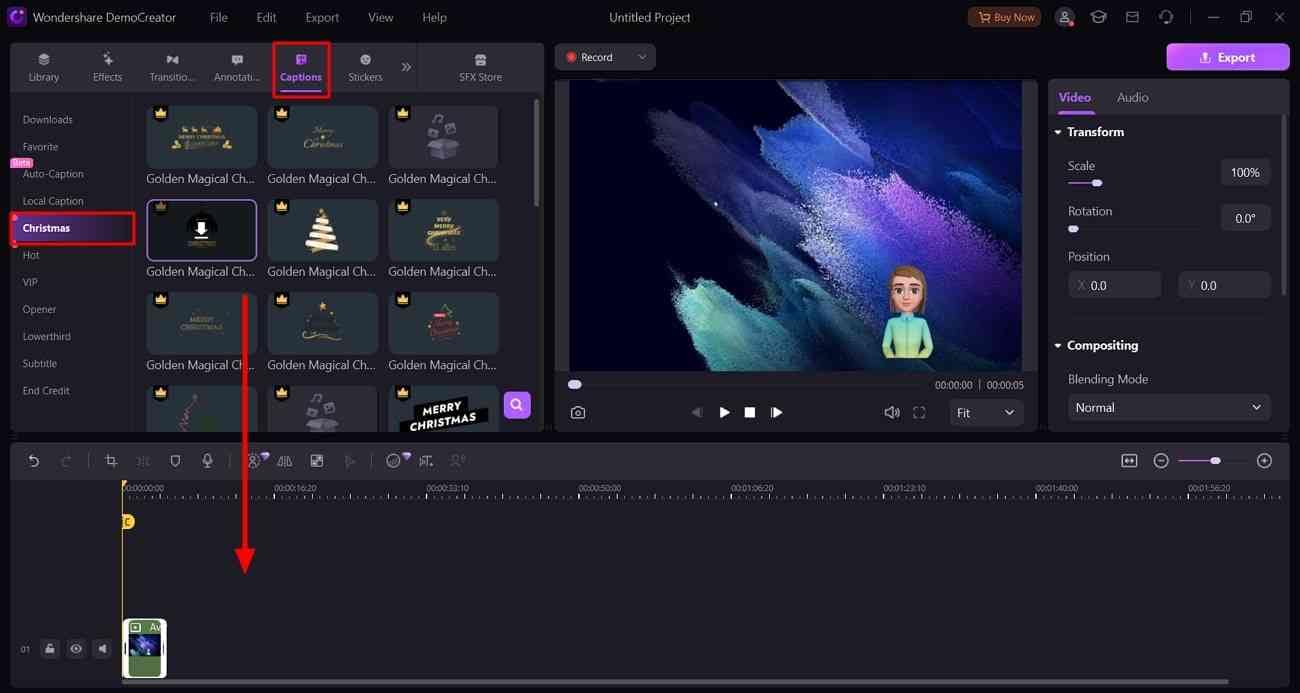
Step 5: Add Video Effects from the SFX Store
Now, to add a relevant background or music, access the "SFX Store" option from the top. From there, drag and drop the relevant effects and Christmas filters to your video. Afterward, preview your video and move towards exporting it.
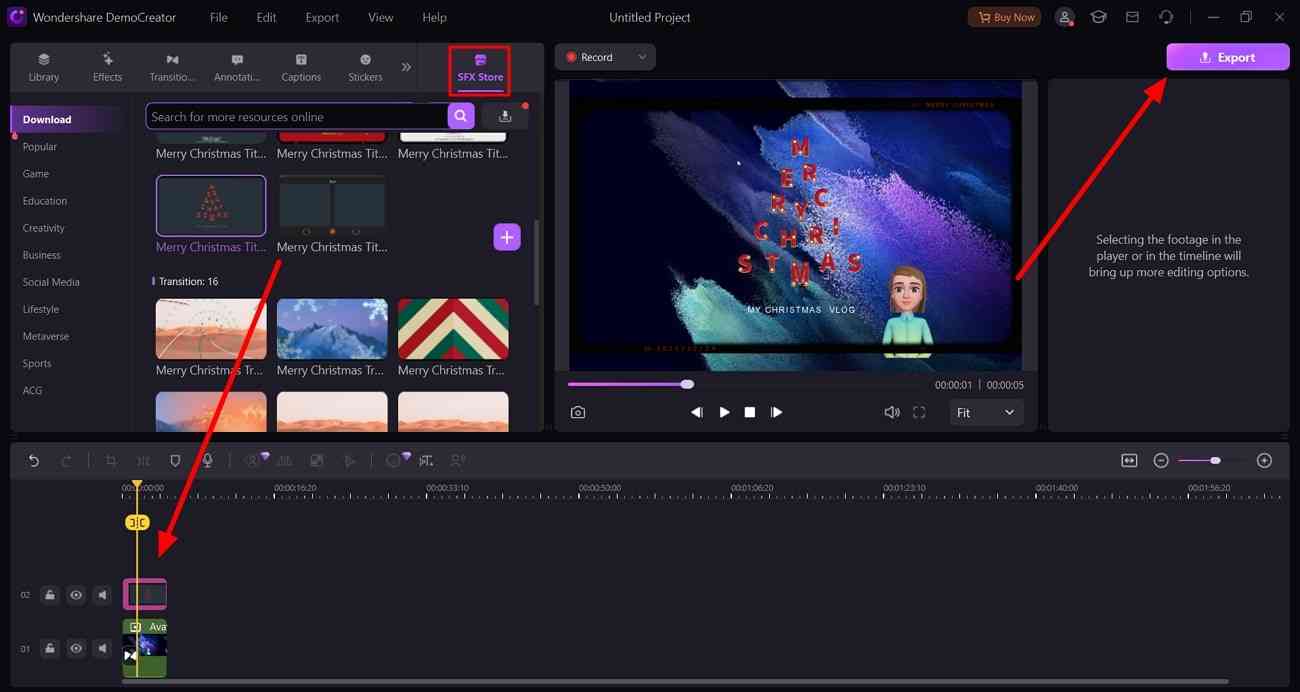
Conclusion
Christmas is a time of meeting and greeting the ones you've not seen for a long time. However, if you still cannot meet them, you can use the discussed tool to create a personalized Christmas avatar message.
All these tools are exceptional, but Wondershare DemoCreator stands tall. This is because the tool has multiple Christmas filters and effects. Moreover, you can add multiple Christmas-themed sound effects and backgrounds to decorate your videos through its SFX store.
