Now more than ever, videos are a powerful medium for sharing information, art, and entertainment. Whether you're a content creator, marketer, or business owner, protecting your video content from unauthorized use is essential. One effective method to safeguard your videos is by adding a watermark. This article will give you several different ways how to put watermarks into videos.
In this article
Why Add Watermarks to Videos?
Watermarks are a subtle yet effective way for you to assert ownership and maintain the integrity of your videos. Here are a few reasons why you might want to add a watermark to your videos:
Brand Recognition: A watermark featuring your logo or brand name helps reinforce your brand identity every time the video is viewed.
Copyright Protection: Watermarks help to deter unauthorized use by making it clear who owns the content.
Professionalism: Consistent branding across your videos adds a level of professionalism that can help build trust with your audience.
How to Put a Watermark on a Video?
There are actually many tools you can use depending on the device you are using and your preference. Let's now expound more on how to put a watermark on video on your Windows and Mac, Android, or iOS device.
Method 1: Watermarking Videos Using Wondershare DemoCreator [Windows/Mac]
Wondershare DemoCreator is one of the fastest growing powerful and adaptable video editing apps that you can use to add watermarks to videos. It has a comprehensive set of tools that cater to various video editing needs, from screen recording and video editing to adding special effects and annotations. You can also use the tool to insert watermarks in a video in a fast and professional fashion.
The tool is ideal for creating professional-quality videos, whether you are an educator, marketer, gamer, or content creator.
Key Features:
- Watermarking: You can add custom watermarks to your videos to protect your content and brand your creations. You can also add a logo to the video.
- Screen Recording: This feature allows you to capture high-quality screen recordings with ease, including system audio and webcam input.
- Video Editing: It has intuitive editing tools for trimming, cropping, adding transitions, and applying effects.
- Annotations and Effects: You can Enhance your videos with annotations, cursor effects, and animations.
- Audio Editing: You can edit audio tracks, add background music, and include voiceovers.
- Green Screen Effects: You can replace backgrounds and create engaging videos with green screen effects.
- Export Options: It allows you to export videos in various formats and resolutions suitable for different platforms.
A Step-by-Step Guide to Adding Watermarks with Wondershare DemoCreator
Adding a watermark to your video in Wondershare DemoCreator is a straightforward process. There are two ways.
How to Add a Photo Watermark in a Video with DemoCreator?
Step 1: Import your logo into DemoCreator
Launch and import the video to the Wondershare DemoCreator editor. Then, add your brand logo or a photo to the DemoCreator by double-clicking on the Media Library board and selecting your logo file.
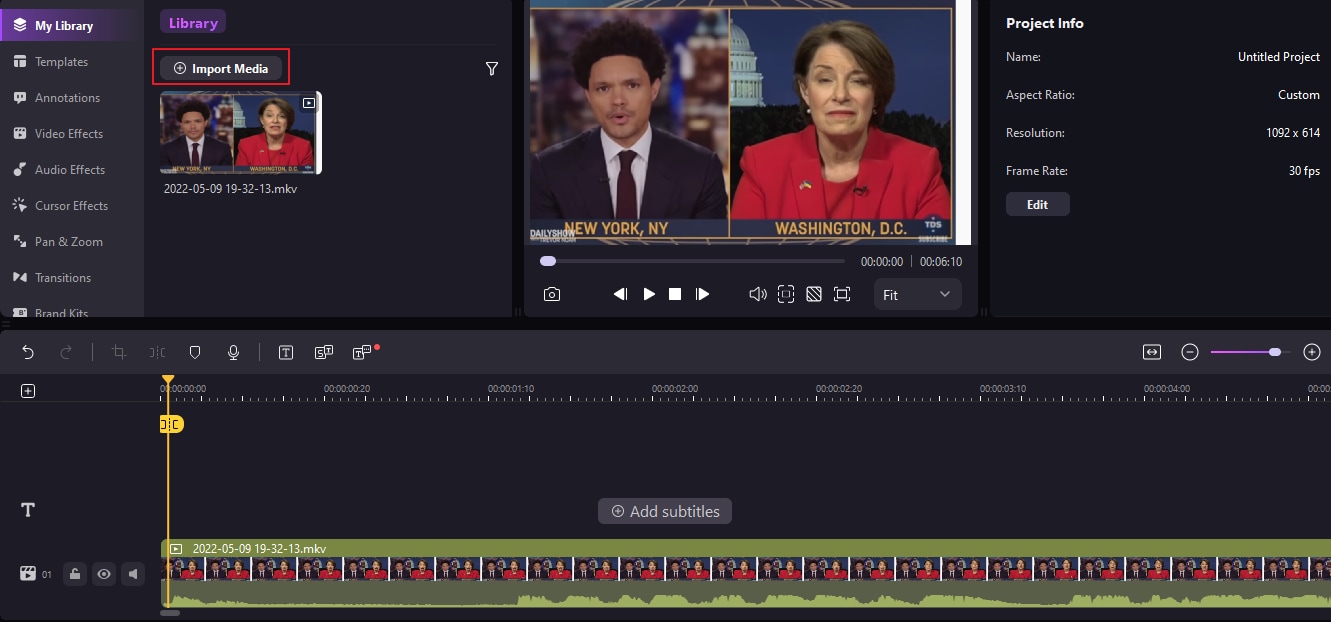
Step 2: Open your video in DemoCreator
Right-click on the imported photo watermaker to add to the timeline at the desired position where you want it to appear.
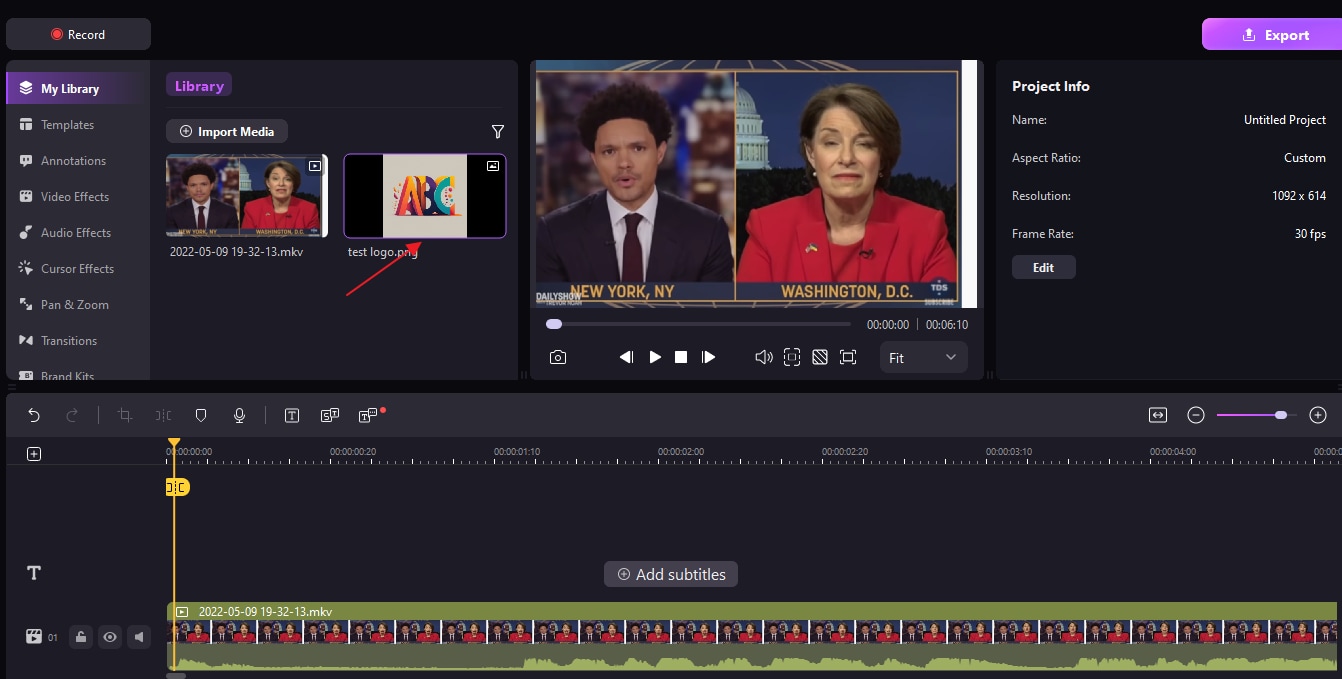
Step 3: Add Watermark
Drag the photo watermark effect of your choice onto the timeline below the video clip you're editing. Adjust the duration to ensure it appears in your videos.
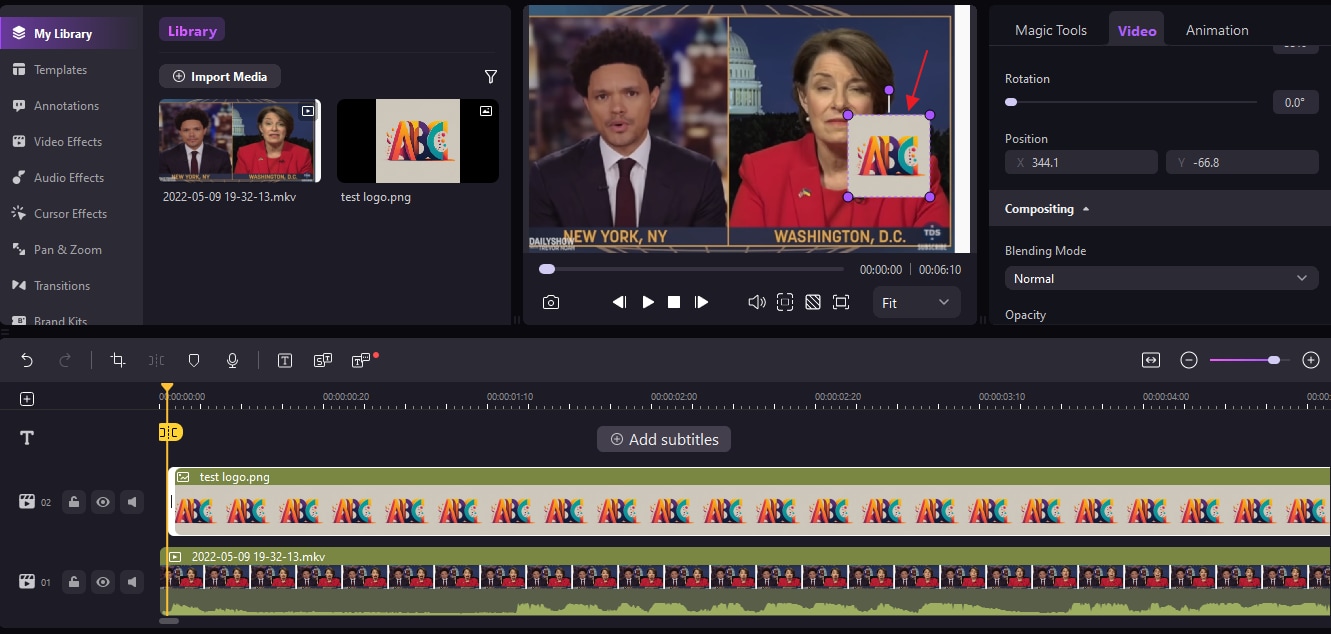
Step 4: Adjusting Watermark
You can also adjust your watermark to customize its opacity, size, blending mode, and location according to your preferences and needs.
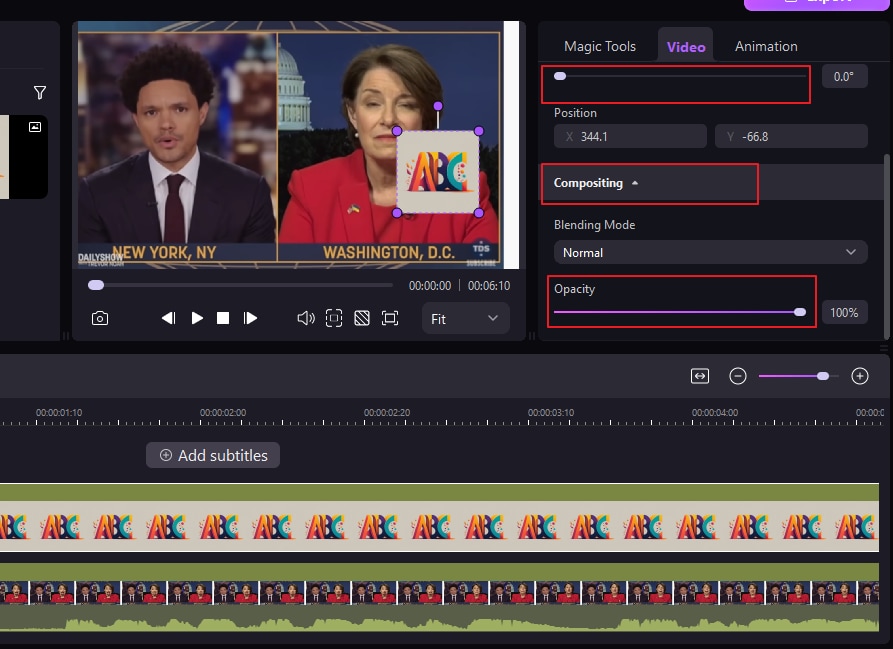
Step 5: Export
After finalizing the adjustments to your personalized branding watermark, it's time to export. Locate and click the Export button on the top right.
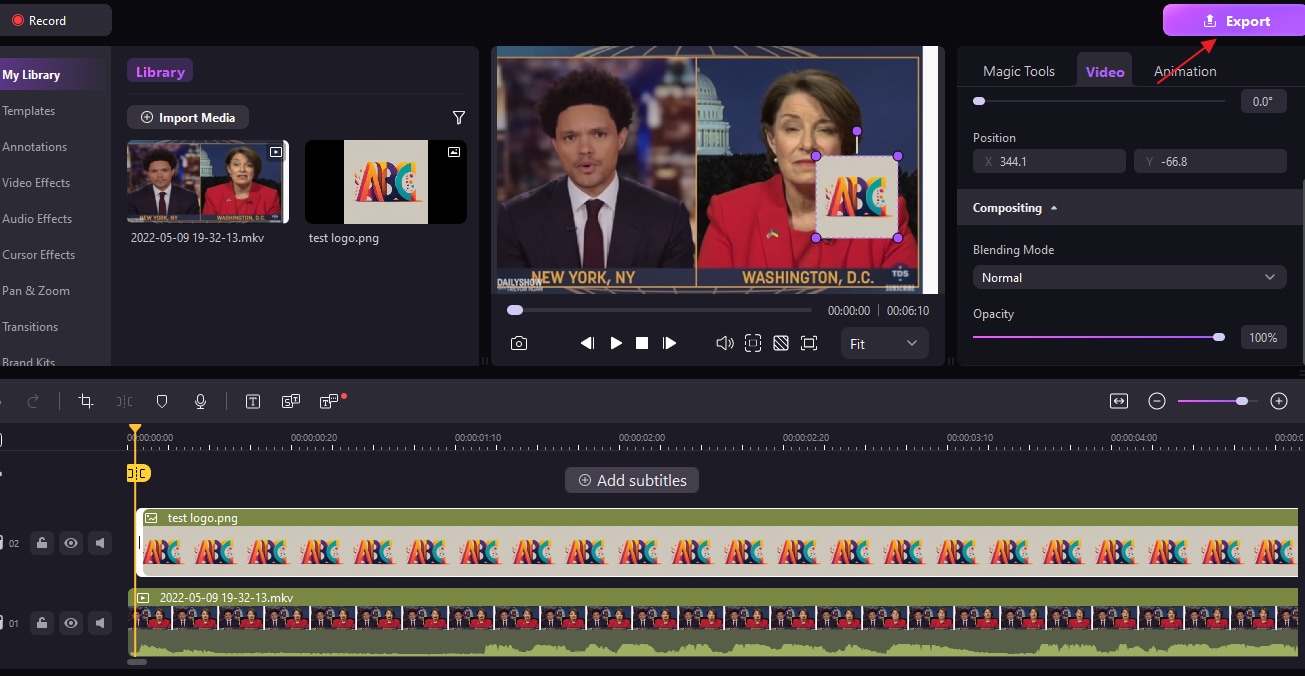
Make sure that you choose the desired format and destination for your exported video project then press the OK button to initiate the export process.
How to Add a Text Watermark in a Video with DemoCreator?
You can also add a simple text watermark using Wondershare DemoCreator.
Step 1: Importing Files
Start by launching Wondershare DemoCreator and select "Import Media" then choose the video file you want to add a watermark. Once it has been imported, drag the video to the timeline.
Step 2: Selecting Annotations to Put on Videos
To add the watermark, go to the Annotations tab on the left panel and add a caption.
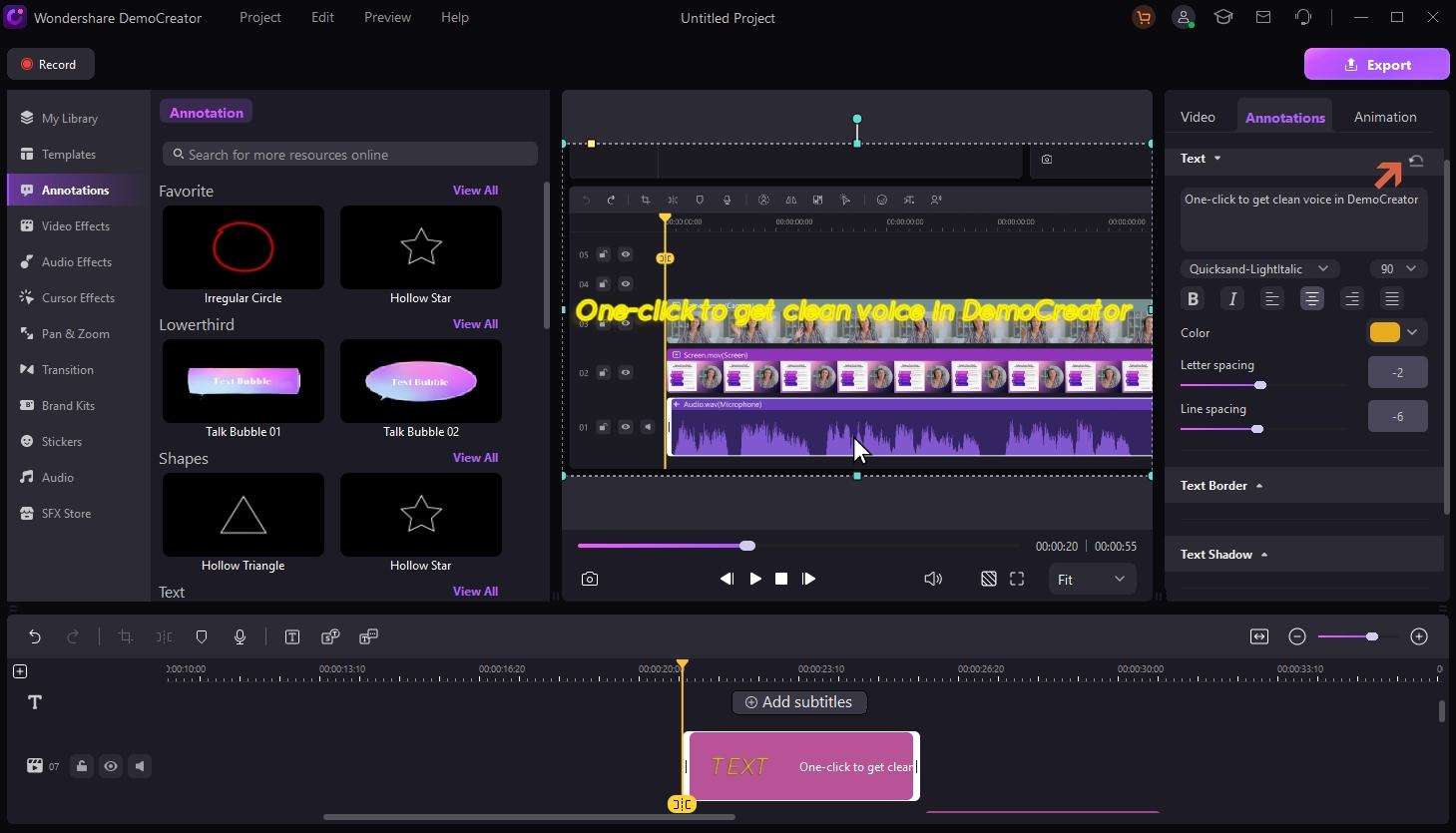
Step 3: Editing and Customizing Caption as Watermark
You can now tailor the selected text watermark, and adjust its color, letter space, line space, text border, opacity, blur, size, text shadow, shape, and position.
Step 4: Export Your Video
You can click the export button on the right corner of the user interface and click it to export your video.
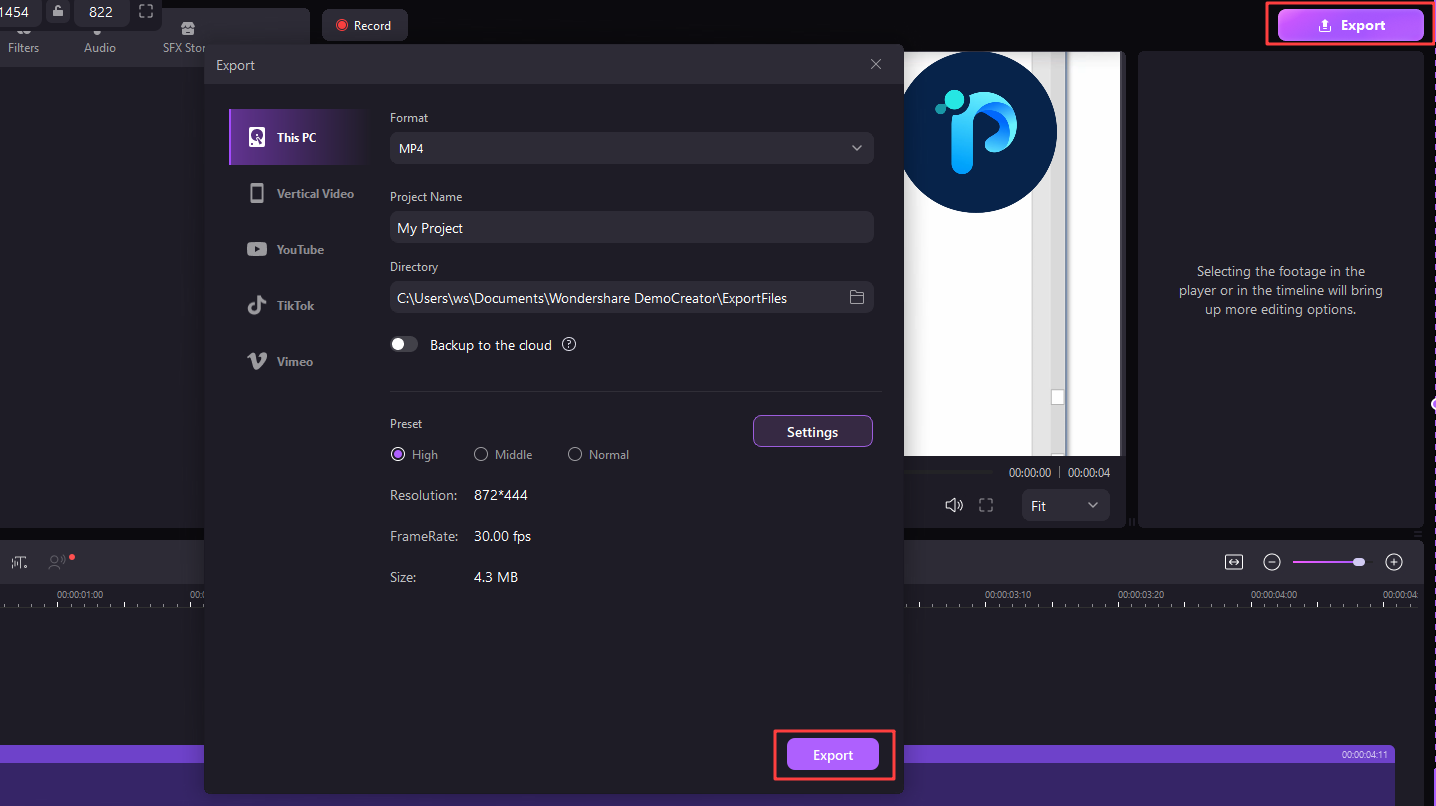
Method 2: How to Put Watermark on Video Online with Typito
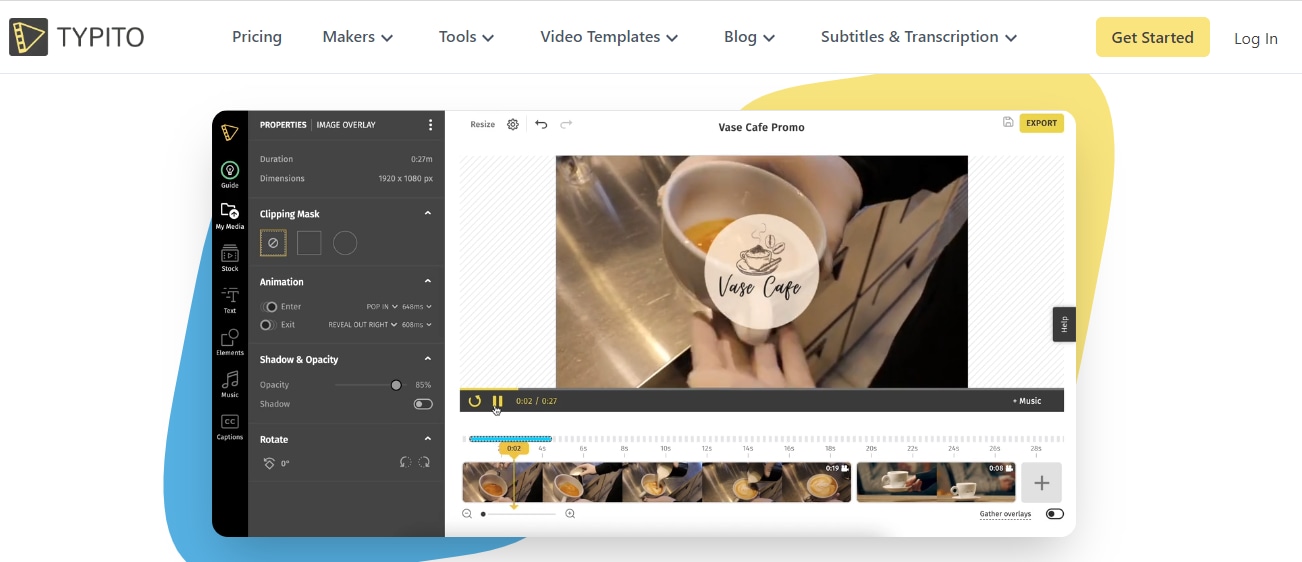
Typito is another nice watermark adder online designed to simplify the process of adding watermarks to your videos. The editing tool is perfect for anyone from content creators, businesses, and marketers, particularly beginners. It has a user-friendly interface that allows you to easily add a logo to a video online. You can also add text, or custom graphics as watermarks.
Here is how you can use Typito to add watermarks to your videos.
How to add a logo to a video online?
Step 1: Upload Your Video
You will simply need to create an account on Typito. Then, upload your files by dragging and dropping them, selecting videos from your device, or exploring our Stock Media library for high-quality stock images and videos.
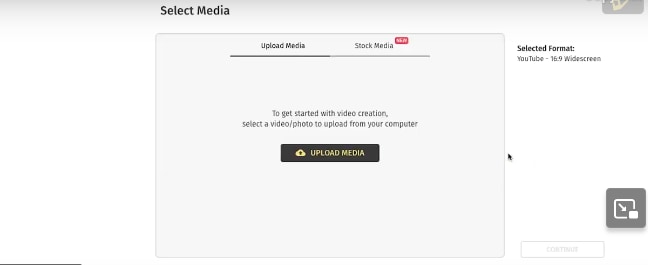
Step 2: Insert a Logo into Your Video
Click on 'Add as overlay' to place the logo on your video. You can then resize, adjust the transparency, and position the logo as desired. Make sure that you set the duration for how long the logo appears in your video.
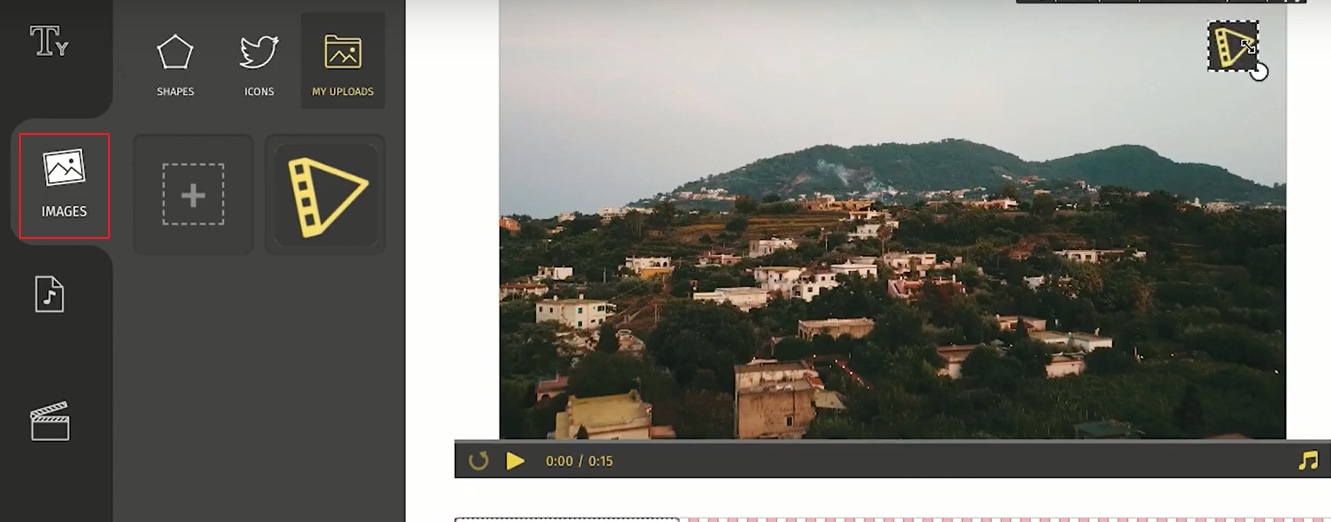
Step 3: Download Your Video
Preview your video to ensure everything looks perfect, then click the export button. Your video, complete with branding, is now ready to be shared.
Method 3: How to Put Watermarks to Videos on Android and iPhone?
In addition to the online tools, you can also add watermarks to your videos on both Android and iPhone using various apps available in their respective app stores.
Let's look into two popular and user-friendly apps you can use to watermark videos on Android and iOS:
Add Watermarks to Videos on iOS Using eZy Watermark Videos Lite
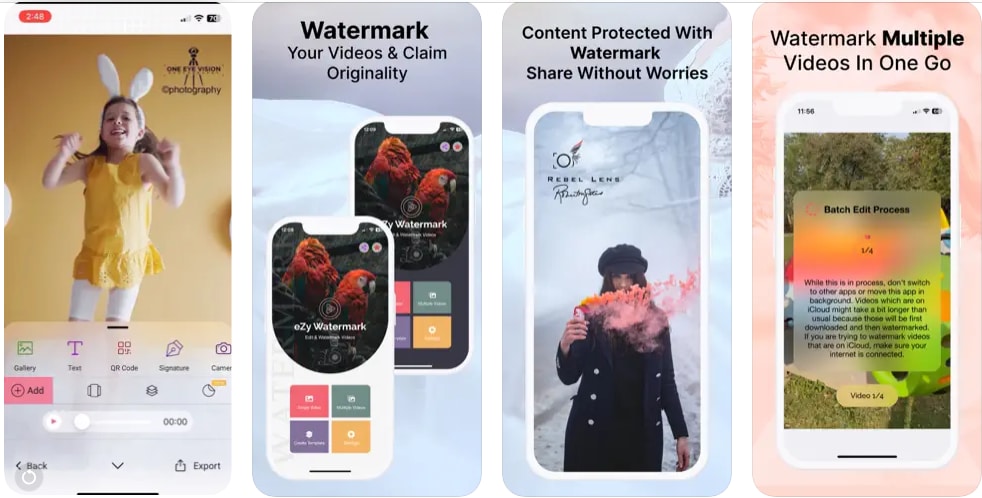
Step 1: Start by downloading and launching the eZy Watermark Videos Lite on your iOS. Next, import the video you wish to apply a watermark to.
Step 2: You have the option to add either a text or image watermark. Then, adjust the watermark's placement on your video as you desire.
Step 3: You can then export the video with the watermark and you are good to use it.
Add Watermarks on Android Using Video Watermark-Create & Add App
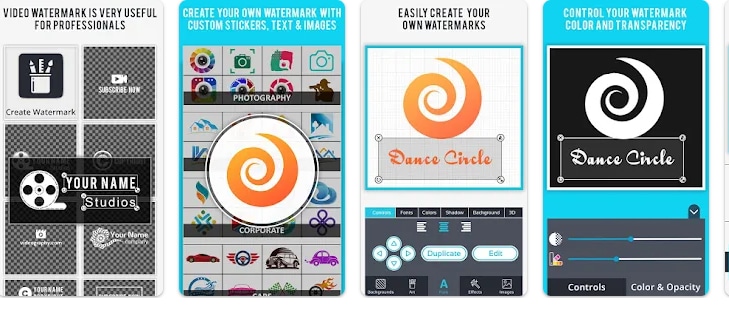
Step 1: Download the Video Watermark-Create & Add app on your Android device Then import the video you want to put the watermark to.
Step 2: You have the option to choose either custom stickers, text, or image watermark, then place it on your video in your desired position.
Step 3: Once you are satisfied with the look, you can download and share your video.
Tips to Add Watermarks to Videos
- Choose a Suitable Watermark Placement: Remember, the placement of your watermark can significantly impact its effectiveness. Ideally, it should be placed in a corner where it's visible but doesn't obstruct the main content of the video.
- Use Professional Watermarking Software: While there are basic tools available for adding watermarks, using professional a video watermark maker can offer more customization options and better-quality results.
- Customize Watermark Design and Transparency: You should customize your watermark to align with your branding and preferences. This includes choosing the right font, size, color, and transparency level. Keep in mind that the watermark should be clearly visible but not overly distracting.
Conclusion
In a nutshell, there are many options when it comes to editing tools you can use to add watermarks to video, ensuring that your watermarks are professionally applied and help protect your intellectual property rights. You just have to pick the right one, depending on your device and the features you are looking for. Among these, we suggest you use Wondershare DemoCreator as it not only supports adding logos but also offers many text options, and stickers so you can customize your own watermarks.
FAQs
-
Q1: How do you choose an app to watermark videos?
Choosing the right app to use can be overwhelming. Here are some factors that you can consider when deciding on which app to go with:- Ease of Use: Choose an app with a user-friendly interface that makes it easy to add watermarks to your videos without requiring advanced technical skills.
- Its Cost and Pricing Model: Evaluate the app's cost and pricing model to ensure it fits your budget, whether it's a one-time purchase, subscription-based, or free with optional in-app purchases.
- Supported Video Formats: Make sure the app supports the video formats you commonly work with to avoid compatibility issues.
-
Q2: Where should I place the watermark on my videos?
You should strategically place a conspicuous watermark in a position where it cannot be edited through cropping or blurring. Ideally, we recommend that you place the watermark in or near the center of your video but don't cover your content which may cause an unhappy watching experience for viewers.



