Though somewhat outdated, Subtitle Workshop is a commonly used tool for subtitle creation and editing. It comes with a nice set of features, extensive file format support, and appealing text customization options. Unfortunately, it's not available for Mac users.
It was created specifically for the Windows operating system, so a Mac version was never released. If you need a subtitle creator specifically for your OS, you'll need to look for Subtitle Workshop Mac alternatives. The good news is that there are plenty of them.
Table of Content
What Is the Subtitle Workshop?

Completely free and open-source, Subtitle Workshop was first released in 2013 by Andrey Spiridonov. It supports over 60 file formats, enabling you to convert your files between them and edit, open, and create different subtitles for your movies and videos. Of course, it also allows you to save all your files in any custom user-defined format.
Some more advanced features include automatic timing and smart line adjusting, automatic text durations, search and replace, and FPS conversion. It also boasts a spell check, timing pause manipulation, and a customizable character-per-second (CPS) system.
Is Subtitle Workshop Available on Mac?
No, there is no Subtitle Workshop version that's available for Mac. This tool only supports Windows devices, from Windows 2000 to Windows 11. Fortunately, there are plenty of subtitle software for Mac you could rely on instead. We have picked out the best
Best Subtitle Workshop Alternatives for Mac
Subtitle Workshop is a decent but very mediocre subtitle editor. You can access countless Mac alternatives with similar (or arguably better) functionalities.
1. Wondershare DemoCreator
Wondershare DemoCreator is more than just a subtitle editor. It's a comprehensive video recording, editing, and sharing solution with abundant features that can simplify virtually all content creation processes. Compatible with Windows 7, 10, and 11, as well as macOS version 10.15 and newer, it's a powerful solution with diverse applications.
While you can certainly use this tool to add or manually create and edit your subtitles, DemoCreator takes things up a notch. It can automatically generate subtitles for your video with minimal human input.
Thanks to its advanced AI and speech recognition technology, it can accurately detect your audio and provide automatic transcriptions in dozens of languages. You can easily edit any mistakes in your subtitles that occur due to different accents or background noise and fully customize the text to improve the visual appeal of your videos.
Key features
- Auto-generated subtitles - AI and speech recognition technology can automatically generate subtitles for your videos in over 90 different languages;
- Full subtitle customization - change the font, style, size, color, and more to ensure that your subtitles are clearly visible and in line with your branding;
- Compatibility with video and subtitle formats - you can use Wondershare DemoCreator for videos in MP4, AVI, WMV, MOV, MKV, FLV, TS, WEBM, MP3, M4A, and GIF file formats.
- Numerous trendy templates - Access over 12,000 caption templates, allowing your imagination to run wild when customizing your captions.
While it might sound complicated at first, Wondershare DemoCreator is perfectly easy to use:
- Download and launch Wondershare DemoCreator on your Mac computer. Select Video Editor on the main menu;

- Create and sign in using your WSID (Wondershare account) to get free access to the automatic subtitle generator feature;
- Go to the Media Library and double-click on your video to import it;

- Navigate to Captions > Auto-Caption and click Start to Recognize to create auto-generated subtitles;
- Specify the language used in your video;
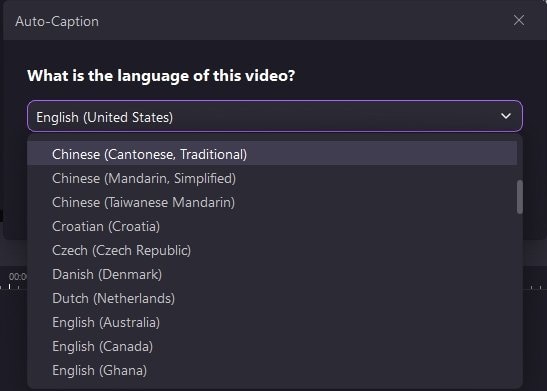
- Once the auto-captions have been generated, you can customize them (size, color, border, shape, etc.) through the panel on the right-hand side;

- Click the Export button to export your video.

Currently, Wondershare DemoCreator offers auto-generated subtitles in over 90 languages, making it the ideal choice for those who create multilingual videos for their audiences.
Pros and Cons
2. Aegisub

Aegisub is perhaps one of the most popular tools for creating fan-made subtitles for movies and visual media. While it looks somewhat outdated, it comes with all the features you need to create and edit your subtitles quickly and efficiently.
Like Subtitle Workshop, it's free and open-source. Unlike Subtitle Workshop, it's compatible with both Windows and macOS.
Considering that it's a free tool, it doesn't have advanced functionalities like auto-generating subtitles. Still, it's a capable tool with plenty to offer.
You can use it to create and spell-check your subtitles in 90+ languages, translate them, perfect your audio timing, and more. With its auto-saving feature, you can ensure that your subtitle progress hasn't been lost even in the event of system crashes.
What's especially interesting about Aegisub is that you can extend the tool using your own macros with the Lua programming language.
Key features
- Multi-level undo/redo - reverse as many activities as necessary and revoke the undo function to eliminate mistakes and errors;
- Auto-save - Aegisub auto-saves your progress to minimize the chances of accidental data loss;
- Import/export in different formats - you can use any format, from MPEG4 to MicroDVD, for your videos and subtitles.
Pros and Cons
3. Jubler

Jubler is a simple yet powerful open-source tool for authoring and editing all text-based subtitles. It isn't as feature-rich as some other subtitle creators/editors, but it does enable you to add accurate captions to your movies and videos.
It's the go-to cross-platform tool, compatible with macOS, Windows, Linux, and any system that supports Java 8.
Officially, Jubler has support for Advanced SubStation, SubStation Alpha, SubRip, SubViewer (1 and 2), MicroDVD, MPL2, and Spruce DVD Maestro file formats. However, you can manually extend support for other formats easily.
As with any other tool, you can easily edit your subtitles, stylize them, and customize them to suit your needs and preferences.
Key features
- Graphical subtitle previews - preview subtitles in real or design time;
- Spell-check - Jubler has an easy-to-use spell-check and allows for custom dictionary selection;
- Time shifting - seamlessly synchronize your subtitles with the audio in your videos.
Pros and Cons
4. Subtitle Workshop XE

Recently renamed to Tero Subtitler, Subtitle Workshop XE is primarily used to create unofficial movie subtitles. However, it can be a valuable tool for any subtitling purposes - from marketing to content creation, video tutorials, and more.
It's compatible with Windows, macOS, and Linux and boasts easy installation with a helpful installation wizard.
Although it's free and open-source, it has some surprisingly advanced features. As expected, it enables you to do everything that any run-of-the-mill subtitle editor does - create subtitles from scratch, edit existing subtitles, customize the text, adjust the timing, and more.
However, despite being free, it also offers an AI subtitling assistant that automatically recognizes speech and provides pretty accurate transcriptions.
Key features
- Translation memory support - store and reuse phrases, sentences, or entire paragraphs with a single click;
- AI-subtitling assistant - auto-generate transcriptions of audio;
- File conversion - convert files to different formats and frame rates.
Pros and Cons
Which Is the Best Subtitle Workshop Alternative for Mac With a Free Download?
If you're looking for the best available subtitle editor, Wondershare DemoCreator will be your go-to option. It comes with a generous free plan that allows you to seamlessly embed annotations, add effects, and customize your subtitles to match your branding and overall preferences.
Easy to use, intuitive, and feature-packed, it won't only assist you in subtitle creation/editing but will help you take all your video content to the next level.
Although more advanced features like subtitle auto-generation are a paid add-on, you can easily choose your subscription plan to suit your needs and budget.
You don't have to subscribe to a full Wondershare DemoCreator package unless necessary. You can just buy DemoCreator auto-captions, with prices ranging from $59.99/year to $75 for a perpetual license.
Conclusion
Although Subtitle Workshop is a capable solution, it leaves much to be desired - especially considering that it's not available for macOS. If you need a compatible alternative, solutions like Wondershare DemoCreator, Aegisub, Jubler, and Subtitle Workshop XE (now known as Tero Subtitler) will all ensure that your subtitling needs are met in full.
Automatically generate subtitles and captions within seconds using advanced AI algorithms, and customize your captions with over 12,000 trendy templates.

FAQs
-
Can I download Subtitle Workshop for free on Mac?
Unfortunately, Subtitle Workshop is only available for Windows 2000 through to Windows 11. While a macOS version was supposed to become available, the update was never released. -
Are there any alternatives to Subtitle Workshop for Mac?
Yes, plenty of alternatives to Subtitle Workshop are compatible with the macOS. Wondershare DemoCreator, Aegisub, Jubler, and Subtitle Workshop XE (Tero Subtitler) all work with both Windows and Mac operating systems. -
What are the best subtitle editing tools for Mac?
Among the best subtitle editing tools for Mac devices is Wondershare DemoCreator. With advanced features like accurate subtitle auto-generation, full text customization, and more, you'll never need another subtitle tool again.




