Accessibility of the content is becoming crucial in today’s advanced era. Text-to-speech conversion helps to make information accessible regardless of the reading abilities. Many e-learning platforms like Coursera are using text-to-speech MP3 for dyslexia students. With the increasing demand for this technology, many solutions have been developed so far.
Finding an effective way is still an important concern for many individuals. Thus, they can read this article to determine the right way to convert. Here, we have enlisted top-notch online text-to-speech MP3 tools on the market. Before approaching such solutions, understand their mechanism to pick the right one.
In this article
Part 1: How Does the Text-to-Speech Mechanism Work?
TTS technology turns written words into spoken language. It examines the composition of the text and understands the linguistic elements of the text. AI systems with language skills are used for text-to-speech. These systems make voices that sound human-like, making the text sound more natural. Many businesses and groups use AI for advanced tasks like reading text and turning it into speech.
First, the technology breaks down the input into smaller units, such as words, with the help of the NLP engine. The mechanism is done while also considering grammar and how sentences are applied. Then, it follows language rules to decide how to say each word, where to put stress, and how the sentence should sound. Finally, it uses speech algorithms to make the audio sound natural when it speaks the text.
Part 2: Top Tools Available to Convert Text to Speech with Ease
Nowadays, many Text-to-Speech (TTS) free tools can easily turn written words into high-quality speech. These tools provide ease of use and deliver high-quality speech synthesis. With the increasing demand for versatile TTS solutions, many top-tier tools specialize in generating MP3 files. Here are some of the top tools available to convert text to speech.
1. FreeTTS
FreeTTS is one of the most advanced Text-to-Speech MP3 online converter tools. It's safe and secure since it removes all your audio within 24 hours. With its cutting-edge technology, FreeTTS produces the results in MP3 format. The voice in this format sounds natural and up to the mark. The process of turning text is really fast using Google's machine learning and TTS features.
Step 1: First, access the official site of FreeTTS on your browser. Then, paste your content in the box in front of you on the site.
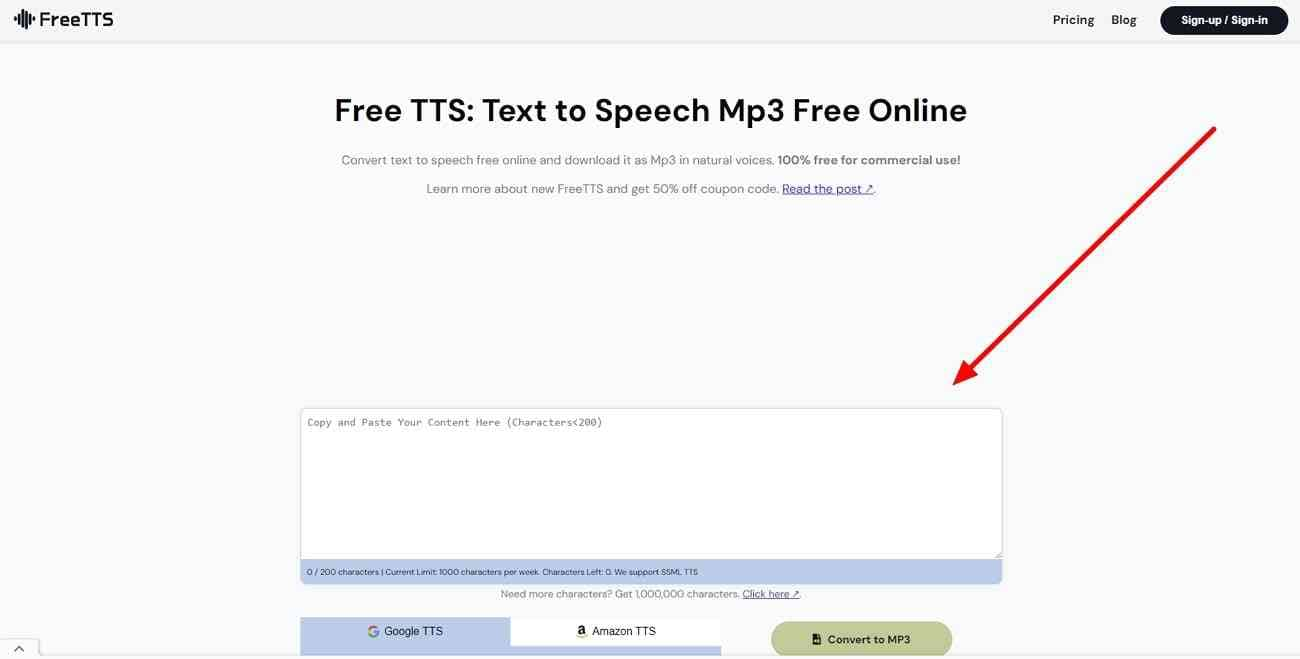
Step 2: After pasting the content, locate the "Convert to MP3" button below the box. Hit that button to get your high-quality MP3 file.
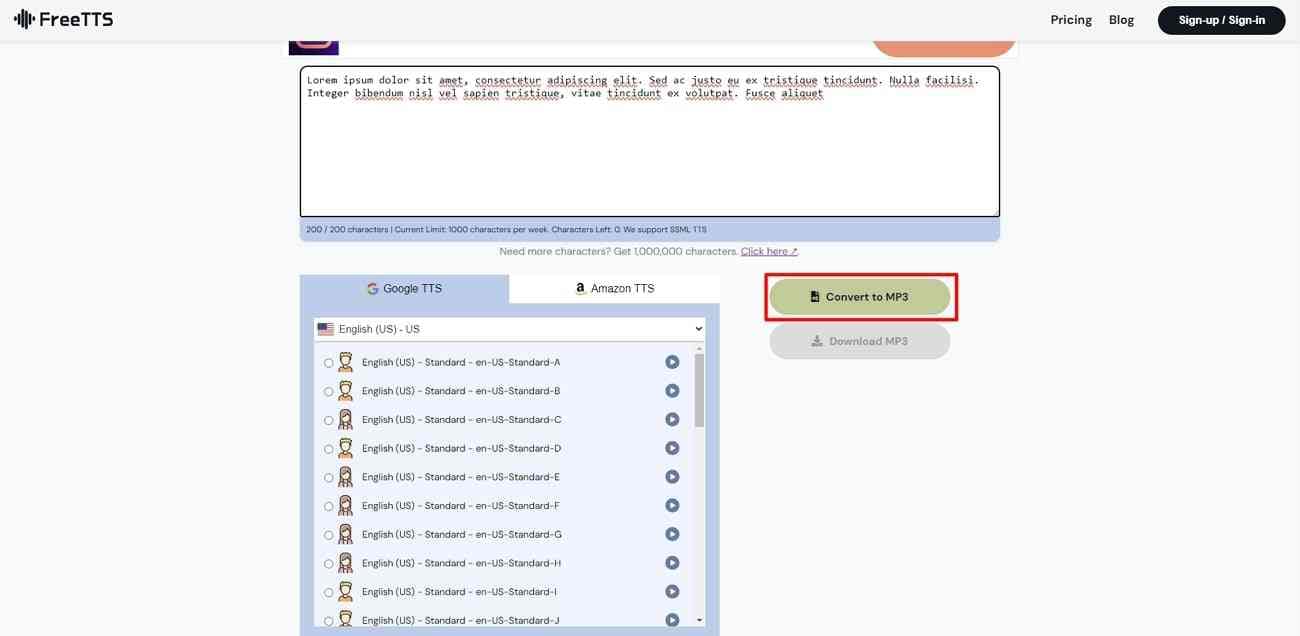
Pricing
| Plan | Pricing |
| Monthly Plan | $19 |
| Yearly Plan | $99 |
2. Narakeet
If you need a much faster and more convenient online Text-to-Speech MP3 converter, Narakeet stands out as the perfect choice. It is a powerful tool that converts text into professionally sounding MP3 audio. Also, it provides you the option to customize that MP3 file. Narakeet is the ideal tool if you're making audiobooks, presentations, or other relevant tasks.
Step 1: In the first place, head to Narakeet's official webpage and navigate to the "Tools" section. Afterward, proceed with the "Text to Audio" option in that section.
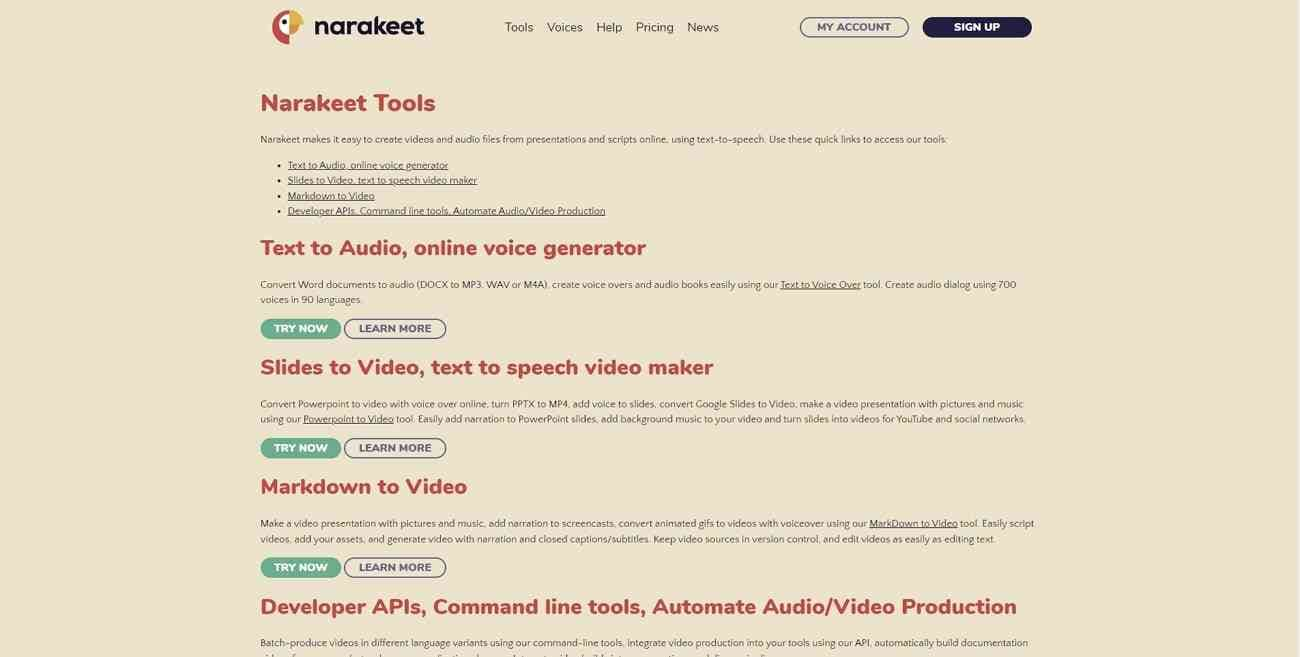
Step 2: A new window will open in asking for your script. You need to put in the "Language," "Voice," and "Script" for the conversion process. Finally, click the blue "Create Audio" button below the box to get your audio file.
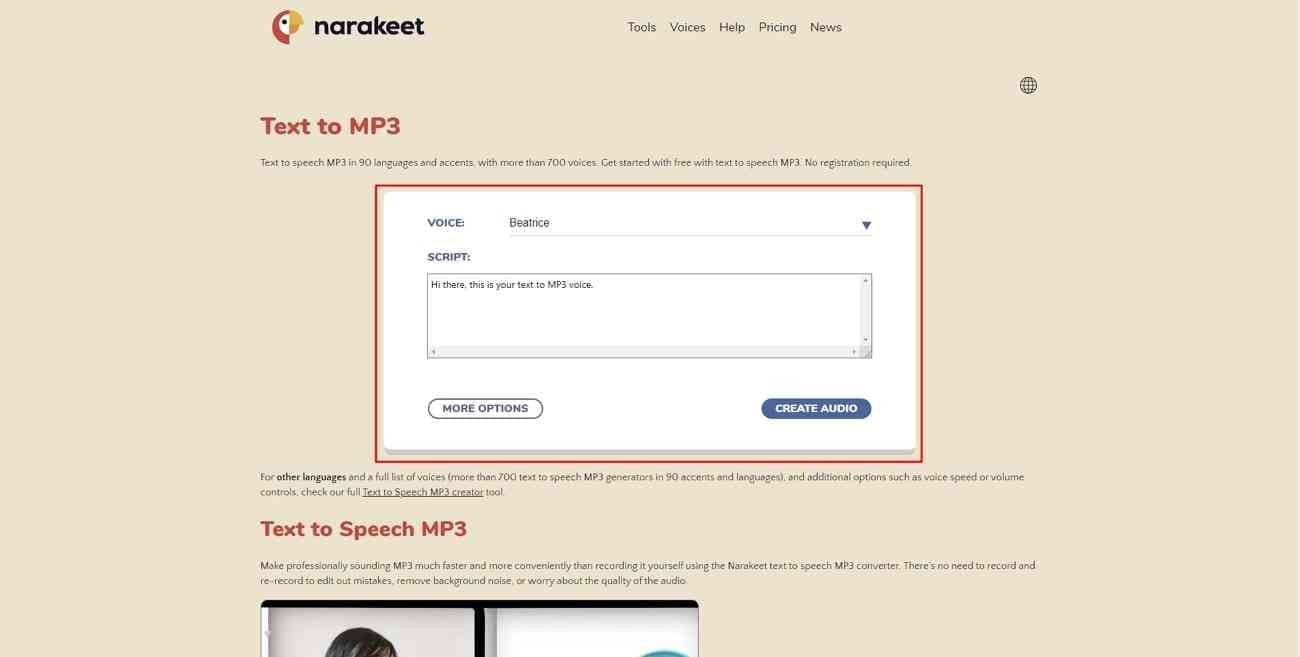
Pricing
| Plan | Pricing |
| Commercial Plan | $45/300 Minutes of Audio |
3. SEO Magnifier
This online tool helps convert written words into spoken words using computer voices. It makes the text sound more like natural speech. It's especially useful for those who understand spoken words better than written text. SEO Magnifier gives efficient results in an MP3 file in no time. Moreover, its text-to-MP3 converter is really easy and simple to use.
Step 1: To begin with, visit the SEO Magnifier official website on your browser. Head towards the “Text to Speech Converter” feature and open it.
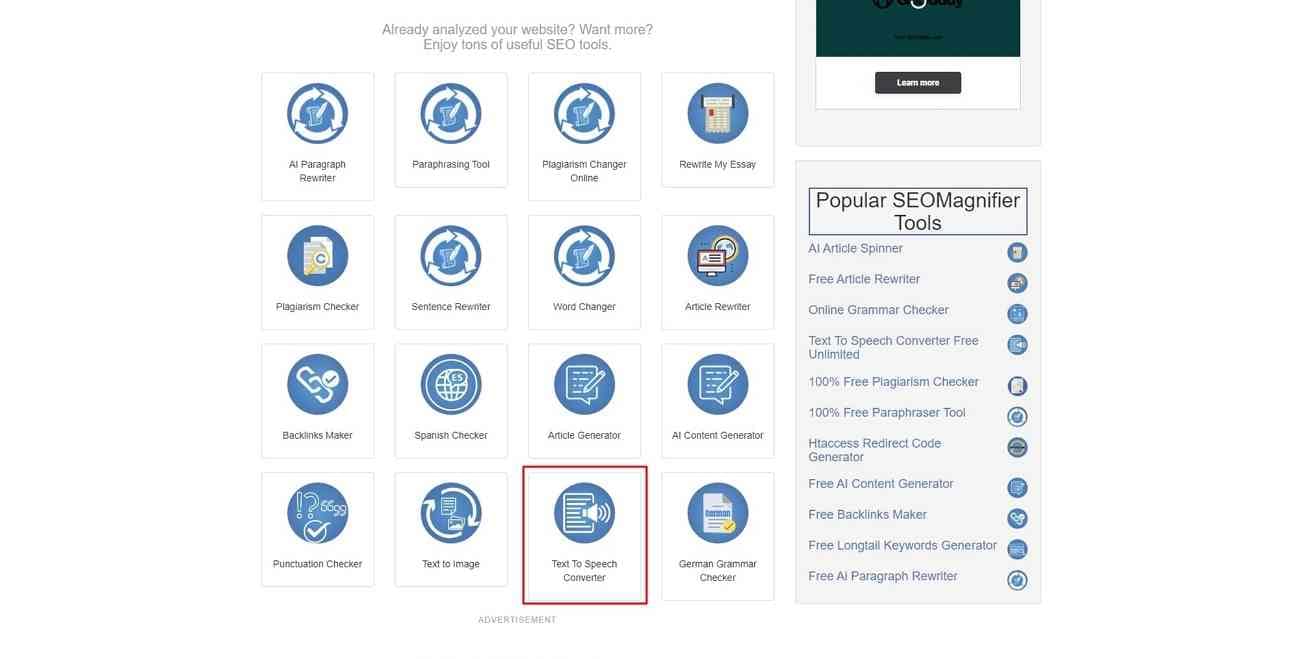
Step 2: Copy the text you want to convert on the following page and paste it into the provided box. Proceed towards the “Convert Text to Speech Now” green button.
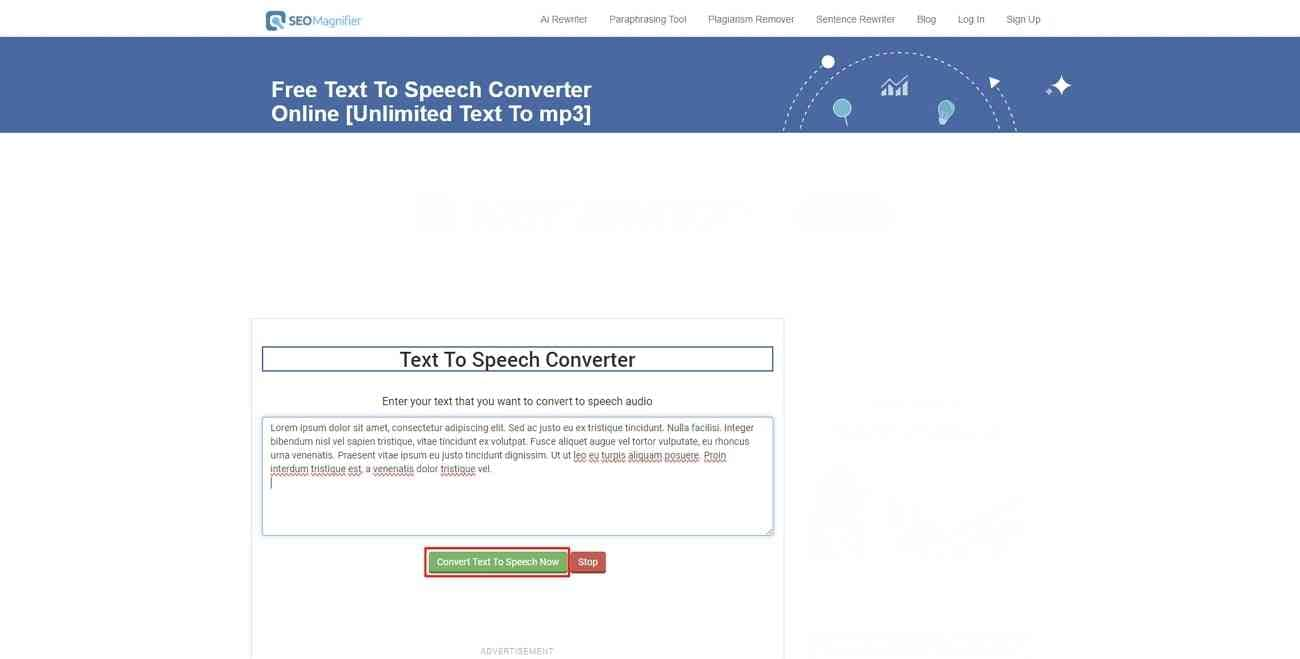
Step 3: Click the "Download the Audio" button to save the speech file to your device when the speech is generated.
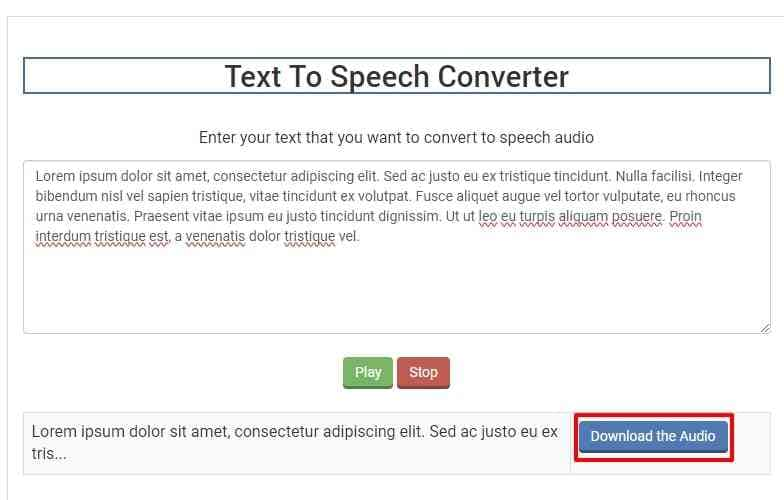
Pricing: Free
4. FreeReadText
FreeReadText is a powerful text-to-speech with an MP3 website, where you get the results of different regions in the natural voice. The services that FreeReadText provides are based on advanced Azure AI technology. Furthermore, it is a secure platform that supports multiple languages around the globe. The MP3 file made by the text-to-speech service will be deleted immediately once you close the window.
Step 1: Go to the FreeReadText website and open the landing page. After that, copy your content and paste it into the box provided.
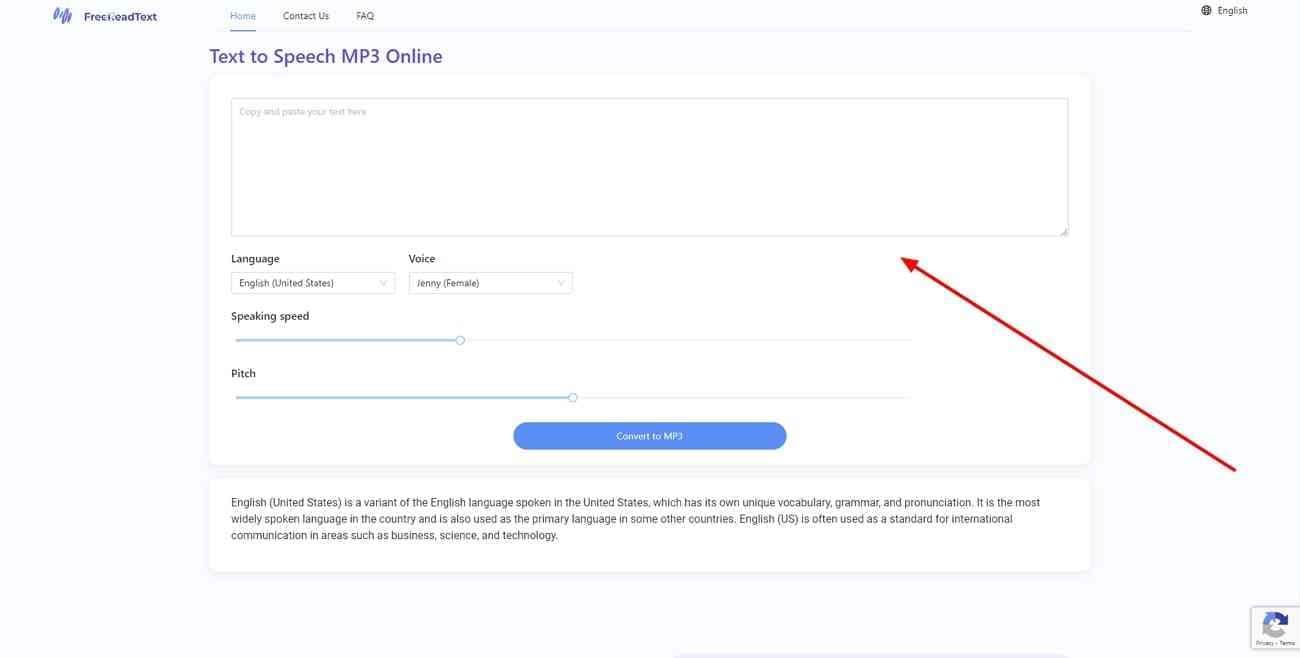
Step 2: In the next step, you need to select the language and voice options. Then, proceed with the “Convert to MP3” button under the box to get the MP3 files.
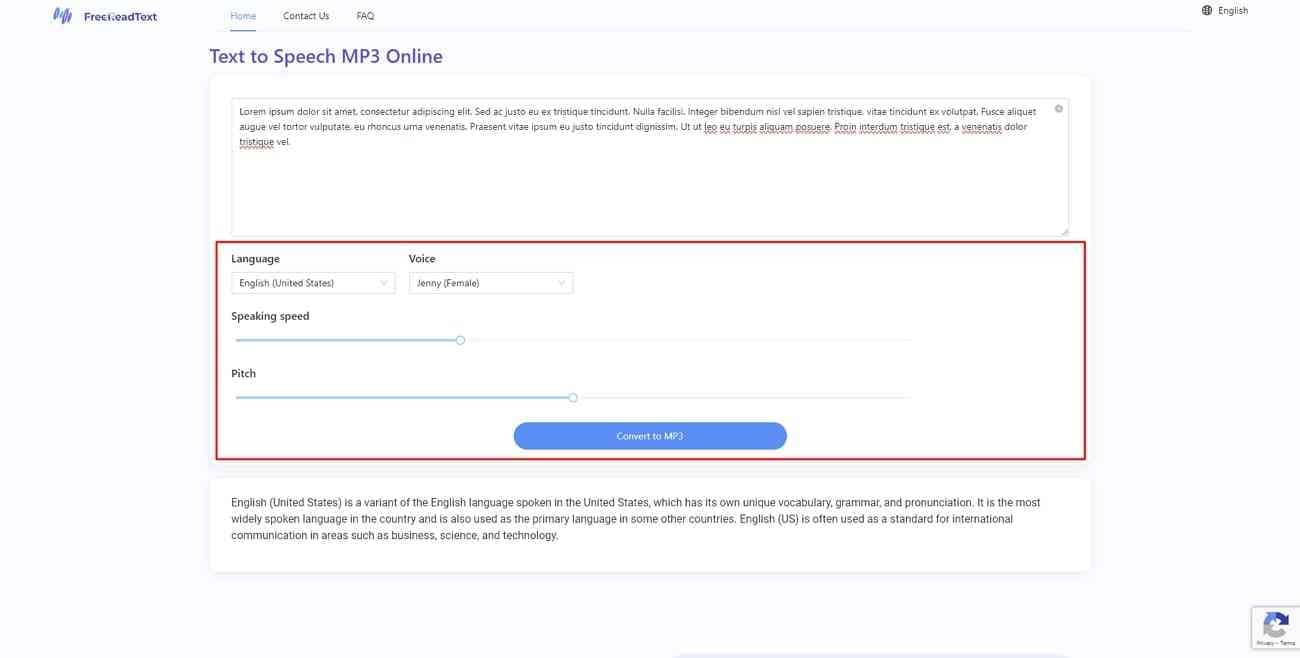
Pricing: Free
5. TTSFree
TTSFree is an AI-based website offering free Text-to-Speech services. It provides over 200 AI and natural-sounding voices in more than 50 languages globally. The converter changes audio into MP3 format, which is available for free download. It uses Artificial Intelligence and Machine Learning technologies from Google and Microsoft. You can also personalize sound, speed, pitch, and more.
Step 1: To start, search for the official website of TTSFree on your browser. You will be provided with a box to paste your content into there.
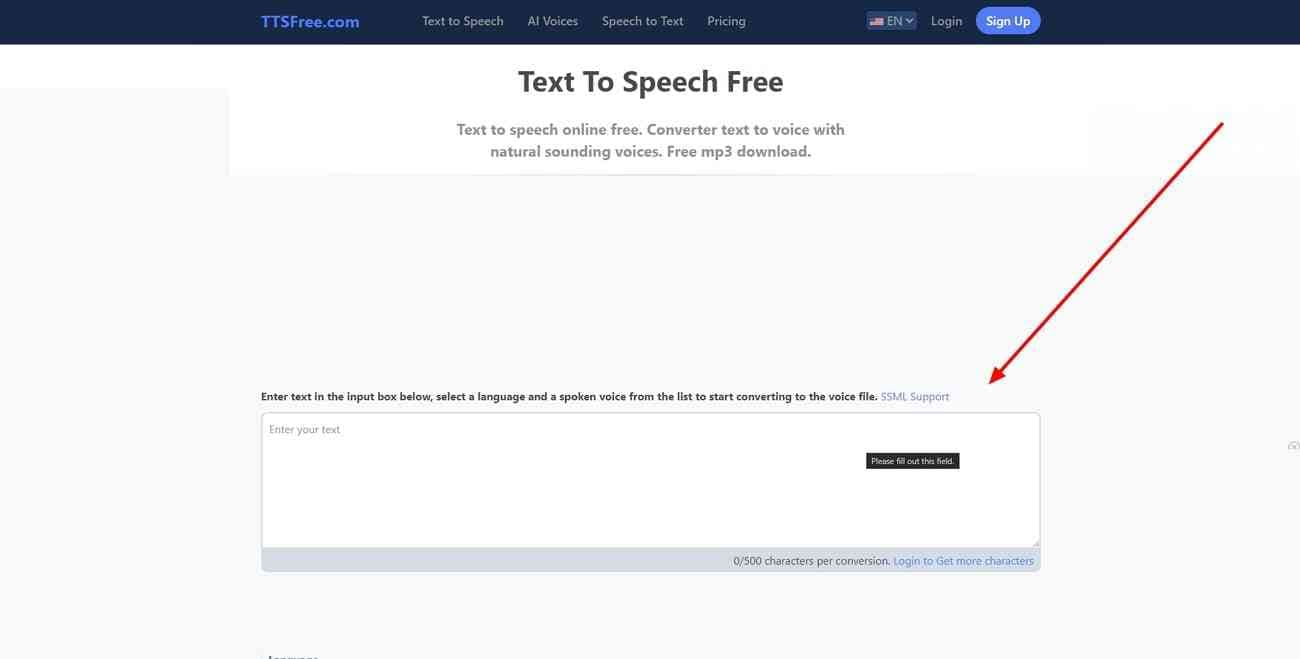
Step 2: You will have to select the language and the reader you like. Finally, click the “Convert Now” button to proceed with your task and get the results.
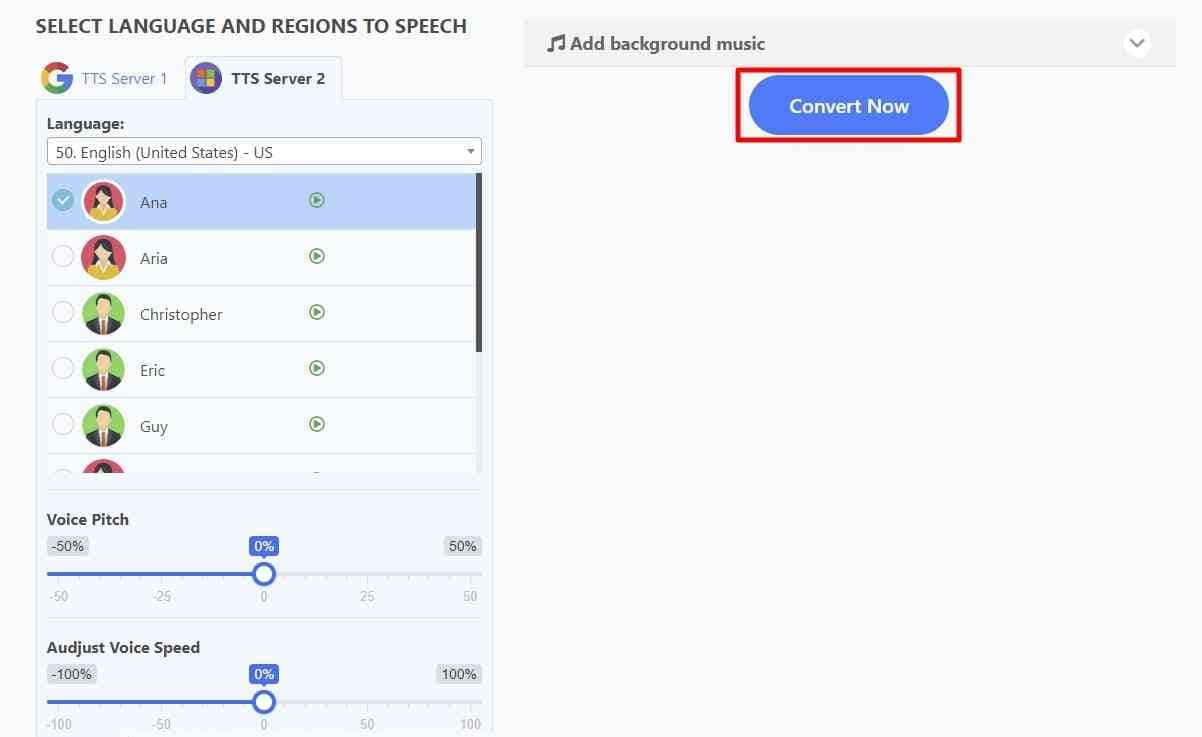
Pricing
| Plan | Pricing |
| TTSFree Basic | $5/Month |
6. Text2Speech
If you want an online text-to-speech MP3 audio file without losing sound quality, you can visit Text2Speech. It is a free online text-to-speech converter toolkit for basic and commercial purposes. Moreover, you get to choose a particular language and voice of your own. One notable point is that they keep no backup of your files, so you are safe and secure.
Step 1: Access the official Text2Speech site and locate the box on the landing page. Next, you need to copy the content you want to convert into an MP3 file.
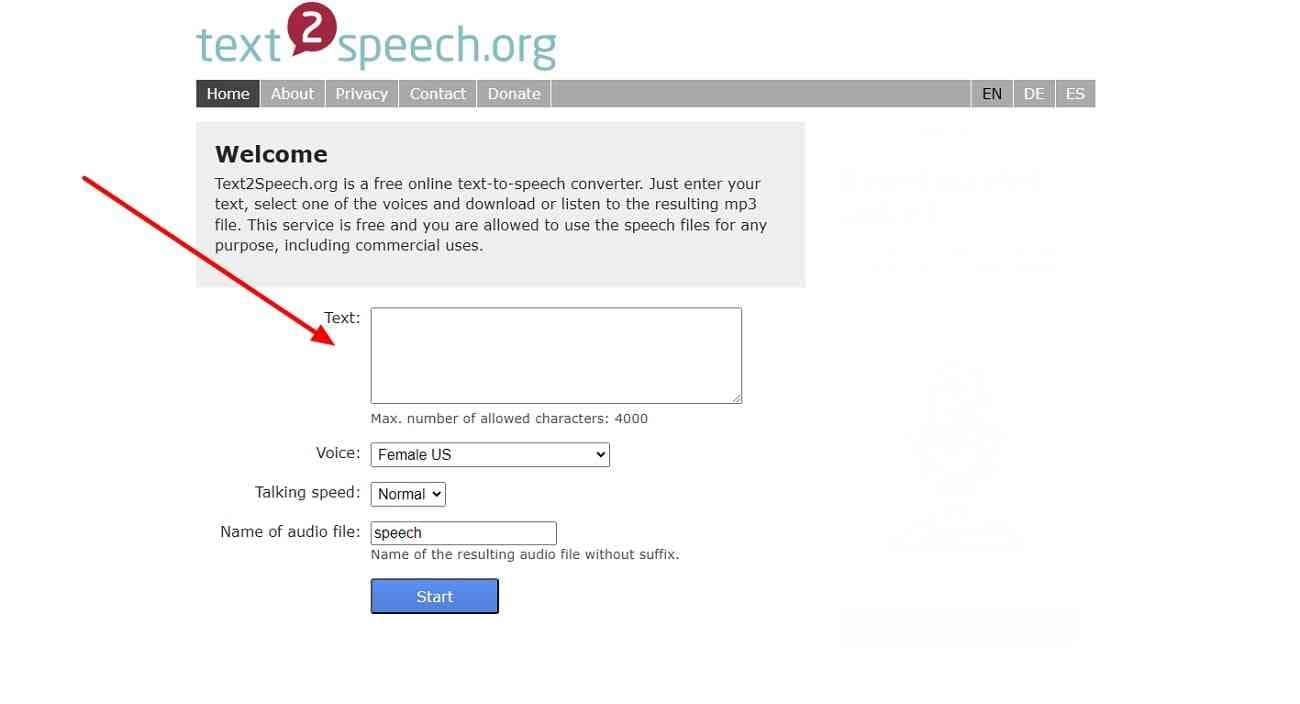
Step 2: In the next stage, choose all the options below, including "Voice," "Talking Speed," and "Name." Then, hit the "Start" button to get your MP3 file and use it wherever you want.
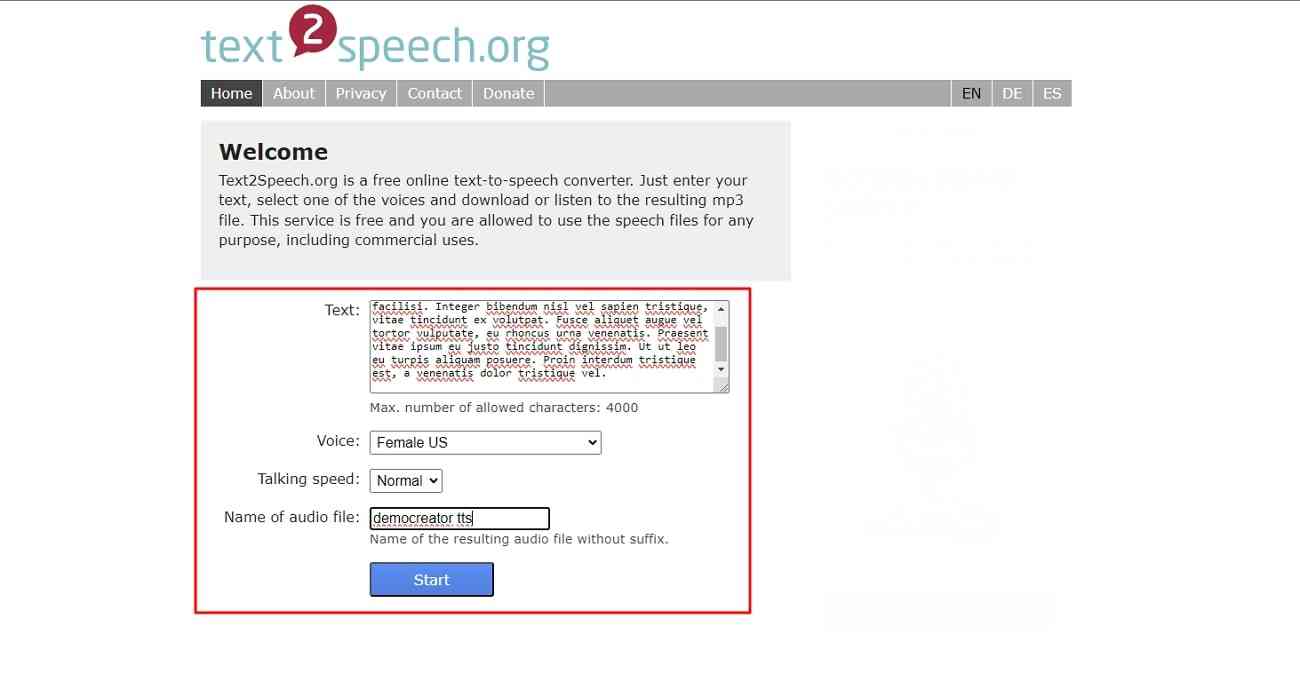
Pricing: Free
7. Text 2 MP3
If you are looking for a budget-friendly tool, Text2MP3 is the go-to solution. This free tool needs to have some simple steps in order to get your audio file. In addition, Text 2 MP3 provides more features once you get logged in. You can get a direct link to your HD audio files to use them more conveniently. Let’s move towards learning this process through a step-wise guide.
Step 1: First of all, browse the registered website of Text 2 MP3 on your device. By scrolling down a little, you will find a box to enter our text.
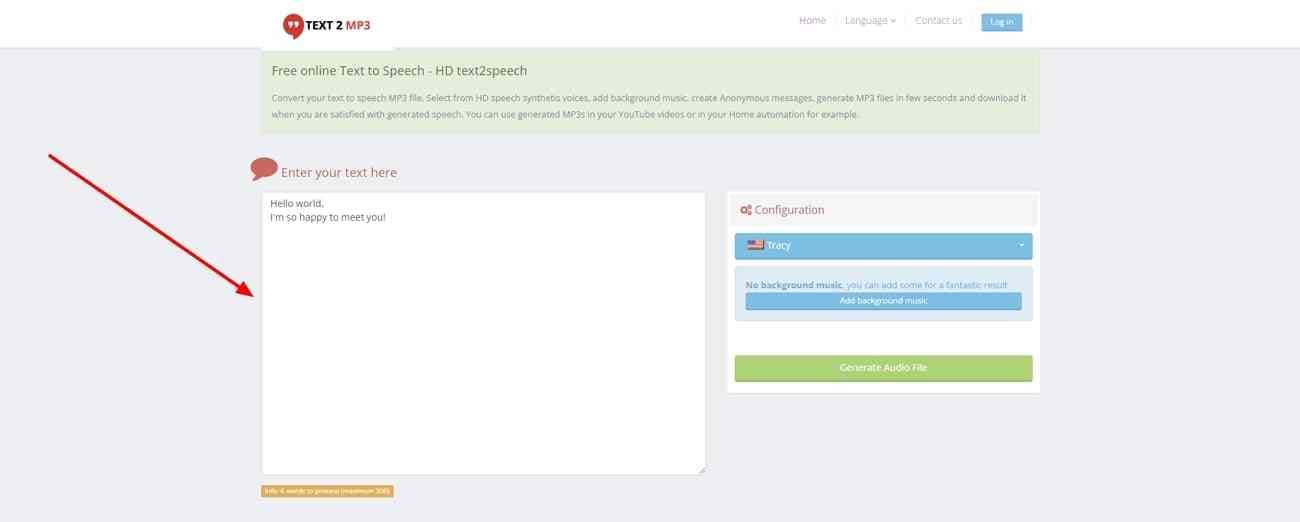
Step 2: You need to put your content in the box within a limited number of words. Set up the "Configuration" and add background music, if necessary. After that, continue with the "Generate Audio File" button to get the MP3 file.
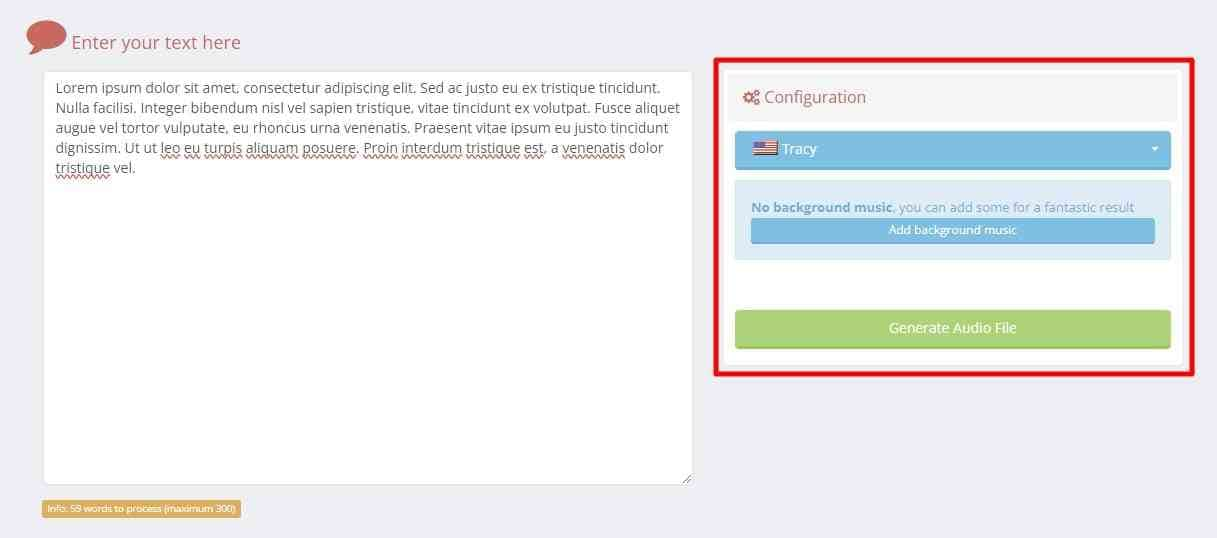
Pricing: Free
Part 3. Wondershare DemoCreator: Effectively Convert Text to Speech MP3 on Desktop
Carefully choose a text-to-speech MP3 converter for the security of your data. In this regard, offline tools are the best because they don’t involve third parties for conversion. Thus, end your search on Wondershare DemoCreator, an exceptional desktop converter. This platform can create engaging and professional videos with powerful features. It is an all-in-all platform for video editing and recording.
To convert text into sound, it offers an AI dubbing feature. With AI integration, DemoCreator automates the process with customizability. Despite converting text-to-speech, you can also make speech-to-text transformations. Gaming content creators and learners can benefit from this feature in their own way.
Remarkable Key Features of DemoCreator
This platform is not limited to just AI dubbing, and there are many features to ease your tasks. Let's explore some of them to understand how beneficial using DemoCreator is:
1. Auto-Caption
Sound-to-text or the auto-caption option of this tool can generate automatic subtitles. Advanced machine learning algorithms in DemoCreator assist in accurately recognizing audio. It simplifies the audio transcription and places the words in your video's right spot. Plus, you can get translated subtitles in more than 90 languages.
2. PPT to Video
Export a captivating video to inspire your audience. Using this feature, you don’t need any professional skills for video creation. DemoCreator just needs your PowerPoint file or other media file to generate the video. After getting a video, you can add a dynamic animation effect to make the video exciting. Besides, it allows you to insert text, music, background, and characters.
3. Audio Denoise
Getting flawless and polished content was a dream of unskilled video editors. Not more now, they can instantly create professional videos with just a single click. This feature can diminish background noises such as him, hiss, and wind. In addition, you can change the audio speed and quality from high, mild, and low. Even users can change their voice for fun purposes or create unique content for YouTube.
4. Avatar Presentation
Feeling incapable of presenting in front of a massive audience? Get assistance from diverse AI avatars in DemoCreator. Many avatars can present your assigned content. You can change the virtual background of avatars for a more personalized look. After getting a presentation, users can present it on TikTok, YouTube, and other media platforms.
How to Get Text-to-Speech MP3 Using DemoCreator Easily
Unlike other text-to-speech MP3 tools, this platform offers more personalization options. Thus, it allows you to get tailored content based on your needs. Now, go through this step-by-step guide to ensure a smooth workflow and avoid confusion:
step1Access DemoCreator and Import File to the Timeline
Launch Wondershare DemoCreator in your system and log in to your account. Choose the "Video Editor" option from its home screen and enter the editing Window. Click on the “+” button to select the next “Import Media Files option”. Browse your video and drag it to the timeline section.
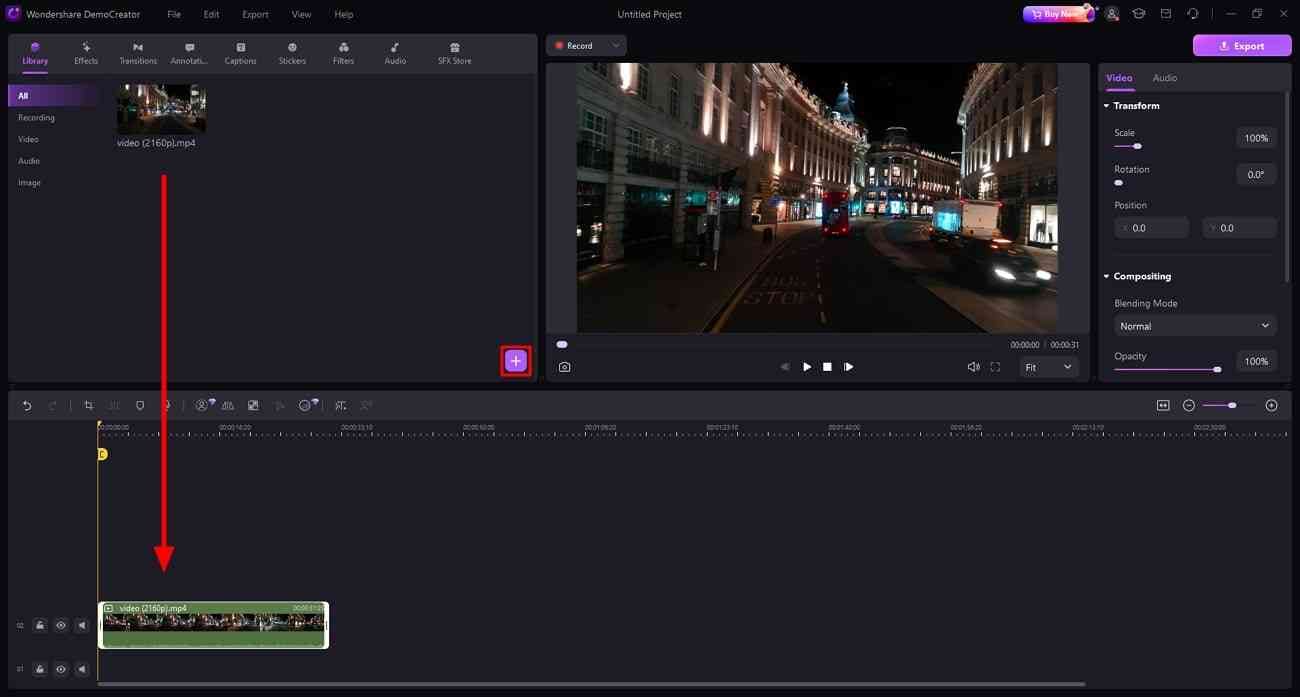
step2Use the AI Dubbing Feature and Customize the Process
Add a text template in the timeline from the "Annotation" icon at the media panel toolbar. Direct towards the right-side panel and paste your text at the given place. Return to the timeline toolbar and click the "AI Dubbing" icon. You will find another screen to adjust the parameters. Choose "Language" and "Voice Name" as required and press "OK" to continue.
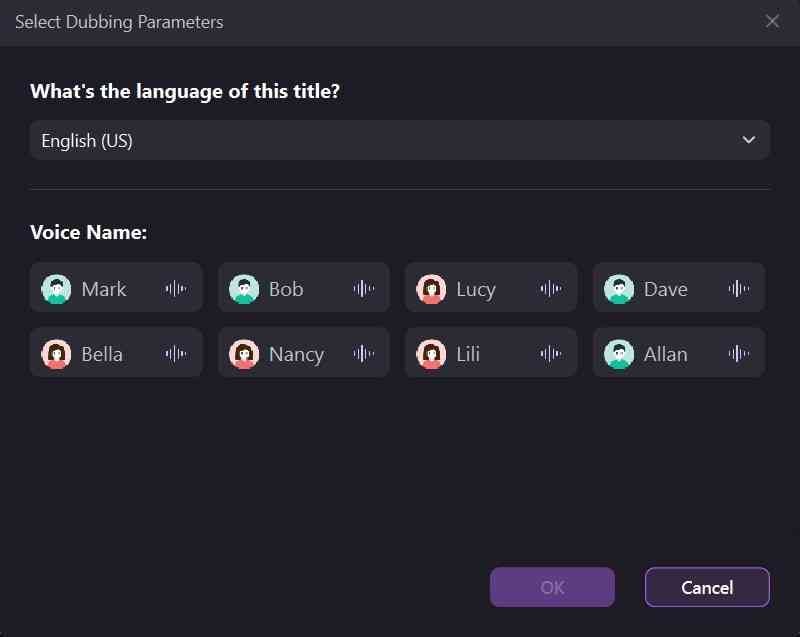
step3Enhance the Voices or Save the File
You can enhance your voice through the “Audio” section from the right-side panel. Otherwise, click on the “Export” button to save the changes in your device.
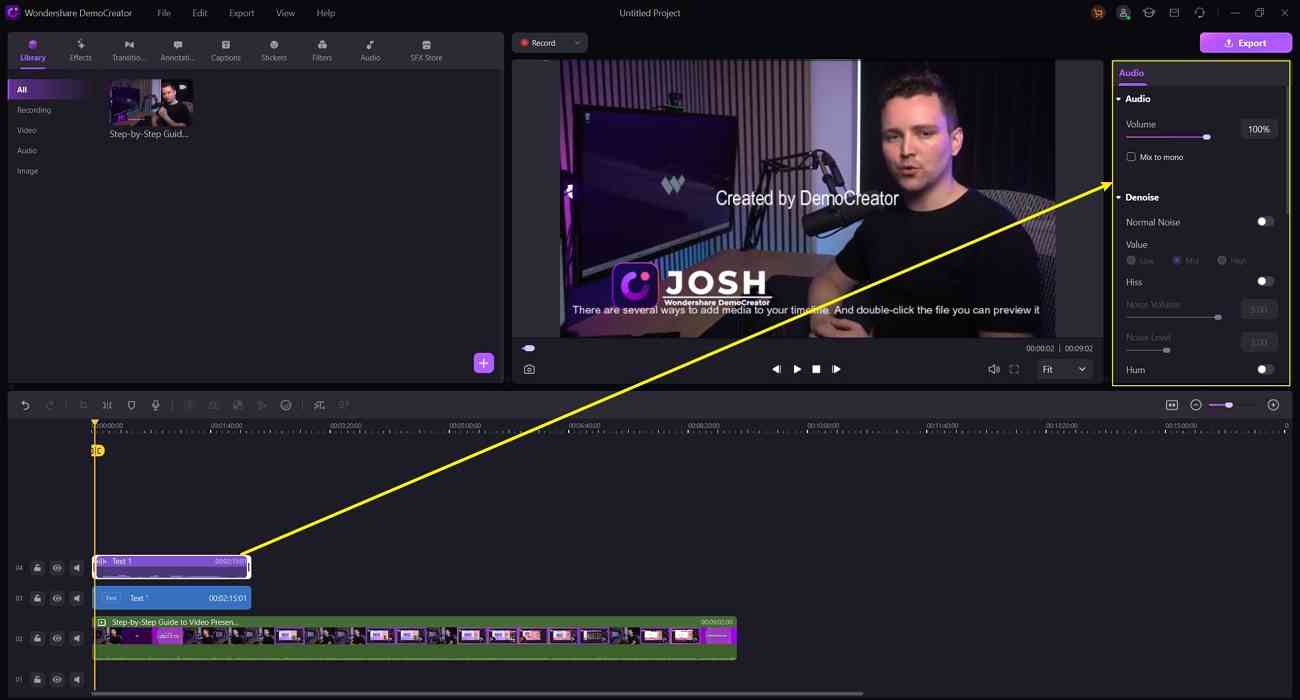
Conclusion
To summarize, text-to-speech converters aim to ease daily life chores and learnings. There are many options, but figuring out the right one was still a concern. Thus, this guide has shed light on all the possible ways to transform text-to-speech online MP3. Besides, you can try an extraordinary solution for Desktop users named Wondershare DemoCreator.



