Do you come across scenarios like this? Maybe the audio and the mp4 video do not match properly? Perhaps the melody of the mp4 video fits better with another video? Or maybe the song is so heart-touching that you want to use it as a ringtone? If so, you may need the help of an audio ripper to extract audio from MP4 files. Unlike professional editing, extracting audio from MP4 is easier, faster, and more flexible. It helps you create outstanding audio mixes, podcasts, presentations, tutorials, or product demos with minimal expertise, less time, and low or no budget at all.
However, it also can be challenging especially if you are new. To help you unleash your creativity with sound, this article walks you through some of the best ways to extract audio from mp4 video.
In this article
Using Software to Rip Audio from MP4 on PC [Windows & Mac]
The easiest and most effective way to extract audio from your videos is via suitable software on a PC. Once you install the right software, you can always execute without worrying about internet connection, space, file size, compatibility, and speed among others.
1. Using Wondershare DemoCreator [Windows and Mac]
Compatible with Windows and Mac, Wondershare DemoCreator is an excellent audio ripper preferred by millions of people worldwide. This tool makes it easier and full of fun to rip audio from MP4 files.
Besides, this tool lets you record, and edit audio/video to meet your needs. Thanks to the plenty of templates, effects, filters, stickers, annotations, texts, sound effects, and transitions that seamlessly transform a video/audio to meet your needs.
Features of Wondershare DemoCreator
- AI-powered features to remove audio background noise in seconds.
- Supports up to 22 voices to choose so you can change your audio voice to mimic child, female, male, transformer, robotic, and others.
- Trim your extracted audio without quality loss, extract human voices from noisy environments, isolate vocals from songs, and slow or ramp up your audio speed to suit your needs. and so on.
- Create smooth transitions on your audio with the fade-in and fade-out features.
- Use plenty of sound effects to make your audio attractive.
- Instantly share your extracted audio on social media platforms like YouTube and Video.
- Supports 8+ different languages for text-to-speech features.
How to Extract Audio on MP4 Using Wondershare DemoCreator?
Step 1. Launch Wondershare DemoCreator on your computer and select the "Video Editor" option on the main interface.
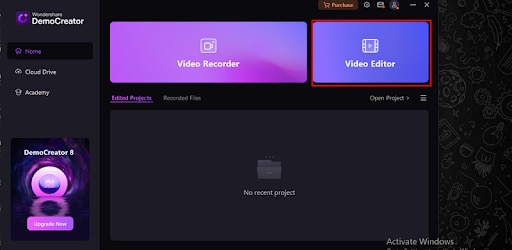
Step 2. In the next window, click the "+" button and import the target MP4 file. Make sure you drag it to the timeline once it is successfully imported.
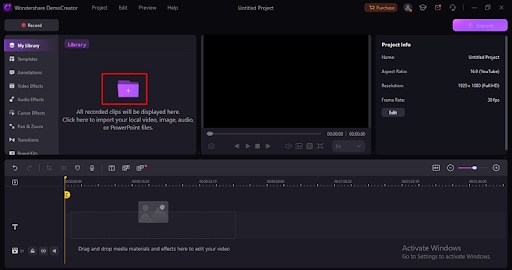
Step 3. Right-click the MP4 video on the timeline and select the "Audio Detach" option. The program will extract the audio from your MP4 file and display it as a separate track on the timeline.
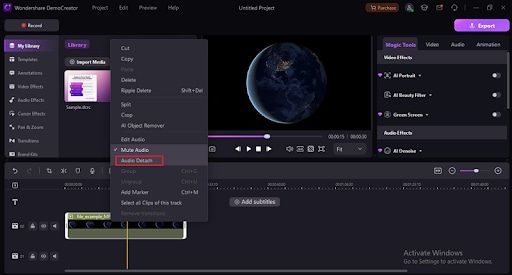
Step 4. Select this audio track and you should see "Audio" editing options on the top-right. If you want to edit your audio, use these audio editing options. Finally, click the "Export" button and choose your desired output preferences.
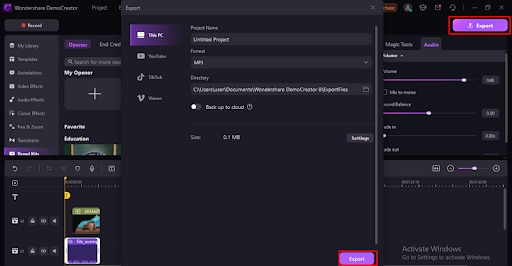
2. Using iMovie [Mac only]
As a Mac user, you are familiar with iMovie because you probably use it most of the time. While this is a free video editing application for Apple, many users don't know that you can use it to extract audio from MP4 video! It provides a range of video effects and basic editing tools that can help you rip audio from MP4 with ease.
How to Extract Audio from MP4 Videos Using iMovie?
Step 1. On your Mac, navigate to the applications section and open iMovie.
Step 2. Select the "Projects" tab and hit the "Create New" option.
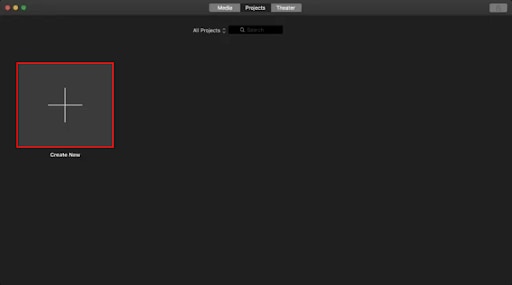
Step 3. Next, click the "Import Media" button and upload the video you want to separate audio from.
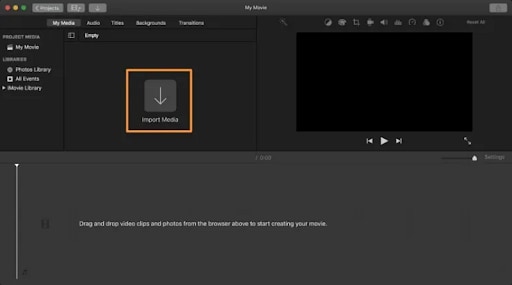
Step 4. When the MP4 file is uploaded, drag it to the iMovie timeline.
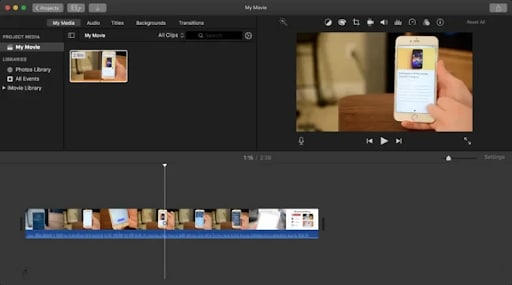
Step 5. Navigate to the top-right corner of the iMovie screen and click the "Share" button. From the options displayed, choose "File".
Step 6. In the subsequent pop-up, click the "Format" drop-down arrow and select the "Audio Only" option. Additionally, select the desired audio format under the "File Format" section.
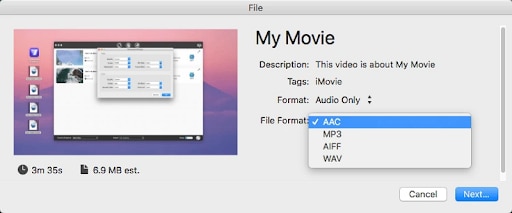
Step 7. Finally, click "Next" then choose the desired output folder and wait for iMovie to extract audio from your MP4 video.
Using 3 Online Tools to Isolate Audio from MP4
Another practical way to isolate audio from MP4 is via online tools. Yes, online tools are often free and you can access them anywhere anytime irrespective of your device. However, they require an internet connection and are not suitable for handling sensitive media files. Nevertheless, they are worth trying.
1. Using Restream Audio Extractor
Restream is a simple yet functional online audio extractor tool. This tool lets you extract MP3 from video formats like MP4, MOV, MKV, AVI, and WEBM. Restream.io also allows you to mute video, test your microphone, or perform video, audio, and podcast transcription.
How to Isolate Audio from Videos Using Restream?
Step 1. Using a suitable browser, navigate to the Restream webpage. Here, click the "Choose File" button and upload your MP4 video.
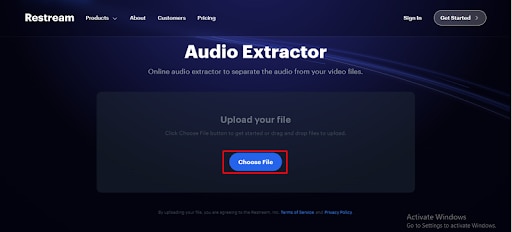
Step 2. When you upload the file, the program will automatically start extracting MP3 audio files from your MP4 video file. When it is done, click the "Download" button to fetch your extracted MP3 file.
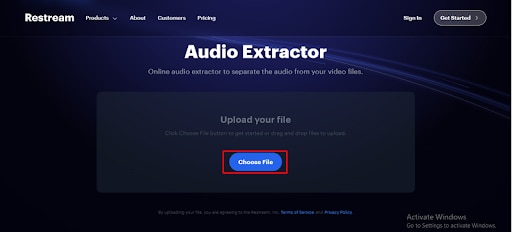
2. Using Aspose Free Online Extractor
Aspose is a powerful free online audio extractor from video MP4, MOV, OGV, MXF, MPEG, M4V, MKV, and MOV. It is simple and allows you to receive the download link on an email address. Nevertheless, the download link is available immediately and you can use it to directly download the extracted audio.
How to Extract Audio from MP4 Video Using Aspose Free Online Extractor?
Step 1. On your browser, go to the Aspose Free Online Extractor page. Click the "Upload your file" button and follow the on-screen instructions to import your MP4 audio.
Step 2. Once imported, click the "Save As" drop-down icon and select "MP3" format.
Step 3. Next, click the "Extract" button and wait.
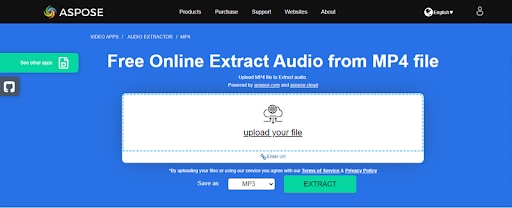
Step 4. Finally, click the download link to fetch your extracted audio file.
3. Using Online Audio Converter to Get Audio from MP4
Zamzar is a useful online audio converter that can help you rip audio from MP4 video. It supports several input video formats and can also allow you to compress the extracted video. The good thing is that it is straightforward and only requires three single steps.
How to Rip Audio from MP4 Using Zamzar?
Step 1. Visit the Zamzar Online file conversion page and click the "Choose Files" button to upload the video you want to extract audio.
Step 2. Once uploaded, click the "Convert To" drop-down arrow and select "MP3".
Step 3. Now, click "Convert Now" to let the program rip audio from the video.
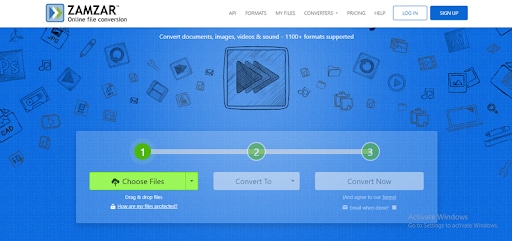
Step 4. Once completed, click the download link to save your audio file on your device.
Using Video To MP3 Audio Converter on Mobile to Extract Audio from MP4
Mobile MP3 audio converters are also useful in ripping audio from MP4. However, you should choose a mobile app that suits your needs. One such good mobile app to extract audio from video is Audio Extractor: Video to MP3. This is a simple and easy-to-use audio converter that gives you audio in MP3 format. With this mobile MP3 Audio converter, you can also trim your audio by start and endpoints.
How to Extract Audio from MP4 Using Audio Extractor: Video to MP3?
Step 1. Go to Google Play and install Video to MP3 Audio Converter on your Android.
Step 2. Open your video with this audio extractor then make sure your output format is "MP3".
Step 3. Tap the "Extract Audio" button and you wait to fetch your extracted MP3 audio file on your device.
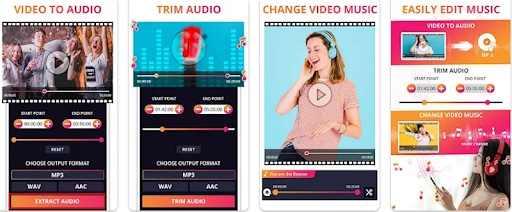
Bonus Tip: How to Make Extracted Audio More Interesting?
After extracting audio from videos, you can play around with your audio to make it more appealing and suitable for the purpose. You can trim your audio to the desired size, adjust speed, add transitions (if you have multiple voices in the same audio), crop, remove background noise, and change voice depending on your needs.
Fortunately, all these features are available in Wondershare DemoCreator. As you have learned from the previous part, Wondershare DemoCreator is not only a good audio ripper for MP4 videos but also a powerful audio editor. One of the most in-demand audio editing features is the AI voice changer.
Here are the steps to use the AI voice changer on DemoCreator:
Step 1. Open Wondershare DemoCreator on your device. On the main interface, click the "Video Editor" option followed by the "+" icon to upload the target MP4 file.
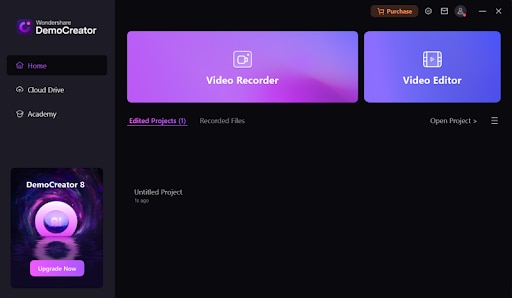
Step 2. Drag it to the program's timeline. Now, click the "Magic Tools" tab on the top right of the window and scroll down the list. Select the "AI Voice Changer" option.
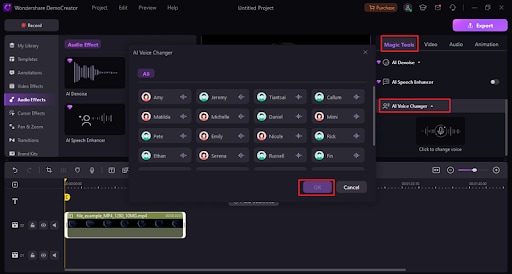
Step 3. Scroll down and choose your desired voice. Click "OK" to confirm your choice and proceed. Then click the "Apply" button to apply it to your video.
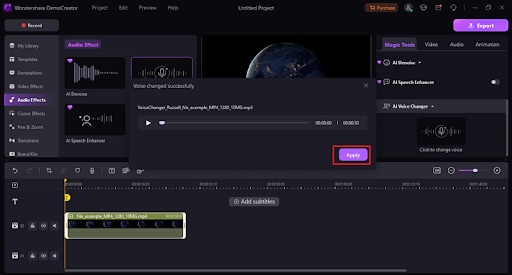
Step 4. You can now click the "Export" button to save or share your output audio/video.
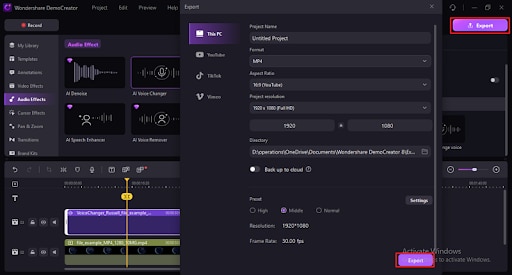
Conclusion
Ripping audio from MP4 is as easy as walking in the park. You can find several ways in this passage. Among these, we suggest you use Wondershare DemoCreator owing to its powerful editing capabilities. Download this tool and be sure to extract audio from MP4 as if you were using professional equipment.




