Sometimes, the only thing keeping you from the perfect image is an unwanted object you've accidentally captured. You may want to make the crowd behind you disappear or improve your photography journey, which is where object removal AI systems come into play.
Instead of spending hours selecting and replacing unwanted objects, you can use the power of artificial intelligence to achieve your goals in seconds. Before exploring the 16 best solutions, let's see how AI object removal works.
In this article
Part 1: How AI Object Removal Works?
AI object removal tools utilize deep learning systems and algorithms. Focusing on patterns and familiar elements, they can detect unwanted objects in your images, draw around them, and precisely remove them from the photos.
After removing an object, an AI tool must deal with the inpainting process, meaning it must fill in the blanks in the images. These systems use the surrounding pixels to create a background and replace the removed object.
As you can see, the process isn't overwhelming or complex; it's time-saving and efficient.
Part 2: Remove Unwanted Objects From Photos With Easy-To-Use Software
The first tool we want to mention is the most convenient and universal solution on the market. Wondershare DemoCreator has advanced AI-powered features, allowing you to create the most striking images. For instance, you can add effects, change the background, and touch up your pictures within the same tool.
The program has recently introduced object removal tools to help you achieve precise results and meet your professional goals. Thus, if you're searching for an all-in-one solution for all your photography needs, visit the official website and download the software to your desktop. Then, follow these steps to remove objects using AI:
- Launch Wondershare DemoCreator and open the Video Editor.

- Import your image by clicking the Plus icon.
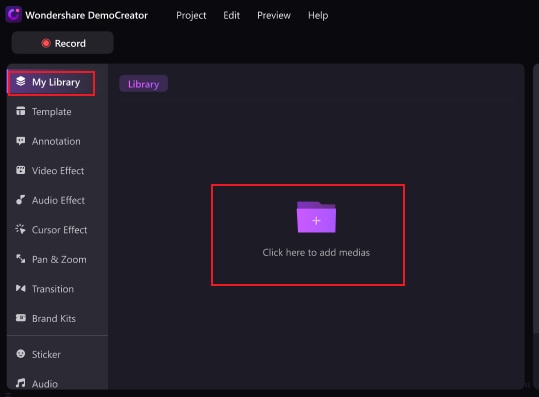
- Click Video Effects in the menu bar. (Although it is under the video effects option, it can remove unwanted objects from photos.)
- Drag and drop the AI Object Remover effect to the image.
- Choose the area to remove.
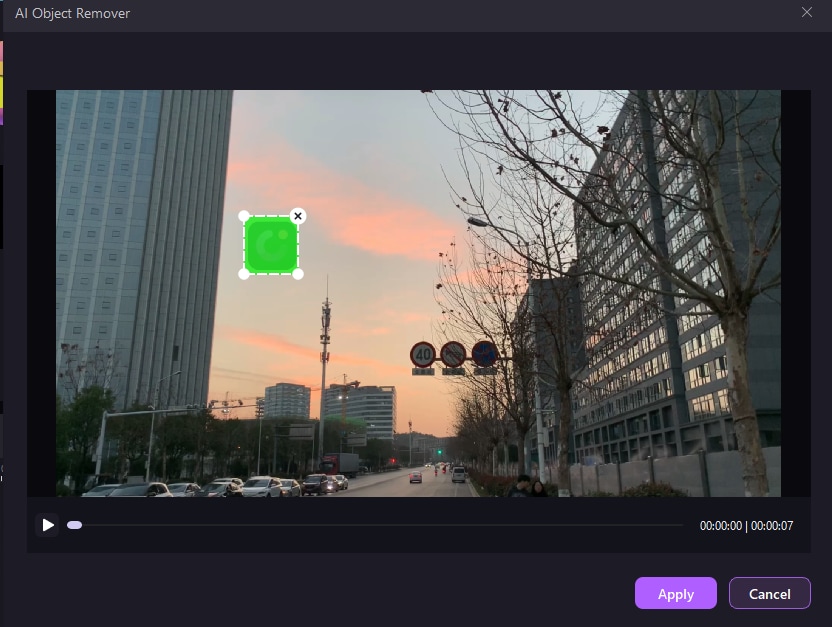
- Preview the result and click "Snapshot" to take a screenshot to save it.

Just like that, you'll have a new professional image without distractions.
Pros and Cons:
Part 3: 9 Free AI Online Tools for Removing Objects From Photos
Below is a list of the best free AI online object removers. Check the table for comparison and select the ideal tool according to your needs and preferences.
| Tool | Pros and Cons | Pricing Plans |
| Media.io | Pros: The brush tool is customizable, allowing you to get precise object removal results. Beginner-friendly You can use the tool for free. Cons: Only support removing 1 image with the free trial |
Free Standard – $9.99/month Premium – $17.99/month |
| Clearoff image with AI | Pros: The tool will not affect the original image quality. AI systems are accurate and will replace the background as precisely as possible. The object removal process only takes a few seconds. Cons: Support for images only up to 50 MB |
Free 100 credits – $9 300 credits – $19 900 credits – $39 |
| Picsart | Pros: It's able to handle the most complex object removal tasks, such as removing large objects from the image. The online version is free of charge. Advanced editing features Cons: Additional features are locked behind the paid version. |
Free Picsart Plus – $5/month Picsart Pro – $7/month Picsart Enterprise – custom |
| Photoroom | Pros: It'll automatically remove the selected area. It comes with additional editing features like background removers and editors. No registration requirements Cons: The removal process may affect image quality. |
Free PhotoRoom Pro – $49.99/ year |
| MyEdit | Pros: You can perfect your edits using different brush sizes, zoom, and pan. Among the best content-aware fills in the industry. It'll provide multiple options to choose from after the object removal process. Cons: Support for only some file formats like JPG and PNG |
Free Image Plan – $4/month Image + Enhancer – $7/month |
| Phot.AI | Pros: Intuitive Support for all standard image formats Precise Cons: Confusing user interface |
Free Pro – $15.99/month Unlimited – $79.17/month |
| Cleanup.pictures | Pros: You can integrate it with any photo editor you already have. Support for numerous image formats Excellent generative fill capabilities. Cons: High-resolution image support only with paid versions |
Free Pro – $3/month ClipDrop Pro – $11/month API – custom |
| YouCam Online Editor | Pros: Support for sizable files (ideal for professionals) Customizable brush size for precise cuts You can save your work directly onto your preferred cloud platform. Cons: A watermark with the free version |
Free Subscription – $6.67/month Credits – $0.16–$0.50/ credit |
| PicWish | Pros: Beginner-friendly. You can process two or more images simultaneously. Various additional editing tools, such as background removers. Cons: Registration requirement for downloading images Comparatively slow when processing |
Free Pro – $19.99/month Pay as You Go – $0.008–$0.0/credit |
1) Media.io
Media.io is a straightforward yet feature-packed platform that lets you remove unwanted objects from photos and videos online for free. Aside from that, you can edit your images using the built-in tools and take your experience to the next level. Here's what to do to remove unwanted objects from your images:
- Visit Media.io's Photo Object Remover page and click Upload Image Now.

- Click Upload Here and select the desired image from your library.

- Choose the area you want to erase and click Remove Objects Now.

Once the tool processes your image, you can download it to the desired location.
2) Clearoff image with AI
As the name suggests, this tool serves object removal purposes. Thus, it may be your ideal choice if you don't need additional features. It's convenient, fast, and straightforward. Check out how to use it below:
- Head to the official website and download the software.
- Click Upload Image and select your file. You can drag and drop it, paste the image, or use a URL to start the object removal journey.

- Use the Tap option to click the object you want to remove or the drawing tool to trace it.

After completing these steps, the tool will automatically remove the unwanted objects. Click Download to finish.
3) Picsart
PicsArt is one of the most popular image editing solutions. People usually use its smartphone app to edit their images before posting them on social media. However, Picsart has an online version for removing unwanted objects from your pictures. Here's how to use it:
- Head to the official website's Object Remover page and click Remove Unwanted Objects.

- Upload an image from your library.
- Draw over the object you want to remove.
- Once the program removes it, click Apply to save the changes.

Picsart is one of the best object removers and will meet your photography needs and preferences.
4) Photoroom
Photoroom is another popular solution in the image editing community. The company has recently added advanced AI systems and tools, including an object remover. Although others may be more precise, it's still among the best in its category. Here's how to use Photoroom for image object removal:
- Open Photoroom's Magic Eraser.
- Scroll down and click Start From Photo. You can also drag and drop the image to the website.

- Draw over the objects you want to remove.
- Click Download to finish the process.

This tool's primary advantages are that it's easy to work with and provides results within seconds.
5) MyEdit
MyEdit is an innovative AI-powered tool capable of transforming your photography. You can use all the advanced tools this program provides to take your images to the next level, including the object removal solution. You can use it by following the guide below:
- Open the MyEdit Object Removal page.
- Click Choose a File and select your image. You can also drag and drop it onto the platform.

- Paint over the object and click Remove.

After completing these steps, preview the results and save the file to the desired location.
6) Phot.AI
As the name suggests, this tool provides AI solutions for enhancing image quality and adding a personal touch to your creations. One of its most prominent features is the object remover. Here's how to use it:
- Visit the Phot.AI Object Remover page.
- Click Upload or drag and drop your image to the website to remove objects.

- Draw over the object you want to remove and click Generate.

- Create an account to finish the process.

Once you register, your image will be ready for download.
7) Cleanup.pictures
Cleanup.pictures by Clipdrop can help all beginners and professionals in the photography industry. You can access straightforward yet sophisticated tools, such as retouch, and take your images to the next level. Here's how to use this online tool to remove objects with AI:
- Head to the Cleanup.pictures website.
- Click the designated box to choose your image, or use the drag-and-drop functionality.

- Brush over the desired object and wait for the program to remove it.
- Click Download to save the image.

Although the user interface and the tools are standard, the Cleanup.pictures platform is among the best AI object removers on the market.
8) YouCam Online Editor
YouCam Online Editor is among the most valuable and beneficial tools for photographers. You can touch up your images on the go and get the most professional results regardless of the device. Thus, let's see how to use the YouCam Online Editor to remove unwanted objects from images:
- Visit YouCam's AI Object Removal page.
- Click Try it Free.

- Choose the image you want to take to the next level.
- Brush over the desired object and click Remove.

After completing these steps, download your new image and create professional content.
9) PicWish
PicWish is all about creating clean and professional images. That's why it provides an advanced object remover. The best part is that getting the desired results takes only three seconds. Here's how to use it:
- Visit PicWish's Remove Unwanted Objects page and click Upload Image to select your file.

- Draw over the unwanted object on the image and click Remove.

- Create an account on the platform to finish the process.

Once you verify the account, download the image without the unwanted object.
Part 4: 6 AI Object Remover Apps
If you don't want to use desktop software or online solutions, here are some mobile apps to download and achieve your object removal goals.
1) SnapEdit
SnapEdit is a solution available for iOS and Android devices. The tool also has an online version, but the mobile app provides more accuracy and convenience. Download it to your device and start the object removal journey by following the steps below:
- Open the app and tap Remove Objects from Image.

- Import the desired image.
- Draw over the unwanted object and tap Remove to finish.

SnapEdit is a convenient, easy-to-use solution, so you should have no issues navigating your journey.
2) Remove It
This straightforward app only focuses on removing objects from videos or images using advanced AI systems. However, the user interface could be more engaging, which is the app's only downside. If you can get past that, follow these steps to remove unwanted objects:
- Open the application on your device and tap Start Editing Now.

- Choose an image from your gallery.
- Draw over the object you want to eliminate and tap Remove.

After completing these steps, you'll have a new image.
3) Fotor
Fotor is a universal mobile editing solution for iOS and Android devices. The app has recently received AI updates, including the Magic Eraser and AI Avatars. Check out how to use the object removal tool from the steps below:
- Download and launch the Fotor app and tap the Magic Eraser feature.

- Upload your image.
- Draw over the object and tap Start to Remove at the bottom.
The app will automatically start the removal process and produce high-quality images.
4) TouchRetouch
This app has one of the most uncomplicated UI designs in the object removal industry, making the journey as efficient and smooth as possible. The only issue is that removing objects from one image is free; you must get a subscription for more pictures. Here's how to use TouchRetouch for object removal:
- Launch the app and tap Open Gallery.

- Choose an image you wish to edit.
- Tap Objects and paint over the element you want to remove.

The app will automatically remove the object from your image.
5) PhotoDirector
PhotoDirector is an entertaining, feature-packed image editing solution for making your photos look and feel professional. AI Removal is one of its newest additions but has already joined the ranks of the best AI object removers in the industry. Check out the guide below to start your object removal process:
- Open the app and tap AI Removal.

- Upload your image to the platform.
- Choose your desired area using a brush and tap Remove to finish the process.

All your unwanted objects will be out of the picture within seconds.
6) Photo Eraser
Lastly, we have Photo Eraser, a modern and sophisticated object removal solution for your mobile device. You can quickly select the object to remove and watch the magic happen before your eyes. Aside from that, the app doesn't offer many features. Let's see how to use it:
- Launch the app and tap the Eraser feature.

- Choose an image from your library.
- Use the Free Hand tool to draw over the desired object.

- Tap the Play icon to start the removal process.

The app will deliver excellent results in seconds.
Part 4: Conclusion
Removing unwanted elements from images can improve their quality. If you're looking for the ideal object removal solution, try our 16 top picks for using artificial intelligence to erase objects from pictures.
If you need a universal, all-in-one solution to meet all your editing needs, check out Wondershare DemoCreator. It provides the most cutting-edge AI features and will take your experience to the next level.

![[16 Ways] Removing Unwanted Objects from Photos Using AI](https://images.wondershare.com/democreator/article/object-removal-ai-1.jpg)



