Captions and subtitles can enrich your videos in so many different ways. Both content creators and viewers can benefit from subtitles. But manually adding text on screen can be really time-consuming and exhausting.
An auto subtitle generator can help you generate subtitles quickly. Today, we'll introduce the top five offline auto subtitle generator software.
Table of Content
How We Reviewed the Best Offline Subtitle Generators
Here's how we picked the best offline automatic subtitle generator:
| Aspect | Description |
| 💻 Compatibility | You need to find a tool compatible with your device, operating system, publishing platform, and the type of videos you want to use. For example, some tools are only compatible with Windows OS, and you can't use them on Mac. You also need to know if the tool can be integrated with other software you might be using in your workflow. For example, if you want to edit videos after adding subtitles, you need to use them, and they can be imported. |
| 🎨 Customization | Another critical factor we've considered when creating our list of best offline subtitle generator is customization options. When we say customization options, we mean having functions that allow you to change subtitle style, placement, color, font size, fade-in, fade-out, etc. All these features help you generate consistent subtitles that align with your brand. Customization and editing let you refine the subtitles to improve accuracy, adjust timing, and correct any existing typos. |
| 📱 UX and UI | An ideal program that automatically generates subtitles from offline videos should be easy to use. We've looked at the user interface of all the tools and tried using them without previously reading any instructions. There's no point in using a tool that's confusing and difficult to navigate. Apart from the look of the interface, we've also considered the workflow and logical user experience. That's especially important if you regularly use this software for your work. |
| 🔠 Language Support | Even though English is a global standard, professionals often need auto subtitle generators that can transcribe various languages. The tool should be effective at transcribing other languages equally as in English. For example, you will need multilingual support if you're working with movies in different languages or marketing videos for different audiences. When selecting an offline subtitle generator, having multiple language options is necessary. |
| ✅ Precision and Accuracy | Precision and accuracy are critical for any auto subtitle generator. We've taken the time to test different offline tools to see how effective their auto-generation is. Many tools are advertised as automatic but deliver poor results regarding word accuracy and transcribe subtitles either too early or too late. Subtitles with low precision and accuracy will confuse viewers and make them want to turn off the video. That's why we've only picked software with high accuracy levels and provides useable subtitles you don't even have to edit, although it's generally a good idea to fine-tune them. |
Top 5 Offline Auto Subtitle Generator Software
Here are the top five offline auto subtle generators that made our list:
1. Wondershare DemoCreator
Available for: Windows, Mac;
Wondershare DemoCreator is an All-in-one AI-powered video recorder and editor for content creators. This tool can be very useful for streamers, YouTubers, and other content creators who want to create tutorials or presentation videos from scratch. It's AI subtitle generator simplifies the process of adding captions and subtitles to your videos by automatically generating them based on your video's audio.
Key Features of DemoCreator Auto Caption
- Auto-generated subtitles: AI and speech recognition technology can automatically generate subtitles for your videos in over 90 different languages with a 99% accuracy rate.
- Full subtitle customization: Change the font, style, size, color, and more to ensure that your subtitles are clearly visible and in line with your branding.
- Compatibility with all popular video and audio formats: Generate subtitles for videos in MP4, AVI, WMV, MOV, MKV, FLV, TS, WEBM, MP3, and M4A file formats.
- Numerous stylish templates: Over 12,000 trendy caption templates are available, allowing your imagination to run wild when customizing your captions.
If you want to auto-generate subtitles with DemoCreator, follow these steps:
- Download, install, and start DemoCreator. Select Video Editor from the main menu.

- Create a Wondershare account to get 100 free credits for the Auto Caption feature.

- Click on File and then Import Media Files.

- Drag your imported video to the timeline.
- Click on Captions and select Auto-Caption on the left panel. Click Start to Recognize if you want to auto-generate subtitles.

- Wait until the process is complete. You can navigate through the video to check progress and see if the subtitles match the audio.

- When the process is complete, click Export in the upper-right corner. Select the format, name your video, select save destination, and click Export.
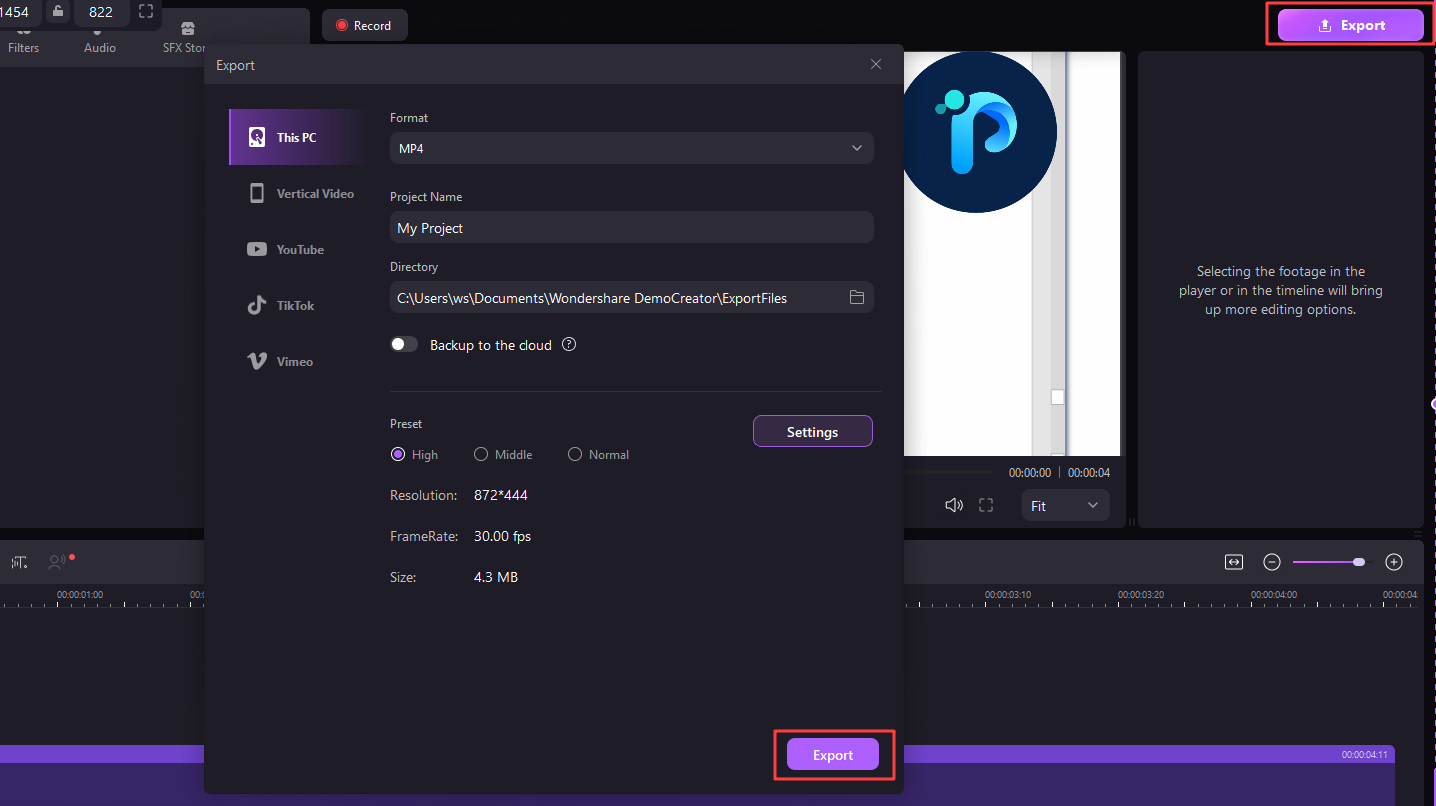
Pros & Cons
Pricing
Wondershare DemoCreator has extensive pricing options tailored to various individual and organizational needs.
- Quarterly Plan: $29.99 for access to all recording and editing features, plus 500 free monthly credits for AI features.
- Yearly Plan: $59.99 for access to all recording and editing features, plus 500 free monthly credits for AI features.
- Perpetual Plan: $75 for access to all recording and editing features, along with a one-time 2000 free credits for AI features.
- AI Credits: $9.9 per month after free credits are used up.
Rating/User Reviews
Wondershare DemoCreator has amazingly positive reviews overall. For example, here's what a user on Capterra had to say about this tool:
This is the easiest high-end video editor out there. I just downloaded the software and learned without tutorials, this is pretty straightforward. I even edited my first YouTube video with this software.
As far as some negative comments go, here is one of the cons on Capterra:
I do not like that we only get a 7-day free trial, HEY!!!!!! Don't get me wrong 7 days free trial is better than having none, but I had to edit every day to take advantage of the free 7 days, worrying about it expiring.
| Review Sites | Ratings |
| Capterra | |
| G2 | |
| SoftwareHow |
2. Corel VideoStudio Ultimate
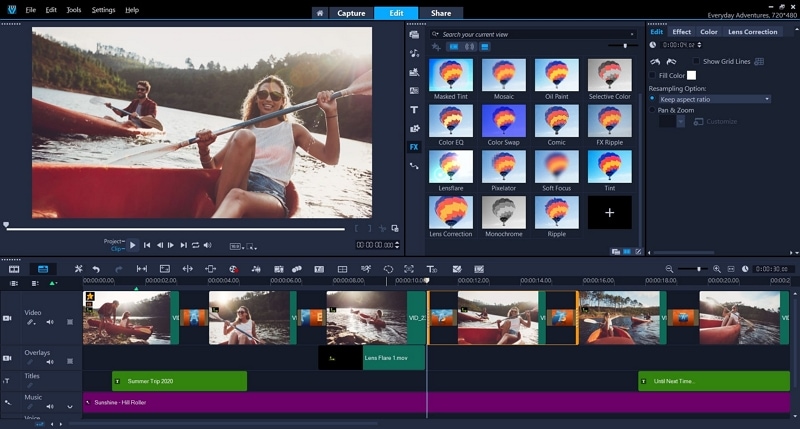
Available for: Windows;
Corel VideoStudio is an intuitive video editing software with many features designed for generating subtitles, speech-to-text captions, making gifts, editing faces, creating stop motion videos, etc. The latest version has transition effects, title effects, 8K video support, motion title options, and some of the most accurate detection capabilities.
The learning curve can be steep since this video editing tool is designed for professionals. However, anyone can use extensive video tutorials to learn how to use it. Users generally need around 2 hours of learning to get functional knowledge to perform solid subtitle generation with polished results.
Key Features
- Auto speech-to-text
- Video overlays
- Variable-speed keyframing
- Video credits
- Add text to video
- Various text effects
Pros & Cons
Pricing
- VideoStudio Trial: $0
- VideoStudio Pro: $79.99 one-time payment
- VideoStudio Ultimate: $99.99 one-time payment
Rating/User Reviews
User reviews for VideoStudio are generally positive, and various professionals use it. Here's a review from Capterra that even claims it's easy to learn how to use it:
We use this to create instruction videos from 5 min. - 45 min. Easy to use once you get used to it. Remember, every program has a learning curve, and this one is fast.
But at the same time, others say it's complicated software to use:
Much of the features are hard to use, hard to figure out, and sometimes still just don't work. You watch a video, but they live out of state that you need to actually make it work the way you want it to.
| Review Sites | Ratings |
| TrustRadius | |
| Capterra | |
| PCMag |
3. HitPaw Edimakor
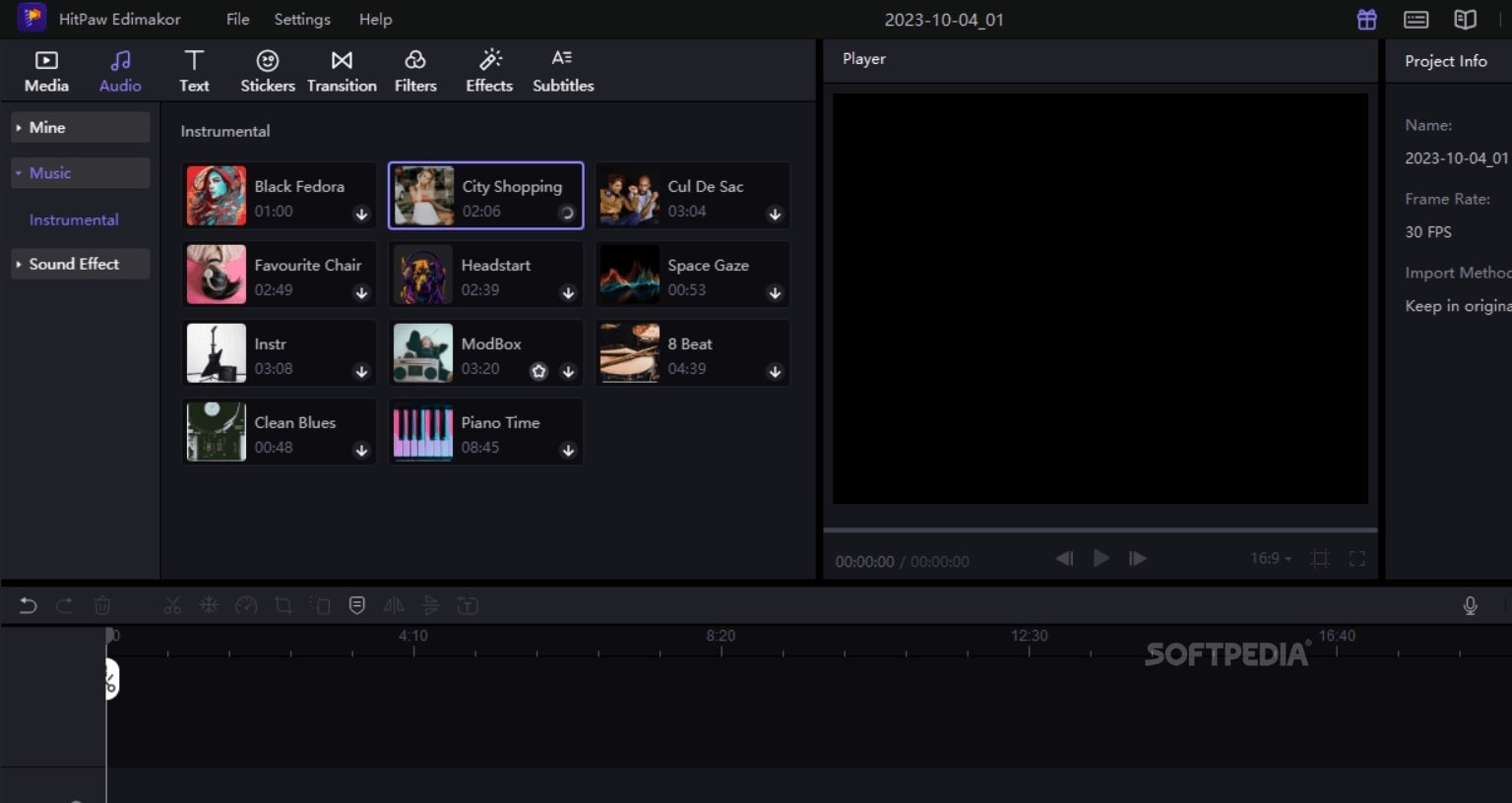
Available for: Windows, Mac;
HitPaw Edimakor is a very efficient software for auto-generating subtitles. It only has an offline version that works smoothly and has a simple but effective subtitle creation workflow. The user interface is smooth, and Edimakor supports more than 100 languages for auto-generating subtitles, making it stand out.
On top of that, it allows users to choose from different narration accents for English languages, which can be handy. It's compatible with Windows and MacOS and has an affordable price tag, especially with other Mac options.
Key Features
- AI speech-to-text
- Text editor
- Over 120 supported languages
- Automatic subtitle syncing
Pros & Cons
Pricing
| Windows | Monthly: $19.95 per month Yearly: $49.95 annually Perpetual: $69.95 one-time payment |
| Mac | Monthly: $35.95 per month Yearly: $45.95 annually Perpetual: $69.95 one-time payment |
Rating/User Reviews
Even though HitPaw Edimakor is often used, there are not that many reviews outside of Trustpilot, which generally has excellent comments, including this one:
Amazing piece of software, no technical skill required, and extremely fast rendering, highly recommend!
However, there are some worrying reviews about the cancelation procedure:
Do not play oblivious as to not knowing that none of the instructions work or its non-simplicity. I spent two weeks trying to figure out how to cancel. Yall purposely ask for unnecessary complex information for customers to cancel.
| Review Sites | Ratings |
| Trustpilot | |
| Softpedia |
4. CapCut
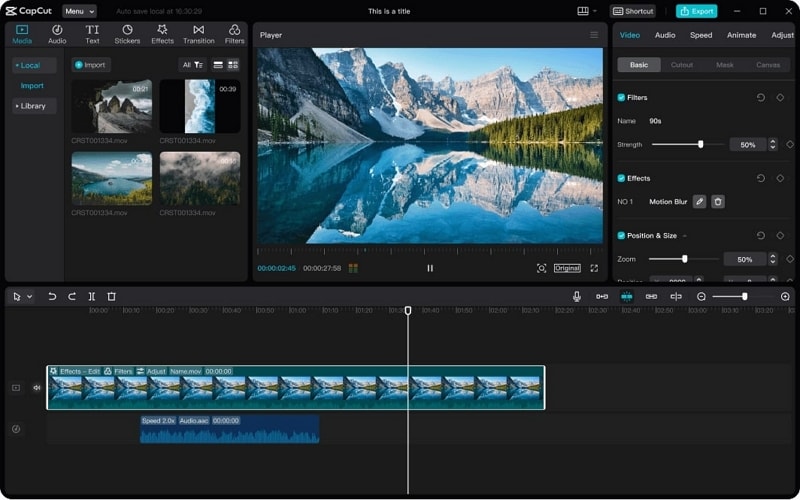
Available for: Windows, Mac;
CapCut is an offline auto-subtitle generator software designed specifically for social media, but it can be used for other purposes. It allows social media content creators to quickly generate subtitles, edit them, and edit their videos for TikTok, Instagram, or YouTube.
CapCut is owned by the same company that owns TikTok. If you're using it to publish videos on their social media platform, your videos are automatically boosted for better reach. It's really handy for editing short videos, screen recording, webcam recording, tab recording, audio recording, etc.
Key Features
- Effective auto-subtitle generation
- Special transitions
- Auto captioning
- Manual captioning
- Caption uploads
- Subtitle customization (style, color, format, system)
Pros & Cons
Pricing
- Free version: $0
- CapCut Pro: $7.99
Rating/User Reviews
The user reviews for CapCut are overwhelmingly positive, especially when it comes to the Mac version. Here's what a user said about it on the Mac App Store:
Like the title says, I love CapCut. It's absolutely just so amazing, and you can make millions of things in CapCut. If you're video maker, or are just there for the templates, there's something for everyone.
However, some users on Product Hunt said they've had a terrible experience with CapCut:
Literally the worst free editing software (no download required) that I've been on, 0/10 loading quality, it crashes my computer to easily, there are a.i. on there that don't even work, you cant add emojis to body text's, AND U CANT EVEN CHOOSE WHAT COLOR U WANT UR TEXT TO BE... etc
| Review Sites | Ratings |
| Product Hunt | |
| Mac App Store | |
| PCMag |
5. Mixcaptions
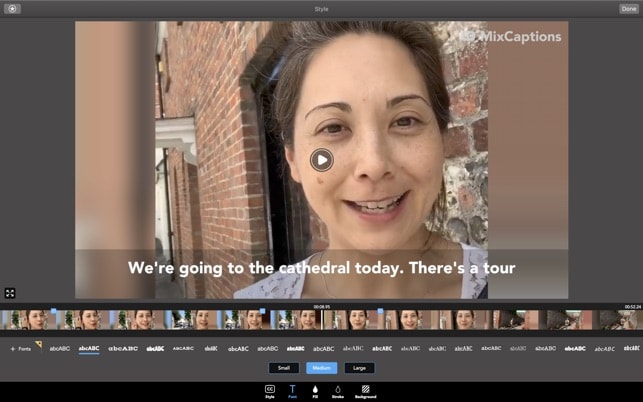
Available for: Windows, Mac, iOS, Android;
Mixcaptions allows you to effortlessly generate subtitles from videos offline. You only need several minutes to create accurate and precise subtitles or captions. Its other key functionality is that it allows users to translate subtitles and deliver them into different languages.
In other words, once you've polished your subtitles for one language, you only have to translate them into another without wasting additional time. Its speech-to-text transcription functionality is very accurate and has solid speed.
Overall, it offers quick results with solid quality, but it's a simple tool that doesn't provide advanced features.
Key Features
- Free transcription for the first video
- Translate to some of the most common languages
- Display captions anywhere on videos
- Automatic profanity censoring
- Font customization
Pros & Cons
Pricing
- Free version
- Paid version: $10 per month
Rating/User Reviews
Most of the users, especially beginners who haven't used these kinds of tools, praise Mixcaption because it's simple and easy to use. A user on Google Play Store says:
The only downside to the app is you cannot background it. If you do, you'll have to restart. Also, it's best to use srt for subtitles because the ones that generate are wrong, for the most part, when translating to another language.
However, many users complain about the limited uses of the free version and sync issues:
It won't generate captions unless you get a subscription. Otherwise, you have to do it yourself. A plus is that you can do videos longer than 3 mins, which isn't the case on most apps.
| Review Sites | Ratings |
| Mac App Store | |
| Google Play Store | |
| Softonic |
Why Is It Recommended to Use Offline Auto Subtitle Generator Software
Faster Processing
Installing an offline auto subtitle generator software means you will have to use up some space on your computer, but there's a good reason for this.
This software uses your computer resources to process videos and generate subtitles, meaning you'll always get the results quicker than online alternatives.
Online solutions are cloud-based solutions that provide users with processing power. That usually means slow performance since multiple users could use the same platform at any moment.
Improved Security and Privacy

Offline software allows you to work on confidential and sensitive content without worrying about someone seeing your work or stealing vital business information. That's especially important since various online auto subtitle generator tools provide "free” services but actually steal your personal information and track your activity.
Furthermore, you have better control over your data, and there's no need to upload transcripts or videos to third-party websites, reducing the risk of unauthorized access or data breaches.
No Internet Dependency
When you work offline, you're not relying on your internet connection. Whether you're having issues with your internet or completely lost your connection, you can continue with your work. That's especially important if you work regularly and must keep up with your workload.
People living in areas with limited or unreliable access can also benefit from desktop software. You must wait longer to generate your subtitles if you have a limited connection.
Conclusion
The best offline automatic subtitle generators are Wondershare DemoCreator, Corel VideoStudio Ultimate, HitPaw Edimakor, CapCut, and MixCaptions. They all have pros and cons and are more or less designed for specific tasks and workflows.
Take the time to check them out and use a free trial if available to check them out. Use our reviews as a guideline, but take the time to see which works best for your needs. We hope this post helps you select the right tool. Good luck!




