Picture this: You're recording an online course at home, but your dog suddenly barks. Maybe you're making an audio recording for a listening skills test, but your neighbor is mowing his lawn. Or you're doing a live interview, but your voice can't be heard from traffic noise.
In situations like this, it's preferable to have an easy way to remove background noise from audio than to record the entire video from scratch. Luckily, there's a solution. Wondershare DemoCreator can help you do all this and more. Want to see how it works? Let's go.
In this article
Part 1: What is the Best Audio Noise Reduction Tool?
I would say Wondershare DemoCreator for the following reasons:
- Denoising audio in seconds: It can remove all types of background noise, including wind and traffic, hissing, humming, static noise, etc.
- Enhancing speech using AI: You can remove unwanted noise and make narration or dialogue crystal-clear.
- Changing and improving voice: To experiment with effects and make your video more impactful or creative.
- Supporting many formats: It supports popular audio and video formats, such as MP4, MOV, AVI, WMV, FLV, OGG, AU, VOB, MTS, WEBM, MKV, and GIF.
- Sharing your content directly: Post it on YouTube or share it on social media directly from DemoCreator.
- Best for: Podcasts, Online courses, and Interviews together with its screen recording features.
It also combines multi-purpose tools for recording and editing that help create podcasts, educational videos, business presentations, and more. Best of all, It is a fantastic tool that makes audio noise reduction easy.
Part 2: How to Remove Background Noise from Audio With Wondershare DemoCreator
(Note: It starts at 2:45 in this video about how to denoise in Wondershare DemoCreator)
Denoising audio with Wondershare DemoCreator couldn't be more straightforward. We've compiled a quick guide for you if you've never used a Wondershare product.
Follow these steps to remove background noise from audio:
- Download Wondershare DemoCreator from the official website and install it on your computer.
- Launch the program and click the Video Editor.
- Click the + icon in DemoCreator's Library to upload your audio file.
- Drag the file from the Media Library and drop it to the timeline below.
- Go to the Properties panel on the right and choose the Audio tab.
- Under Denoise, enable the Normal Noise option and adjust the noise cancellation value.
- You can also change Noise Volume, Noise Level, and Gain for hissing and humming noises.
- When the result satisfies you, click Export in the top right corner to save or share your file.
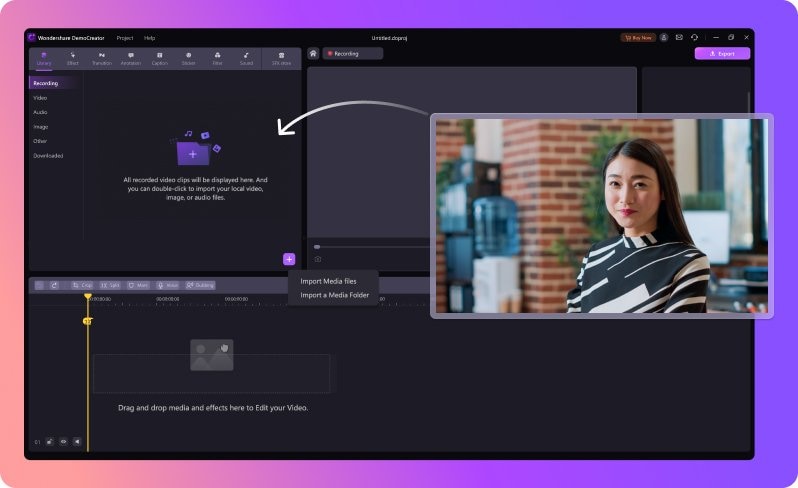
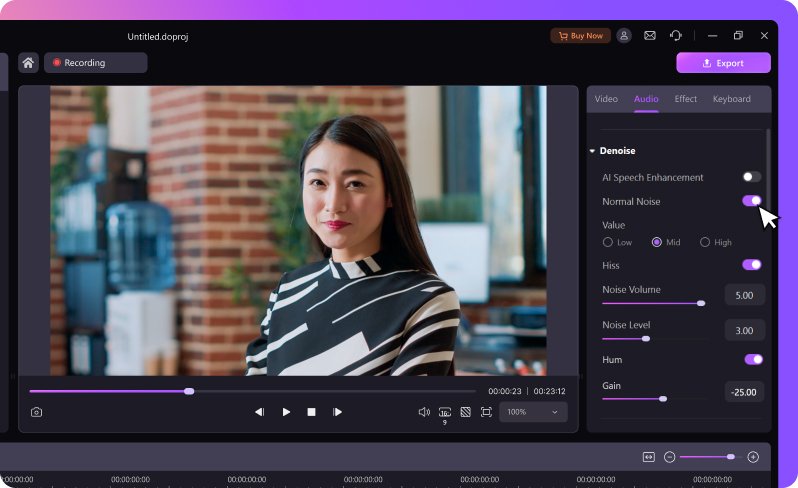
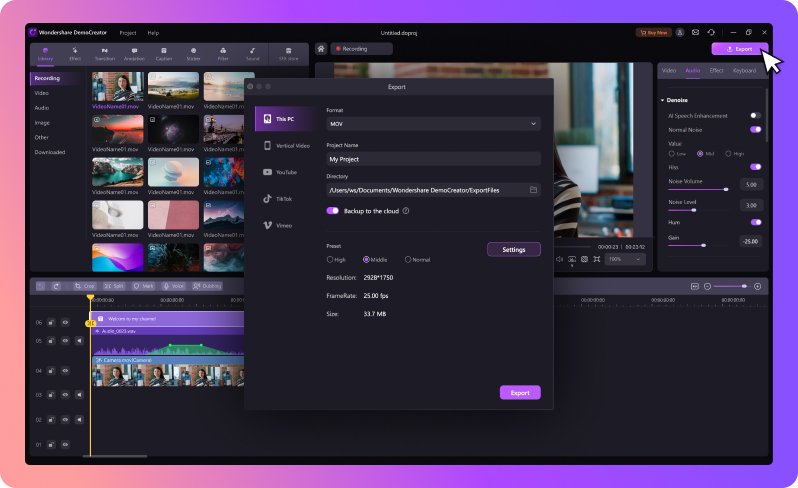
Part 3: [Optional] How to Add Special Sound Effects After Removing Background Noise from Audio?
Removing background noise from your audio was easier than you thought, wasn't it? Do you want to make it more professional and engaging to your audience? If your answer is yes, you can keep editing your audio using Wondershare DemoCreator.
The first thing you can do is to enrich your audio with special sound effects. DemoCreator has a huge collection of background tunes, as well as other effects divided into four categories - Playful, Animal, Nature, and Gaming. When you find a sound effect you like, you just need to drag and drop it into your audio in the timeline to apply it.
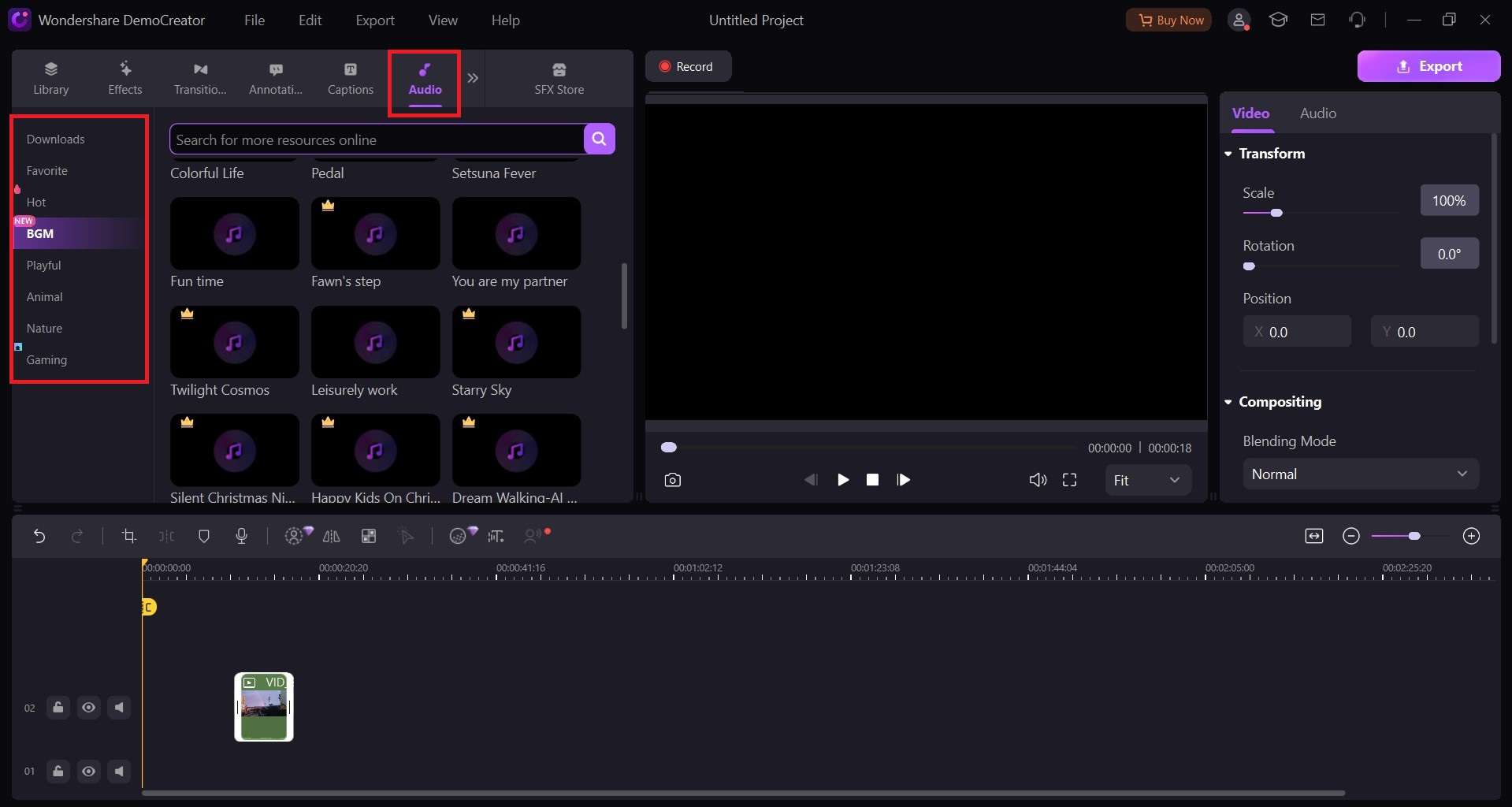
If you're doing voiceovers but you don't want to use your real voice, DemoCreator has a trick for that, too. Under the Audio tab in the options panel on the right, you'll find a Voice Changer feature that can turn your speech into a man's, woman's, or child's voice. For a creative twist, you can even have your video narrated by a robot or a transformer.
Part 4: Conclusion
DemoCreator is a simple but powerful noise reduction tool from audio perfect for podcasts, online courses, and interviews. It removes unwanted sounds from videos you have recorded in non-studio and real-world environments, from random humming to street cacophony.
Also, you can use DemoCreator's Audio Denoiser with an AI speech enhancer and other editing tools to make your podcast sound polished and professional.
FAQs
-
How do I remove background noise from audio and video?
If you are looking for a one-stop solution, you may try a high-quality audio denoiser like Wondershare DemoCreator. Tools like these use AI to detect and remove unwanted background noises automatically. The only step you have to take is to click the "denoise" button. -
How can I remove background noise from audio online for free?
Here's how to remove background noise from audio for free with Media.io:- Go to Media.io Noise Reducer.
- Upload an audio or video file (up to 1 hour long).
- Select noise reduction type: wind, reverb, hiss, etc.
- Click Separate now.
- Listen to the result preview. If everything is OK, click Download.
-
Is there an app to clean up audio recordings?
Audio Video Noise Reducer is the best Android app for cleaning up audio recordings. If you use an iPhone, ByeNoise is an excellent iOS app for denoising audio.



