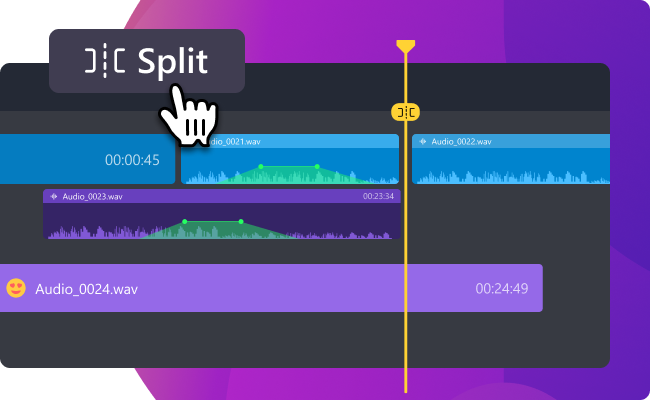"How do I trim a large video on Windows 10"? What Should I do if the video is too long? Do you have the same questions? Whether you want to remove unwanted parts on your PC from the recorded videos or delete annoying ads, all you need is a video trimmer.
It can save a lot of time and rework due to recording mistakes and help solve your problems or issues with a simple click. In this article, let's explore some of the best free video trimmer software and learn how to pick a good one.
In this article
Part 1: How to Pick the Best Video Trimmer?
Before we explore the best video trimmer for Windows, let's first consider the qualities it must have.
- Ease of Use: Newbies are prone to find software with no learning curves. Find a tool that is easy to navigate and learn will help save a lot of time.
- Supported File Formats: Most video trimmer software is compatible with normal video formats. If your video format is unique, you can check before downloading the software.
- Cut by Frame/Time: The editing accuracy will significantly depend upon whether the software cut by frame or seconds.
- Quality: The quality of the edited/trimmed video should not be deteriorated or compromised.
- Load on CPU: If the software is too bulky, it may slow down your system.
Part 2: Best 6 Video Trimmers for Windows
1. Wondershare DemoCreator
Renowned as a screen recorder, Wondershare Democreator actually is one of the great software for video trimmers as well. It is compatible with both Windows and Mac without requiring tech computer specs. And it supports importing almost every popular video format like MOV, MP4, AVI, etc. Unlike other professional tools for video editing, DemoCreator is very simple to use, you can complete trimming videos only with a simple click, make further edits with green screen effects, and apply other video effects.
Key Features:
- High-quality recording experience for every purpose.
- Dedicated editing for fast and easy video creation.
- Swap or change the video background with ease.
- AI-powered features to save your time, you can change voices from videos, remove background noise from noisy environments, automatically generate subtitles, and remove unwanted objects.
- Features exquisite video layout templates, annotation tools, cursor effects, animations, transitions, audio, stickers, and more.
- Adjust the blending mode, opacity, speed, scale, and rotation degrees of videos freely.
- More than 50,000+ visual assets for transitions, texts, and stickers.
Price:
Free/ $15 per month /$59.99 per annual/ $79.99 perpetual
How to Use Wondershare DemoCreator as a Windows 10 Video Trimmer?
Step 1: Download and install Wondershare DemoCreator software from its website.
Step 2: Open the downloaded software from your desktop and click on Video Editor.

Step 3: Import the video file that you wish to trim by clicking on the + sign as marked in the picture and adding the video.
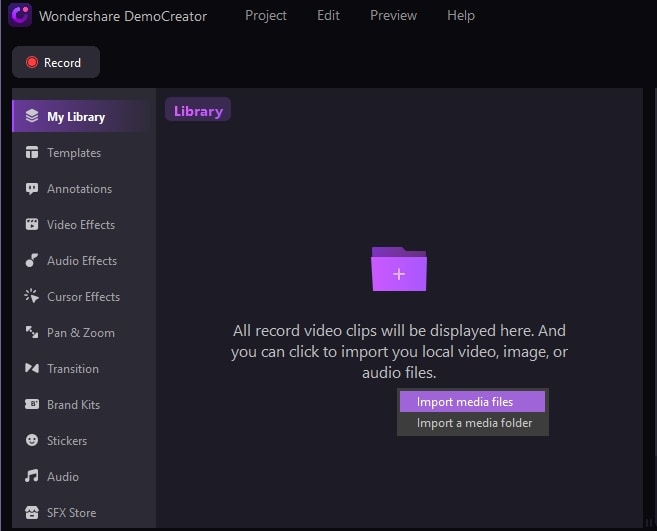
Step 4: Drag the imported video to the timeline. Right-click on the timeline and click on Split.
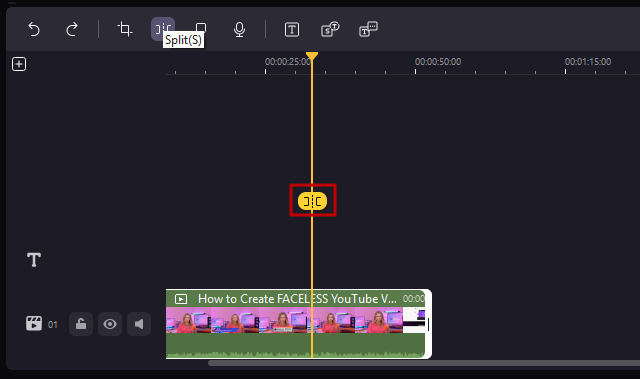
Step 5: Once the video is cropped, you can preview it to see if it's perfect. Once you're satisfied, click on Export. You will be taken to the next screen, where you can decide the format in which you wish to save the video. You can also upload the video directly to social media sites such as YouTube, TikTok, and Vimeo.

2. Wondershare Filmora
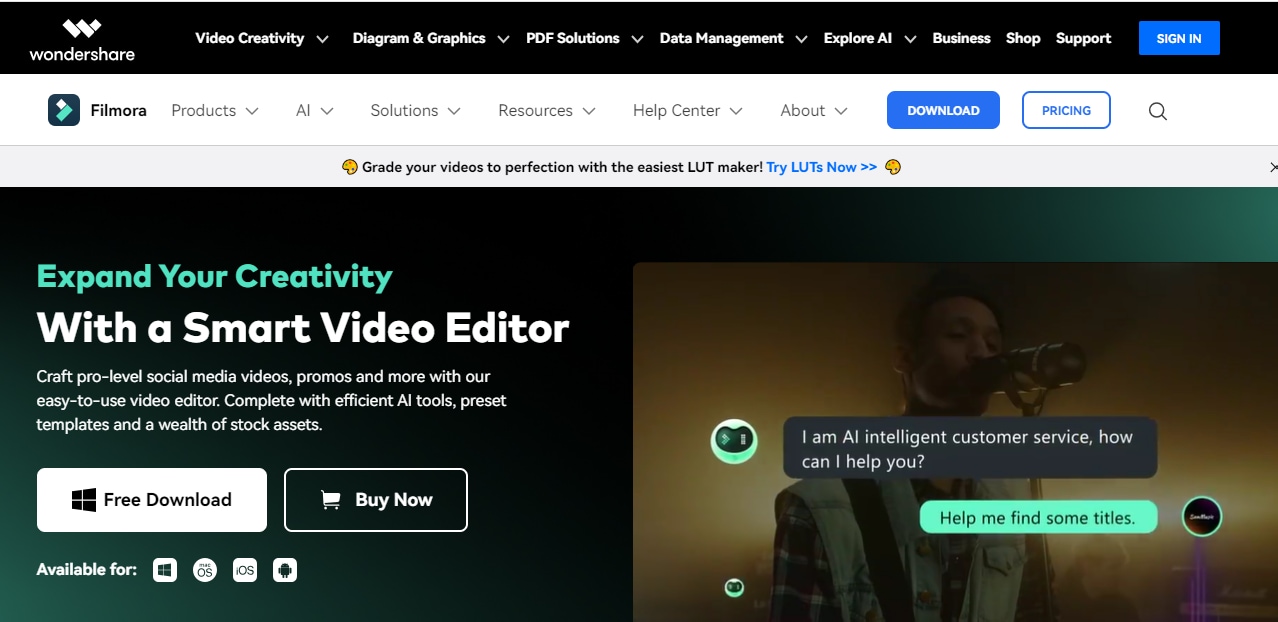
With more than 100 million users in the world, Wondershare Filmora is a very smart video trimmer for Windows 10. You only need to upload the video file, drag and drop it to the timeline, then click split. In addition to trimming video files, it possesses powerful AI tools like AI copilot editing, Text-based editing, AI thumbnail creator, and AI music generator.
Key Features:
- Customizable interface.
- More than 100 transitions to choose from.
- Motion tracking on the go.
- 200+ title and text templates to add text and title to your video.
- Easily add audio and music to your creation.
- Adjust and enhance the speed and performance of your video.
Price:
Free/ $49.99/annual
3. MiniTool MovieMaker
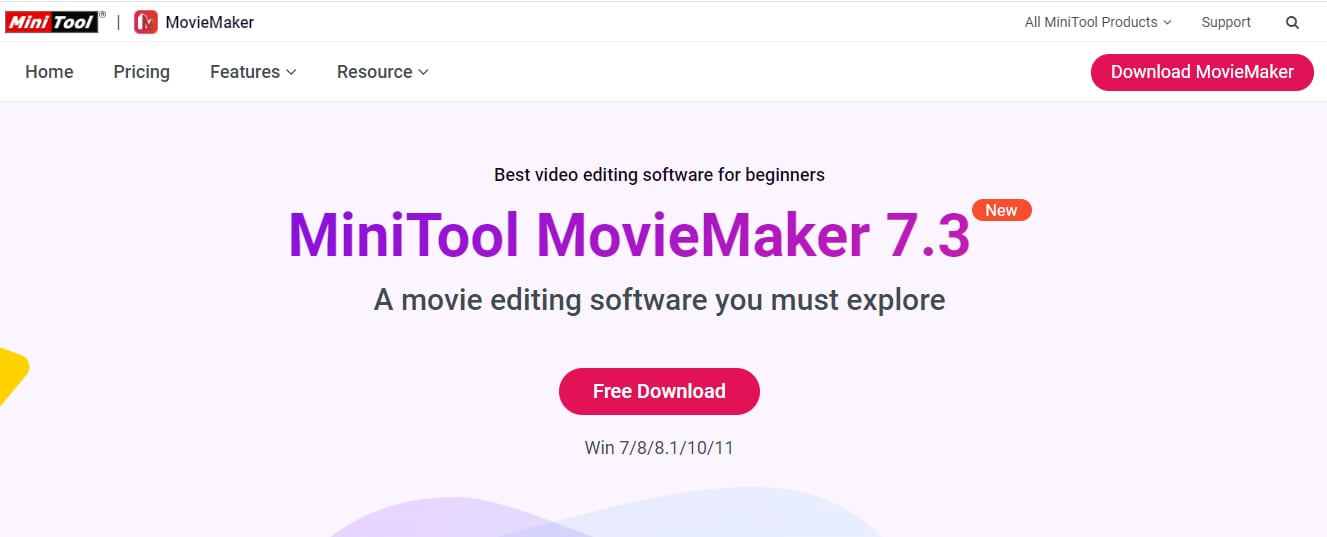
Compatible with Windows version 7 and above, MiniTool MovieMaker is the best video trimmer software for beginners. It is a free tool that supports exporting video files up to 1080P without watermarks. With a rich offer of resources are updated in line with trends, creating a video with creativity is not a hard thing. As for trimming videos, it helps you quickly split video clips into multiple files to keep the desired parts.
Key Features:
- Adjust the video speed and play the video in reverse.
- Different aspect ratios for different needs, such as Widescreen, portrait, standard, and Instagram.
- Quickly split, trim, and crop videos.
- Elevate the videos with built-in songs and sound effects.
- Spice up your video with text and animated elements.
- Enrich the video content with transitions, filters, motions, and effects.
- Easily rotate and flip the videos.
- Cool, ready-to-use templates.
- Batch processing images and videos.
Price:
Free/ $12.99/month
4. Gihosoft Free Video Cutter
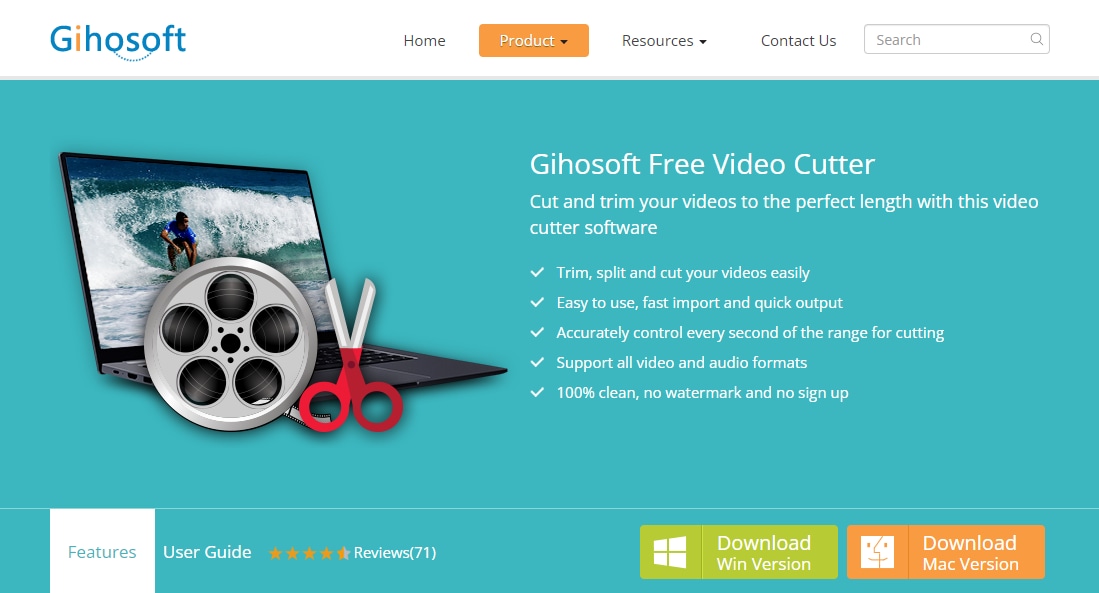
Gihosoft is another free video trimmer for Windows 10. Specially designed for video cutting and trimming, it allows you to accurately control every second of the range when cutting, also, it supports all video and audio formats. What's more, it requires no signup and doesn't leave a watermark on the video. It is a good option if you are looking for only video trimming. However, it doesn't have any further editing features.
Key Features:
- Saves new video with original video quality.
- Accurately controls every second of the range of cutting.
- Supports all audio and video formats like AVI, MP4, MOV, M4V, WMV, MKV, MPEG, MPG, FLV, ASF, WEBM, etc.
Price:
Free
5. Weeny Free Video Cutter
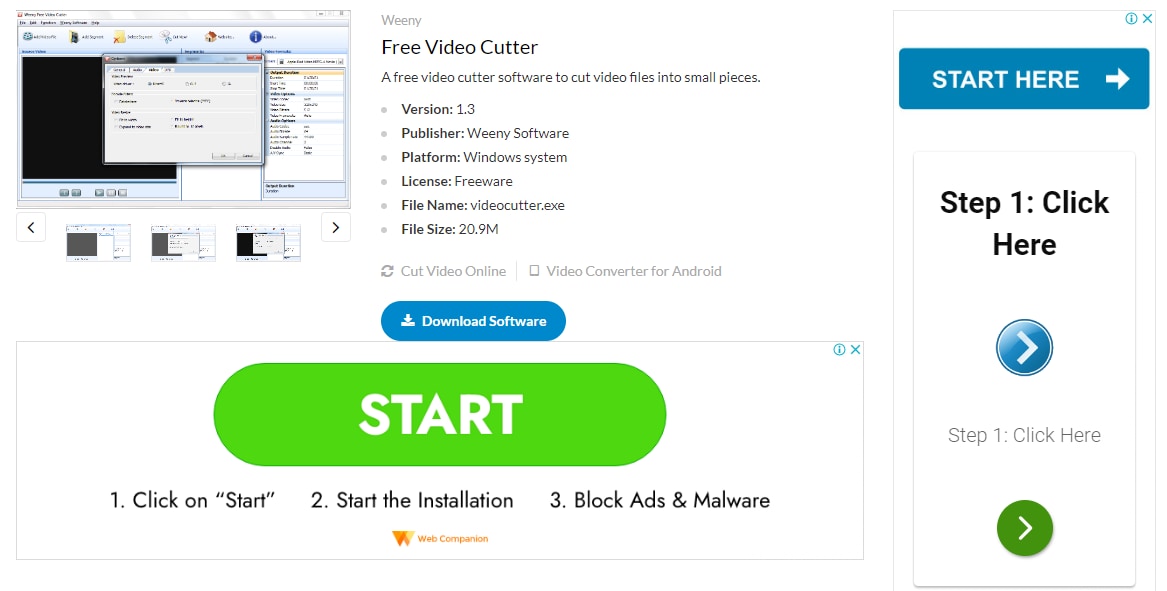
Weeny Free Video Cutter is free video-cutting software for Windows. It can cut video files from 3gp, asf, avi, flv, mp4, mpg, rm, rmvb, vob, wmv, and more to 3gp, avi, flv, mp4, mpg or wmv files. It also offers many customizing options like modifying clip order, renaming the output, and adjusting output settings. What makes it unique from other free video trimmers is that it can share or back up large video files.
Key Features:
- Supports all major file formats.
- Provides customization functions such as changing the order of the clips, renaming the output file, and changing the output video settings, such as video size, video bitrate, video framerate, audio quality, and volume.
- Cut unwanted parts like advertisements, outtakes, and trailers.
Price:
100% free.
6. Icecream Video Editor
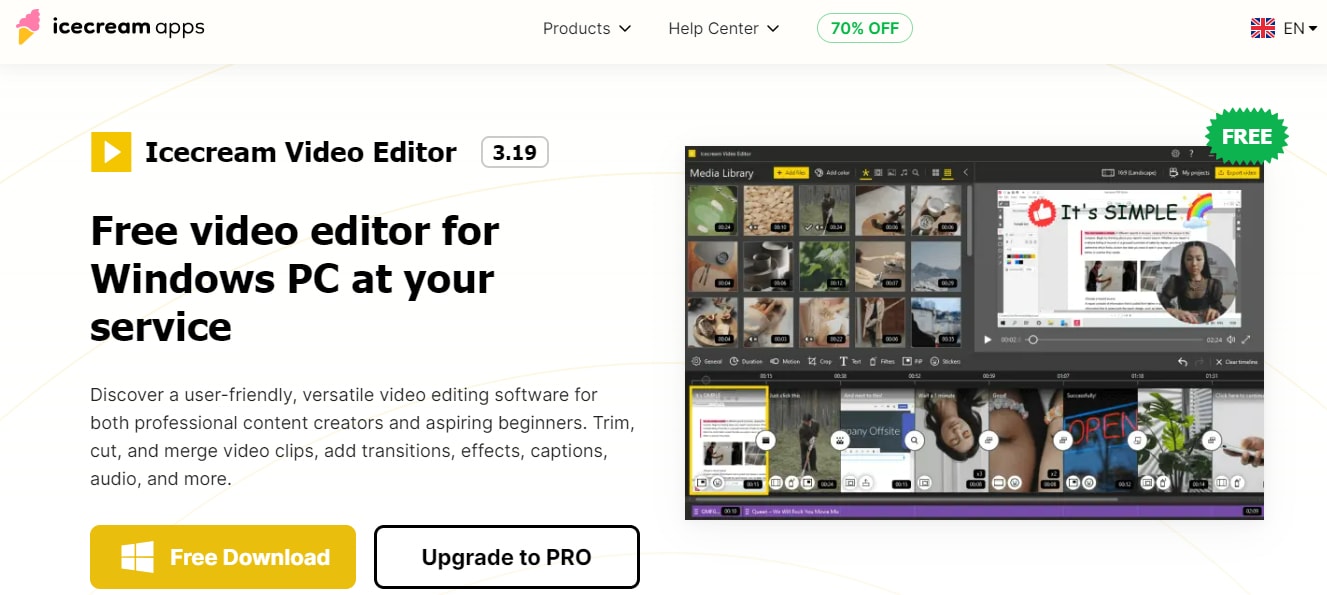
Icecream Video Editor is a perfect video trimmer for Windows PC both for beginners and professionals. It can trim, cut, and merge video clips, and add transitions, effects, captions, audio, and more. It supports a wide range of popular video, image, and audio formats, including MP4, AVI, WEBM, MOV, JPG, PNG, GIF, MP3, WAV, and more.
Key Features:
- Cut and split video using the trim mode.
- Add background music to the video.
- Change speed, resize, crop, flip, and rotate videos.
- Add text or subtitles.
- Record voiceovers.
- Change and convert the formats.
Price:
Free/ $29.95 for a 1-year license/ $49.95 for a lifetime license.
Part 3: Bonus Tip: How to Use the Hidden Video Trimmer on Windows?
Windows 10 and above has a hidden video trimmer called Microsoft Photos. You can use it to trim your video or even do simple basic editing such as adding music to the video, creating home movies, slideshows, etc. The following are the steps to use a video trimmer on Windows 10.
Step 1: Select the video you want to edit and right-click on it. Click on Open with and select the Photos app, as shown in the picture below.
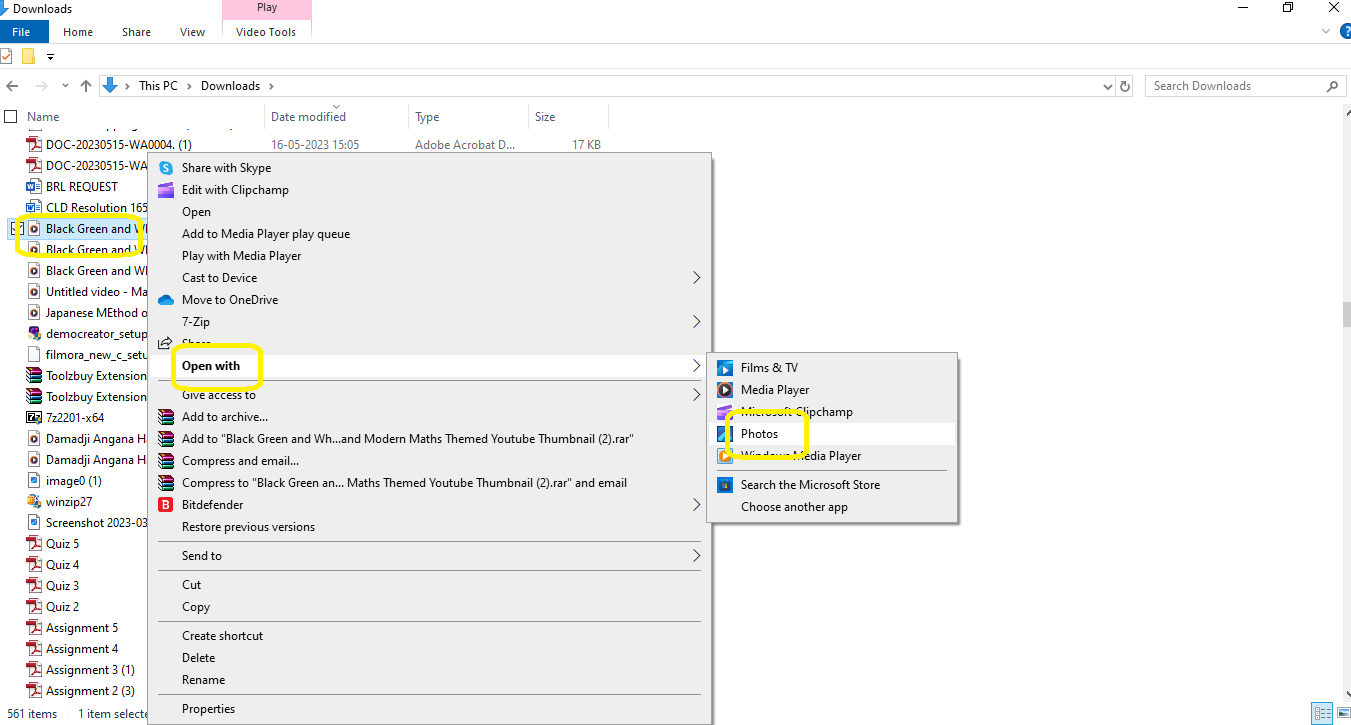
Step 2: Click on the video trim option in the tools panel above, as shown in the picture. You can also press the shortcut Ctrl+E to trim.
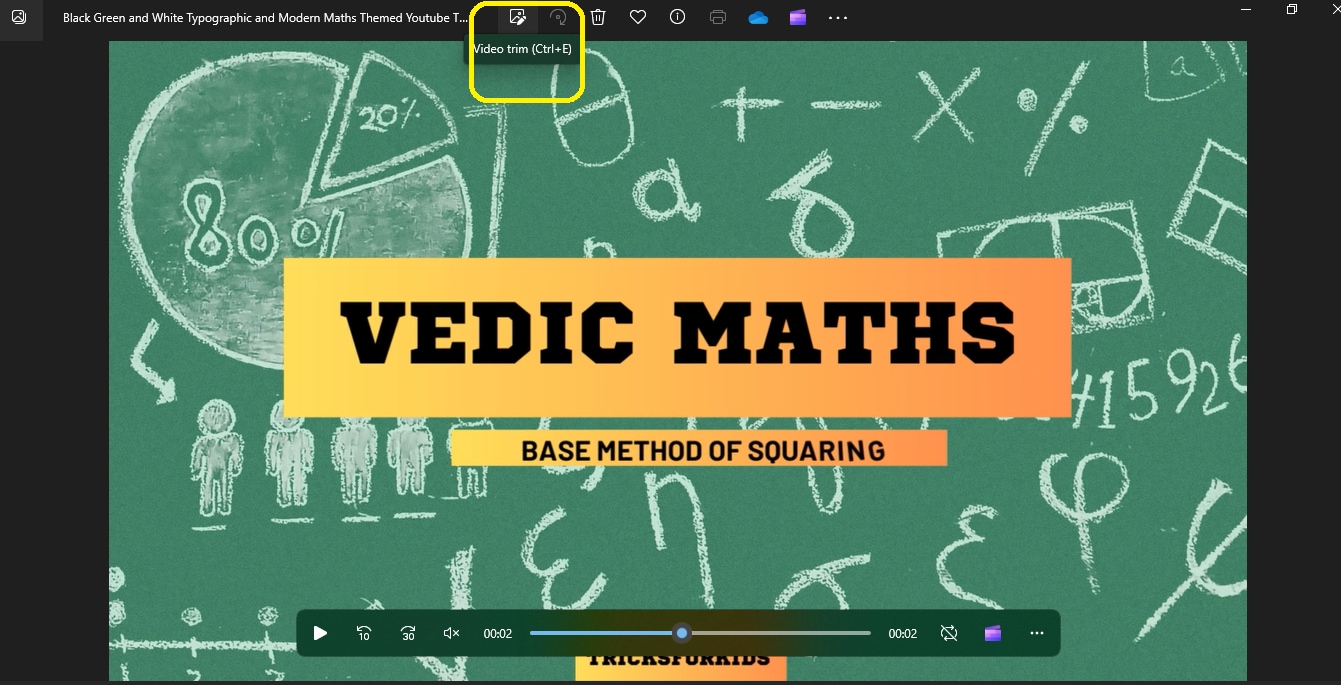
Step 3: Once you click on the trim video, the video will open on the next screen. You can mark the video between the blue panels to decide the area you want to crop. Once done, you can save a copy of the video.
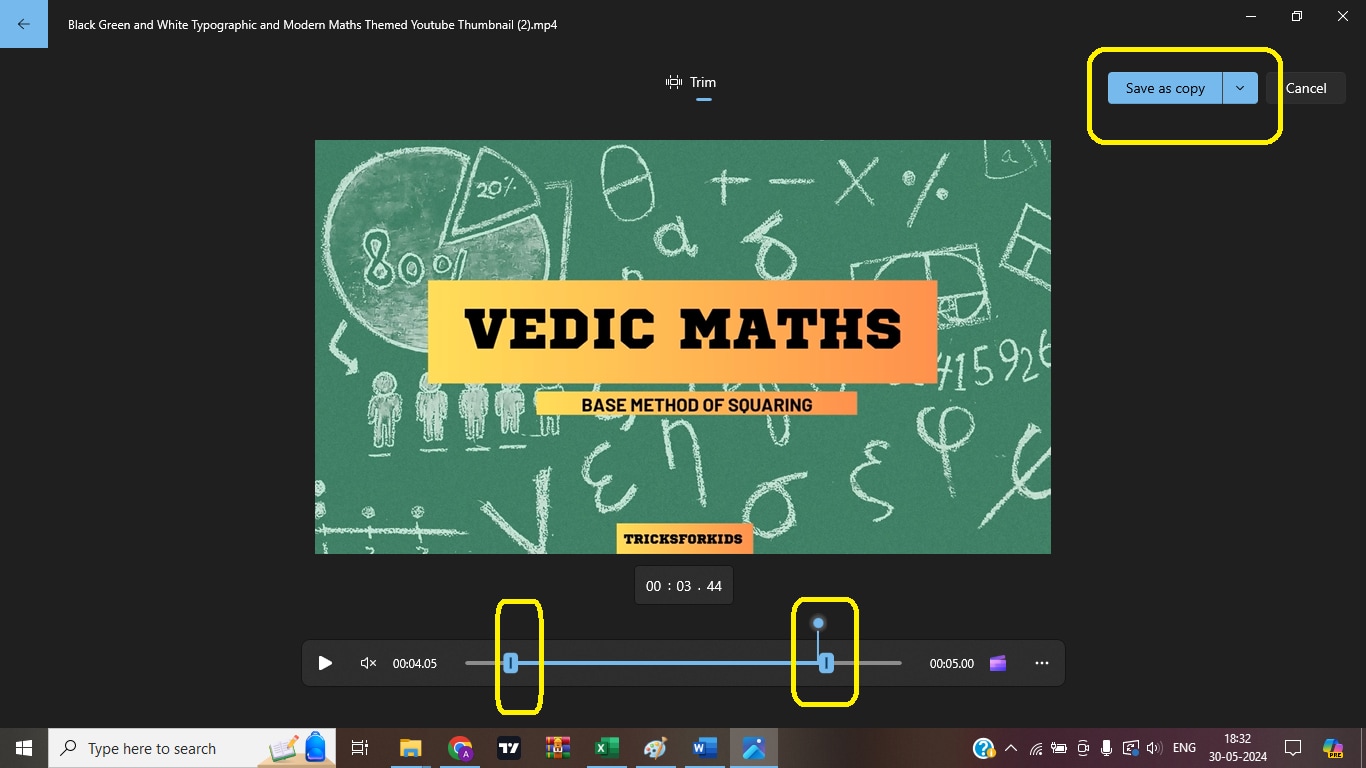
Conclusion
There is much software available on the market that can help you trim the video, edit it, and optimize its quality. We have discussed 6 video trimmers for Windows 10 in this article. Actually, trimming videos is not a difficult thing, it can be done with only three steps with Wondershare DemoCreator. Download it and save your time now!