Nowadays, extracting voice from a video has become a necessity for music enthusiasts or those who want to create acapella karaoke, and presentations from videos. However, the major challenge is finding the best way to extract voice from video. With plenty of voice separators from video platforms, it is easy to get confused and pick the wrong tool especially if you are a newbie. Fortunately, this article gives you 6 suitable ways to separate voice from video.
In this article
How to Choose a Good Voice Extractor?
Certain features define whether a voice extractor is good or not and you cannot afford to ignore them. A good voice extractor should have the following characteristics and should serve as a guide in selecting a suitable voice extractor for your needs.
- User-friendly interface and easy to use.
- Supports several audio formats.
- It should be compatible with popular devices and operating systems.
- It should have a reasonable pricing.
- It should have a collection of features such as audio effects and editing tools.
- Accurate extraction. It should not leave some traces of audio in a video even after extraction.
- Reliable- provide consistent audio extraction quality.
Best 6 Ways to Extract Voice from Videos:
In this section, we look at 6 voice extractors for all platforms that you can use to isolate voice from videos. You can get an idea about how to extract voice from videos offline, online, and even on a mobile app. Let's dive in.
Extracting Voice from Video Offline
Extracting voice from video offline offers immense advantages and this is the best solution if you need high-quality and professional outcomes. With offline tools, you can upload large files, and process multiple files at once, with no need for an internet connection. However, not every offline editing tool in the market is worth using. Choosing the right tool to extract voice from video offline is a game-changer and you cannot afford to ignore it.
While there are many offline tools to extract voice from video, none comes closer to Wondershare DemoCreator. This tool is designed to help users edit videos, audio, and recordings offline. It is powered by AI hence making the editing accurate and of high quality.
The beauty of Wondershare DemoCreator is one of the best video and audio editors that allow you to do extra editing for the audio you have extracted.
Furthermore, you can record audio or video in different modes to suit your needs. This tool is compatible with popular operating systems like Mac and Windows and offers one of the most intuitive interfaces you can ever get. Download a free trial version or premium package to unlock unlimited features.
Key Features
- It lets you transition your voices smoothly with the help of fade-in and fade-out effects.
- It allows you to trim your vocals to desired sizes.
- It has an AI speech enhancement tool that can make your audio stand out, and it uses AI denoise to remove the background noise.
- You can share your extracted vocals directly to other social media platforms like YouTube.
- It supports high-quality recordings.
- It has an AI recognition feature that swaps backgrounds, enhances portraits, and blurs your backgrounds with a few clicks.
How to Extract Voice from Video Offline Using Wondershare DemoCreator?
Step 1. Open Wondershare DemoCreator on your device and select the "Video Editor" tab.
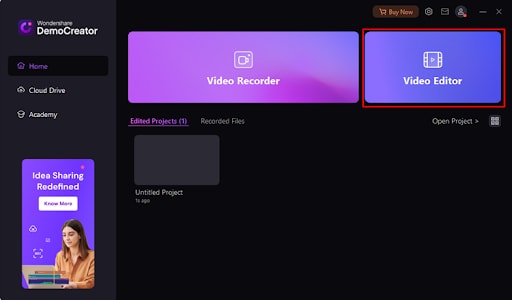
Step 2. Go to the "My Library" section and subsequently click the "." button. Follow the screen instructions to import your video.
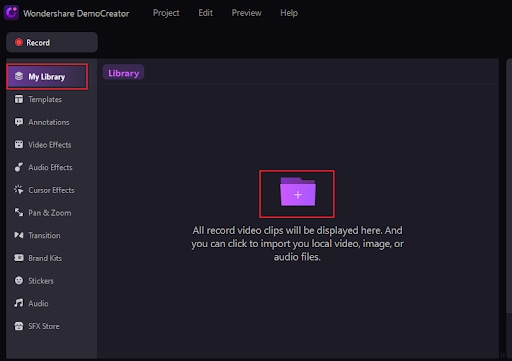
Step 3: Drag your imported video file to the timeline, right-click it, and then choose Audio Detach to extract audio from the video.
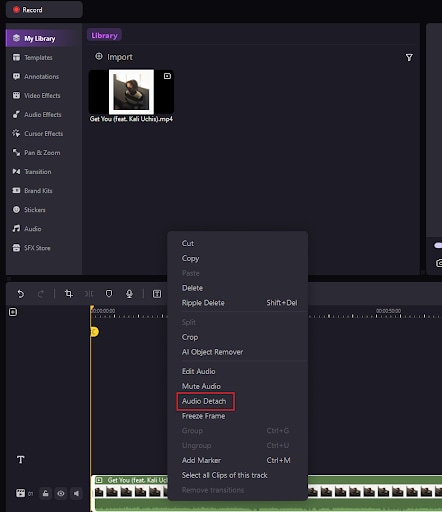
Step 4. Now, head to the "Audio Effects" tab and choose the "AI Voice Remover" option. Drag it onto the audio you just detached on the timeline.
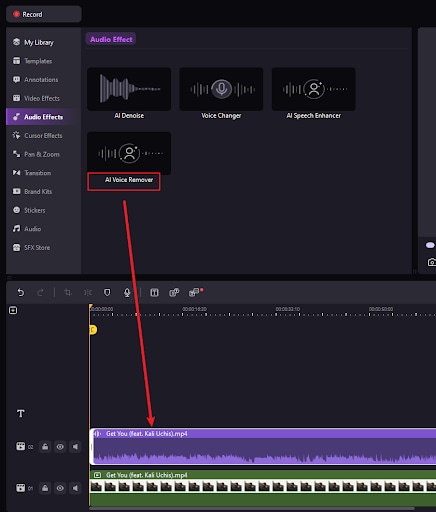
Step 5: The program will automatically start extracting vocals from your audio. Once completed, you should see two tracks on the timeline.
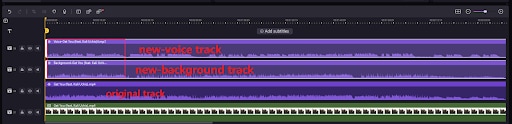
Step 6: Select the vocals and edit if necessary. Finally, click the "Export" button to save the extracted voice on your device.
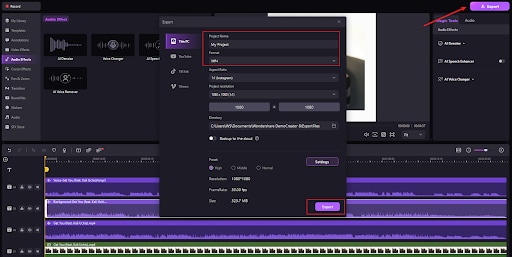
5 Ways to Extract Voice from Videos Online Free
Restream Audio Extractor
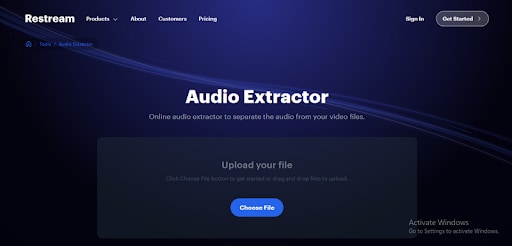
Restream Audio Extractor is a simple yet functional tool that helps you separate audio from your video files with ease. With this extractor, you can extract audio from different video formats like MKV, WEBM, MOV, and MP4 among others. The output audio is available in MP3. For security reasons, this program automatically deletes your audio file from its servers after a few hours after you download it.
How to use it?
Step 1. Visit the Audio Extractor page and click the "Choose File" button. Select the target video file and upload it.
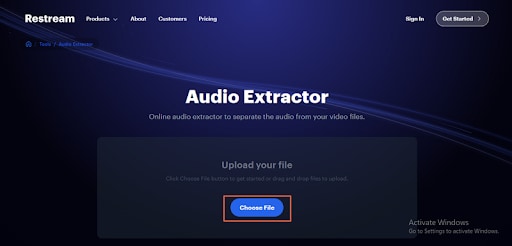
Step 2. Once uploaded, click the "Extract Audio" button and wait.
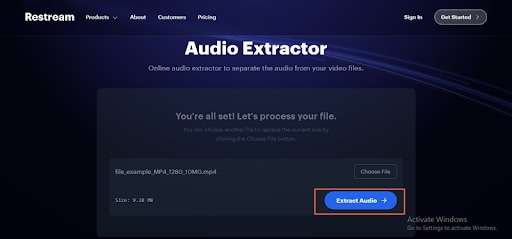
Step 3. Click the "Download" button once your file is ready.
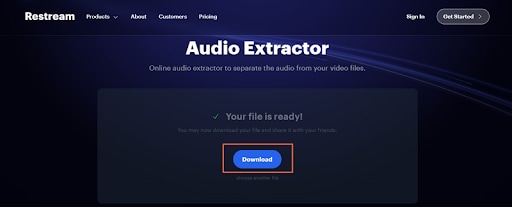
Flixier Audio Extractor

This is one of the best online voice extractors you can bank on. This tool lets you upload your target video file or provide the URL link of the video you want to extract voice from. This means you can simply extract audio directly from videos of many sources including YouTube and other social media platforms. It is also directly integrated with YouTube, Dropbox, Google Drive, zoom, twitch, DejaCast, phone, and Google Photos, making it easier to extract voice from these platforms.
How to use it?
Step 1. Using your browser, go to Flixier audio extractor and click the "Choose Video" button.
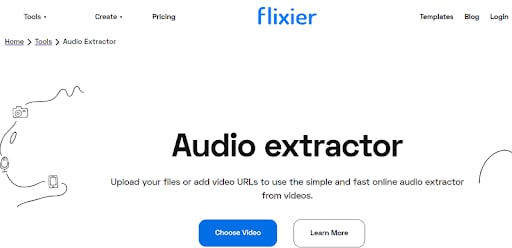
Step 2. Follow the on-screen instructions to upload the video from your source and then click on "Import All"
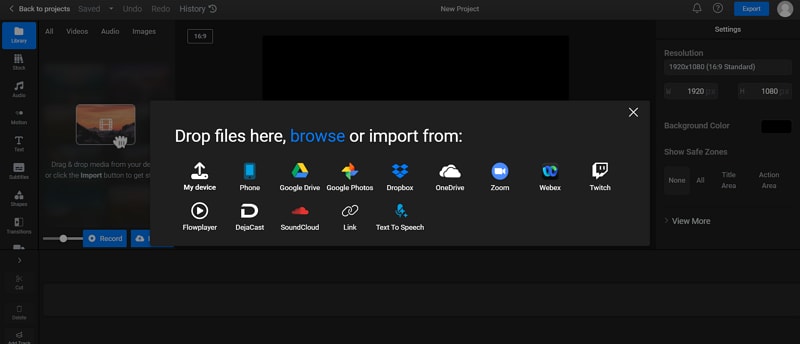
Step 3. Next, drag the video to the editing area. Navigate to the top right and click on "Export" choose "Audio" and extract your audio.
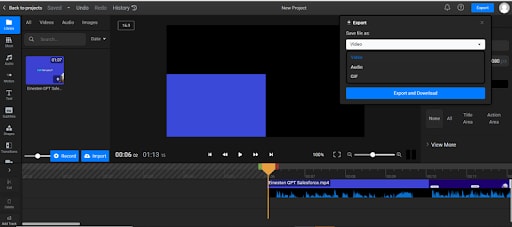
Aspose Video Audio Extractor
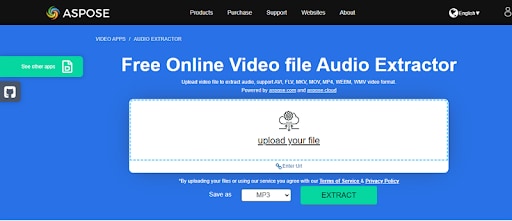
Aspose Video Audio Extractor is a simple online audio extractor worth trying. This tool allows you to extract audio from video file formats like AVI, FLV, MKV, MOV, MP4, and WEBM among others. With this program, you can upload files via URL or directly from your device. You can then save the audio file as AAC, MP3, AIFF, FLAC, M4A, and OGG file just to mention but a few.
How to use it?
Step 1. Navigate to the Aspose video audio extractor and click the "Upload your file" link. You can also enter the video URL link to upload it.
Step 2. Upon uploading, select the desired audio format under the "Save as" drop-down icon. Click "Extract" to proceed.
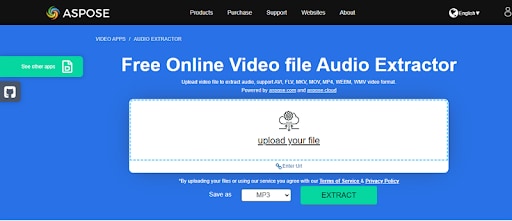
Step 3. Once your audio has been extracted, click the "Download Now" button.
Notta
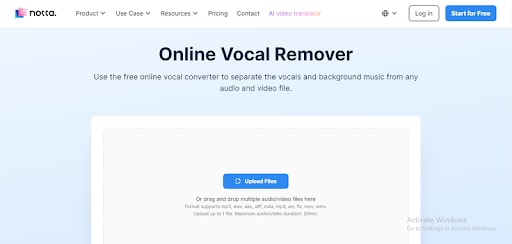
Notta is a free and popular online vocal converter. It helps you separate vocals and background music from an audio or video file with ease. You can upload or drag multiple files on the interface. However, the maximum audio/video duration should be 20 minutes. Notta clears all files in its servers 24 hours after processing and hence there is no need to worry about your data security.
How to use it?
Step 1. Using your browser, go to Nocca audio extractor. Click the "Upload Files" button and import the video file you want to extract the audio.
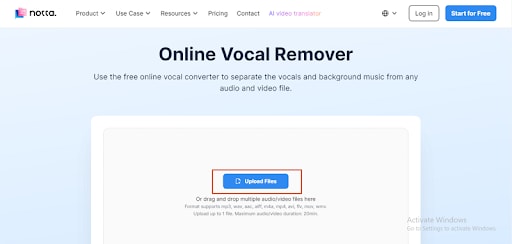
Step 2. The AI algorithm will automatically start removing the audio in your video.
Step 3. When it is done, select the audio and click "Download" to fetch it on your device.
Biteable
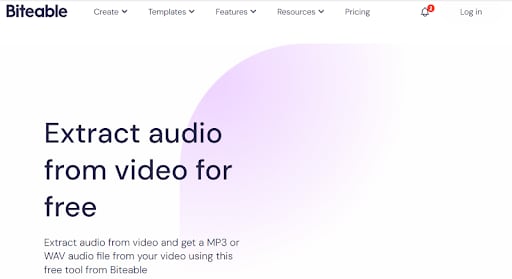
Biteable is one of the simplest yet useful online tools to extract voice from video. This tool lets you get an MP3 or WAV audio file from a video for free. Before extracting the video voice, you can decide to trim the output to meet your needs by simply choosing the start and end times.
How to use it?
Step 1. Go to Biteable extract audio from the video page and hit the "Upload Video" button to import the target video.
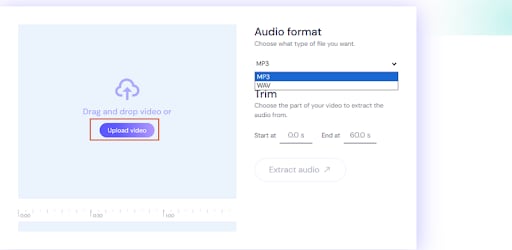
Step 2. Select the desired output audio format and define your audio trimming preferences if necessary.
Step 3. Click "Extract Audio" and the audio will be extracted and downloaded automatically.
Extracting Voice from Video on Mobile Apps
Another practical way to extract voice from video is via a suitable mobile voice remover app. Mobile apps give you flexibility and convenience because they are portable and you can extract voice from video anywhere. However, you need a good mobile app to get the best experience.
Fortunately, you can use Unmix vocal remover, and other music separators to effortlessly extract voice from video on your mobile phone. Unmix vocal remover, both compatible with Android and iOS, gives you a platform to extract vocals from audio or video to make acapella or Karaoke. You can also extract drums, bass, and other components of a video and save them individually on your device. Since it uses highly-trained AI, you can be sure to obtain fairly good quality.
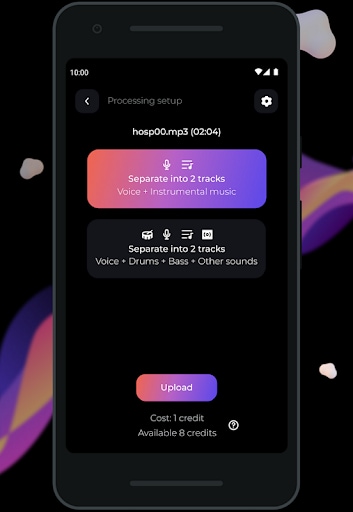
How to Extract Voice from Video Using Unmix Vocal Remover App?
Step 1. Go to Google Play and install the Unmix Vocal Remover app on your Android device. Open it and tap the import option followed by the "My File" button to upload the video you want to extract voice from.
Step 2. Once the video is uploaded, click "Upload" to trigger the voice extraction.
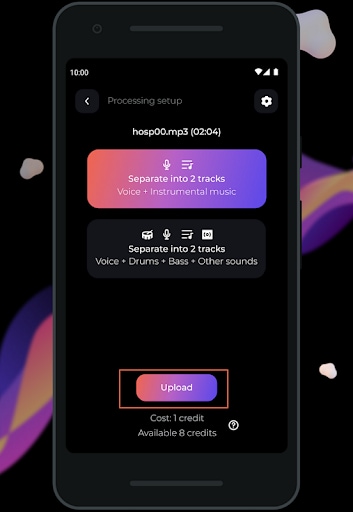
Step 3. When the processing is complete, you see separate audio components. Click the three dots beside the "Vocals" and select the download option.
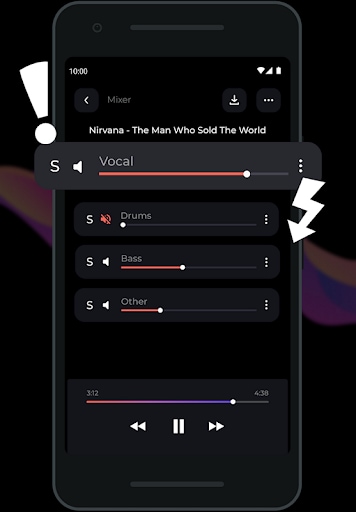
Never Need Extracting: Use Wondershare DemoCreator to Record Separate Tracks
Extracting voice from a video is the only option if you want to obtain voice from an already recorded video. However, if you need both audio and voice separately, you can still record them at the same time but save them as different files. This is possible with Wondershare DemoCreator.
This saves you the time and energy of separating audio from video. It also ensures that you have 100% clean voice and original video.
How to Use Wondershare DemoCreator to Record Audio While Recording Videos?
Step 1. Open Wondershare DemoCreator and click the "Video Recorder" tab.
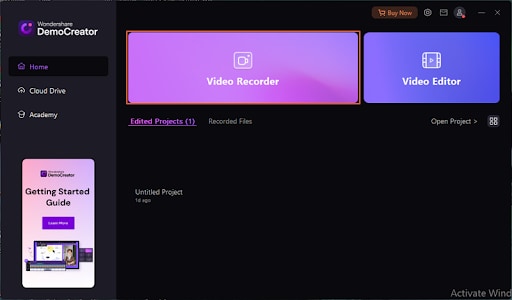
Step 2. Now, choose the "Screen & Camera" option.
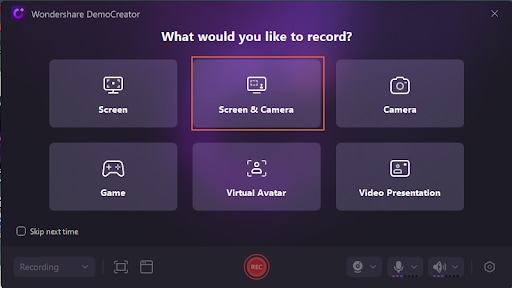
Step 3. Next, select "Multitrack recording and editing" and hit "OK" to confirm and proceed.
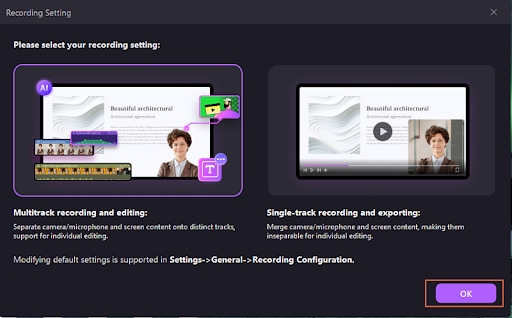
Step 4. Hit the "Start Recording" icon to begin recording both your voice and video.
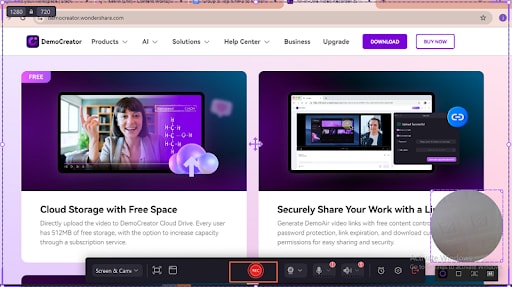
Step 5. Once satisfied, click the "End Recording" icon and the program will process and display the two tracks separately on the timeline.
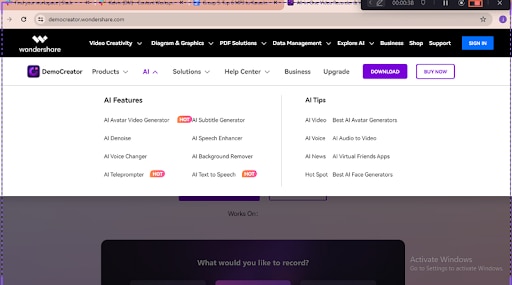
Step 6. Finally, select individual tracks (voice and video) and click the "Export" button to save them separately on your device.
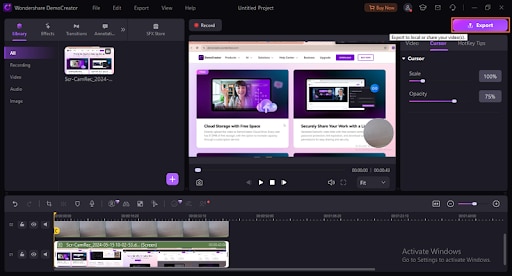
Conclusion
Whether you want to extract online, via a mobile app, or offline, your choice of tool can make or break your experience. While this is true, it is clear that Wondershare DemoCreator is a perfect solution for extracting voice from video. Whether you are handling professional work or extracting voice for fun, Wondershare DemoCreator is the right tool. It can be sure to take your voice extraction experience to another level.




