Have you ever shot the videos in the wrong direction so you cannot watch them in the way that you love to? To reshoot them may take a longer time and maybe the occasion does not exist anymore. Luckily, what you all need is a video rotator to solve the issue! If you need a program that will rotate your video files but you don't want to download additional applications, we've got you covered. Today's guide will provide the best free ways to rotate your videos online.
Although these tools are efficient, you may want to stay tuned for the ultimate editing experience. Without further ado, let's see what the market offers regarding free online rotating tools.
In this article
When to Rotate Videos Online?

If you're wondering when is the right time to rotate videos online, check out some of the instances below to navigate your journey better:
- On the go – if you need to rotate your video but don't have a desktop device at hand, you can use online tools to rotate your recordings quickly.
- Urgent fixes – you may need to present your videos to the audience in minutes, which is when free online tools come into play. You can use these tools to rotate your recordings in seconds.
- Phone video creation – you may not have a designated phone editing solution, so you can use free online tools to rotate your videos and give them a new perspective.
The Easiest 7 Ways to Rotate a Video Online for Free
Here are our top choices for rotating a video online for free.
Media.io Video Rotator

Media.io is a simple online video editor that can fit all of your basic editing needs. For instance, aside from rotating your videos, you can crop, trim, cut, remove objects, and more while on the go. It's an easy-to-use solution for all beginners and professionals.
Pros and Cons
How to Use It?
Since online solutions have similar guides, we'll present a guide for Media.io to help you learn what to expect from your experience. Without further ado, let's jump into the guide:
- Open the official website.
- Click the Choose Files option from the said page and select the video you want to rotate.

- Next, click on Clockwise or Counter-Clockwise to rotate the clip.

- Click the Start button to continue.
- Once the program finishes, click the Save button to preserve the changes.

Rotatevideo.org
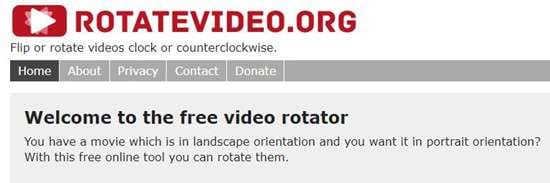
As the name suggests, Rotatevideo.org is a simple editing solution that allows you to rotate your recordings. It's easy to use, and you don't need previous experience to make your visions come to life. This tool only provides rotation features, so it may be suitable for a distraction-free experience.
Pros and Cons
Echowave.io

Although Echowave.io was primarily designed for the best audio experience, you can access simple video editing solutions like rotation, cropping, trimming, and cutting to take your journey to the next level. You can also choose the aspect ratio for your videos and make your visions come to life.
Pros and Cons
Fliki.ai
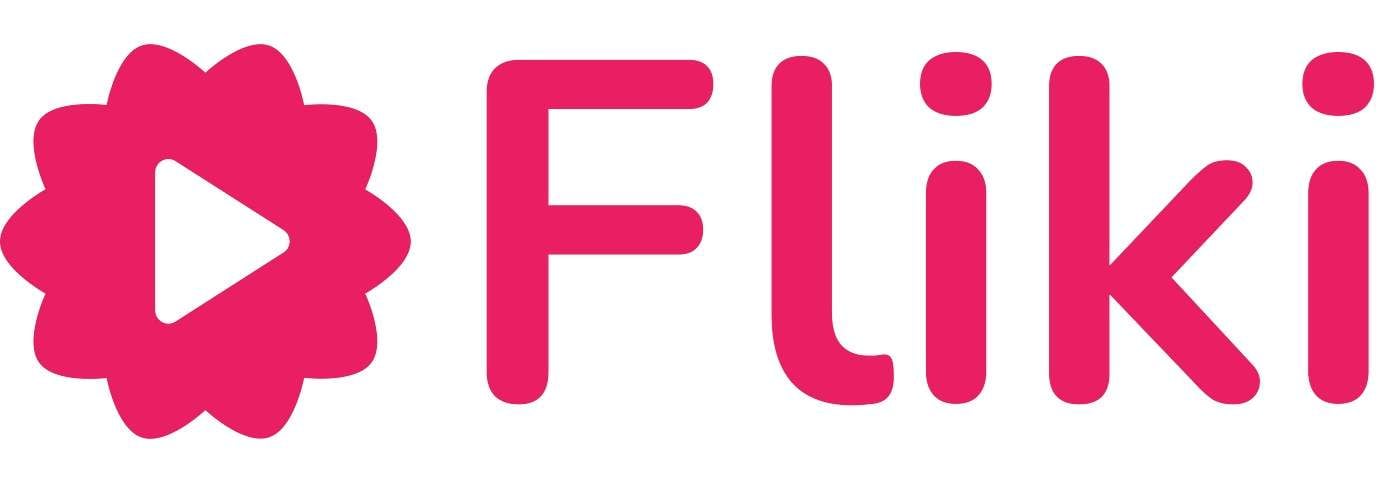
Fliki is an AI-powered generation solution you can use to create videos from scratch. Aside from this, you can import your video and use the editing solutions available to give you the best experience. For instance, the tool allows you to rotate, flip, mirror, crop, cut, and trim your recordings efficiently.
Pros and Cons
Keevi.io
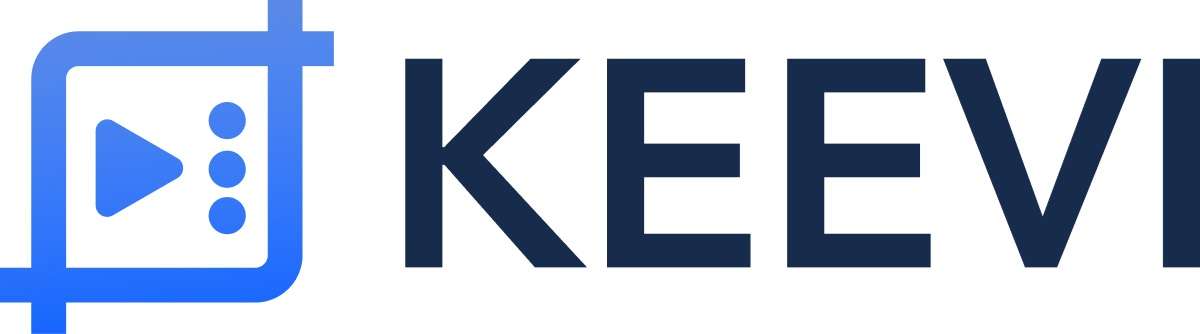
Keevi.io is a free online tool to rotate videos designed primarily for content creators. You can access hundreds of simple editing solutions on the platform, including adding transcriptions and subtitles. It's ideal if you're searching for a quick way to rotate videos online without creating an account or going through additional steps. It also supports directly rotating YouTube videos by pasting the URLs.
Pros and Cons
Ssemble

SSemble is an ideal rotation tool for creating YouTube or Instagram shorts. This tool was designed for short videos, so you can easily edit and rotate your content. You can also use AI-powered tools, such as curation, to make your shorts more professional and reach the target audience.
Pros and Cons
Rotate My Video

Rotate My Video is another tool designed for rotation purposes only. It's a free solution you can access quickly without creating an account or taking additional editing steps. It's a straightforward, easy-to-use solution designed for everyone seeking rotation features.
Pros and Cons
Bonus: How to Rotate Videos Offline?
If you don't have constant internet access but want to get the most out of your editing experience, Wondershare DemoCreator may be your ideal choice. It's a feature-packed solution that can make your videos professional in minutes, even if you aren't a professional in the video editing world.
Key Features:
- Rotating videos to any degree you like. You can not only rotate videos from landscape to portrait but also support rotating videos to an exact degree.
- Customize the scale, and position by yourself.
- Mirror videos with a simple click.
- Crop, trim, and split videos in seconds.
- Powerful AI features for further video edits like automatic captions, removing unwanted objects, removing and changing video backgrounds, removing background noise, etc.
How to Rotate Videos with Wondershare DemoCreator?
Thus, head to the official Wondershare DemoCreator website, download the tool to your desktop device, and follow these steps for an efficient offline rotation experience:
- Open Wondershare DemoCreator and click on the Video Editor option from the main menu.

- Click the + button and choose your video, or drag and drop the file into the program to start the journey.
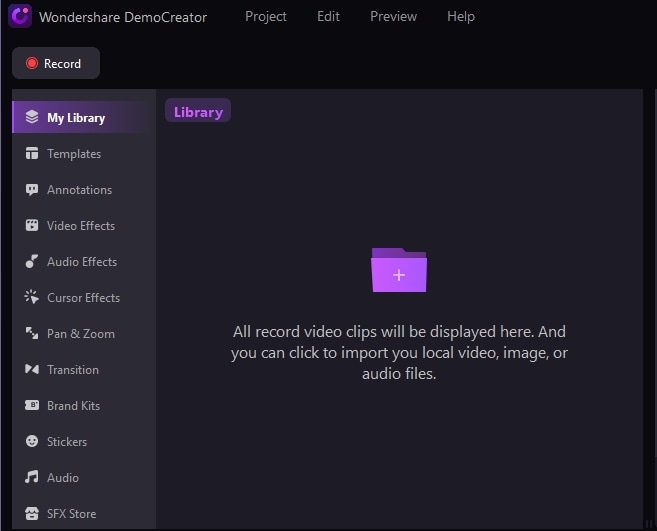
- Add the video to the timeline.
- Next, click on the Video option from the right menu.
- Drag the Rotation bar until you like the result.

- Click the Export button to finish.
As you can see, Wondershare DemoCreator is intuitive and customizable, providing you with the ultimate video editing and rotation experience.
Tips for Rotating Videos
Although rotating videos online isn't an exact science, you can follow some of these tips to maximize productivity and get the best rotation results.
- Choose a customizable tool – You should be able to control the rotation level according to your needs and preferences.
- Plan – Plan the content and visualize what you want the video to look like before rotating the recording.
- Use quick solutions – If the tool requires you to create an account or take additional steps, it may impact the rotation experience and decrease efficiency.
These tips will save you some time in the editing process and help you get the most out of your journey.
Conclusion
Rotating videos can be essential for creating professional content. You can use some of the following free online tools to meet your goals: Media.io, Rotatevideo.org, Echowave.io, Fliki.ai, Keevi.io, Ssemble, or Rotate My Video. These solutions are easy to use, and you'll surely get the desired results.
However, if you want to get the ultimate editing experience and customizable rotation features, Wondershare DemoCreator may be your ideal choice. This universal and beginner-friendly solution will help you master the art of video editing and create professional content. Download it now and rotate your video to any degree soon!
FAQs
-
1. How to turn the video 90 degrees online?
You can quickly turn your video 90 degrees with free online tools like Media.io. Here's a step-by-step guide:- Open the official page and click on the Choose Files option.
- Import your video.
- Click the Clockwise or Counter-Clockwise button to rotate the recording. Tap the Start button.
- Select Save to preserve the changes.
-
2. How do I rotate a video direction?
If you are searching for a way to change the video direction, you can use offline solutions like Wondershare DemoCreator to customize your experience. Here's a step-by-step guide to help you navigate the journey.- Open Wondershare DemoCreator and click on the Video Editor option.
- Import your video.
- Head to the Video from the right side.
- Drag the Rotate bar until you get the desired results.




