KineMaster is a popular free video editing app available on Android and iOS phones. Although it has a paid version, most people use the free option for simple editing. However, using the free version means the tool will automatically add a watermark to your final product.
Naturally, most users need help with having a watermark, especially if they want to use their work for commercial purposes. That's why people seek ways to remove the watermark from KineMaster videos. Luckily, there's a way of removing the logo, regardless of which device you're using it on.
Today, we'll talk about all available options and how you can use them to remove KineMaster watermarks. So, let's start.
In this article
4 Proven Ways to Remove KineMaster Watermarks
Removing KineMaster watermarks is easy as long as you have the right tools. We've created a list of four methods to remove the KineMaster logo on different platforms, including PC, online, Android, and iOS. We've picked the best tools.
However, there are many other tools you can use to remove watermarks. Here are the four different ways and how they work.
1. Remove KineMaster Watermarks With Wondershare DemoCreator [For PC]
This is a comprehensive video recording and editing tool for Windows or Mac. It has various features, including blurring watermarks, adding mosaics, adding stickers, cropping videos, trimming, etc. However, the crucial feature in the context of watermark removal is the AI object remover, which was recently introduced with the latest update.
This AI-powered object remover can effectively recognize various objects within the video and remove them automatically without doing any manual work. Before you can use DemoCreator, you will have to download it from the official website and install it.
Here's how to use this app to remove KineMaster watermarks:
- Start the app, click on Video Editor, go to My Library, and click the Plus button to upload video files.
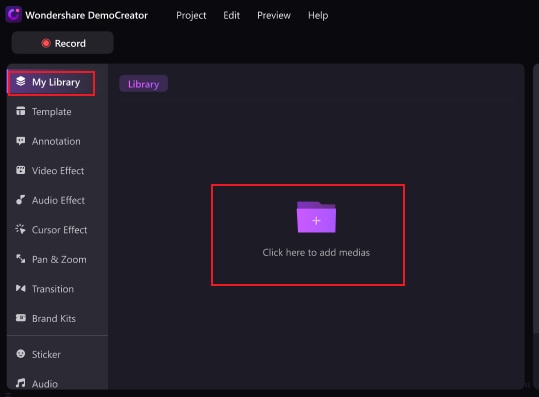
- Then go to Video Effect on the homepage. Drag the "AI Object Remover" function to the timeline clip, and you will see a video selection box.
- Customize the size of the selection box at the right place and click Apply.
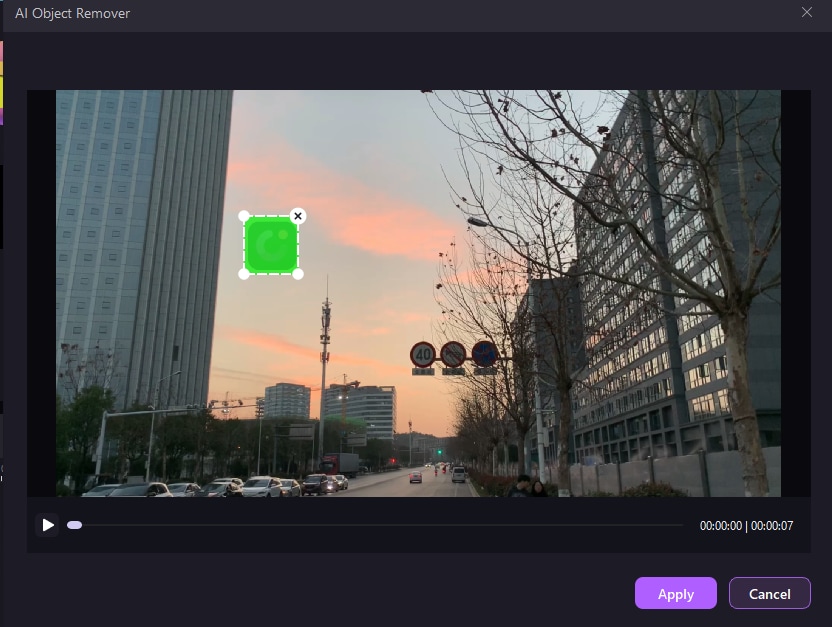
- Preview the results and choose Export the video without watermarks. This method is also capable of removing the Rednote video watermark.
2. Delete KineMaster Watermarks With Hitpaw [Online]

If you're looking for an option that doesn't require downloading or installing anything, you should consider using Hitpaw online watermark remover. AI powers this online video capture, audio capture, and editing tool, making it effective. It supports many video and image formats you can upload and edit.
Most of the services are free, including watermark removal. However, you must pay for the subscription if you're using large files. Here's how you can use this software to remove the KineMaster watermark:
- Go to the web page.
- Click Upload a Video and select the video you want to edit.

- Wait until the video is uploaded and processed.
- When the video is opened, highlight the watermark in the video and click Remove Watermark.

- Wait until the process is complete, check the results, and click Save.
3. Remove KineMaster Watermarks With the Watermark Remover App [For Android]
This is a simple app specifically designed to remove KineMaster watermarks. It's free and works on most Android versions, even older ones. As the name implies, it's designed with a single purpose. It even supports batch watermark removal, but we'll discuss that later.
Before using the KineMaster Watmeark Remover app, download and install it. Here are the steps you should follow:
- Launch the app and select the video from which you want to remove the watermark.

- Use the marker tool to select the area where the watermark is located.
- When ready, click Start and wait until the video is processed.

- Click File and Save.
4. Remove the KineMaster Logo Using the Video Eraser-Retouch Removal App [For iOS]

If you're using iOS to edit your videos, you probably have limited options for apps that can effectively remove watermarks from videos. However, you can always rely on the Video Eraser-Retouch Removal app to do the job.
This tool is easy to use and gives impressive results with a clean video and no remaining traces of the watermark you've removed. Before using this app, you must download it to the iOS app store. It's an entirely free app that works on iPhones and iPads.
Once you've installed the app, follow these steps:
- Start the app and allow all the required permissions.
- Tap Remove Watermark in the main window.
- Navigate through your gallery and select the video from which you want to remove the watermark.
- Use the Brush tool to mark the watermark area. Then tap Remove or Erase to start the removal process.

Download Now to Remove Watermarks and Create Stunning Videos!
Bonus Tip: How to Remove a Batch of Videos With KineMaster Watermark Remover?
Have a batch of videos with watermarks need to be removed? Manually removing watermarks can be exhausting. Luckily, the KineMaster Watermark Remover app has a batch-mode feature that automatically removes watermarks. Here's how to use it:
- Launch the app and select the videos you want to edit.
- Click on Batch Mode in the main menu.
- Select the videos you want to edit and highlight the watermarks in them.
- Click Start, and the app will remove the watermarks from all videos.

- Click File and Save.
Conclusion
Removing the KineMaster watermark is vital if you want your videos to look professional. Watermarks can disrupt the user experience and degrade their overall quality. In this post, we've introduced four methods to remove them on PC, online, Android, and iOS without upgrading to a pro plan.
Select the method that suits your needs regarding the platform you're using while respecting intellectual property rights and terms of service. Follow the steps carefully, and we guarantee great results!
FAQs
-
Can we remove the KineMaster watermark for free?
Yes, you can use various free tools and apps to remove the watermark, including Hitpaw, Wondershare DemoCreator, KineMaster Watermark Remover, and Video Eraser-Retouch Removal App. However, the free versions of some of these tools have limited features or file size restrictions. -
How do I save a video from KineMaster without a watermark?
The only way you can save a KineMaster video without a watermark is to get a subscription. Once you've done that, follow these steps:- Add a video to KineMaster and edit it.
- If you're subscribed, the watermark will automatically be removed when you save the video. To save the video to your device, click Export or Save.
-
How much does it cost to remove the KineMaster watermark?
You can remove the watermark for free using third-party tools or apps. However, if you don't want to use additional tools, you can upgrade your KineMaster to its paid plan at $3.99 per month.




