The influence of artificial intelligence on our daily lives has never been bigger. It can make our business flows and routines much more efficient and time-saving. For instance, if you're in the audio industry, you can use the power of artificial intelligence to remove vocals from your creations and continue making incredible content.
You may have encountered X Minus Pro Vocal Remover while trying to discover your ideal tool. Before you start using it, we advise you to check out our honest review of the platform and determine whether you should jump into the removal process. We'll also present an alternative solution so you can get the ultimate experience.
In this article
Part 1: How Much Do You Know About X Minus Pro? An Overview of X Minus Pro
X Minus Pro Vocal Remover is an online tool that allows you to separate your vocals from the video or audio file. You can then download either instrumentals or vocals from the platform and get the desired file. Although the tool was primarily designed to help musicians, you can still use it for other audio files and purposes.
If you're curious about the tool and want to learn about its steps to use, ease of use, supported formats, and more, check out the text below.
Supported Formats ⭐ ⭐ ⭐ ⭐
Since X Minus Pro provides a solid audio experience, it must be convenient and inclusive enough to support everyone's needs. Luckily, the tool supports various import formats, like MP3, M4A, M4R, AIFF, APE, FLAC, ACS, AAC, OGG, and AMR.
However, we could only download the vocals and instrumentals in MP3 format, which may not be convenient for audio professionals.

Ease of Use ⭐ ⭐ ⭐ ⭐ ⭐
X Minus Pro Vocal Remover is an easy-to-use, beginner-friendly solution. All you have to do is insert your file, and the program will do the rest. The user interface is simple and clean, and the removal process is smooth.
Output Quality ⭐ ⭐ ⭐ ⭐
Although
It's a solid tool for individual and amateur vocal remover purposes, but we don't advise professionals to use it as their go-to solution.
Pros and Cons
Every tool has its good and bad sides; we'll present some things we liked and disliked on X Minus Pro Vocal Remover to prepare you for your journey and help you decide whether it's your ideal option.
Pricing
In addition to the free online version, you can purchase Professional monthly packages to access more features and vocal removal elements. We'll present the difference between the free and paid versions below to help you determine whether it's worth your time and money.
| Features | Free | Premium |
| Price | Free | $2.35 a month |
| Maximum song duration | 8 minutes | 25 minutes |
| Extraction options | Vocal, instrumental | Vocal, instrumental, drum, bass |
| Supported file size | Up to 70MB | Up to 200MB |
| YouTube link support | No | Yes |
| WAV/FLAC support | No | Yes |
As you can see, the free and paid versions have a couple of differences that may make or break your experience. Luckily, X Minus Pro Vocal Remover is reasonably priced, and you won't overspend on your removal journey.
User Ratings and Reviews
X Minus Pro Vocal Remover has little traffic, so you rarely find user reviews and ratings on trusted platforms. However, the platform has a 100/100 store on the ScamAdviser website, so it provides enough security systems and tools to protect you on the vocal remover journey.
Experts from Wondershare Filmora left the following comment in their X Minus Pro review: "With the help of X-Minus vocal remover, you can turn your boring nights into Karaoke fun. Moreover, if you are not good with instruments but have the talent to sing, this is for you."

Part 2: How to Use X Minus Pro Vocal Remover?
X Minus Pro Vocal Remover is straightforward. The user interface is intuitive, so you shouldn't have issues navigating and using the tool. We'll provide a detailed guide below to help you get started and remove the vocals from the instrumental part of your audio files.
- Open the official website.
- Click on the Select or Drop a file and choose your file from the library. You can also drag and drop it to the platform.

- After importing the file, the platform will automatically start processing, as shown in the image below.

- Once completed, preview the files by clicking the Play button.
- Click on the Instrumental or Voice button to download the file.

- Choose where to save the extracted audio materials.
Depending on the file size and duration, the process will only take a few minutes to complete.
Part 3: A Good Alternative to X Minus Pro Vocal Remover
X Minus Pro Vocal Remover is a solid option, but we don't recommend it to professionals or those who want to improve their audio experience.
It doesn't support many export formats and may take longer to deliver the desired results than some alternative solutions. Moreover, you cannot discover advanced features to customize the audio experience.
If you want to get more out of your journey and deliver high-quality audio results, we advise you to check out Wondershare DemoCreator. It's an all-in-one tool for recording and editing your audio files with numerous features to enhance the sound quality. It uses the latest artificial intelligence systems to extract the audio files better and provide precise audio files.
Supported Formats: ⭐ ⭐ ⭐ ⭐ ⭐
Ease of Use: ⭐ ⭐ ⭐ ⭐ ⭐
Output Quality: ⭐ ⭐ ⭐ ⭐ ⭐
Advantages of Using Wondershare DemoCreator over X Minus Pro Vocal Remover
Using Wondershare DemoCreator instead of X Minus Pro Vocal Remover can lead to numerous benefits, such as the ones mentioned below:
- More Efficiency – This app is significantly faster than X Minus Pro Vocal Remover. You'll have the desired audio file in seconds instead of waiting a few minutes for the results.
- Better Performance – It will deliver more precise results, and use the most advanced AI system to distract sounds and background voices.
- Extensive AI-Powered Editing Features – It's a feature-packed solution for editing audio files post-production and achieving the best outcomes. For instance, you can remove background noise, speed up the audio, fade in and fade out, or change the voices within the platform.
- More Supported Importing and Exporting Formats - It supports users to export files in normal formats like MP4, AVI, MOV, WMV, and some special formats like FLV, TS, WEBM, etc.
The list of features continues.
How to Use Wondershare DemoCreator As a Vocal Remover?
Wondershare DemoCreator is very simple to use. The first step is to download the tool from the official website to your desktop device. After this, you can follow the guide below to learn how to remove the voices from your audio file.
- Open Wondershare DemoCreator on your platform of choice and click Video Editor.
- Go to My Library and click on the + button. Then upload your file.
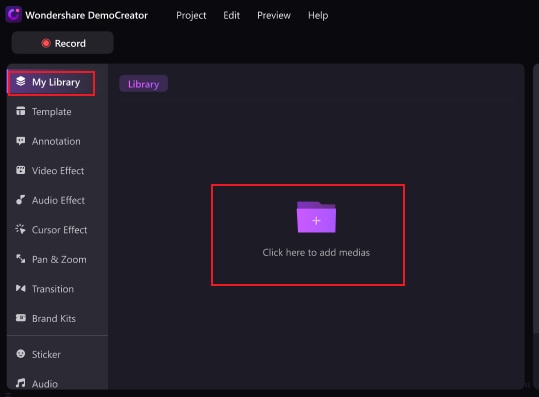
- Choose Audio Effects on the left sidebar. Then click AI Voice Remover and apply it to the file.
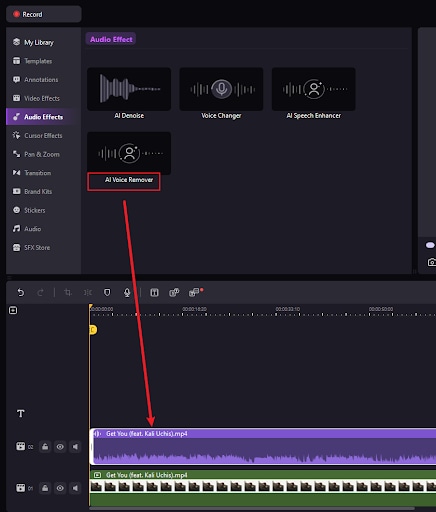
- You will have two new tracks once the processing is completed.

- Preview and Export the results.
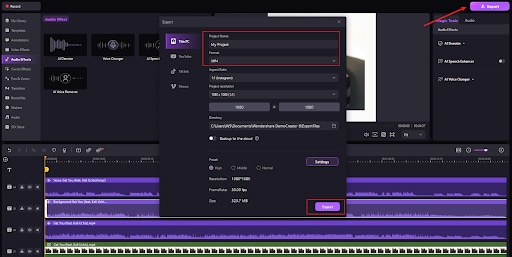
Pros and Cons
As with all other tools, Wondershare DemoCreator has advantages and disadvantages, which you can check out below.
Conclusion
Vocal removers can be entertaining and useful for professional audio editors. You may want to try your luck in the audio world, which is why you've encountered X Minus Pro Vocal Remover. Before you dive into this vocal removal journey, we advise you to check out this review and determine whether you want to use it accordingly.
If you don't like what X Minus Pro Vocal Remover offers, we've also presented a better alternative you can try on your audio journey. Wondershare DemoCreator is an all-in-one video and audio editing solution that will meet your needs, regardless of your skill level and previous editing experience.




