Sometimes, while taking a photo, an unknown person might pass by and become a part of your photo, or if you don't want to be a part of the photo with someone, you took the picture earlier. In both these scenarios, it is impossible to go back in time and rectify the photo.
But nowadays, with the advancement of software, you can effortlessly remove persons you don't want from photos using AI software.
Usually, there are many software that help you to remove a person from photos. In this article, we will discuss the top 6 AI tools. Go through the entire article and effortlessly remove people from the background using AI.
In this article
6 AI Tools to Remove Persons from Photos
Remove a person from a photo using the desktop software: Wondershare DemoCreator
Wondershare DemoCreator is an exceptional photo editing tool that allows you to create professional-looking photos. One of the most essential features is its AI object remover feature, which will enable you to remove unwanted people from an image effortlessly.
It also has many interesting texts and effects to help to create an appealing plog. Also, you can try to use Wondershare DemoCreator to Convert your static images into videos by adding animated stickers and text.
Key Features of Wondershare DemoCreator related to photo editing
- This software comes with several photo editing tools, which you can use to crop images, remove watermarks, and even add several other effects.
- This tool comes with different filters like sepia, black and white, and several other types, which eventually help to enhance the overall quality of the image.
- It has an annotation feature, allowing you to add captions, arrows, titles, and several other textual elements within an image.
- Another exciting feature of this tool is its collage-making feature, which allows you to combine several images and present them within a single layout.
A step-by-step guide to removing a person from a photo:
- First and foremost, open the software, and once you reach the home screen, click on the "Video Editor" option.
- Upload your photos under the My Library menu bar.
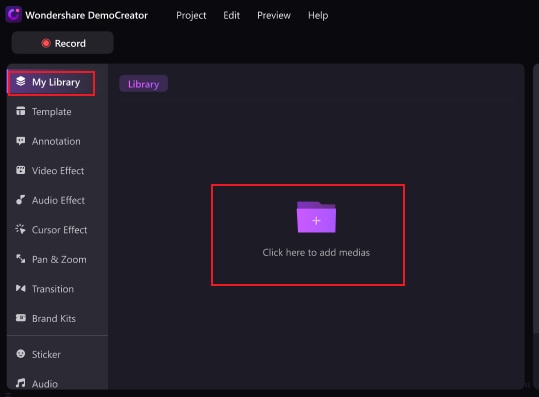
- drop and drag it to the timeline.

- Go to the "Video Effect" option, and eventually drag the "AI object remover" effect into the timeline section at the bottom of the screen.
- Crop out the area where the person is located in the picture.

- Preview the result and snapshot to save it after removing the person.

4 Methods to Remove People from Photos Using Free Online Tools
Experte
Experte is a popular free online tool that allows you to remove objects from any image. Apart from eliminating objects or watermarks, you can also beautify the image and eventually give it a professional look.
Step-by-step analysis of how to remove people from photos using Experte:
- Firstly, go to the Experte official website.
- Click on the "Click here or drag an image file" option.

- Select the image from where you need to remove the person and click on "Open".

- The picture will be uploaded to the website.

- Select the person you want to remove by highlighting it with the brush.

- Once the marking is over, this online software will process the picture automatically and eventually remove the marked person from the image.

LightX
LightX is an AI-based free online platform that lets you remove watermarks from any photo and even remove unwanted people from an image. Within this online platform, you will get advanced features that enhance the overall quality of any image.
How to Remove People from Photos Using LightX?
- Open the official website of LightX.

- Click on the "Upload Image" option.

- You will get three options to upload images: "Upload Image via Device, "Upload Image via Stock," and "Upload Image via Uploads."

- Select "Upload Image via Device," and eventually click on "Open".

- In this step, using the brush, shade out the person you want to remove from the picture and then click on the "Remove" button to delete the person from the image.

Vmodel
Vmodel is another free online platform that offers several photo editing features. You can add various effects to the photo and even add filters, which eventually improves its quality. Using this AI photo editing tool, you can effortlessly remove objects and watermarks from any image.
Step-by-step analysis of how to remove people from photos using Vmodel:
- Visit Vmodel's official website.

- Click on the "Start from Image" option.

- In this step, you need to select the appropriate image and click "Open".

- After uploading the image, select the appropriate brush size and highlight the person you want to remove from the image.

- Finally, click on the "Remove" button to remove the person from the image.

Picsart
Picsart is a creative, free online platform that allows you to edit photos and videos. It has several editing tools to create GIFs and add stickers to an image or video. Furthermore, this platform also allows you to remove unwanted people from an image or video.
Steps to remove people from photos using Picsart:
- In the first step, go to the Picsart's official website.
- Click on the "Remove unwanted object" option.

- Select the appropriate image and click on "Open".
- Adjust the brush and mark the person you want to remove from the image.

- Once you mark the person using the brush, this AI tool will automatically delete the object from the image within a few seconds.

Remove People from Photos Using the App
SnapEdit
SnapEdit is a popular mobile app that uses artificial intelligence to enhance the overall quality of your photo. Using this application, you can remove the background, watermark, add text, and perform various other editing tasks.
How to remove people from photos using SnapEdit?
- First, download and install the SnapEdit on your mobile. After installing the app, open it on your mobile.

- Tap on the "Remove Objects" option.

- Choose an image to upload.

- You can either use a brush or lasso to mark the person you want to remove from the image.

- Highlight/mark the object and finally tap on the "Remove" button.

- Click on the "Save" button to save the image without the unwanted object.

Conclusion
We have discussed the top 6 AI tools to remove persons from backgrounds, covering software, web-based tools, and mobile apps. Among these, we recommend you try to use Wondershare DemoCreator if you have a lot of files to edit. The powerful AI object remover feature makes removing unwanted people process like a breeze without adjusting the brush size like other tools, and it also provides more stable performance than online tools.




