Extracting audio from YouTube videos has become increasingly popular for various reasons, such as creating podcasts, making educational resources, or simply enjoying music offline. Fortunately, numerous tools are available across different platforms, including PC, web, and mobile devices, to meet these needs.
Here's a comprehensive look at the top 10 YouTube audio extractors you can use on various devices.
In this article
Best 3 Offline YouTube Audio Extractors
1. Wondershare DemoCreator (Windows, Mac)
Wondershare DemoCreator serves as a reliable audio ripper for YouTube as it offers a friendly user experience that is coupled with advanced customization options and comprehensive video editing tools.
Key Features
- Offers a wide range of video and audio editing features that make your audio unique.
- Detach and export audio from video files with a simple click.
- Supports a variety of video and audio formats for both import and export.
- Supports separating vocals from songs to create karaoke easily.
- Offers annotations, masks, and effects.
- Allows for 6 modes of screen recording.
Steps to Use Wondershare DemoCreator for Audio Extraction
Step 1: Launch Wondershare DemoCreator and click on "Video Editor"
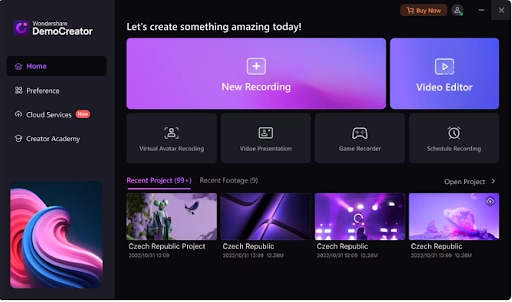
Step 2: Click on the "Plus" button to add the YouTube video file from which you want to extract audio.
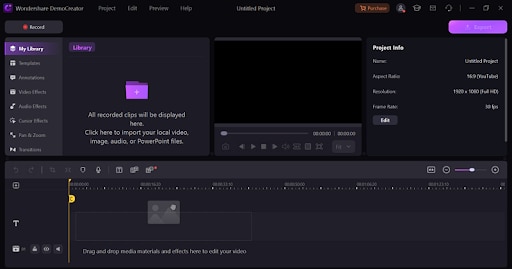
Step 3: Drag the imported video to the timeline at the bottom of the interface.
Step 4: Right-click on the video in the timeline and select "Detach Audio." This will separate the audio track from the video.
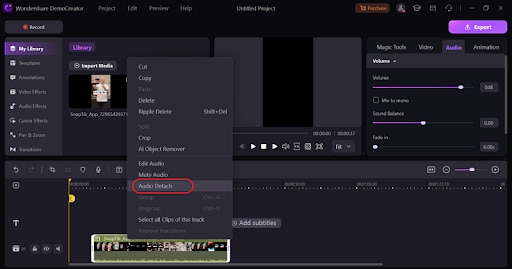
Step 5: Finally, hover to the top right and click on "Export Audio" to extract audio to your device.
Pricing
- Annual Plan: $39.99 per year for cross-platforms.
2. Pazera Free Audio Extractor (Windows)
Pazera Free Audio Extractor is a free application designed to extract audio tracks from video files without compromising the audio quality. This tool is highly useful for users who need to separate audio from video content for purposes like creating podcasts, music collections, or audio tracks for various projects.
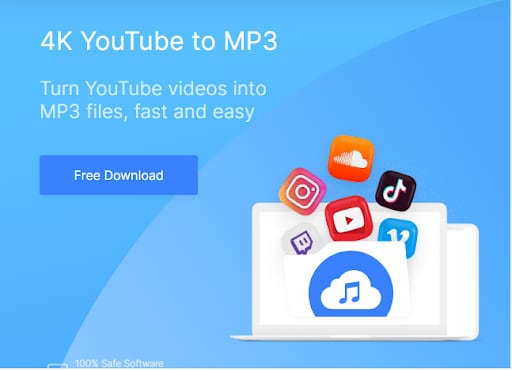
Pricing:
- Free.
3. Freemake Video Converter
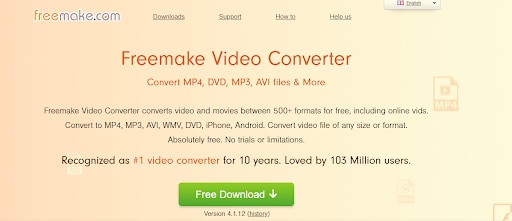
Freemake Video Converter allows you to rip audio from YouTube videos, converting them into popular audio formats. This feature is particularly useful for creating audio files from video content, such as music videos, movie clips, and online video streams. It supports batch processing and has a user-friendly interface and you can convert files between 500 different file formats. It also has other features like cutting, joining, and rotating clips.
Pricing:
Free Version: Available with basic features and a watermark on video outputs.
Premium Pack: Costs $9.95/month or $19.95/year.
3 Best Online Ways to Extract Audio from YouTube
Convertio (Windows, macOS, Linux, Android and iOS)
Convertio is an online free YouTube audio extractor that allows users to convert YouTube videos into audio files such as MP3, AAC, FLAC, and more. This means you can extract just the audio portion from any YouTube video and save it in a format suitable for your needs.
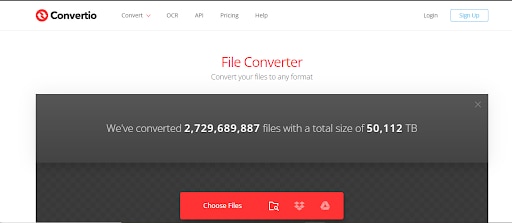
Pricing:
Free Plan: Basic features with limitations on file size and number of conversions per day.
Unlimited Plan: Available for about $25.99 per month.
Online Video Converter Pro (Windows, macOS, Linux, iOS, and Android)
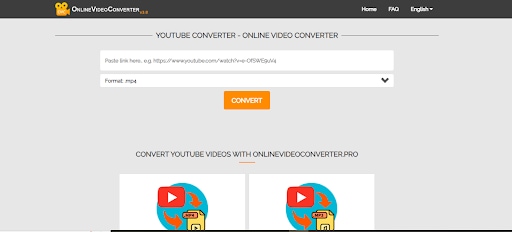
Compared to other tools, Online Video Converter Pro supports fewer file formats and it is specially designed for converting YouTube video files into audio. You can simply copy the link of the YouTube video and paste it on the website, then click convert to start the process.
Pricing:
Free
YTMP3 (Windows, macOS, Linux, Android and iOS)
YTMP3 is an online free audio extractor from YouTube videos. Its primary function is to convert YouTube videos into audio files, typically in MP3 format. It has a simple user interface and a fast conversion speed, However, it only supports MP3 and MP4 formats.
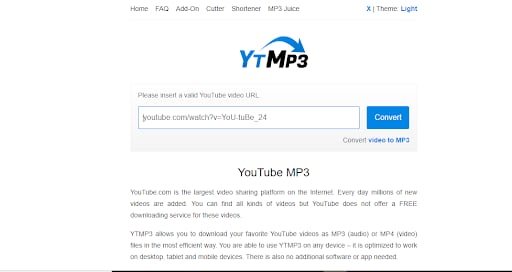
Pricing:
Free.
4 Ways to Extract Audio from YouTube Videos On Android | iPhone
VidMate (Android)
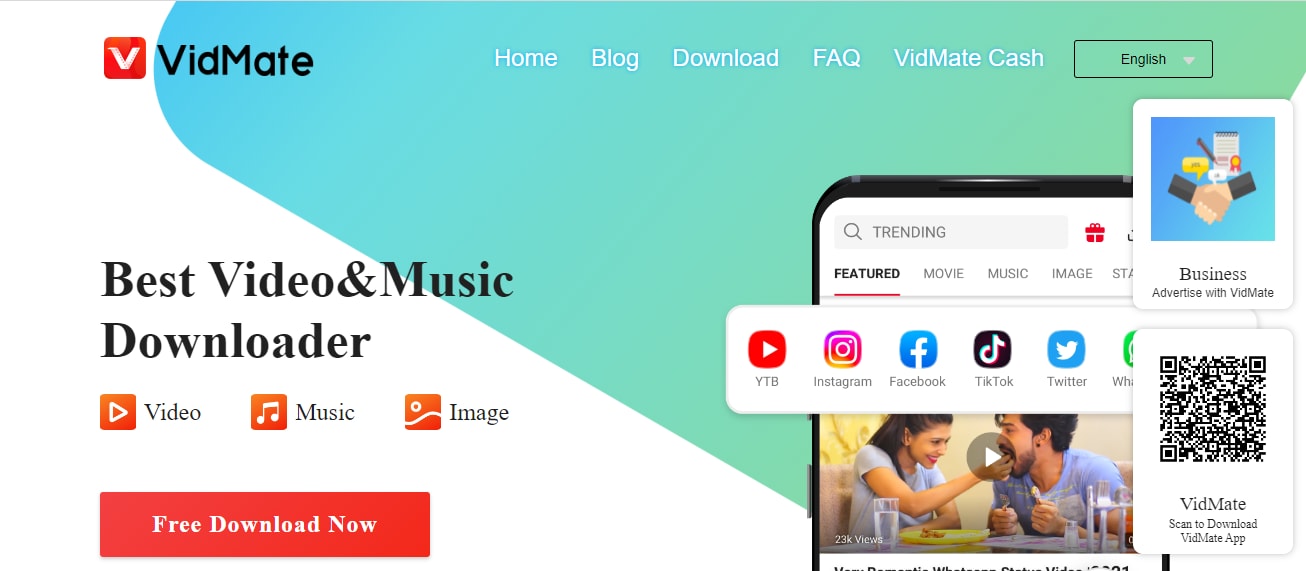
VidMate is a free-to-use multimedia application that can download music and files. With its full compatible range of tools and functions like play, download songs and videos, stream services, and video converter, this powerful app is a complete media hub. Among them, its extraction feature allows users to rip sound from YouTube videos on Android devices in a single tap. It also provides batch extraction, which is very useful for those users who have a lot of files that need to be extracted.
Pricing:
Free
Snaptube (Android)
Snaptube is a powerful tool for downloading music and videos, and it also enables users to extract audio from various online video platforms such as YouTube, Vimeo, Facebook, Instagram, and more. It converts video files into audio formats like MP3, AAC, and M4A, allowing users to save their favorite music, speeches, podcasts, or any other audio content for offline listening.
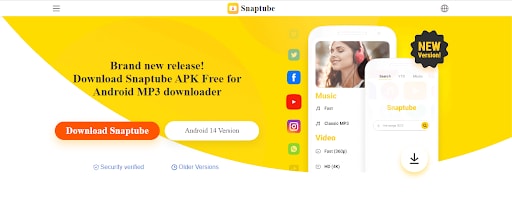
Pricing:
Free.
MyMP3 Convert Videos to MP3(iOS)
compatibility: ios devices with ios 13 or above
Ratings: 4.6 out of 5 on Apple store
Primarily known as a YouTube audio extractor, MyMP3 is a user-friendly app to convert YouTube videos into MP3 from an iPhone. It also provides basic editing features to edit MP3 files and create playlists. However, it can only work on devices with the system version above iOS 13.
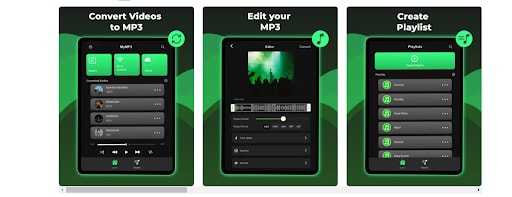
Pricing:
Free trial.
MP3 Converter: Video to Audio
Compatibility: iOS devices with version 14 or later.
Ratings: 4.8 out of 5 on Apple store
MP3 Converter: Video to Audio is a versatile tool primarily designed for extracting sound from YouTube videos on iPhone devices. It supports converting files from MP4, AVI, and MOV to WAV, and M4A. Many users say that it is super easy to use and produces good-quality output.
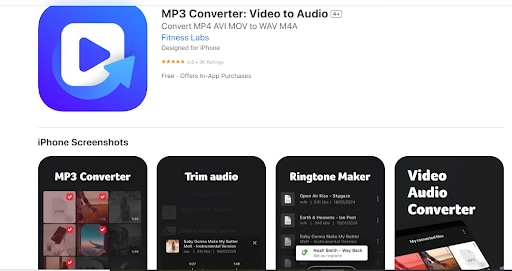
Pricing:
Free.
Bonus Tips: How to Download YouTube Videos for Free
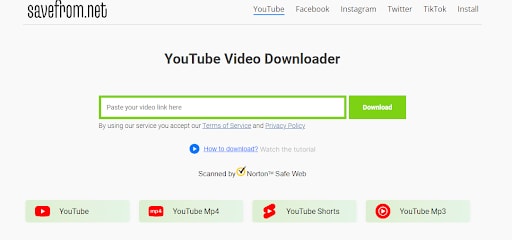
Now that you know a thing or two about how to extract audio from YouTube videos, you might be wondering how you can download and save YouTube videos in the first place. That is, before extracting audio from YouTube MP4 files, or if you would like to save the videos for later watching.
The beauty is that there are some free tools you can use. You could use a tool like SaveFrom.net, a popular online tool that allows users to download YouTube videos and shorts easily. You can even choose the resolution of the downloaded YouTube videos.
Here are the steps to download a YouTube video or a short using SaveFrom.net:
Step 1: Find the YouTube video you want to download and copy its URL from the address bar of your browser.
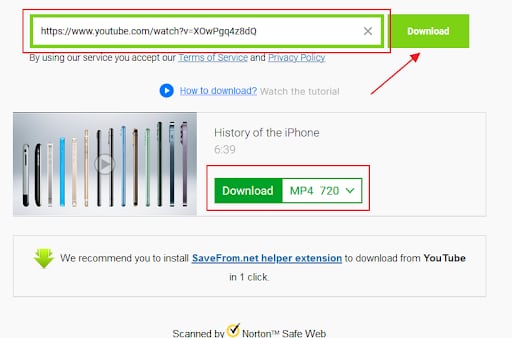
Step 2: Copy and paste the URL into Savefrom.net: Head over to Savefrom.net and paste the copied URL into the input field on the website.
Step 3: Select your preferred video quality and format from the available options provided. Once you've chosen, click the "Download" button to initiate the download process.
Conclusion
Extracting audio from YouTube videos is a simple task with the right tools. Whether you prefer using a PC, a web-based solution, or a mobile app, these top 10 YouTube audio extractors have got you covered.
Each tool listed above offers unique features and benefits, ensuring you can find the perfect solution for your audio extraction requirements. With the simplest and clearest interface, hassle-free audio extracting process, and powerful post-extracting editing features, Wondershare DemoCreator certainly stands out among them.




