An Instagram watermark remover may come in handy when you wish to obtain a clean IG video. Although Instagram doesn't bake its watermark on the clips you upload, the organization you worked with as a paid partner may do so for its brand promotion, or you want to get a totally clean view without any other watermarks to distract your attention. In such a scenario, you would want to remove the Instagram watermark before sharing the spotless clip with others, or sometimes, to keep it in your library.
The following sections teach some effective methods to remove a watermark from an Instagram reel with the least effort and also give you some bonus tips to download Instagram videos.
In this article
2 Ways to Remove Watermark from Instagram Reels on Different Devices
It is easy to remove watermarks from Instagram reels, as long as you have the right tool installed on a compatible device or have a stable Internet connection if you want to use an online watermark remover.
To elaborate, while a PC-based Instagram video watermark remover requires downloading and installing a dedicated program on your computer, it normally performs better than online tools. An online solution gives almost instantaneous results, as it does all the tasks on its servers, where the processes are automated. However, the downside of the latter approach is that it usually limits the file size for uploading, imposes restrictions on per-day sessions, and limits supported importing and exporting formats, etc.
This section explains both methods, and you can pick any of these according to your requirements.
Method 1: PC-Based Solution – Using an AI Instagram Video Watermark Remover
As the name suggests, Wondershare DemoCreator is primarily a video creation application with an integrated screen recorder and video editor. With the latest release, the AI integration is like icing on the cake, as it automates many tasks and completes them instantaneously, which otherwise require several hours of manual work.
Using Wondershare DemoCreator to remove watermark from Instagram reels is easy, and the step-by-step instructions are given below:
Step 1Add the Instagram Video to DemoCreator's Timeline
After installing Wondershare DemoCreator on your computer, initialize the program and click Video Editor on the first window. When the video editor interface opens, ensure that you are on the My Library window, click the Add button, and import the Instagram video from your local storage to Wondershare DemoCreator.
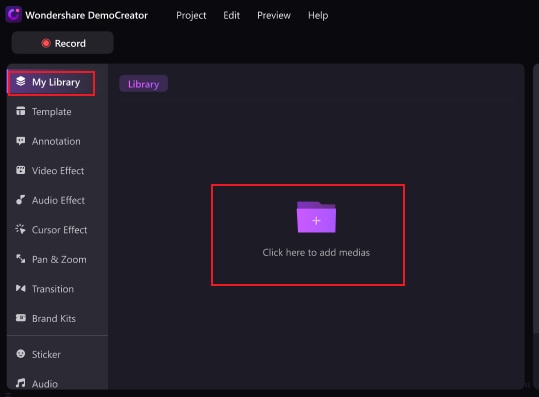
Next, drag the video from the Media Box to the Timeline at the bottom and choose your preferred project resolution from the Settings box that appears next.
Step 2Remove the Watermark from an Instagram Reel Using DemoCreator's AI Object Remover
Click Video Effects from the left side toolbar, drag the AI object remover effect from the right box, and drop it above the media track in the Timeline.
If required, drag the resizing handles of the effect in the Preview window to adjust the length and width of the effect to cover only the watermark, leaving the surrounding areas unaffected.

Optionally, use the Intensity and Opacity sliders in the right pane to adjust the impacts accordingly to remove the Instagram watermark.
Step 3Export the Video
Click Export from the top-right corner of the DemoCreator video editor's interface. On the Export box, choose the preferred social media platform you wish to publish the video, define output preferences from the corresponding details pane on the right, and click Export.


What Makes Wondershare DemoCreator Stand Out?
- Extensive AI-powered video and audio editing features, like voice changers, background removers, and auto-subtitles.
- Full package for transitions, effects, texts, stickers, and templates.
- Share your content on social media directly when exporting.
- Support all common video formats.
- Different modes for screen recording.
- No video time or file size limit.
Method 2: Web-Based Solution – Using an Online Instagram Reel Watermark Remover
For those users, whose computer may be too heavy to bear new software but have a stable network connection, and who don't need to do further editing on videos or simply want to remove watermarks once in a while, a web-based solution would be your go-to thing.
Media.io is an online tool to remove the Instagram reel watermarks in 3 simple steps, here are the step-by-step instructions:
Step 1Upload the Video to Media.io AniEraser
Use your favorite web browser to visit Media.io AniEraser. Click Upload Here on the web page that loads, and upload the Instagram video to the portal.

Step 2Specify the Unwanted Element (Watermarks)
Go to the Standard Model tab in the right pane if not already there, ensure that Smooth Filling is selected in the Method list, click Add Area, and drag the area selection box in the Preview window over the watermark in the video.
Optionally, use the resizing handles to adjust the size of the frame to cover the watermark. Repeat this process to select all other unwanted objects in the footage and click Remove objects now from the bottom-right corner.
If you choose to use AI Mode, you can adjust the brush size and customize the area you want to remove watermarks.

Wait while Media.IO AniEraser removes the watermark from the Instagram reel.
Step 3Download the Video
On the next page, click Download and save the video on your local storage for further processing or sharing.

Bonus Tips to Download Instagram Videos without Watermarks
Since you are here, as a token of gratitude, here are 3 online portals that allow downloading Instagram reels without watermarks. You can check the following list, and choose the web app you find the best:
Tip 1: Using Snapinsta
With a clean web page, Snapinsta has the URL input field right at the top. On your part, you can copy the link for the Instagram reel, paste it into the Paste URL Instagram field on the portal, and click Download to save the Instagram video to your PC.

Tip 2: Using Instagram Reels Downloader
As with the previous web solution, Instagram Reels Downloader (InstaVideoSave.Net) also has the URL input field, which you can use to download Instagram reels without watermarks. However, the interface is overly populated with distracting adverts, which could be irritating sometimes.

Tip 3: Using iGram
Although this portal works the same way the previous two do, sometimes people get confused with the name 'iGram', and assume that it's a product of Apple. It's not. Everything on iGram is the same, and so is the process of downloading Instagram reels without watermarks.

Conclusion
While it is easy to remove Instagram watermarks, finding the right tool is cumbersome and may take several days. Although you can go through thousands of portals and check reviews given by the product's existing customers, the process is still tedious, as each app you learn about needs a first-hand experience. Luckily, this guide contains everything you need to know when searching for and deciding upon the best Instagram watermark remover.



