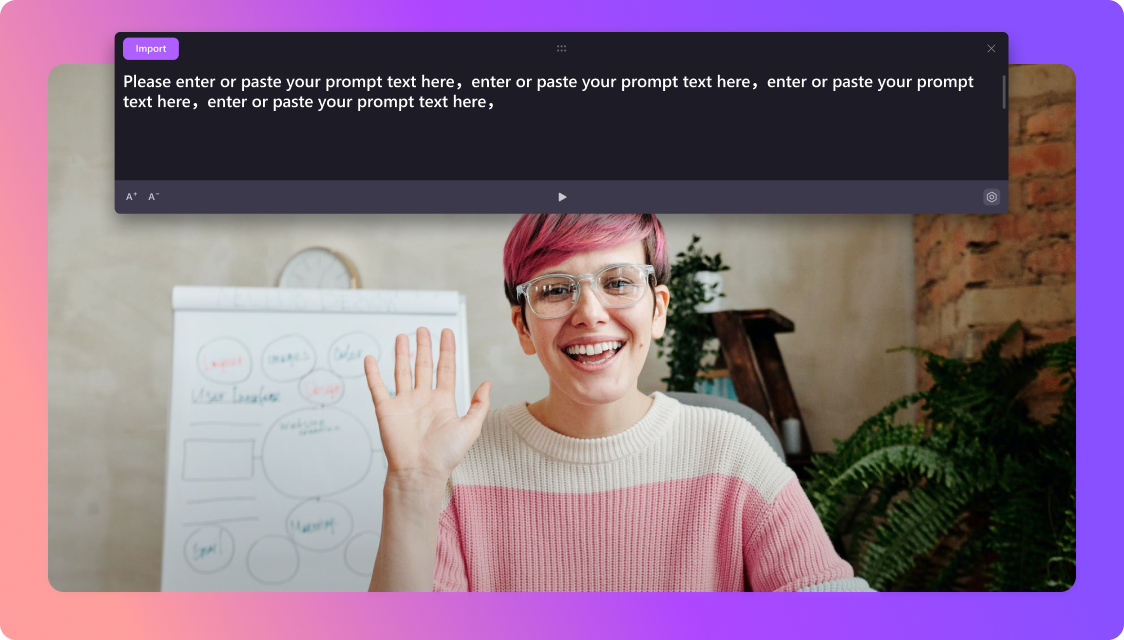Selecting the best teleprompter app for Windows requires evaluating several key factors that align with your specific needs, whether you're a content creator, presenter, or public speaker. Are you looking for the best way to boost your presentations on a Windows computer effortlessly? If you are, this article can help you learn everything about the best teleprompter software for Windows and for PC to help you ensure poised and smooth presentation delivery.
With a reliable teleprompter, presenters and vloggers can easily create various visual materials to present them conveniently across multiple communication channels. Today, we’ll delve deeper into the best teleprompter apps for Windows to explore their functionalities and help you decide which one best suits your specific needs.
In this article
Part 1: What Is Teleprompter App for PCs?
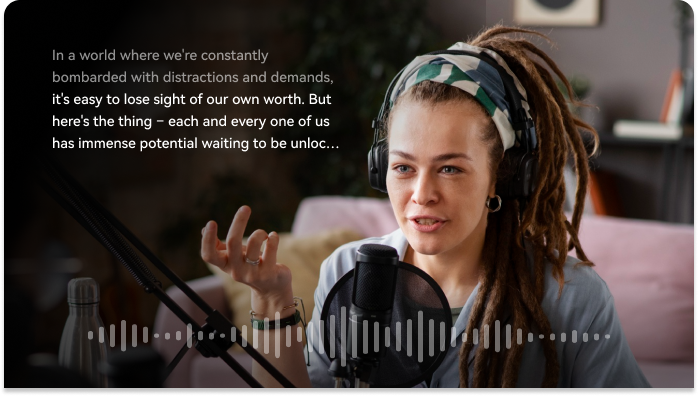
A teleprompter is a software solution or device that can display scripted, written content to help speakers and presenters promote their content during presentations. They allow users to read the written script while keeping an eye on the camera and the audience.
Teleprompter software can help content creators, presenters, public speakers, and everyone else deliver their speeches confidently, conveniently, and effortlessly. Instead of memorizing whole pages of written text, you can rely on an autocue for PC to turn your Windows device into a digital teleprompter showcasing your scrolling script during your presentation.
Teleprompters play a vital role in digital presentations because they help presenters maintain eye contact with the target audience. They allow for a more engaging, confident, and natural presentation delivery by empowering users to adjust the text displaying settings like font size and scrolling speed.
Thanks to that, presenters can focus on conveying the message and connecting with the target audience while sounding more natural and professional. Teleprompter software solutions are widely used across numerous scenarios, including online content creation, speeches, live events, video production, etc.
Advantages of Using a PC Prompter
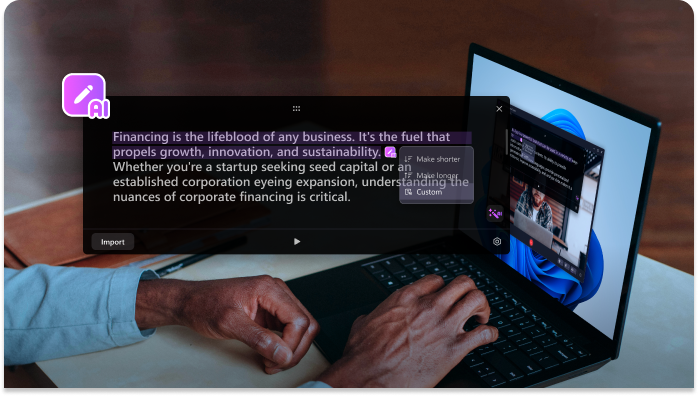
A teleprompter app solution is ideal for boosting your performance and delivering a top-grade speech without using visible reading cues or wasting hours memorizing the script. It’s an invaluable tool for making your presentation script easily scannable, readable, and relatable.
In addition, a good teleprompter app for Windows can help TV presenters create professional talking head videos without concern with the fear of public speaking, awkward pauses, or slip-ups.
Here are the top reasons why you should consider using a professional autocue for Windows:
- A PC prompter can improve your delivery by helping you focus on the camera while going through your script;
- A prompter PC tool boosts your confidence during the delivery by scrolling the script at a comfortable speed;
- Speakers and presenters can maintain their composure while delivering their scripts with confidence;
- You can focus on building a meaningful connection with your viewers;
- Improve the accuracy of your delivery by reducing errors caused by anxiety and memory lapses;
- Save time, effort, and resources on memorizing your script;
- A PC prompter can help you stay on the script;
- You’ll never breach the allotted time;
- A teleprompter for Windows helps you save time and effort on shooting and editing;
- You can create multi-purpose content that you can repurpose for various platforms.
In addition, the best teleprompter solutions for Windows are quite versatile, offering numerous customization options. They can do much more than just display your script on a screen. You can use an autocue as an external monitor for your PC.
That way, you can focus on the camera during remote interviews and Zoom calls. AI teleprompters, like Wondershare DemoCreator, can help you turn your PC into a portable autocue to help you generate content on the go anytime, anywhere.
Part 2: Key Features to Look for in a Teleprompter for PC

Here are some of the most important aspects to keep an eye on when choosing a teleprompter app for Windows.
1. Compatibility
Look for a PC prompter that is fully agonistic to ensure it will work on your PC and any platform. Whether you’re using YouTube Live Streaming, GoTo Meeting, Google Meet, Teams, Zoom, or Webex, your PC prompters should integrate seamlessly.
2. Remote Control
PC prompter tools with synchronization allow you to sync your scripts across various devices with a simple click. You can seamlessly shift between a computer and a phone while reading comfortably.
In addition, a remote control mode enables you to use a laptop or a remote to control your teleprompter for Windows.
Some advanced prompter PC apps come with voice-operated scrolling and can interpret your voice commands to automatically adjust scrolling based on your reading speed.
3. Mirroring Features
Mirroring features empower you to project your visual promotions onto a physical teleprompter if needed. If you're planning to invest in teleprompter hardware, look for a PC prompter with mirroring to project it onto a physical device.
4. Text Editors
A user-friendly text or script editor is a vital feature of a PC prompter that lets you edit your script before recording or presenting a video. Consider a Windows teleprompter with a built-in text editor and formatting tools, such as alignment, font formatting, font color, font size, etc.
Preferably, a PC prompter should also include a spell-check functionality to reduce the chance of improper spelling and causing mispronunciations and misunderstandings.
5. Speed Adjustments
Speed adjustment and text scrolling are the two indispensable and fundamental features of any cutting-edge PC prompter. They allow you to effortlessly input your speech or script and have it comfortably scroll at a customizable speed, ensuring seamless delivery and a smooth reading experience.
You can easily adjust the scrolling speed to fit your individual speaking pace and comfort level. Thanks to these functionalities, you can finetune your teleprompter for Windows according to your specific needs to ensure optimal synchronization with the tool and boost your overall delivery effectiveness.
Part 3: Best Teleprompter Software for PC - Wondershare DemoCreator
Wondershare DemoCreator is a professional, user-friendly, AI-powered teleprompter software tool for Windows.
Thanks to its AI-enabled automatic scrolling and prompting, you can boost your recording efficiency to save time and effort on wasted takes and forgotten script lines.
Let’s take a closer look at Wondershare DemoCreator and its AI teleprompting capabilities.
Wondershare DemoCreator is an all-encompassing AI-powered video editor and recorder with rich effects and AI-enabled tools. It’s an all-in-one video solution with top-grade recording, user-friendly editing, and instant content-sharing capabilities.
Thanks to its versatile AI features, DemoCreator offers an easy-to-use AI platform with advanced, user-centric features for streamlined audio/video editing and recording.
- AI teleprompter;
- AI background remover;
- AI text-to-speech;
- Auto captions;
- AI recognition;
- AI denoise;
- AI speech enhancement.
Now, let’s explore DemoCreator’s AI teleprompter for Windows to help you understand how it works.
1. AI Teleprompter for Windows
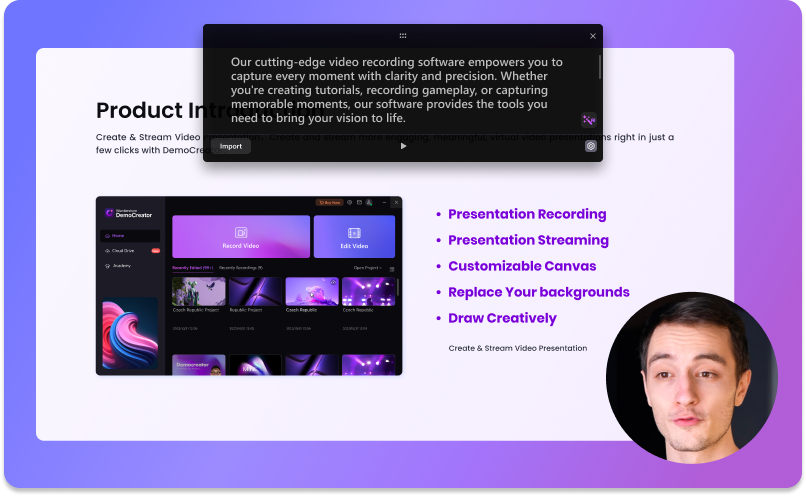
DemoCreator’s AI PC prompter is the ultimate solution for creating top-grade, professional, and easily scannable content effortlessly. The tool can automatically scroll text at adjustable speed as you read to ensure you seamlessly deliver your script with confidence in a professional and focused manner.
Its AI prompter for PC uses powerful AI and machine learning algorithms to interpret your input and automatically recognize where you are in the script to display the accurate position and time.
Thanks to that, this tool can help you minimize errors and save time on retakes during recording. Also, its AI teleprompter is perfect for various applications, such as voice recording, online presentation, live streaming, video production, and content creation for various industries.
Unlike other PC prompters, DemoCreator’s AI Teleprompter allows you to hide it from your screen or record during the presentation to help you eliminate any distractions. You can also position it anywhere on your desktop or place it above your presentation content.
Now, let’s briefly review the best features of DemoCreator’s AI teleprompter for Windows.
2. Smart Script Optimization
DemoCreator’s Windows teleprompter lends you the power of artificial intelligence to enhance and optimize your scripts according to your preferences. You can tap into smart script suggestions to create more engaging scripts with enhanced storytelling and audience-centric wording.
In addition, DemoCreator gives you access to smart AI teleprompting capabilities to make your scripts more scannable and readable by automatically scrolling your script to display the right text lines at the right moment.
3. Most Customizable Teleprompter for Windows
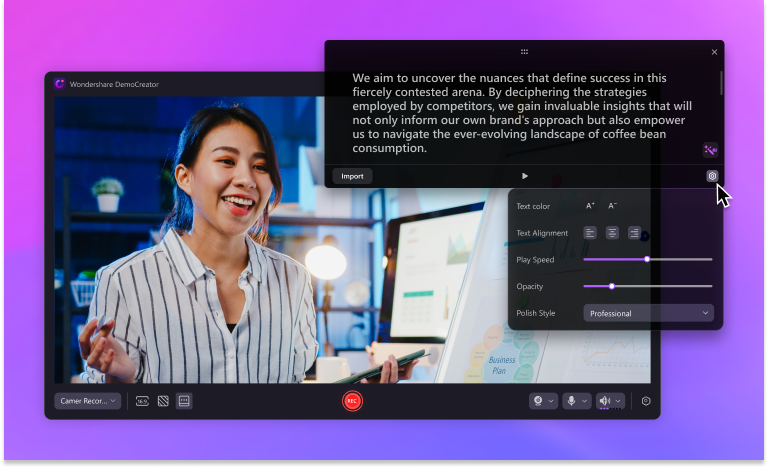
You can fully personalize DemoCreator’s AI teleprompter using various customization options to match your teleprompting needs. Tap into extensive customizations to adjust various script display settings, such as script transparency, alignment, scrolling speed, font size, font color, and more.
4. Different DemoCreator Modes With AI Teleprompter
Democreator’s AI Teleprompter supports multiple recording modes:
- Camera Recording mode – boost your video recording delivery with AI teleprompting to distribute professional video content across any distance learning tool, video conferencing app, and video streaming platform.
- Virtual Avatar Recording mode – enhance your webcam recording videos with intelligent teleprompting to repurpose your video materials for knowledge sharing, gaming, business, education, etc.
- Video Presentation Recording mode – empower your video presentations with smart AI teleprompting to make your delivery more meaningful, captivating, and engaging.
5. How to Use Wondershare DemoCreator Prompter for Windows
DemoCreator’s AI PC prompter streamlines the process of providing keyword prompts or a presentation script during a video presentation to help the presenter deliver content smoothly, professionally, and effectively.
Thanks to its intuitive interface, using DemoCreator Prompter for Windows is straightforward. Download and install DemoCreator on your PC. Launch the program and locate the AI Teleprompter feature via the Camera, Virtual Avatar, or Video Presentation mode.
Click the Teleprompter icon to open the teleprompter window. Import a text file or input text to get started. Use the customization options to adjust the playback speed, text font properties, window size, and more.
Below is a step-by-step guide to help you use DemoCreator’s AI Teleprompter.
Step 1: Launch DemoCreator on your computer;
Step 2: Navigate to AI Teleprompter found in Camera Recording Mode, Virtual Avatar Recording Mode, or Video Presentation Recording Mode;

Step 3: Open AI Teleprompter;
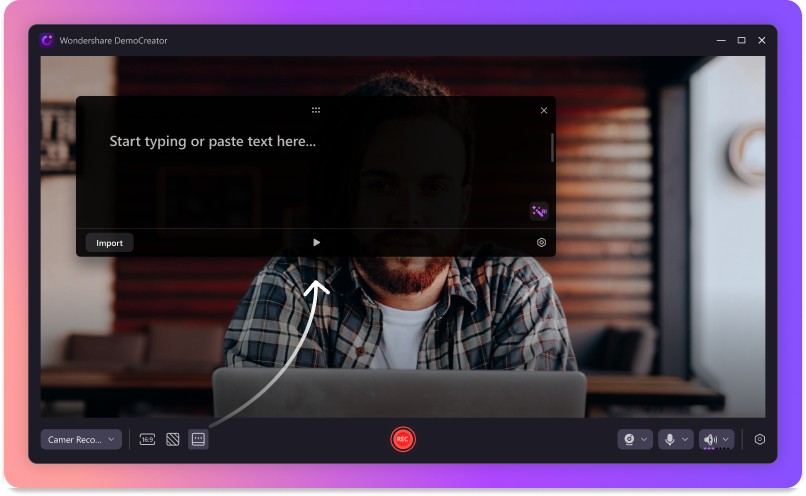
Step 4: Click Import to upload your document, text, or script (you can also paste your script in the teleprompter window);
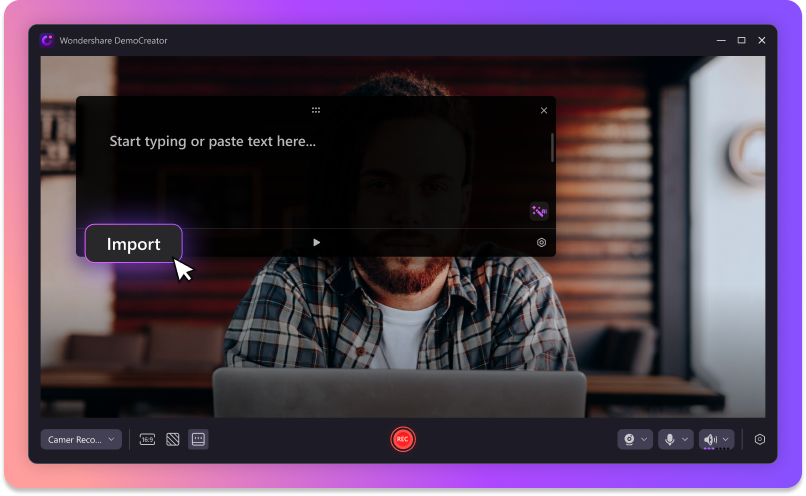
Step 5: Start the prompting process and let DemoCreator automatically scroll the text as you read.
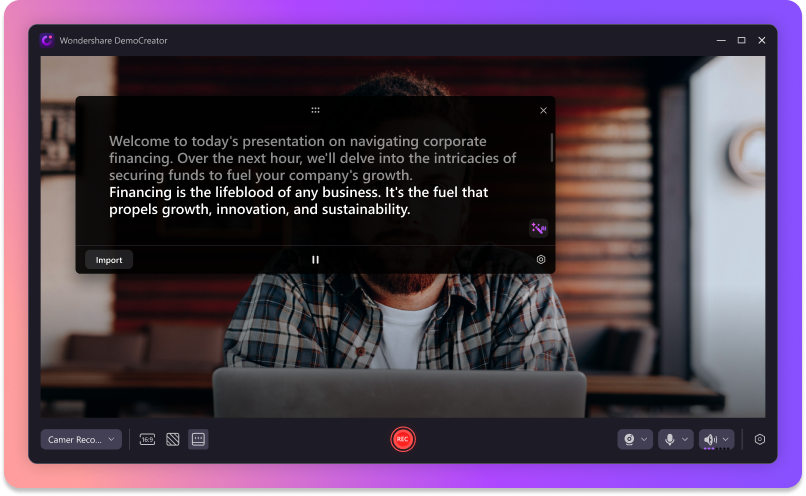
Part 4: Other Good Teleprompters for Windows
Below, we’ll list the top six PC prompter alternatives to DemoCreator for your consideration.
1.QuickPrompt

QuickPrompt is a unified PC teleprompting platform that successfully combines the text prompter and interrotron functionalities in one user-friendly software for Windows. The platform has two modes of operation: auto mode and second screen.
The first mode allows you to clone your screen or split the monitor with a monitor signal splitter to prompt text on a full-screen text display. The second screen mode operates as a dual-screen function and lets you separate the prompter and operator windows.
Key features:
- Control fluent speed with a trackpad or mouse wheel;
- Vertical and horizontal webcam and internal text flipping;
- Combine text and webcam while prompting;
- Multi-script support lets you shift between scripts seamlessly;
- Adjust script and text size while prompting;
- Interrotron and text prompter in one platform.
2.Descript

Descript is an all-in-one audio/video editor and an AI-powered online teleprompter platform for Windows and Mac users. It lets users record videos of themselves reading their scripts and fix everything else in post-production with AI-powered teleprompting features.
With Descript, you can record multiple takes and edit the transcript to remove the bad parts. Though Desript isn’t a virtual prompter, it can scroll your script while you record a video. Thanks to its AI Eye Contact feature, you won’t have to maintain perfect eye contact with the camera while recording.
Key features:
- Real-time video editing with live transcription;
- Multilingual support;
- Multi-platform export (free);
- Collaboration tool;
- AI voices;
- Voice cloning;
- Eliminate background noise;
- Audio voice enhancement;
- Text-based video editing;
- AI-enabled eye contact correction;
- Filler word removal.
3.Autocue

Autocue is a powerful and intuitive teleprompter for Windows that comes with versatile message modules, an on-screen cue timer, and a user-friendly tab system. The software helps you stay efficient, productive, and organized while seamlessly switching between scripts.
Thanks to familiar navigation settings, Autocue helps you stay on top of your tight schedules by streamlining your presentation workflows. In addition, Autocue supports IP and NDI connections, allowing you to integrate its teleprompter with your existing setup.
Key features:
- Online and offline access;
- Multiple teleprompter software editions (Pioneer, Explorer, Navigator, and Discontinued);
- Multiple prompter connection options (local, NDI, IP/iPad);
- Image flip option;
- Controller connections;
- Sensitivity controller settings;
- MOS integration;
- Cue timer/countdown;
- Presenter message module;
- Multi-script editing;
- Live editing;
- Multilingual support;
- Edit font size, color, format, type, etc.;
- PowerPoint prompting;
- Tab system for switching between scripts.
4.EasyPrompter

EasyPrompter is an ideal browser-based prompter platform for musicians, content creators, presenters, and teachers. Thanks to its intuitive virtual prompter feature, like the dual screen option, users can split the screen into a talent display and an operator display.
In addition, EasyPrompter supports mirroring, allowing users to accommodate prompter hardware. As a full-featured teleprompter solution, EasyPrompter can work with physical teleprompters and operate as a stand-alone virtual prompter for your PC.
Key features:
- Rich text editing;
- Adjustable speed and font size;
- Unlimited saved scripts;
- Offline use;
- Mirroring;
- Dual-screen operation;
- Smartphone remote control;
- Adjustable line spacing and screen width;
- Script search and filter;
- Keyboard shortcuts;
- Automatic sentence breaks;
- Horizontal or vertical flip.
5.Online Teleprompter

Online Teleprompter is a free online and offline teleprompter for Windows, Mac, Linux, iOS, and Android. You can activate the teleprompter using a voice command to enable automatic voice tracking and auto-scrolling capabilities.
Online Teleprompter works in online and offline modes and lets users import and save edited scripts with a click of a button.
Key features:
- Auto scrolling;
- Voice tracking;
- Copy/paste scripts into the teleprompting area;
- Import text files;
- Save scripts;
- Mirror flip scripts;
- Script restart;
- Adjust text color and font size;3
- Scroll speed adjustment;
- Voice-activated scrolling.
6.PromptSmart

PromptSmart is a powerful teleprompter for mobile and desktop devices. It uses advanced voice recognition technology to scroll down your script along with your voice.
Since it can work online and offline, you can control your presentation via a web browser or sync your scripts from the web to your desktop or mobile device.
Key features:
- Advanced voice tracking (speech recognition);
- Adjustable speed;
- Dual-screen support;
- Manage scripts and edits via a user portal;
- Clone duplicate displays;
- End-to-end encryption;
- Keyboard shortcuts;
- Web-based control room;
- Mirror the display;
- Presentation mode for quicker script navigation;
- Automatic repopulation of pre-created script segments;
- Cast scripts to external windows.
Part 5: How to Effectively Use a Teleprompter for a PC
Though it may seem easy, learning how to use a PC prompter effectively takes some time and practice. Here are three tips to help you become a teleprompter wizard.
1. Practice Reading From the Teleprompter
Reading from the teleprompter is a skill. It takes time to get used to. Avoid reading the script for the first time on camera and in front of an audience. Take your time to practice teleprompter reading. Read your script aloud several times before you go on with it for real.
2. Use a Style That’s Clear and Readable
Since you don’t need to memorize your script, focus on your delivery. Use a clear, easily readable, and scannable style to streamline reading and ensure you deliver your speech professionally. Write a script for speaking instead of reading to avoid sounding overly formal and colloquial.
Pay attention to standard capitalization norms and put enough space between sections to highlight your points and make your speech stand out.
3. Adjust Scrolling Speed and Text Size
Text size and scrolling speed adjustments exist to make your delivery as easy as possible. Since you’re in control of the tempo, adjust the text size and scrolling speed to comfortable levels to fit your presentation needs and ensure you sound as professional and on-point as possible.
Conclusion
In 2024, advanced teleprompters for Windows will help users deliver their speeches professionally using mobile and desktop devices. Teleprompters display your script for you while giving a presentation or speech.
A PC prompter lets you use your computer screen as a teleprompter during a remote call, meeting presentation, or business speech. That way, PC prompters help users deliver a more polished performance without losing contact with their audience.
FAQs
-
Online teleprompter for PC or offline teleprompter?
Online and offline teleprompters can pretty much do the same things. The only difference is that you don’t need to download software to use an online teleprompter. However, some online teleprompters are overly expensive, too complex, and incompatible with Windows devices. Pay attention to these aspects to make an informed decision. -
How can I pick the right PC teleprompter for my needs?
You can opt for the right PC prompter by looking into its range of features. First, look for a prompter that is compatible with your PC. Pay special attention to features like remote control, mirroring, speed adjustment, and text editor to ensure your PC prompter has everything you need to flawlessly deliver spoken content without losing contact with your audience. -
Should I consider using a free PC teleprompter?
Yes, you should. A free PC teleprompter can be almost as good as the premium counterpart. However, be aware that free software tools can never match the range of features that come with premium pricing plans. Thankfully, you can test a PC teleprompter for free before you opt for a premium version to see if it can match your needs.