As a YouTube creator, you might have a scenario where your YouTube video has poor orientation. Say you recorded upside down or tilted towards the edge.
So, whether you are aiming to correct mistakes or want to create cool video effects, you need a solution that works and suits your needs. You may be curious about this, is it possible to flip and rotate a YouTube Video, and how to do that? Keep reading and you will find the answers.
In this article
Is it Possible to Flip & Rotate a YouTube Video?
Yes, it is possible to rotate a YouTube video to your desired orientation. You can use an offline or online tool depending on your needs and preferences. Some tools can even rotate the videos to a precise degree. However, each method has its own strengths and weaknesses. You just need to pick the method that gives you the best experience and of course, on your budget.
4 Ways to Rotate/Flip/Mirror YouTube Videos
Let's explore some of the best ways to rotate/flip/mirror a YouTube Video.
Method 1: Rotate, Flip & Mirror Youtube Videos Using Wondershare DemoCreator
Wondershare DemoCreator is an excellent video editing tool that also allows users to effortlessly rotate, flip, and mirror YouTube videos. You can rotate your video between 0-360 degrees by dragging the slider or simply entering the desired value especially when you need precise video rotation and flipping.
Additionally, you can alter the rotation position of your video by changing the x and y coordinates. This gives you the flexibility to mirror and rotate your videos to your needs. It also offers tons of video editing effects to transform the visual appearance of your videos before uploading.
Key Features
- Rotate the video between 0-360 degrees clockwise and anticlockwise.
- Change the rotation position of your video by moving up, downwards, or sideways depending on your needs.
- Trim the video portion you don't want.
- Use plenty of video effects including mirrors to make your video more appealing.
- Remove noise from your video before uploading.
- Adjust the video scale to the desired resolution without quality loss.
- Upload your flipped, rotated, or mirrored video to the desired output format or directly to cloud and video-sharing platforms like YouTube.
How to Rotate YouTube Videos Using Wondershare DemoCreator?
Step 1. Download, install, and run Wondershare DemoCreator on your computer. On the main interface, click the "Video Editor" tab.
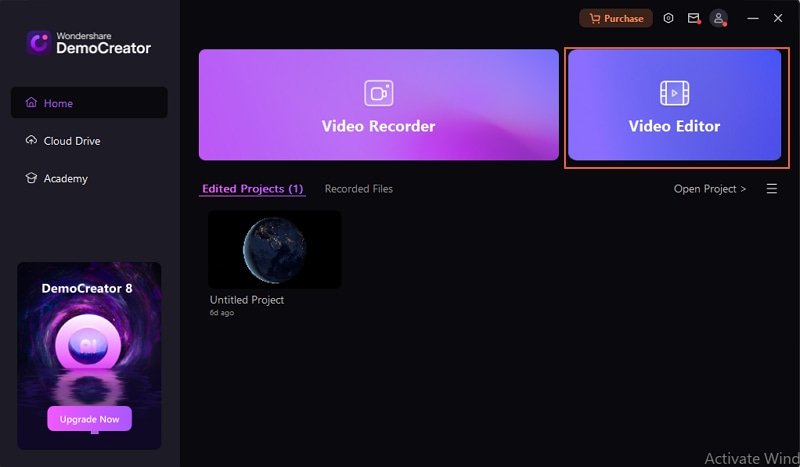
Step 2. Next, click the "+" button to browse and import the YouTube video you want to rotate. Once imported, drag it to the timeline at the bottom of the screen.
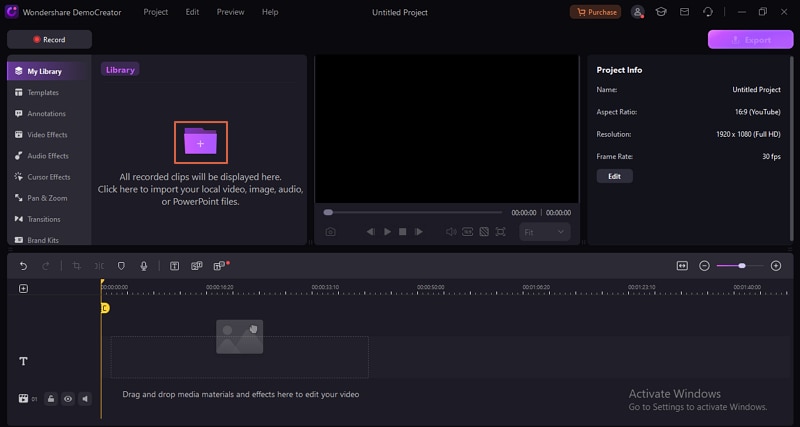
Step 3. Now, head to the "Video" tab at the top-right of the window. Tap the "Transform" drop-down icon and head to the "Rotate" section.
Here, slide the bar to define the rotation angle or simply enter the react value for precise rotation. You can also adjust the rotation position by adjusting the values of x and y in the "Position" section.
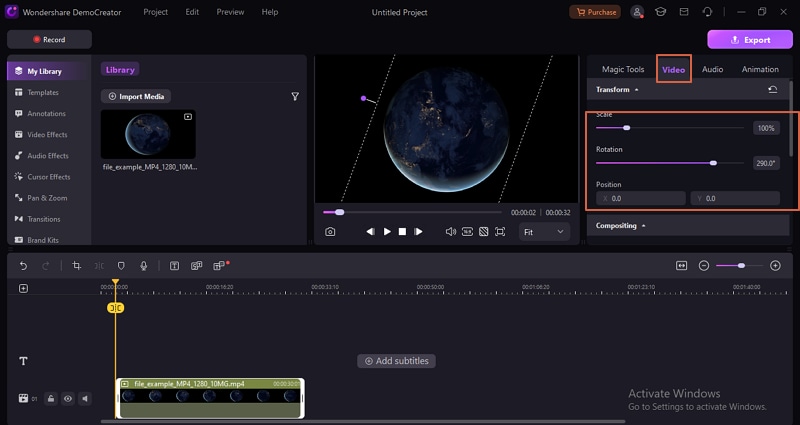
Step 4. To mirror your video, go to the "Video Effects" and drag the "Mirror" effect onto your video. You can also crop, trim, or edit your video using plenty of video editing effects.
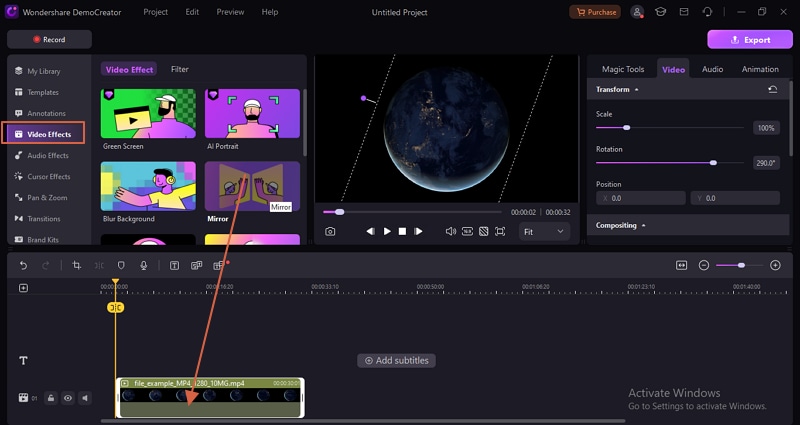
Step 5. Finally, click the "Export" button and select the desired destination. If you want to upload the video to YouTube directly, just select "YouTube" and fill in the other parameters.
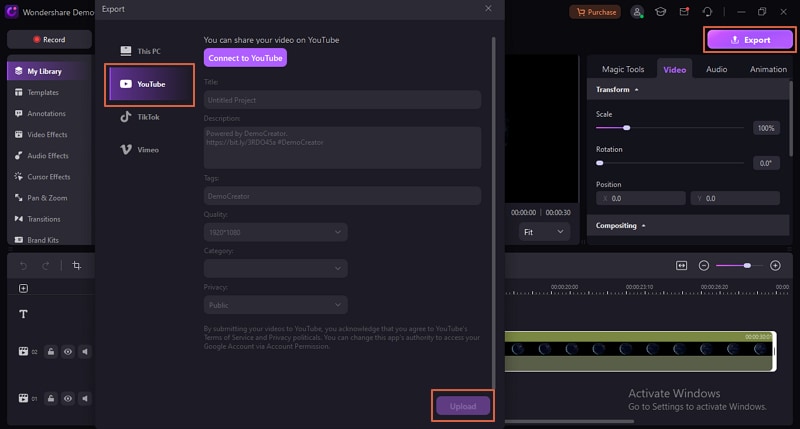
Method 2: Rotate a YouTube Video with Its Built-in Feature
YouTube gives you an inbuilt video rotation feature that can help you rotate your videos right and left. This is useful especially if the orientation was not done before correctly. However, it doesn't offer more flexibility and is not suitable if you want specific orientation angles.
How to Rotate a YouTube Video with its Inbuilt Feature?
Step 1. Open your YouTube account and find the video you want to rotate.
Step 2. Hit the "Edit" tab and then select the "Enhancement" tab.

Step 3. Click the rotate right and left arrows at the bottom to rotate your video to the desired orientation.
Method 3: Rotate a YouTube Video with an Online Tool
There are some nice online video rotation tools that let you rotate a YouTube video without installing an app. However, they have inherent limitations such as limited file size, poor security and data privacy, and limited features among others.
One such tool is Invideo.io, an online AI-powered YouTube video editor that lets you flip your videos horizontally or vertically. You can also trim, crop, fit, and apply some animations to your videos. Once you are done, you can share your rotated video directly.
How to Rotate YouTube Videos with Invideo.io?
Step 1. Using your browser, navigate to Invideo.io and log in to your account. Create one if you haven't.
Step 2. Click the "Browse" tab and upload the YouTube video you want to rotate.
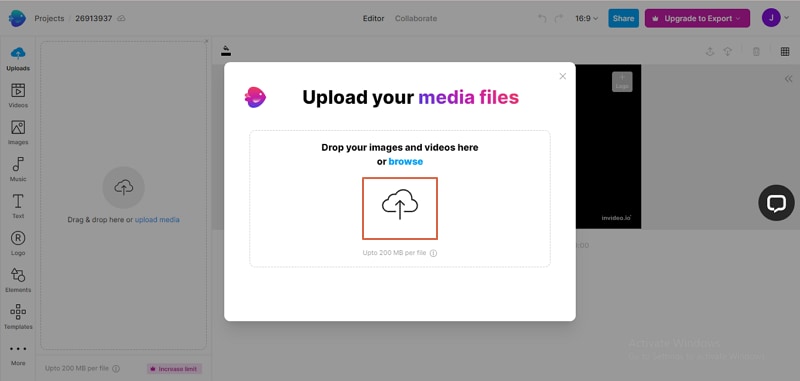
Step 3. When the video is uploaded, drag it to the canvas and select it. You should see various editing tools at the top.
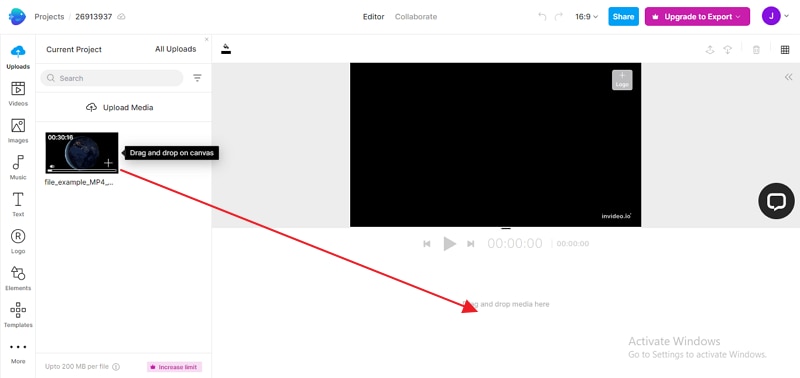
Step 4. Click the mirror icon and select the orientation.
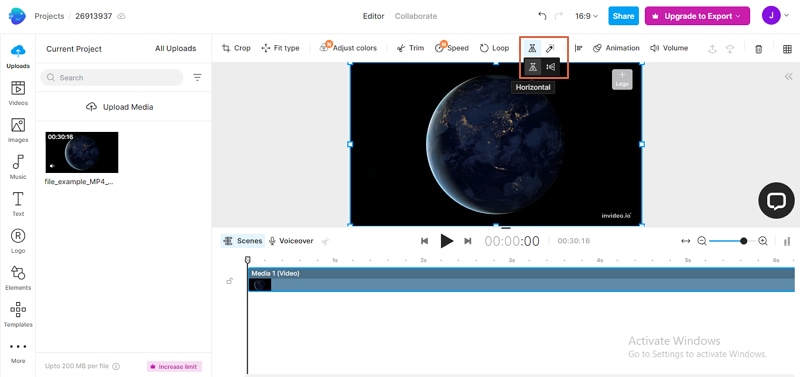
Step 5. Finally, click "Share" and invite members or copy the link. You can only export it to your device or YouTube if you upgrade to the premium version.
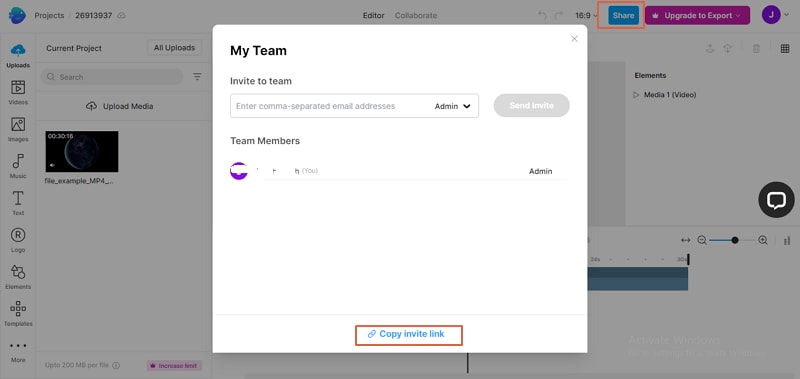
Method 4: Rotate a YouTube Video on Mobile [Android and iPhone]
Your mobile phone (Android or iOS) can let you rotate a YouTube video as you watch. Unlike the aforementioned methods, you don't need to install any app or log in to your account. This is more of rotating the screen and not the video. The steps are illustrated below.
Step 1. Swipe the top of your screen to open quick settings.
Step 2. Tap to turn off the auto-rotate feature.
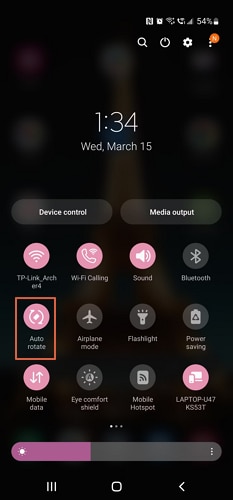
Step 3. Now watch your YouTube video rotate your mobile to the desired orientation and watch.
Bonus Tip: How to Mirror/Rotate YouTube Videos While Watching?
It is definitely fun mirroring/rotating YouTube videos while watching them. Although it is a challenging task, you can do it with a suitable video mirror extension on your browser. These plugins only add the mirror button to your YouTube video playback controls. Hence they are not as good as dedicated desktop tools.
A good extension worth trying is YT Mirror for Chrome. The following steps show how to install and use YT Mirror to mirror YouTube videos while watching.
Step 1. Open your Chrome browser and navigate to the Chrome Web Store.
Step 2. Search YT Mirror and hit "Add" to add this extension to your Chrome browser.
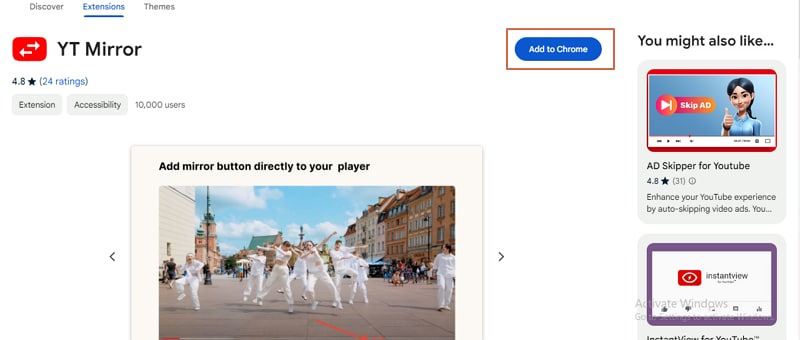
Step 3. Now, open YouTube and play the video you want to rotate. You should now see the mirror button.
Step 4. Click the mirror button to flip your video horizontally.
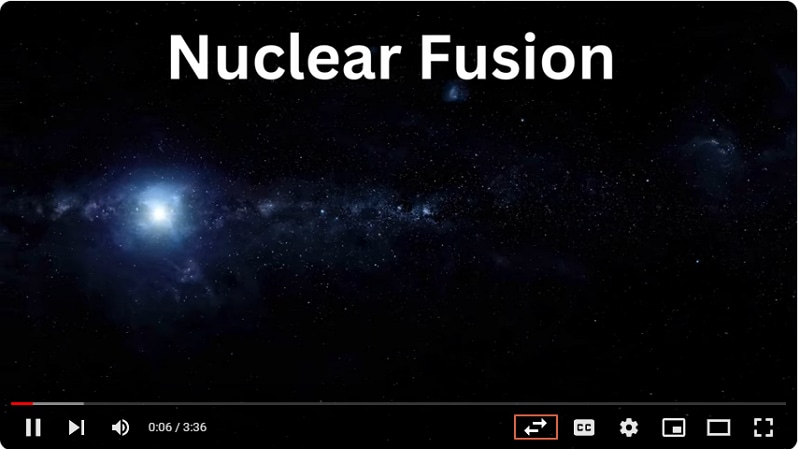
Conclusion
In a nutshell, there are several ways to rotate, flip, or mirror YouTube videos. Remember, each method has different capabilities and is well suited for different scenarios. You can go for a nice professional-grade video editor like Wondershare DemoCreator. This tool has virtually everything you would want from a modern video editor. Download Wondershare DemoCreator and transform how you rotate, mirror, and flip your YouTube videos!




