Have you tried to remove the background from a video only to find out the task is more complicated than expected? If you've gone down that path, this article can help you. Canva is one of the best video background remover that allows you to remove, change, and edit your video background according to your needs.
The Canva video editor simplifies the video background removal process by letting you remove the background from your videos with a few clicks. Below is our overview of Canva's video background remover tool, a step-by-step to using Canva to remove the video background, and an alternative solution you should consider.
Table of Content
Overview of Canva Video Editing Tool
Many are familiar with Canva as a graphics and photo editor. But what about Canva's video editor? Canva launched its video editing tool called Canva Video Suite in 2021. The tool is free and packed with a user-friendly interface, high-grade features, customization options, audio clips, reusable video footage, illustrations, stock photography, and an extensive library of video editing templates.
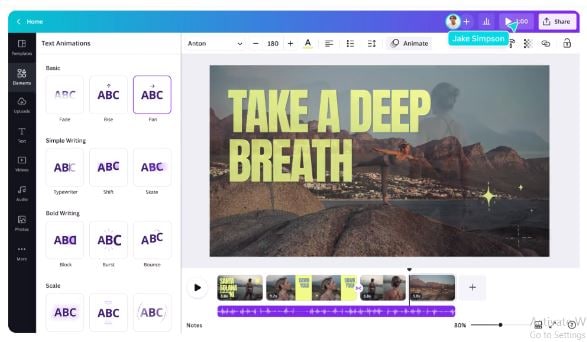
Available for free on iOS, Android, Mac, and Windows, the Canva video editing tool encompasses intuitive collaboration, recording, and editing features, including a vast media library and a wide selection of customizable video templates.
Here's a quick overview of the key features of Canva Video Editing software:
- Customizable templates - tap into an extensive library of video templates suited for various social media networks and industries.
- Video animations - enhance your videos with attractive animations.
- Content planner - schedule social media posts and uploads like a professional.
- Brand kit - tap into preset brand logos, colors, and fonts to bring your brand to life.
- Video transitions - turn your videos into engaging storytellers to capture scene changes and add more context to your video content.
- Video resizer - adjust your videos for various social media networks and web platforms.
- Text animations - create eye-catching descriptions and captions for your videos.
- Sound effects - add different audio effects to enhance your videos and bring your visuals to life.
Is Canva Video Background Remover Free to Use?

No, it isn't. Canva Video Background Remover is a premium feature that requires an upgrade from Canva Free to Canva Pro. The upgrade gives you unlimited access to premium content, including premium video templates and Magic Studio. However, you can use Canva Image Background Remover one time for free.
Here's what Canva Free gives you:
- Access to over 250,000 free templates;
- Media library with audio tracks, graphics, videos, stock photos, and more;
- Collaboration features with commenting, task assignments, etc.;
- Drag-and-drop editor;
- File editing (images, Word docs, PowerPoint slides, PDFs, etc.);
- Color pallets and fonts;
- Create infographics and charts;
- One-click sharing on social media or via a Image name;
- 5GB cloud storage;
- AI design tools (Magic Edit, Magic Design, Magic Write, etc.).
How To Remove Video Background in Canva
Here are the steps to remove the video background in Canva.
- Visit the official Canva website and select Video Editor from the Design spotlight menu;
- Select Edit a video and click Upload to import your video;

- After adding your video to the Canva timeline, select Edit Video;

- Select Effects > Background Remover to remove the video background in Canva.

A More Affordable Yet Powerful Alternative to Canva Video Background Remover
While video background removal in Canva is a premium feature that requires an upgrade to Canva Pro at $119/year, you may want to find a more affordable yet powerful alternative to Canva. Wondershare DemoCreator is the right tool for you.
This professional AI-powered video editing and recording tool is available for both Windows and Mac users. The tool streamlines the process of video recording, editing, and sharing.
- Automatically remove video background with or without a green screen
- An ultimate AI-powered video recorder and editor for creating top-notch videos that elevate your storytelling
- Over 50,000 video, audio, and caption templates & effects, allowing your imagination to run wild

Thanks to its AI video background remover, you can easily remove the background from a video or use the Blur background option to blur your video background. Additionally, you can select from multiple virtual background templates to personalize your videos according to your needs.
Wondershare DemoCreator is a video editor, background remover, and screen recorder all in one. However, it's much more affordable than Canva. It offers three premium plans:
- Quarterly: $29.99
- Yearly: $59.99
- Perpetual: $75
How To Remove Video Background With Wondershare DemoCreator
Download and install the app on your computer, then follow the steps below to remove the video background.
- Launch the app and select Video Editor;

- Upload your video to remove the background by clicking the . sign in the Library section and selecting Import Media File(s);
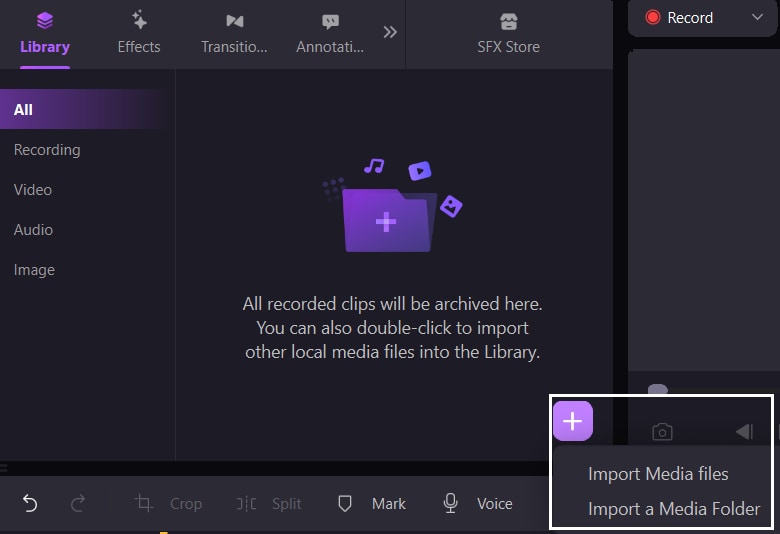
- Drag and drop your video into the timeline. Navigate to Effects > Advanced > AI Recognition;

- Drag and drop the AI Recognition effect on your video in the timeline;
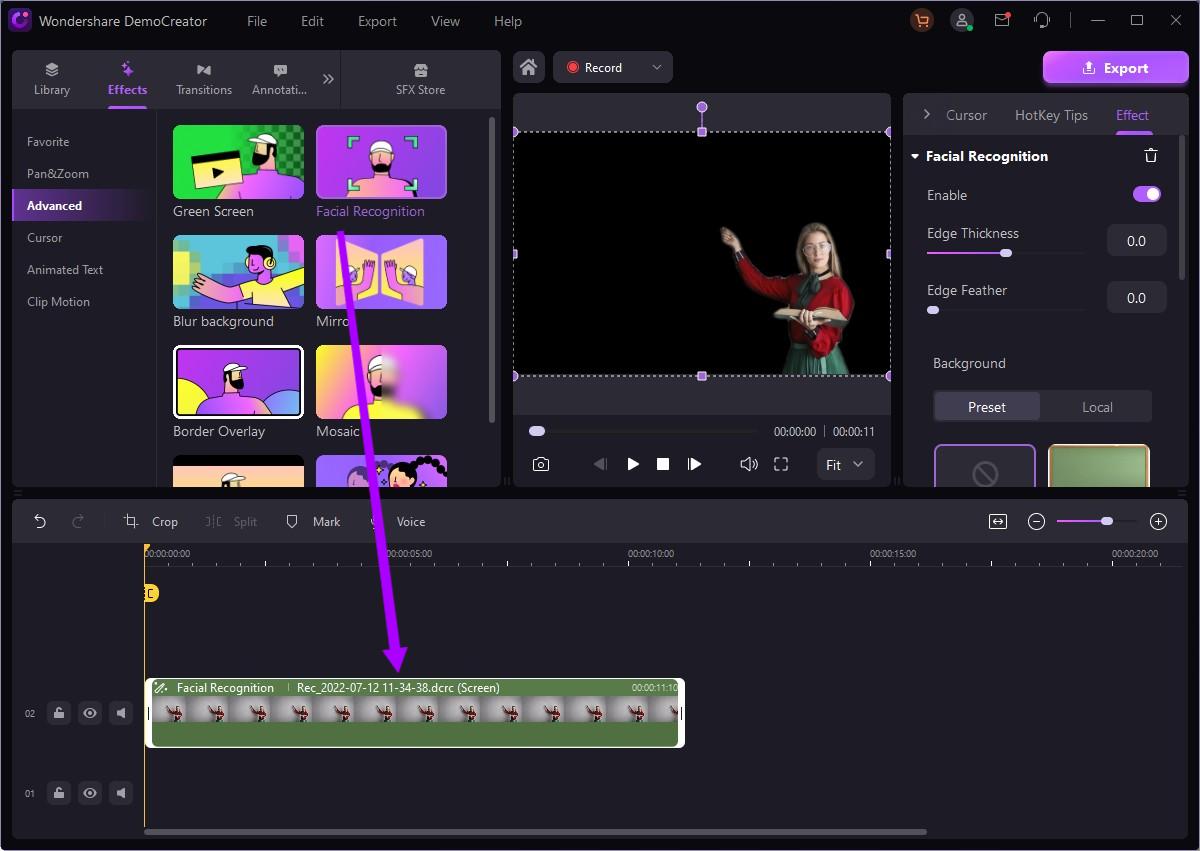
- Remove the background from your video and click Export in the right upper corner to save your video file without the background.
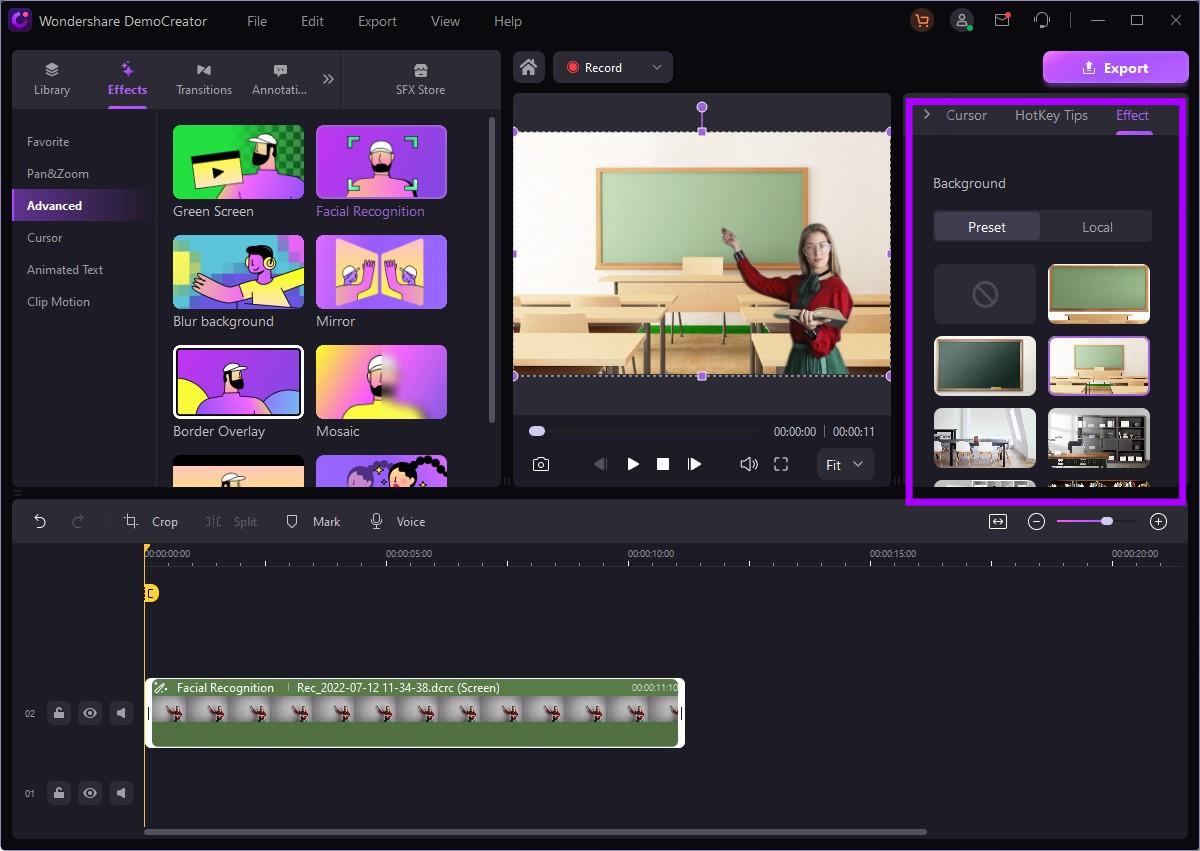
Conclusion
Regardless of your video editing needs or videography style, video background removal can be incredibly useful and beneficial. Canva Video Background Remover is an excellent tool for mobile, desktop, and web-based platforms.
The tool requires only a few steps to remove a video background in seconds. However, Canva limits access to the background removal feature to Pro users only. Thankfully, you can tap into an excellent alternative to Canva to unlock numerous advantages in terms of customization, creativity, and speed.
Wondershare DemoCreator is an AI-powered video editing system that can lend you the power of AI tools to streamline your video editing needs and empower you to remove video backgrounds from multiple videos with a few simple clicks.
FAQs
Can Canva remove a video background?
Yes, it can. The Canva Pro pricing plan gives you access to a range of premium video editing tools, including the Canva Video Background Remover, which can remove a video background with a few clicks.Can you make a video with a transparent background in Canva?
Yes, you can use the premium Canva Video Background Remover tool to make a video with a transparent background in Canva. Here's how:- Upload your video and select Effects;
- Select Background Remover to remove the current video background and make a video with a transparent backdrop.
Can I remove the video background in Canva on my mobile phone?
Yes, you can. Here are the steps:- Launch Canva on your mobile device;
- Tap the video you want to edit on your phone;
- When the toolbar appears, tap Effects;
- Select Background Remover and wait until the app processes your changes.
Is Canva video background remover available for free?
No, it isn't. Canva Video Background Remover is a premium feature available with the Canva Pro pricing plan.

![How To Remove Video Background in Canva [2025]](https://images.wondershare.com/democreator/article/remove-video-background-canva.jpg)


