As a YouTube content creator, you will most likely need to combine multiple video clips you have shot to create a single polished YouTube video. You may also want to create a video remix of your favorite videos on YouTube.
Whichever the case, the task of combining multiple videos on YouTube while keeping your viewers engaged is not always easy. Well, there are many tools out there that can help you join YouTube videos. However, you may don't want to spend a lot of time researching these tools and would like to know if you can combine videos on YouTube directly. Let's find out.
In this article
Can you Combine Videos on YouTube?
For starters, unfortunately, you can't combine videos on YouTube directly. The built-in YouTube studio allows you to edit and publish videos, but you can only perform basic video editing including trimming and adding blur, and it doesn't allow the capability to merge videos.
To join videos on YouTube, you need a dedicated video merger. Traditionally, such a tool lets you import two or more videos and export them as a single merged video. When you try to pick up a tool, you can also consider that if it lets you upload multiple videos, whether you can arrange them in the desired sequence, and if the editing features can meet your requirements. This article will give you different tools to merge and combine YouTube videos on different devices.
3 Methods to Merge and Combine YouTube Videos
Method 1: Merge YouTube videos on PC Using Wondershare DemoCreator
Although most people know Wondershare DemoCreator because of its professional screen recording feature, it is also a simple-to-use video editor that lets you edit and merge multiple YouTube videos with ease. It doesn't provide as many professional editing features as Adobe Premier Pro, but this tool has a collection of powerful video editing tools that effortlessly make your video eye-catching and can meet your edit requirements.
Key Features:
- Combine multiple videos on the timeline and arrange them in the desired sequence.
- Vary the speeds and volume of individual videos so that the video looks uniform and doesn't irritate viewers.
- Add transition effects and animations to video clips for a smooth transition from one clip to the next.
- Filter background noise to ensure quality sound for the video.
- Trim, crop, and rotate videos to the proper orientation.
- Annotate your videos with texts or shapes to highlight something for viewers.
- Export video to your device, cloud, or directly to YouTube.
How to Combine Two YouTube Videos Into One Using Wondershare DemoCreator?
Step 1. First, you should download and install Wondershare DemoCreator on your device. Next, open it and hit the "Video Editor" option.
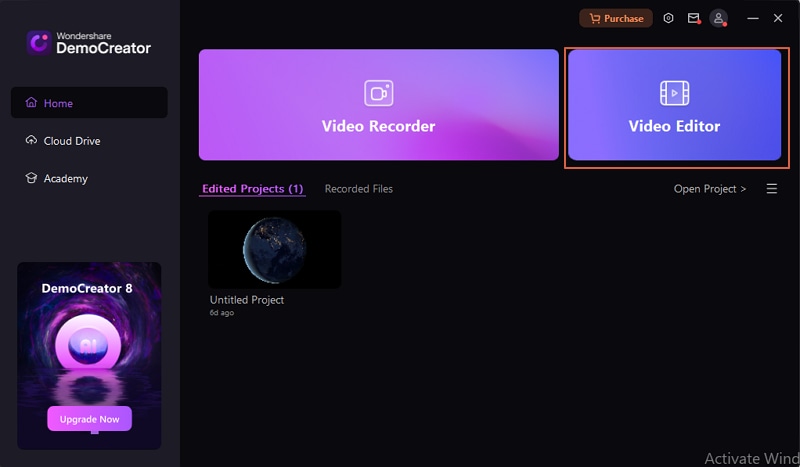
Step 2. Click on the "+" button and upload the two YouTube video files you want to combine. You can also upload multiple videos if you want.
Step 3. When the videos are successfully imported, drag them to the interface and arrange them one after the other in your preferred sequence. You can drag them to the different tracks or add them to the same track to merge those videos.
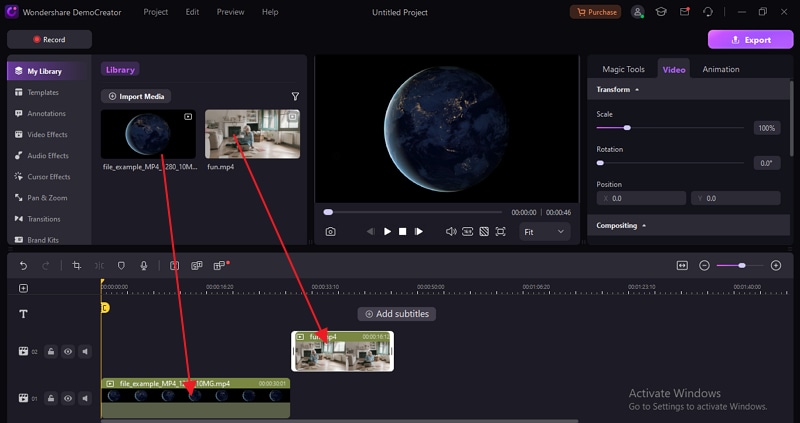
Step 3. You can now edit each video before exporting them as one. Just select the video and click the "Video" tab on the top right to access video editing tools.
You can also select the Animations, Audio, Magic Tools, and Video Effects tabs to access more editing tools and stunning effects.
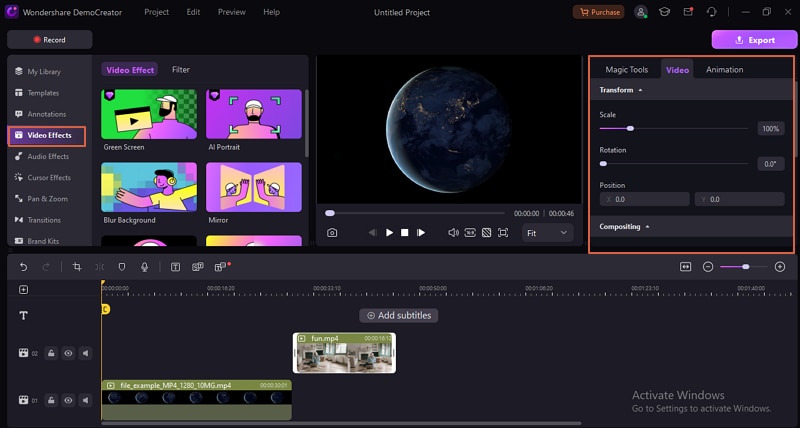
Additionally, go to the left window pane and click on "Transitions". Drag desired transitions and put them between the two video clips.
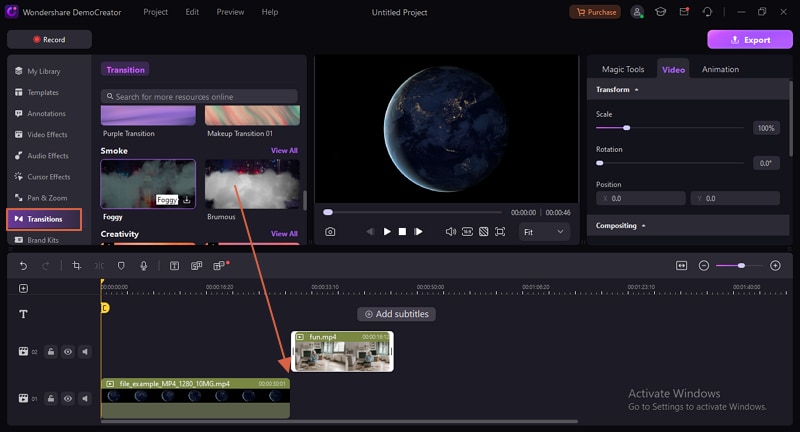
Step 4. Finally, click the "Export" button to save or share your merged YouTube video.
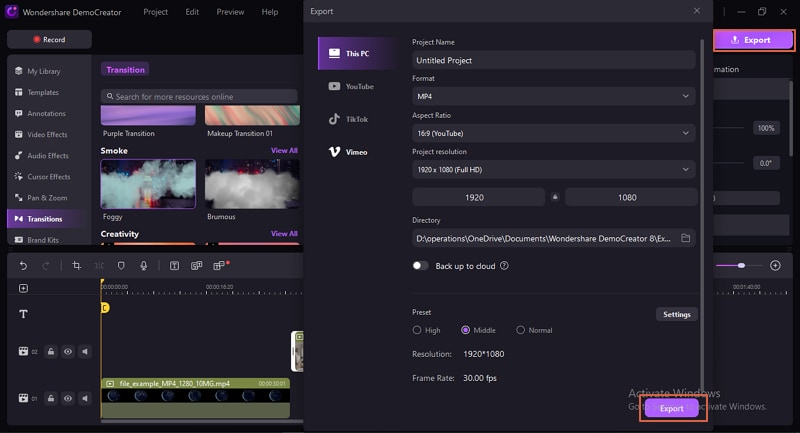
Method 2: Merge YouTube Videos Online Using Flixier
Flixier is a simple yet useful tool that lets you merge YouTube videos online with ease. You can upload YouTube videos from your device, cloud, or via its URL link.
It also lets you add some transitions and video effects. Additionally, it offers features for cropping and rotating the video to meet your needs.
Normally, an online YouTube video merger is better suitable to process smaller-sized YouTube videos, and you only need a steady internet connection. The process is also not that friendly especially to newbies when arranging the videos in the right sequence.
Nevertheless, it is a free video merger worth a try.
How to Merge YouTube Videos Online Using Flixier?
Step 1. Using your browser, navigate to the Flixier YouTube video combiner page and click the "Choose File" button. Follow the onscreen instructions to select and upload the YouTube videos you want to combine.
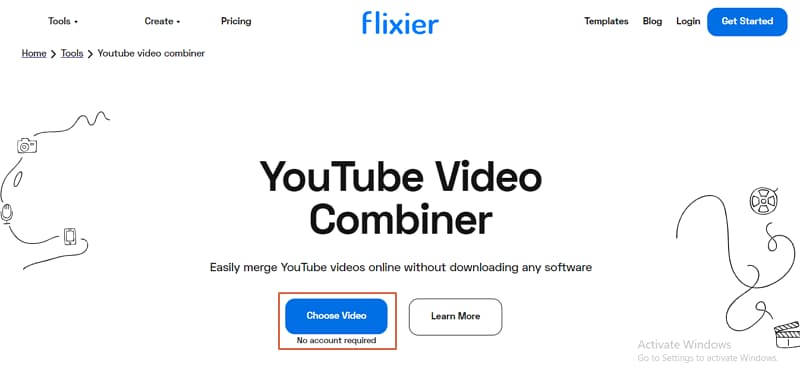
Step 2. Once loaded, drag the videos to the timeline and arrange them in the desired order. You can add transitions and a few video effects to make your video more appealing.
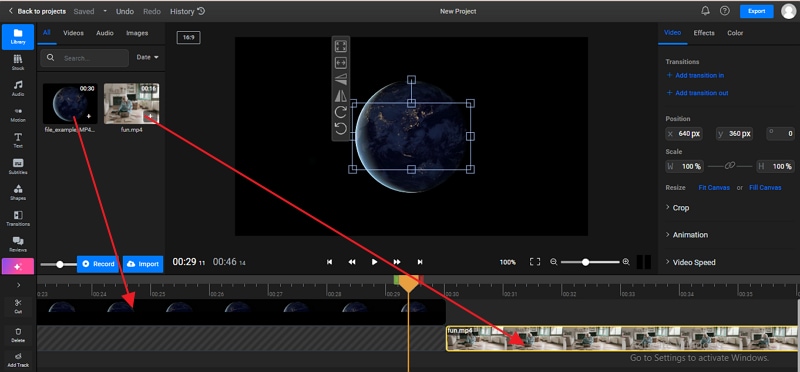
Step 3. When you are satisfied, hit the "Export" button and choose "Video" as your output format. Finally, hit "Export and Download" to fetch your new merged YouTube video.
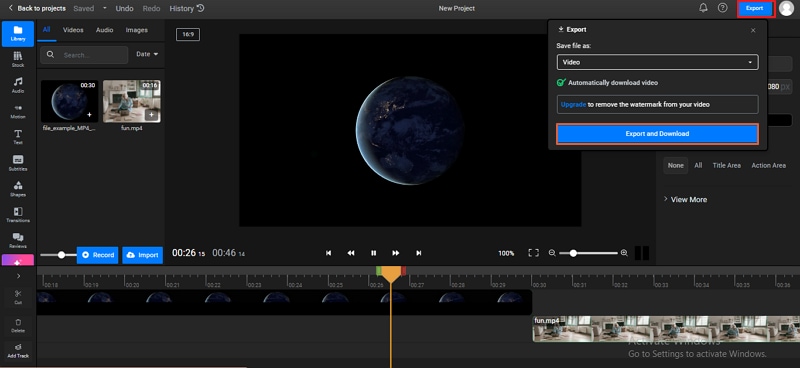
Method 3: Combine Multiple YouTube Videos on Android and iPhone
You may ask, "If I don't have a computer aside, what should I do to merge multiple YouTube videos?" Here, we also want to recommend a solution to merge YouTube videos on Android and iPhone.
How to Combine Multiple YouTube Videos on Android?
For Android, you could go for the Video Merger Video Joiner app. This is a popular Android app that lets you upload, edit, and merge two YouTube videos. It allows you to select different pattern modes including up and down and side by side. The steps are illustrated below.
Step 1. Go to the Play Store and install Video Merge Video Joiner on your Android phone.
Step 2. Open the app and hit the "Merge Video" button. This should open the file browser on your Android device.
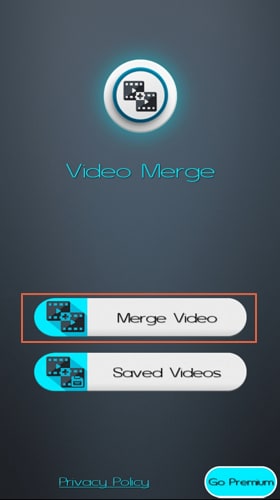
Step 3. Select the two YouTube videos you want to merge. Now, choose the pattern to proceed.
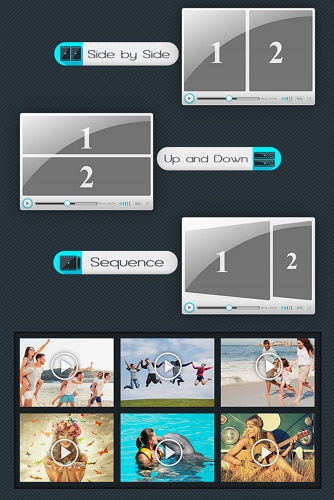
Step 4. The two videos will now appear on the canvas, you can click the switch arrows to switch the sequence. Also, you can head to the "Edit Audio" section and edit the audio to meet your needs.
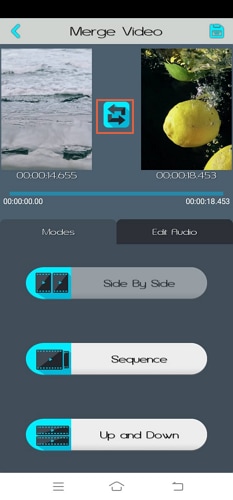
Step 5. Finally, hit the "Save" icon to combine your two YouTube videos.
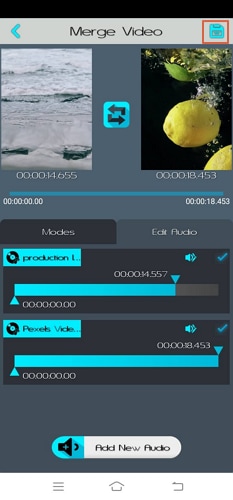
How to Combine Multiple YouTube Videos on iPhone?
For iPhone, one of the best apps to combine YouTube videos is iMovie. This is a popular and easy-to-use iOS editor that lets you edit, crop, and trim videos. Additionally, it lets you add voiceovers and backgrounds before merging them. You will likely find iMovie already installed on your iPhone. If not, you can still download it from the Apple Store.
Step 1. Install iMovie on your iPhone from the App Store then open it to access the main screen.
Step 2. Tap the "Movie" button located at the bottom of the screen.
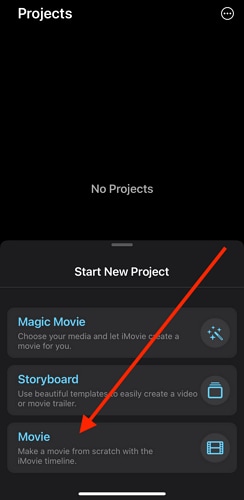
Step 3. Now, select the YouTube videos you want to merge then hit the "Create Movie" option.
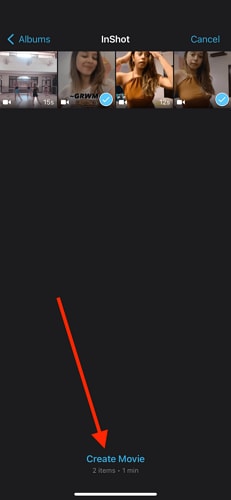
Step 4. Once satisfied, tap the "Done" button to save your merged YouTube videos.
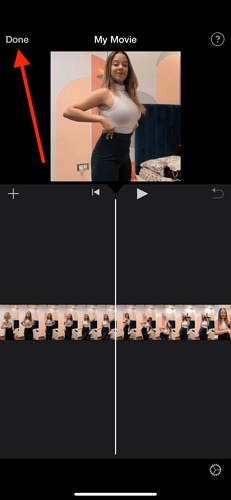
Things to Keep in Mind When Combining Videos on YouTube
When combining videos on YouTube, you aim to give the viewer the best video quality and watching experience. However, it never just comes like that. There are certain things you need to keep in mind to avoid making costly mistakes. Some of these tips include:
- Ensure transitions between the clips are smooth.
- Make the audio volume consistent to avoid abrupt rise and fall of volumes between clips and throughout the video.
- Choose the highest-quality output format.
- Remove unnecessary background noise.
- Add fade-in and fade-out at the appropriate time.
Wrapping up
Merging your YouTube videos is that easy! There are ways to do that, whether you want to use it offline, online, or on Android and iPhone devices, you can find a good solution in this article. If you want to unleash your creativity and combine multiple YouTube videos as though you used professional equipment, and want to only take a short time to proceed, you could go for Wondershare DemoCreator. It also provides features to remove background noise which is also a highly-demanded function for all video creators.




