In recent times, there has been a huge rise in the number of YouTube users. But YouTube has recently announced that they will soon be adding watermarks to all the YouTube shorts which can be annoying in most cases.
Although the addition of watermarks in YouTube shorts/videos helps in branding and also allows users to avoid copyright issues. However, watermarks degrade the picture quality of the YouTube shorts/videos and also distract the attention of the user.
So, it is always better to remove the watermarks from YouTube Shorts/videos before watching or using them for any other purpose. Go through this article and learn the steps to do it.
In this article
How to Remove YouTube Shorts/Video Watermarks After Downloading?
Already saved YouTube Videos/shorts with watermarks? Don't worry, we will show you how to remove the YouTube Shorts/videos watermark from saved videos with the watermark remover software - Wondershare DemoCreator. As an all-in-one screen recording and video editing software, it recently issued a lot of fantastic AI features such as AI object remover, which can remove watermarks from YouTube Shorts and Videos in single steps. We will also show you some other different ways. Now, go through all the options and eventually select the best method that fits your preferences.
3 Ways to Remove YouTube Watermarks with Wondershare Democreator
Way 1: Using the AI Object Remover Feature
- At first, open Wondershare DemoCreator.
- Once you reach the home screen, click on the "Video Editor" option.

- Go to My Library > click the "+" button to upload your saved YouTube Videos.
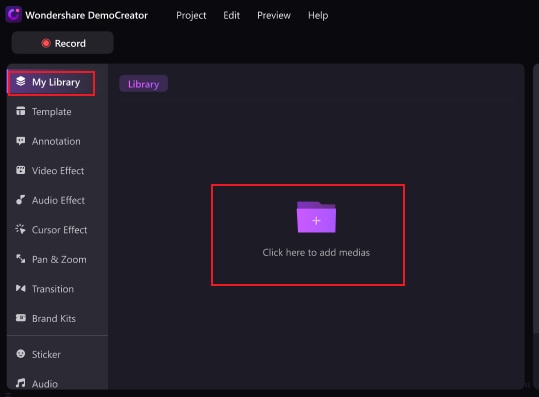
- Drag and drop it into the timeline.
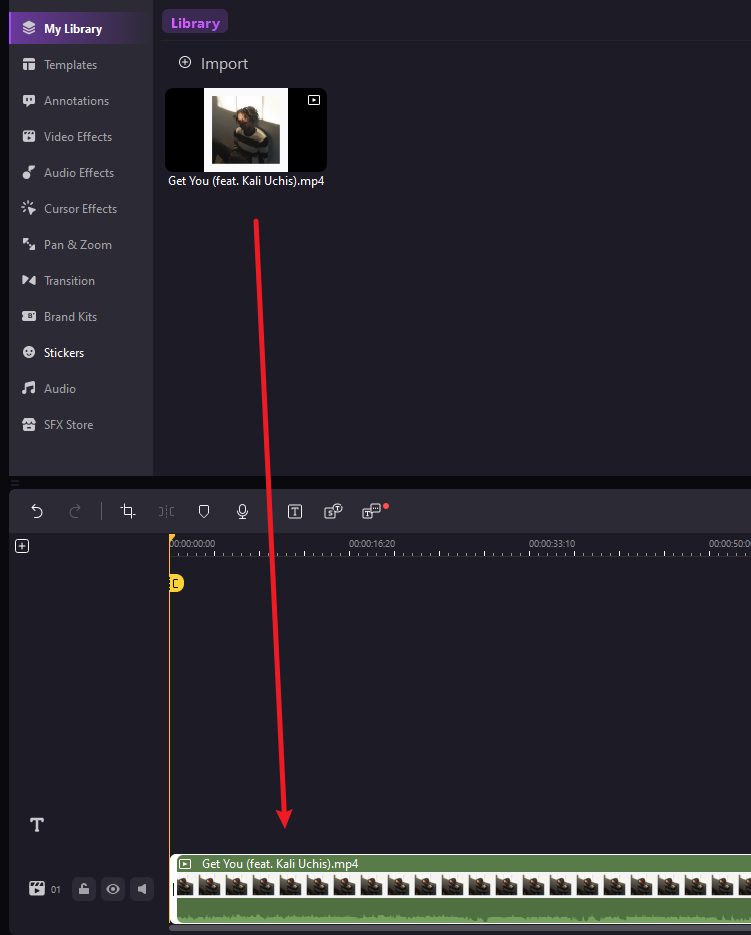
- Navigate to Video Effects > AI object remover > drag it to the YouTube shorts.
- Drag or drop a rectangular area to remove the YouTube watermarks.
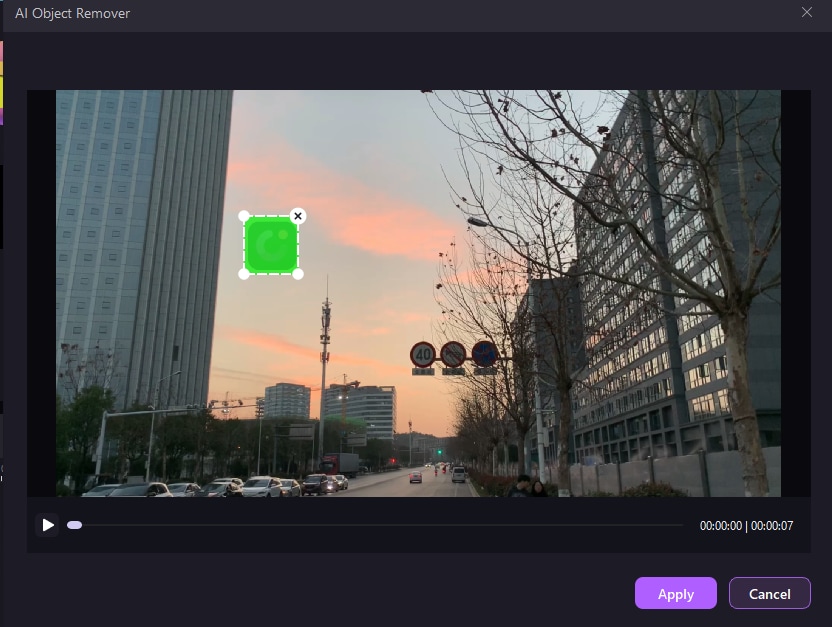
- Preview and Export the video file.

Way 2: Crop the video in Wondershare DemoCreator
Follow steps 1 to 4 as mentioned in the previous method.
- Once you drop the YouTube shorts/video into the timeline, click on the "Crop" button.

- Crop out the area of the video where the watermark is not present to eliminate it from the video and press the "OK" button.
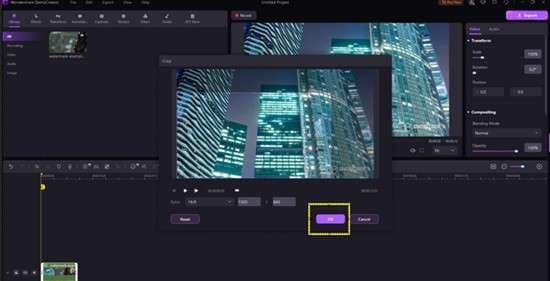
Way 3: Blur or add stickers to the video
Blur the watermark within the video using Wondershare DemoCreator
Follow steps 1 to 4 from method 1 and then follow the steps given in this method.
- Go to Video Effects > Mosaic > Drag it to the video.

- Crop out the area where the watermark is present to blur it out.
- Navigate to Magic Tools on the right sidebar > adjust the Mosaic types, intensity, and opacity according to your requirements.

- Preview and Export the video.
Add a Sticker on the watermark to remove it
- Download Wondershare DemoCreator on your computer and launch it.
- Click Video Editor, and upload YouTube shorts under the My Library menu bar.
- Click on the "Stickers" menu and select a sticker of your choice.

- drag and drop the sticker on the timeline preview at the bottom of the screen.
- Finally, place the sticker onto the watermark to remove it from the YouTube shorts/video.

Looking for online tools? Read the best free online watermark removers.
Bonus: How to Download YouTube Shorts/Videos without Watermarks Online
This section will show you how to download YouTube shorts/videos without watermarks from an online source.
YouTube Shorts Downloader
YTShorts.savetube.me is a free YouTube shorts downloading website where you can download any YouTube shorts video without any watermark. It offers a user-friendly interface and also possesses SSL certificates, so your data will be encrypted while in transit.
How to download YouTube Shorts without watermarks online?
- First and foremost, open a YouTube short video that you want to download.

- In this step, right-click on the YouTube short video and then click on the "Copy Video URL" option.

- After copying the URL of the video, go to the official YouTube Shorts Download website.

- Paste the URL of the video and click on the "Get Video" button.

- Set the file format in which you want the YouTube shorts video to be downloaded.

- After setting the video quality, click on the "Get Link" button, which will take you to a new webpage.

- Click the "Download" button to download the YouTube shorts video on your computer without a watermark.

2. YouTube Video Downloader
1. SSYouTube
The ssyoutube.com is a free website that lets you download any YouTube video without watermarks in MP4 format. Downloading YouTube videos from this website is straightforward since it has an intuitive and user-friendly interface.
Guide:
- Open your YouTube channel and select the video you want to download.

- Right-click on it and then choose "Copy Link Address".

- Go to the ssyoutube.com website and paste the video address link you copied in the previous step.

- Click on the "Download" button.

- Finally, select the file format in which you want to download the video and click on the "Download" button to download the video on your computer.

2. SaveFrom.net
Savefrom.net is another free website that lets you download any YouTube videos without watermarks. You can download the videos in different picture quality ranging from 360p to 1080p.
Guide:
Follow steps 1 and 2 of the previous website's procedure, then follow the steps below.
- Visit the savefrom.net website.

- Paste the YouTube video's link address into the area where it is written: "Paste your video link here."

- Click on the "Download" button and then click on the "Download without installation" option.

- Finally, select the video file format and click on the "Download" button, which is just beside the box where the video file format is highlighted.

3. YouTubeMP4
YouTubemp4.to is another famous website where you enter the link of any YouTube video and download it to your computer without requiring any third-party application. You can follow the same steps as the above methods to download the YouTube videos successfully.
FAQs
-
How do I remove a watermark from YouTube?
You can effortlessly remove a watermark from YouTube using a free YouTube video logo remover like Wondershare DemoCreator. So, you need to execute certain simple steps on Wondershare Democreator to remove the YouTube watermark, and it even allows you to remove the YouTube shorts watermark as well.- First, open the software Wondershare DemoCreator and then click Video Editor.
- Upload the video/shorts from where you want to remove the watermark.
- Drag and drop the YouTube Videos with watermarks to the timeline.
- Go to Video Effects > AI Object Remover > Apply it to the video.
- Drag a rectangular box to cover the watermark on YouTube videos.
- Preview and Export the results.
-
Can you save YouTube shorts without a watermark?
You can save YouTube short videos on your computer without a watermark if you download the short video through an online YouTube shorts watermark remover downloader like YTShorts.savetube.me and SSYouTube. Firstly, you need to copy the link address of the YouTube shorts video and then upload the video on the website, and eventually download the video from the website to get a watermark-free shorts video. -
Is there any online tool to remove YouTube watermarks?
You can remove watermarks from YouTube videos online using several helpful video watermark remover software like Media.io, Hitpaw, and Vmake.ai.




