"I am lost on how to horizontally flip a video (for a deadline), is there any quick way to do that?" Sure! There are many solutions to flip videos. If you wish to invert videos with the help of special software or invert them with the help of rather simple online converters, then this guide will be useful for you. We will also discuss both offline and online free ways and give you steps on how to apply them in detail. Read on to learn how to flip or mirror videos online and offline.
In this article
Part 1: How To Flip/Mirror Videos Offline
Specifically, for those clients who require pin-point precision and want to have full control over the many technical applications that accompany video editing, the use of video editing software to flip or mirror videos is the most appropriate. This section will describe how this is achievable using well-built and functional desktop applications.
Benefits of Using Offline Tool:
- More Powerful Editing Features: Other than flipping, software tools help one to crop, edit, and apply various effects to the video.
- Offline Editing: Revise your videos when you want, wherever you are, without having an internet connection.
- Higher Quality Output: Software may offer slightly better control over video quality than the online tool.
- No File Size or Time Limits: Use computers to work on large files having full independence.
- Save Editing Drafts: It also provides easy options for saving and retrieving the editing drafts.
- Supports More Formats: Improved ability to stream videos in several formats.
Best Offline Way to Flip Videos: Wondershare DemoCreator
Wondershare DemoCreator is a powerful and flexible software that in addition to the ability to scroll and mirror videos also has many other features. It provides horizontal and vertical mirror reflection, rotating orientation, and a professional touch without the user having to be a professional artist.
Key Features:
- Flip, mirror, and rotate videos: easy-to-use video editing features.
- Various video effects like AI portrait to remove background easily, AI object remover, green screen, blur background, border overlay, mosaic, etc.
- Sticker Effects: You also need creative stickers to beautify your videos.
- Scale Video in Canvas: Cut the long videos to the required length and fit them into the desired size and proportions.
- Denoise Audio: Edit out unwanted background sounds that could be piercing throughout audio clips that need clearer soundtracks.
- Adjust Opacity: Provide a slider control that allows manually setting the exposure of certain frames in video streams.
- Pan and Zoom: It is quite simple to apply the pan and zoom effects in the videos while editing.
- Cursor Effects: Also include more graphical effects such as placing the cursor to make it more interactive, including click sounds and rings.
- Desktop Recording: Always record your desktop, keyboard activity, and mouse clicks and movements efficiently.
- Add Annotations: The other feature is the screen annotation technique where one can add comment boxes, text, diagrams, captions, and overlays to the screen to draw the attention of the viewers to specific segments of the screen.
How to Flip Videos with Wondershare DemoCreator?
Step 1. Launch the software and import media files.
Open Wondershare DemoCreator and click the "plus" button to add your video, image, or audio files.
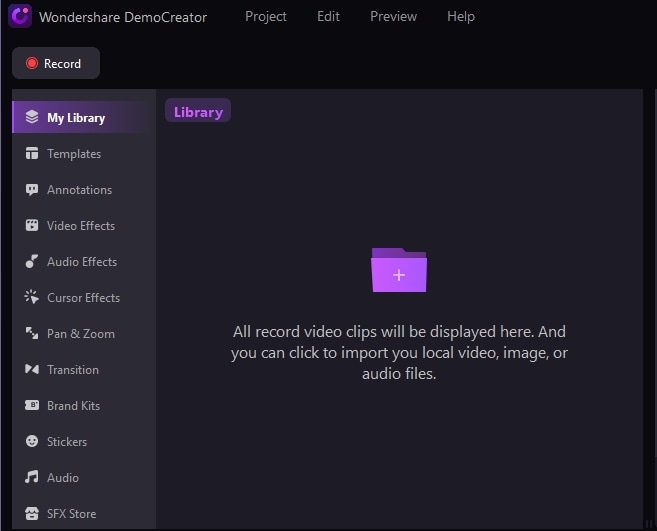
Step 2. Add files to the timeline.
Drag your imported files from the media library to the timeline below. You can trim, rotate, scale, and use composition effects directly on the timeline.
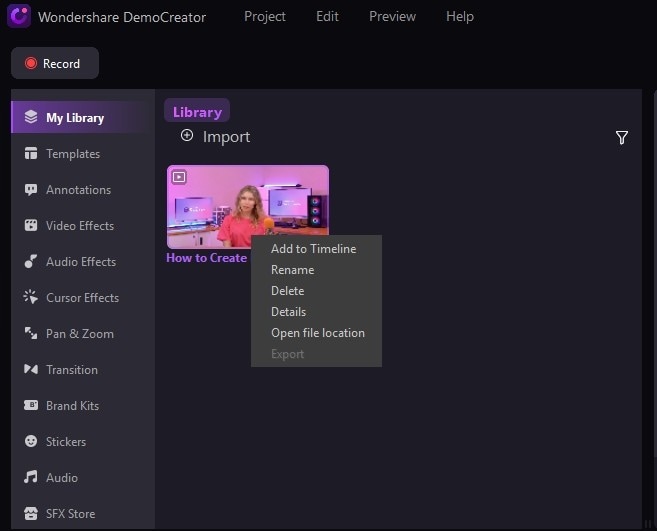
Step 3: Apply Mirror Effect.
Go to the "Video Effects" menu and find the "Mirror Effect." Drag and drop it onto your video file on the timeline to apply the effect.

Choose flip horizontally or vertically under Magic Tools at the right sidebar.

Step 4. Export Your Flip/Mirrored Video.
Click the "Export" button to save your edited video in your desired format. You can also share your video directly to cloud platforms or YouTube from the export window.
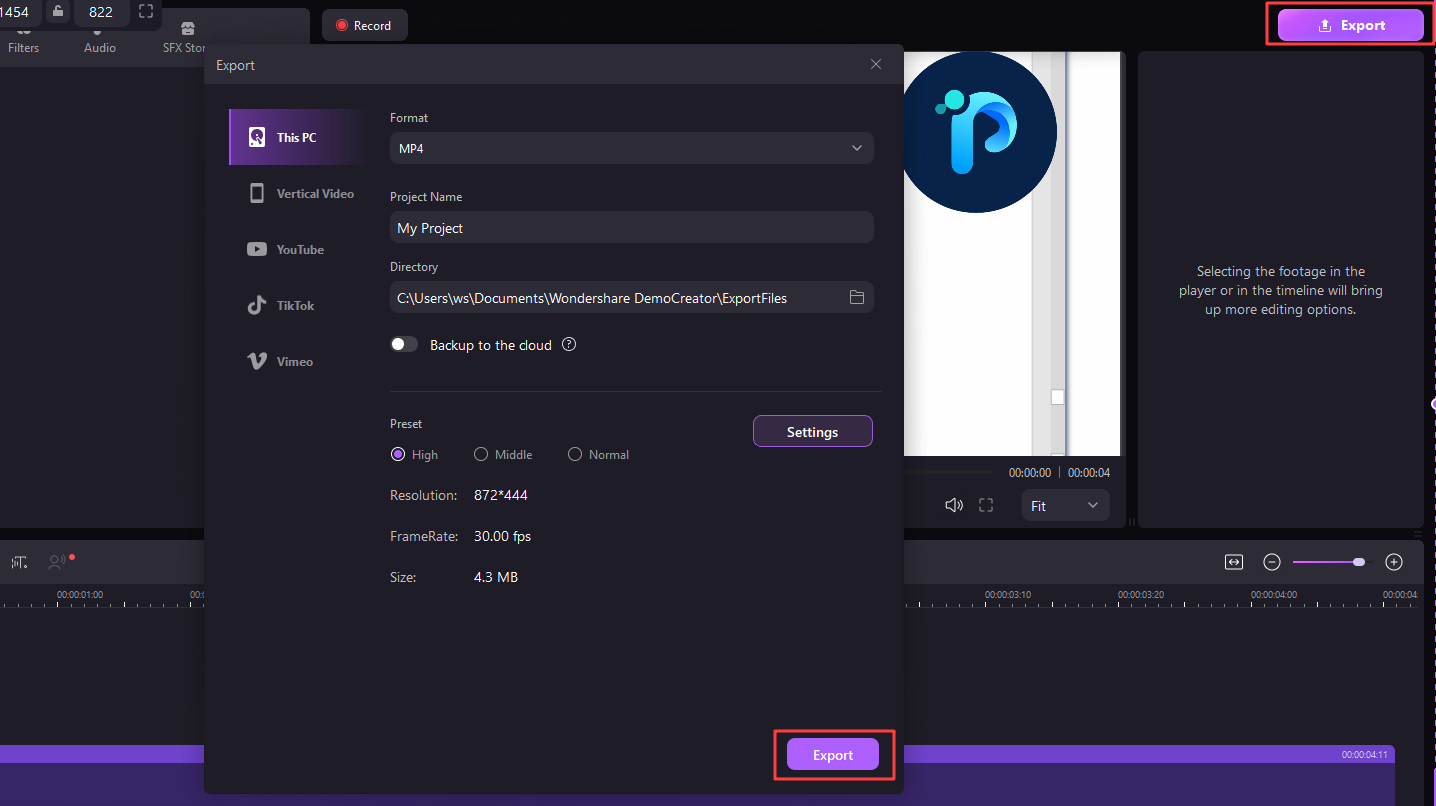
Part 2: How To Flip Videos Online? [7 Tools]
Online tools are perfect for quick and easy video flipping. They don't require any software download and can be used from any device with an internet connection.
Benefits of Using Online Tools:
- Convenient: No need to download software; flip videos directly in your browser.
- Quick and Easy: Most tools allow you to flip your video with just a few clicks.
- Often Free: Many online tools offer basic video flipping functionalities for free.
List of 7 Online Free Tools to Flip Videos
Media.io

Media. io is a web-based application that lets you rotate or flip videos with simplicity as well as effectiveness. This has good compatibility with various video formats and has a neat and clean layout for easier controls. In addition, it also offers features like cropping, trimming, and adjusting videos, you can finally customize the exporting formats and resolution.
How to Use Media.io to Flip Videos Online?
- Visit its official website, and click on the Flip/Mirror Video tool.
- To upload your video, you click on the "Choose Files" link from your devices.
- Choose the type of flip (horizontal or vertical) that you want to apply to the video in focus.
- You will have to click on the "Start" button to carry out the analysis of the video.
- Save the flipped video once you are done with the processing of your videos.
Flixier

Flixier is an online video editing solution that lets you flip videos without having to go through a lot of complicated processes. It has a sleek and user-friendly layout, so users with any level of editing skills can comprehensively use it. You can easily rotate Flixier videos either horizontally or vertically with a few simple actions only.
How to Use Flixier to Flip Videos?
- Click through to the Flixier interface and locate the Flip Video feature.
- To upload your video, go to the "Import video" tab and click on the "Import" button.
- Click the timeline, then drag the video to this area and choose this part.
- Flip is another option in the editing toolbar that allows you to flip your recorded video horizontally or vertically.
- To download and get a flipped video click on the "Export" button.
Gemoo

Gemoo is a simple online tool meant for simplicity and is primarily used to flip videos easily. It does not feature many buttons so it makes it easy for a user to easily swap between your video without much effort. It supports importing video formats like MP4, MOV, and WEBM. However, you can only export the videos in MP4 formats. The best part is that it is free to flip videos with Gemoo without watermarks.
How to Flip Videos with Gemoo?
- Access the Gemoo website and find the Flip Video tool.
- Upload your video by clicking on the "Upload Video" button.
- Choose the flip direction (horizontal or vertical) you prefer.
- Click on the "Flip" button to apply the changes.
- Download the flipped video to your device once the process is complete.
Invideo.io

Invideo.io offers a robust set of online video editing tools, including an easy-to-use flip video feature. It is designed for both beginners and advanced users, providing a seamless experience for quick edits. Invideo.io supports high-quality video processing, ensuring your flipped videos look professional. By using Invideo.io, you can flip a video horizontally or vertically with one click. However, please note that you can only upload videos less than 500 MB for free.
How to Flip Videos with Invideo.io?
- Visit the Invideo.io website and select the Flip Video tool.
- Upload your video by clicking on the "Upload Video" button.
- Select the flip option (horizontal or vertical) you want to use.
- Apply the flip effect by clicking the "Flip" button.
- Export and download the flipped video after the processing is complete.
Video2Edit

Video2Edit is an all-in-one online video editor that includes a flip video feature. It is perfect for users looking for a versatile and straightforward editing tool. Video2Edit supports numerous video formats and offers various editing options, making it a comprehensive solution for quick video edits.
How to Flip Videos with Video2Edit?
- Navigate to the Video2Edit website and select the Flip Video tool.
- Click the "Choose File" button to upload your video.
- Select the desired flip direction (horizontal or vertical) from the available options.
- Click the "Start" button to process the video.
- Download the flipped video once the processing is finished.
Clideo

Clideo is a web tool for video editing that allows you to make flipping videos using simple procedures effectively. Clideo is convenient for those who seem to flip their videos as fast as possible without additional problems, as it is rather simple and operates very quickly. It can capture and encode several forms of videos such as those in MPEG and make sure that the output quality is excellent.
How to Flip Videos with Clideo?
- Click on the option "Tools" on the main Clideo interface and then choose "Flip Video".
- Your video should be uploaded by clicking the "Choose File" button next to the area provided.
- Select horizontal or vertical flip if you are interested in flipping images along the horizontal or vertical axis.
- Do this by clicking on the "Flip" button to begin flipping.
- After processing of the flipped video is done, download the flipped video.
Kapwing

Kapwing is an online video editor that has a variety of features and options, which also allows for applying the flip effect to videos. For this reason, and due to its relatively simple and easy-to-understand interface merged with the powerful tools, it is used by people who need to edit videos quickly and effectively. Kapwing supports many video formats and can give good-quality results.
How to Flip Videos with Kapwing?
- Visit the Kapwing website and choose the Flip Video tool.
- Upload your video by clicking on the "Upload" button.
- Select the flip direction (horizontal or vertical) from the editing options.
- Apply the flip effect by clicking the "Flip" button.
- Export and download the flipped video once the processing is done.
Part 3: Conclusion
It is important to note that there are many offline software programs as well as online tools that can easily be used to flip or mirror videos. If individuals are willing to use the more powerful editing tools and the output quality is much better than others then there is no better application than Wondershare DemoCreator. It offers far more than just the flip option when editing, so it is more than capable of handling all your video editing needs.



