In this article
Videos play an important role in today's technology and social media world. People take videos and post them on their social media accounts to boast their skills in front of the world. Before they post it, the video undergoes a lot of editing and changes, which makes it worth liking and sharing.
One of these processes is cutting a video into shorter pieces to obtain one perfect clip. The following discussion covers the details of how to cut video on an iPhone and using various tools.
Trim Videos on iPhone With the Built-in Photos App
The iPhone is self-sufficient in most video editing features, as it offers utilities that some good video editing apps offer. Using the Photos app, you can trim the video, crop it, or rotate it in the direction of your choice. To understand how to trim videos on an iPhone, refer to the section below:
Step 1. Follow the simple process by opening the video in the Photos app, and from the top right, tap the "Edit" option.

Step 2. As the video opens on the next page, navigate to the timeline at the bottom and drag the trimming bars, keeping the desired clip.

Step 3. After you have trimmed the image, use the "Done" button at the top right corner and select the option to save the trimmed video on the Photos app.

Trim Videos on iPhone with Third-Party Apps
Video editing is mandatory before posting a video on social media, as it plays a vital role in adding to its aesthetic. Video trimming is a very basic editing function offered by most tools. The following mobile applications are our top recommendations for users who need to cut videos.
1. CapCut (ios/Android)
After learning how to cut video on an iPhone, let's take a look at CapCut, which offers various basic video editing tools. The process is simple and can be executed by dragging the bars or a frame-by-frame trimming.
Key Features
- The unique color correction tools and filters allow you to achieve the perfect look for your videos.
- You can switch the audio channels from mono to stereo and seamlessly involve multiple sound sources.
- Users can incorporate various interactive elements into the video, including text, eye-catching stickers, and videos.
Pricing
$29.99
Step-by-Step Guide to Trim Video Using CapCut
Step 1. To use CapCut to trim a video on your phone, open the app. To upload the desired video from the device, tap the "New Project" tile from the homepage.
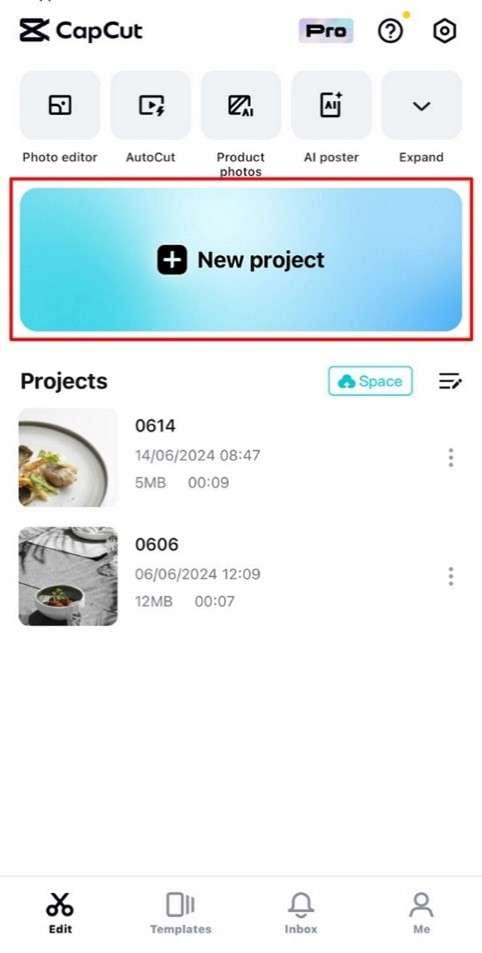
Step 2. When your video opens in a new window, use the bottom toolbar to select the "Edit" button and continue the process from the new screen.
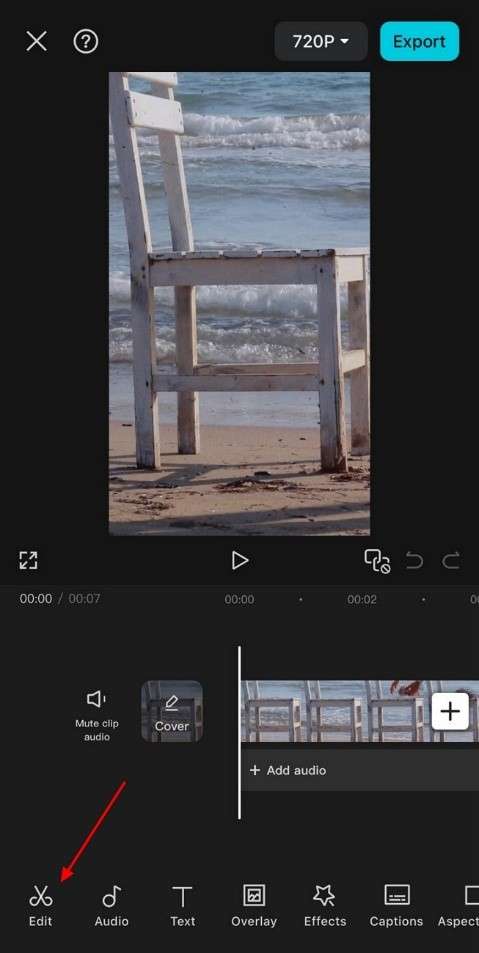
Step 3. On the next screen, you will see your video in the timeline, where you can drag the trimming bar to cut the video.
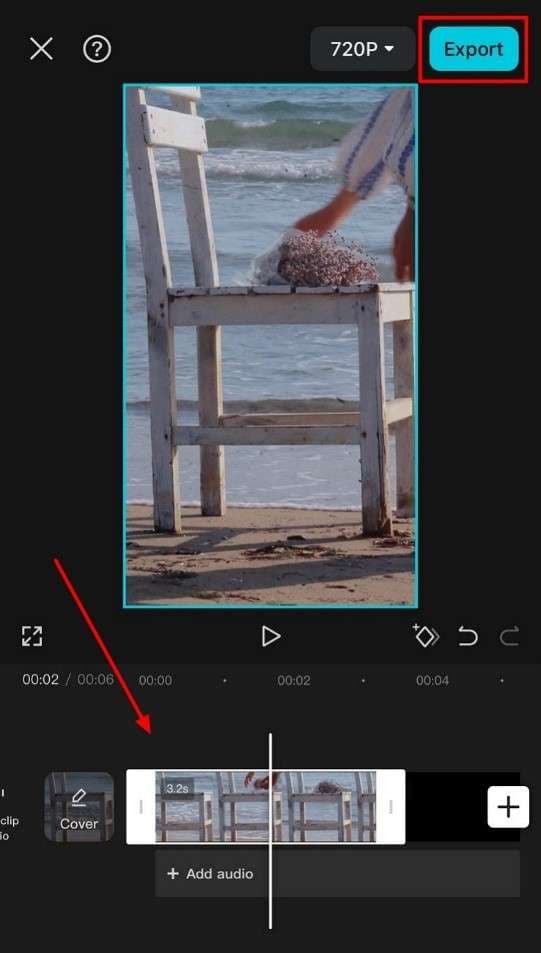

2. InShot - Video Editor(ios/Android)
Many times, we download a video that contains many useless clips that ruin the watching experience. After learning how to trim videos on an iPhone, InShot trims those unwanted parts and provides you with the parts you need.
Key Features
- Besides cutting a video, you can also trim or split it into small clips and share them with your followers.
- The AI Cut feature smartly cuts several parts of a video, such as trimming all the silent parts.
- Crop a video freely or select the aspect ratios according to the social media requirements.
Pricing Plan
Free
Step-by-Step Guide to Trim Video Using InShot
Step 1. To cut the unnecessary clips from a video using InShot, open the app on your phone and select the “Video” option from the main interface.
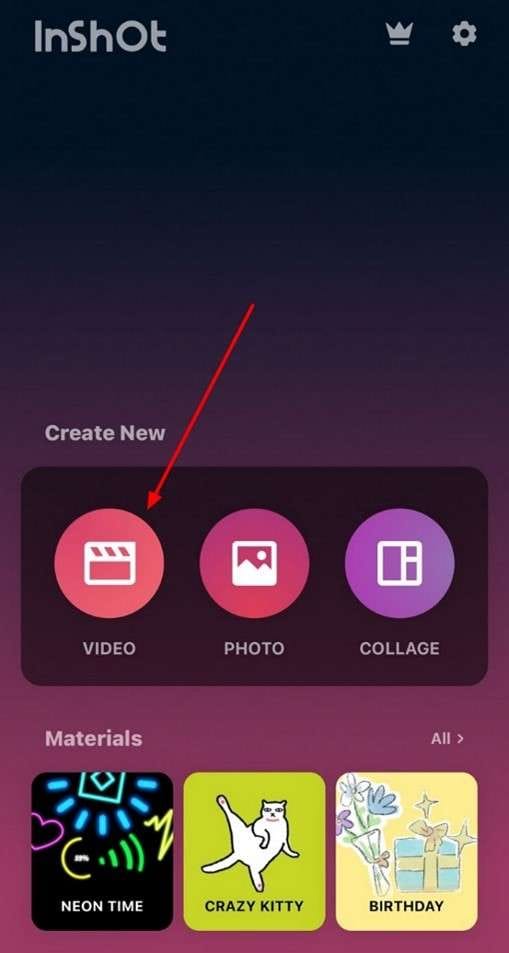
Step 2. After uploading a video, select the “Precut” option from the bottom toolbar. From the list of options that appear, select the “Trim” option and refer to the timeline that shows next. Drag the trimming bars to obtain the clip of your choice from the timeline at the bottom of the screen.
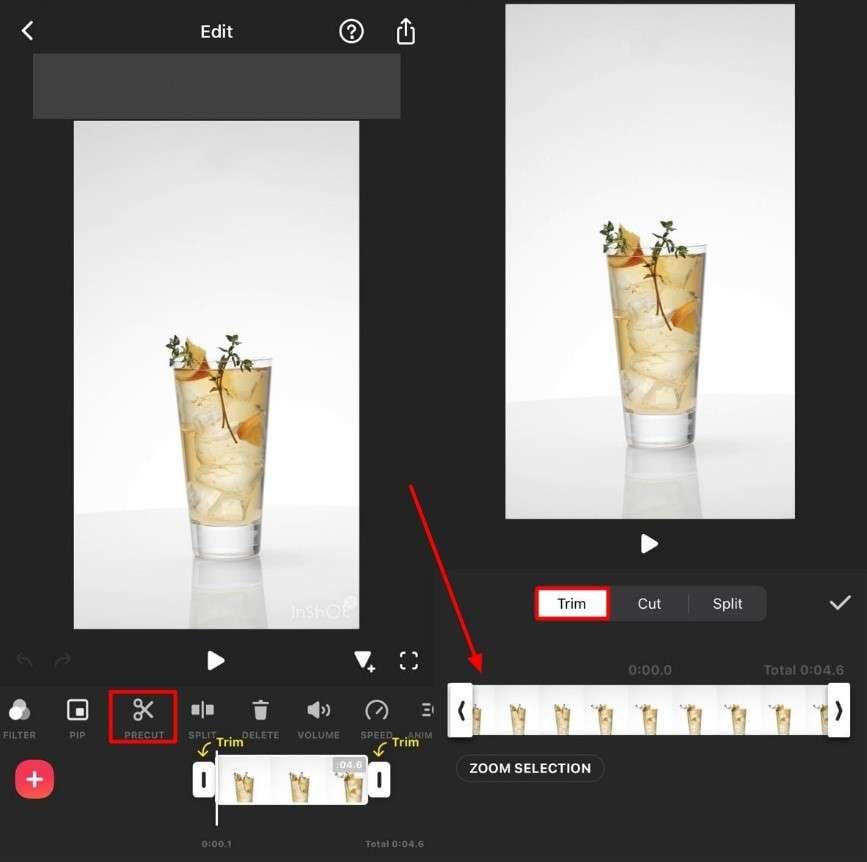
3. iMovie (ios)
Creating a movie involves a lot of trimming and cutting and requires a suitable video editing tool. iMovie is an iOS video editor that provides multiple features other than basic editing. It provides you the option to choose from the library of unique borders and patterns to make your video captivating.
Key Features
- This movie-making app uploads multiple videos and creates a highlight video.
- Select the 8 unique themes with matching titles to transform the entire look of your video compilation.
- In Cinematic Mode, you can create Hollywood-style videos with perfection.
Pricing Plan
Free
Step-by-Step Guide to Trim Video Using iMovie
Step 1. Open the iMovie application on your phone to start the process of how to shorten videos on an iPhone. Select the "Movie" option from its homepage to begin the trimming process using the next page.
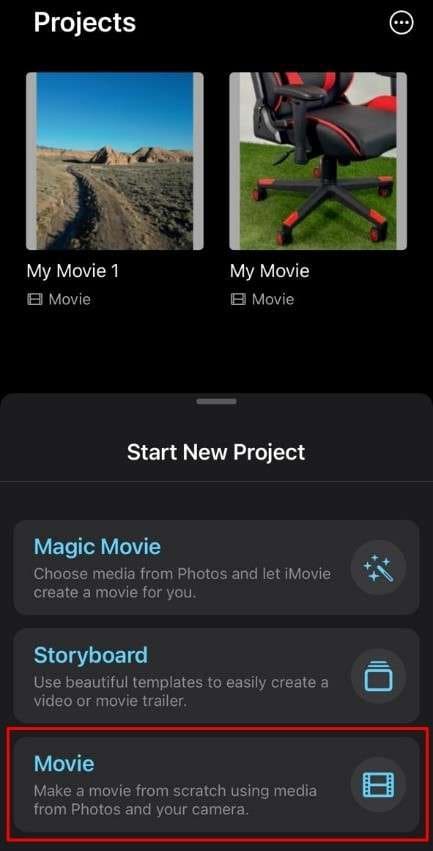
Step 2. After uploading a video from your phone, you will see it in the timeline on the next page. Tap on the timeline to see yellow borders around the track and drag the trimming bars according to your needs.
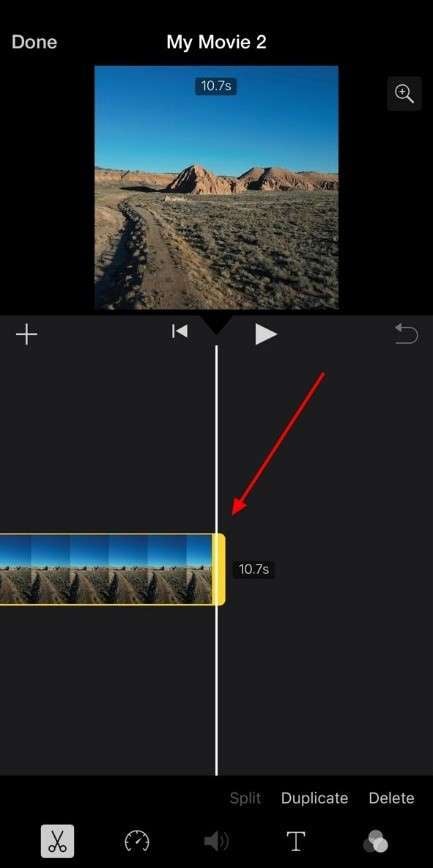
4. Videoleap Editor by Lightricks (ios/Android)
Editing a video in layers is always handy, so Videoleap Editor provides its users with layer-based editing. Other than trimming or cutting a video, you can flip, rotate, or mirror a video to create a fun aspect to them.
Key Features
- To make a video interactive, you can add attractive stickers and text in various fonts.
- The film filters will modify the appearance of your video, where you can customize them to your desires.
- The library of more than 100+ sound effects can be used to give an engaging element to your videos.
Pricing Plan
$119.99
Step-by-Step Guide to Trim Video Using Videoleap Editor
Step 1. If you are wondering how to cut the video on an iPhone using Videoleap Editor, open the application and tap the "+" button from the main interface. After selecting a video from the gallery, enter the "Project Title," select the "Full Editor" mode, and continue on to the next page.
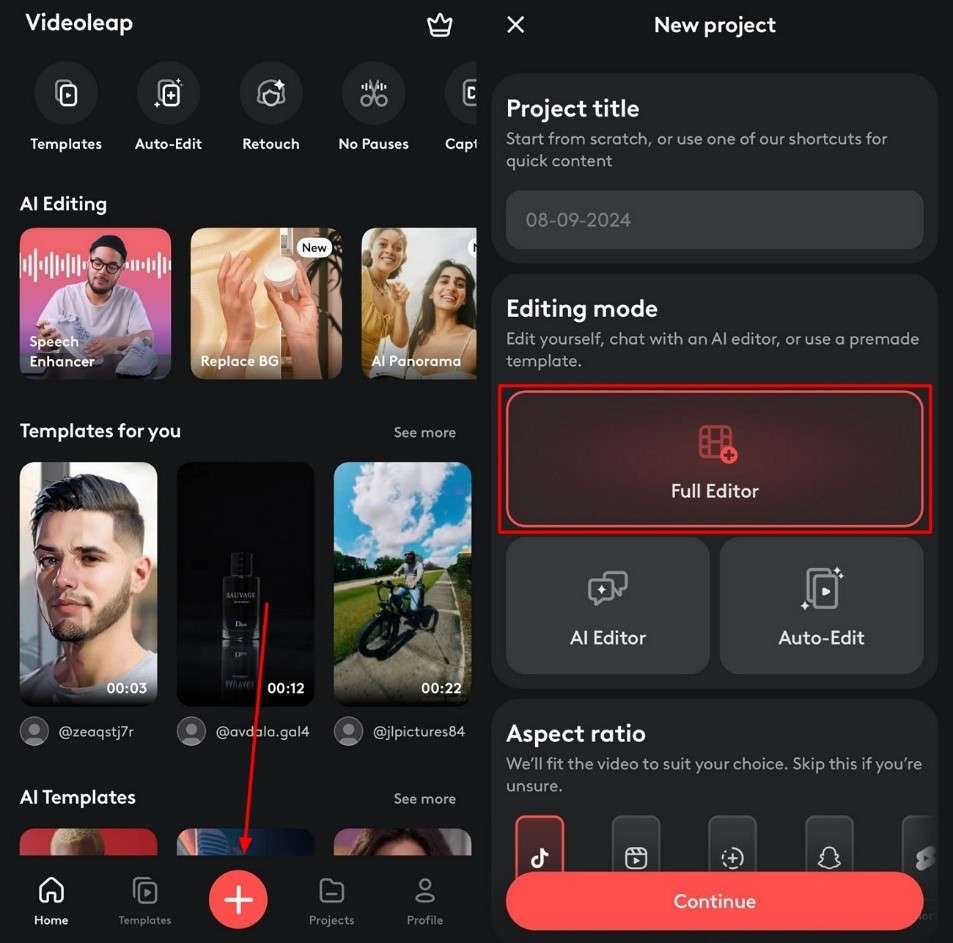
Step 2. After selecting the video, drag the trimming bars from the timeline left or right until you get the clip at your desired length.
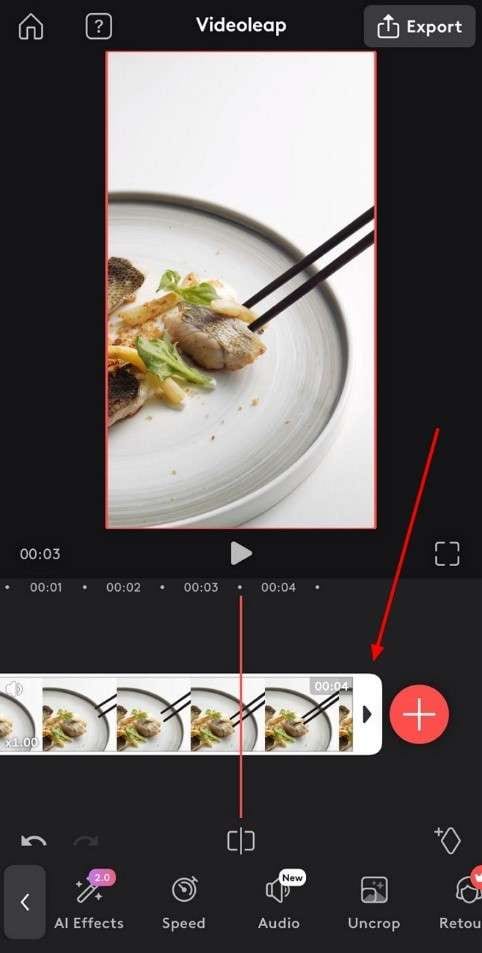
Part 3. How to Edit Videos Like a Pro
How to Edit Videos Like a Pro
The above-mentioned applications are all good, but professional-level video editing requires a high-end tool that caters to all needs. Wondershare DemoCreator is one of the professional-level video editors in the market, providing all basic to advanced editing tools. It can generate video subtitles in various languages, making your media accessible to a wide audience. Therefore, this tool is an all-in-one video editor that lets users execute all basic to advanced tasks.
Main Features of DemoCreator
- Screen Recording: Record an uninterrupted session or gameplay on your device for up to 24 hours in a quality as high as 4K or 8K.
- Audio Editing: This tool offers an audio editor with various features, such as fade-in, fade-out, audio ducking, and more.
- AI Object Remover: This platform allows you to remove unwanted watermarks, logos, or stickers from videos.
- AI Speech Enhancer: Polish your documentaries or podcasts using the built-in speech enhancer that removes background noise.
Advantages of DemoCreator
- If you have multiple videos to deal with, use the batch processing offered by DemoCreator to save time.
- The user-friendly interface allows users to easily navigate to the feature of their choice, making the editing process smooth.
- Using DemoCreator will save time and effort as the fast processing finishes video editing tasks in no time.
The Right Method To Use DemoCreator for Cutting Videos
Step1Use DemoCreator To Trim the Video for Further Use
How to cut video on an iPhone is a simple process that can be done by opening the software on your PC. To continue the process in the next window, choose the "Video Editor" option from the homepage.
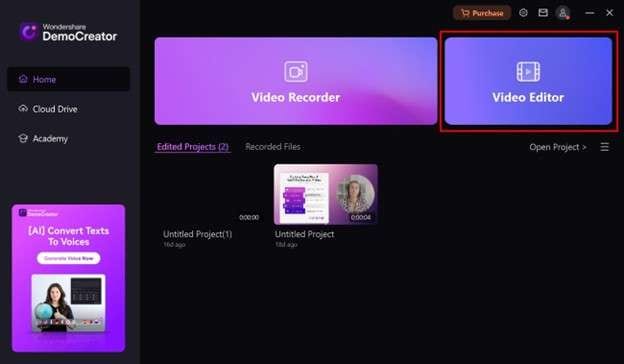
Step2Import the Media To Begin Trimming
As the editing interface opens, use the “+” button from the media window to import a video file from your device. To easily monitor the frame-by-frame video trimming process, drag and drop the video to the timeline.
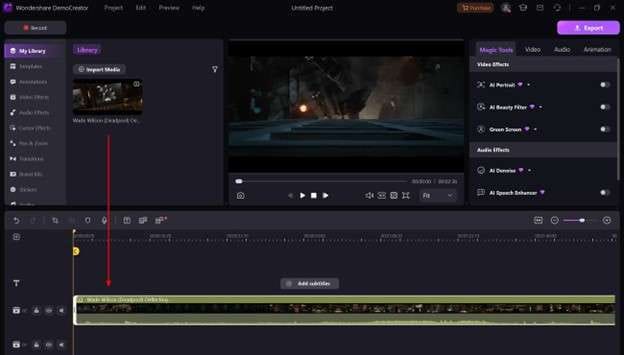
Step3Trim Video and Export With Proper Settings
After performing other video editing tasks, navigate to the top right corner of the screen to "Export" the file to your device. From the new window that opens, enter the video details like "Format" and "Aspect Ratio" and save the file.
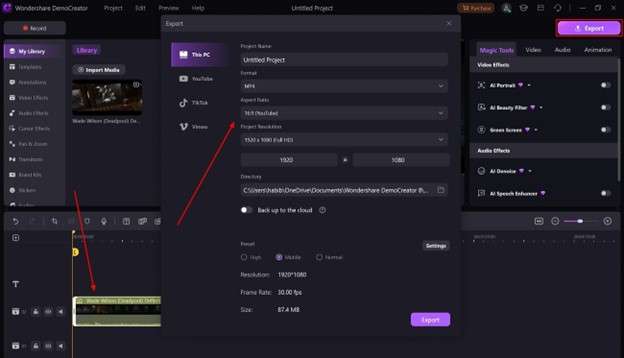
Conclusion
Concluding the discussion, understanding how to trim videos on an iPhone is a necessary step in editing and polishing a video on a mobile. The above-discussed applications are great, but DemoCreator is the best option for professional editing across the desktop.
FAQ
-
What's the difference between trim, crop, and cut?
Trimming a video refers to removing frames from the start or the end, whereas cutting videos means removing sections from within the timeline. To crop a video, you are cutting out the parts of the frame that you do not want to include. -
How do I shorten a video in a gallery?
To shorten a video in your gallery, open the gallery and the video you want, then use the "Edit" button to drag the bars and cut a video clip. -
How do I edit a video into a short clip?
To edit a video into a shorter clip, you can use various video editing tools available in the market. If not, the built-in editing options in the gallery allow users to shorten a video clip within it.




