Shooting a video in the wrong orientation can be quite irritating, especially when you realize it once you are done capturing the right scene. To overcome this problem, there must be reliable tools that will enable one to flip, or rotate his/her videos. This article highlights the best mobile apps to flip videos. We have picked 7 tools in our list, so let's dive in.
In this article
Top 7 Apps for Flipping/Rotating Videos on Mobile
1. Filmora Video Editor & Maker

Formerly as Filmorago, Filmora Video Editor and Maker is one of the best and complete video edit applications that are compatible with Android and iPhone versions. It offers a convenient toolbar and such key features, like flipping and rotating the video, received a high appreciation. Apart from basic editing, you have the option to trim, cut, as well and apply certain effects, what's more, what makes it unique from other tools is that it offers many powerful AI features like text-to-speech, AI auto-cut, video remover, AI-enhanced effect, to name but a few.
Compatibility: iOS, Android
How to Use Filmora Video Editor & Maker to Flip Videos?
- Open the Filmorago app and import the video you want to edit.
- Select the "Edit" option and then choose "Rotate."
- Use the rotation and flip buttons to adjust your video's orientation.
- Save the changes and export your video.
2. Flip Video FX

Flipvideo FX is a simple application solely for flip videos on Android gadgets. Simplicity is its virtue as users do not have to bog down with additional features, but can just flip videos horizontally or vertically with a tap. This app will suit a number of users who require an easy and fast way to fix their video orientation.
Compatibility: Android
How to Use?
- Download and open Flipvideo FX from the Google Play Store.
- Import your video into the app.
- Choose whether to flip horizontally or vertically.
- Apply the changes and save your video.
3. Crop Video Square Editor

Crop Video Square Editor is an exclusive video editor app for iOS devices. Apart from flipping as well as rotating videos, it introduces tools for cropping and splitting videos into squared appearances suitable for social media needs. The user interface is simple which is ideal in letting users make fewer tweaks and improvements to the videos within a short period. It only takes three simple steps to flip videos, first, import your video and select the editing tools, flip and rotate to adjust the video orientation, and finally, save and export your videos.
Compatibility: iOS
4. Apple Photos

Apple Photos is an application that comes pre-installed in iOS devices and is used as the default photo and video organizing app, which allows users to perform simple editing tasks such as flipping and rotating. It comes with a user-friendly interface, and you can flip and rotate videos up to 90 degrees. However, as it lacks a roll-back feature among other professional editing tools, it is very good for instant manipulation of images when used in an iOS environment.
Compatibility: iOS
5. Google Photos

Another useful application that meets the need for photo and video organization is Google Photos, and it is available for iPhone and Android OS. It lets you rotate an object by 90 degrees and then fine-tune it with a rotate dial. Primarily as a photo editing app, it has limited video editing features, but it offers 15 GB of storage.
Compatibility: iOS, Android
6. iMovie

iMovie is the original video editing application developed by Apple for iOS, offering a host of features that can used to produce high-quality videos. Said features include the use of finger gestures to rotate video being created with the use of the app. Overall the interface of the iMovie is quite glossy and it is compatible with other Apple machines for users who want to make simple to complex editing of their videos then iMovie is the best.
Compatibility: iOS
7. PowerDirector

PowerDirector is one of the best video editing apps that comes with numerous features and is compatible with both iOS (requires iOS 13 or later) and Android platforms. It has a clean layout and functionality and also, it has flexible controls as far as the rotation of the videos is concerned. You can choose the precise degree to rotate videos by using it. Lavishly featured with professional editing tools and providing free stock content, PowerDirector is suitable for general and advanced users.
Compatibility: iOS, Android
A Comparison Chart for Apps to Flip Videos
After getting a basic knowledge of those apps to flip videos, let's see the comparison table to better help pick out the tool.
| App | Rotate/Flip | Advanced Features | AI-Powered | User rating |
| Filmora Video Editor | Yes | Yes | Yes | 4.5 |
| Flipvideo FX | Yes | No | No | 3.9 |
| Crop Video Square Editor | Yes | No | No | 4.8 |
| Apple Photos | Yes | No | No | 3.7 |
| Google Photos | Yes | No | No | 4.5 |
| iMovie | Yes | Yes | Yes | 4.1 |
| PowerDirector | Yes | Yes | Yes | 4.4 |
Limitations of Flipping Videos on Mobile:
While flipping videos on mobile devices is convenient, there are some limitations to be aware of.
- Limited advanced editing features: Most mobile application editing tools are limited as compared to desktop applications.
- Smaller screen size: A video that is being edited on a small screen may not be as accurate as when a fine touch is being done.
- Performance limitations: It ought to be noted that some of those features may demand more processing power than might be available on some of the devices out there.
- Requires large capacity of the phone storage: If the phone lacks of storage, the process may be stuck or crashed often.
Best Video Flipper for PC: Wondershare DemoCreator
Considering the limitations of mobile apps to flip videos, users may also be curious about flipping videos on a desktop that has no file size limits, supports all video formats, offers advanced editing features, or even possesses many powerful AI features. Wondershare DemoCreator is such an excellent choice. It provides robust video editing tools, including the ability to flip and rotate videos seamlessly.
How to Flip Videos on Wondershare DemoCreator?
Step 1. Launch the software and import the media
Begin by launching Wondershare DemoCreator and clicking Video Editor, then clicking on the "plus" button to import your video files.
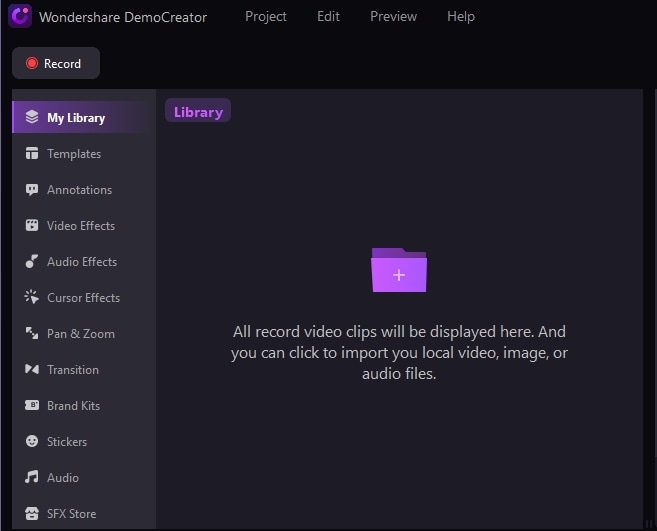
Step 2. Add the video file to the timeline
Once imported, drag your video clips from the media library to the timeline below. This timeline allows you to see the sequence of your clips and apply edits like trimming, rotating, scaling, and more directly.
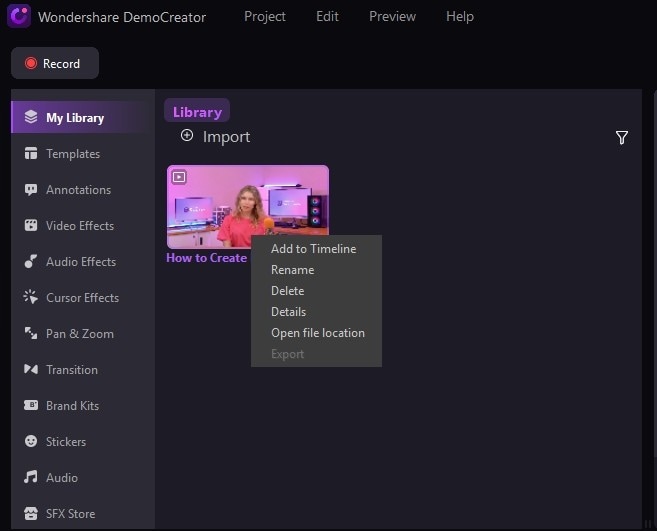
Step 3: Apply the mirror effect
To flip your video, simply go to the Video Effects menu in the toolbar and select the Mirror Effect from the list. Drag and drop the Mirror Effect onto your video clip in the timeline. You'll see the mirror effect applied instantly.

Choose flip horizontally or vertically under Magic Tools at the right sidebar.

Step 4. Export your Mirror Video
After editing and applying effects, click on the Export button. Choose your desired video format and settings, then click Export to save your flipped video to your computer.
In addition to exporting, it allows you to directly share your videos to cloud platforms or YouTube from within the export window.
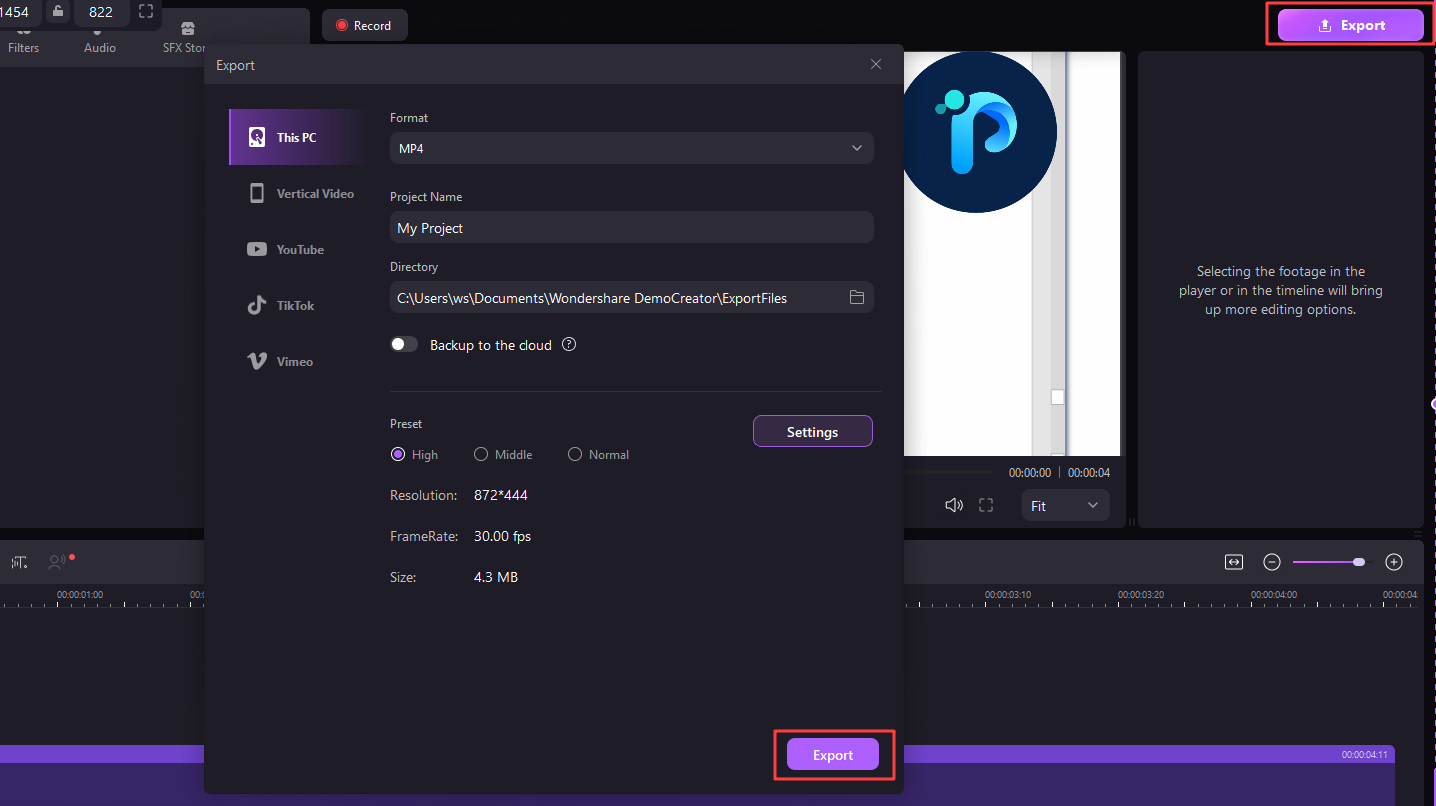
Additionally, if you want to change voices from your videos, remove unwanted background noise, or add stickers, transitions, and texts to your videos, you can achieve all of them by using Wondershare DemoCreator.
Conclusion
Overall, the mentioned 7 mobile apps are effective tools for Android and iOS to flip and rotate videos with great comfort. However, due to the limitations of most mobile operating systems, many people may also look for a more powerful video rotating tool, a desktop application such as Wondershare DemoCreator has extensive functionality for video editing, including the flip function. For either minor or major editing works, it enables a broad spectrum of users to make adjustments easily and conveniently.



