Presenting in front of classmates or colleagues can be stressful for many of us. Only some people are great at speaking, and an even smaller group can remember all their talking points. For many of us who aren’t in these groups, these issues lead to awkward moments as we try to find our notes.
That’s why having a premade script you can input in a teleprompter can save the day and make your stressful presentation or virtual meeting a breeze. Today’s guide will, therefore, focus on these tools, showing you what aspects to consider and comparing the best ones to help you make the right choice.
In this article
Benefits of Using a Teleprompter for Mac
Whether you require a teleprompter for a lengthy presentation that you’ll show off in front of your classmates or colleagues or a tool that’ll fuel your content creation processes, teleprompters for Mac computers can be exceptionally beneficial. In most cases, they bring some of the following advantages:
- Removing the need to remember all parts of your speech or script;
- Helping you sound less robotic by highlighting the vital parts of your script beforehand;
- Alleviating the pressure you might feel before an important presentation;
- Adjusting the length of your presentation or speech based on the calculated script time;
- Allowing you to look into the camera instead of notes makes your speeches and presentations more natural.
Looking into a teleprompter script instead of glancing at messy notes lets you maintain good eye contact with the camera or the audience, increasing your confidence and keeping the audience’s attention high throughout your presentation or speech.
Things to Consider When Selecting the Right Teleprompter for Mac
Not all teleprompter for Mac software is built the same. Therefore, there are a few things you’ll need to consider when choosing an app for your specific needs. Below is a list of aspects you should check before you opt for a particular tool.
Pricing
Let’s face it. The software’s pricing is the first thing most of us look into. If it’s not within our budget, chances are, it won’t be our pick in a pile of similar tools, regardless of how good the software itself is. That’s why we’ve considered the pricing of these teleprompters for Mac as the primary deciding factor.
While there are many free teleprompters for Mac computers, most have minimal features and often include tedious watermarks if they include recording modes alongside the prompter. As a result, you should be ready to pay for advanced tools that offer plenty of customization options. After all, creating such software requires research, development, and marketing, all of which cost significant amounts.
Features

If you’re looking for a simple teleprompter for Mac tool, you could undoubtedly get away with using one of the free online apps. However, meeting your particular teleprompter app requirements becomes more challenging if you’re after additional features like remote control recording, dual-screen modes, or built-in recording and editing tools.
Most of these features are only typical for paid apps. Even then, a paid app might not include everything you’re after. That’s why you should consider the features you need beforehand and scour the internet for a compatible teleprompter for Mac computers according to these requirements.
Teleprompter Controls
From timing adjustments to fonts and text sizes to keyboard shortcuts, teleprompter controls, also known as customization features, play a pivotal role in a prompter app. For example, having keybindings that control the speed or size of your text can be incredibly beneficial if you’re using one hand to control your prompts while recording or presenting.
Before you decide on a particular teleprompter for Mac tool, consider these features that create unique prompter experiences. Deciding based on these features will let you accomplish what you need to do with a teleprompter app.
Software Support

Suppose you opt for a free teleprompter tool where you can input your script and adjust the speed, as that’s all you need. You head onto your primary app, only to realize the free teleprompter you chose doesn’t support it. In that case, you’d have to do everything again once you find a tool that fits your recording or presenting needs.
That’s why you should first investigate and then pick a tool that supports the software you plan to use. Be it a screen recording app like OBS, video conferencing software like Zoom, or a game you want to create video content and commentary on, the Mac teleprompter you decide on should have these applications in its support list.
Script Length Support
Teleprompters for Mac are often specialized tools that support scripts of varying lengths. For example, one free online teleprompter for Mac might be best suited for short-form content like Instagram reels, TikToks, or YouTube shorts.
Another premium teleporter for Mac might support long scripts and include timing settings that let you know how long you’ll need to read the entire thing.
Considering your goals before choosing teleprompter software is highly recommended. This practice will ensure you pick an app that suits your needs and doesn’t leave you hanging in the middle of a recording.
Online vs. Installed Teleprompter for Mac
Teleprompters come in all shapes and sizes, but the primary division is undoubtedly between online teleprompters for Mac and the ones you need to install on your system.
On the one hand, you have web-based apps, which can be accessed from any smart device with a web browser, including Macs, making them highly accessible to anyone needing prompter software. While they’re often free or relatively cheap, they usually have fewer customization options, less advanced features, and don’t include built-in recording and editing capabilities.
On the other hand, the apps you install typically come with subscription plans but usually include more script customization options. They’re also often part of a software suite that contains editing, recording, and sharing tools, making installed teleprompters for Mac a better choice for anyone looking for a full-fledged tool.
Best Teleprompter Software for Mac
Now that you know the vital elements you’d need to consider when picking a tool and the difference between online teleprompters for Mac and the ones you’d need to install on your system, we can finally move to the software itself. Without further ado, here are the top-rated teleprompters for Mac in 2024:
1. Wondershare DemoCreator

Characterized by AI-powered tech, Wondershare DemoCreator is an all-around excellent recording, editing, and sharing app. Although simple editing tasks are the primary focus of this app, its recording capabilities are no slouch either. Whether you’re after screen, game, audio, video, webcam recording, Virtual Avatars, or Video Presentations, DemoCreator has you covered.
Most of these recording modes also support a well-built teleprompter, allowing you to input your premade scripts, adjust their fonts and size for enhanced visibility, and read your material without worrying about forgetting your words. The app will also change the script scroll speed based on the speech data it gathers from the microphone.
DemoCreator can also optimize your scripts, utilizing AI to remove grammatical mistakes and make your texts sound better for the audience. Using it is also incredibly effortless. Here’s how you can try Wondershare DemoCreator’s Teleprompter for Mac:
Step 1: Launch the app on your Mac and select the Start a New Demo Project option.
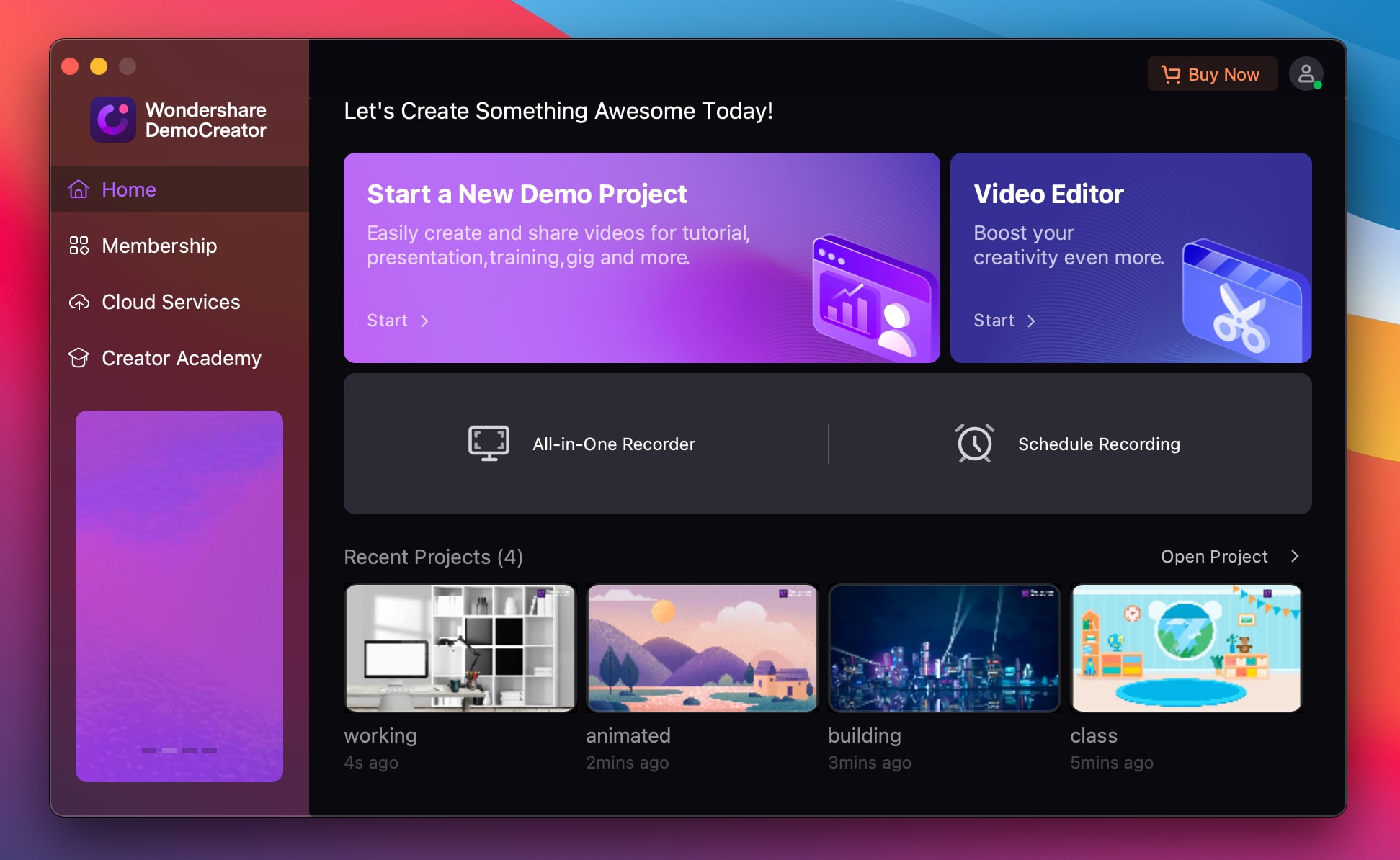
Step 2: Import your audio, video, image, or presentation files or set up your webcam for a recording session.
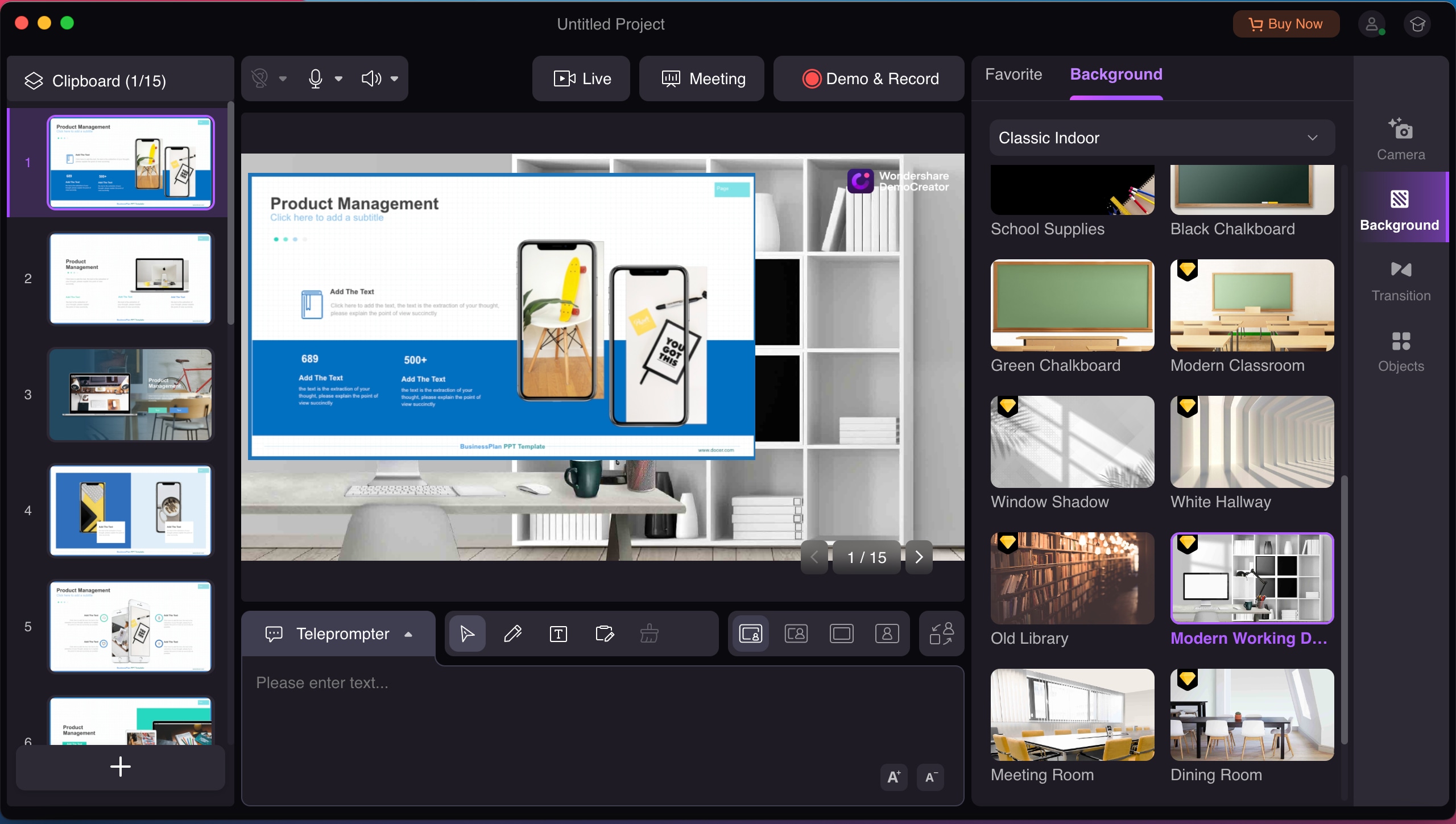
Step 3: The top left part of the panel includes options for webcams, microphones, and sound devices, which you should select before a recording session.

Step 4: In the bottom part of the panel, you’ll find the Teleprompter option. Paste your script into this area, and when you start recording or presenting, the app will scroll your script as you read it.

Step 5: When ready, tap the Demo & Record button at the top to start a recording. Alternatively, try the app’s Live and Meeting features.

The best part about Wondershare DemoCreator is that all of these features are also available for Windows users, making the app a perfect choice for all recording, editing, and sharing needs regardless of your operating system. Its pricing is also competitive.
| Plan | Price |
| Quarterly (three-month license) | $29.99/quarter |
| Yearly | $59.99/year |
| Perpetual | $75 as a one-time payment |
2. Teleprompter Premium

Whether you’re after live streaming prompts, presentations, virtual meetings, or an elevated production workflow, Teleprompter Premium, also known as Teleprompter Pro, is a fantastic solution for all your prompt needs. This versatile app was designed for Macs, iPhones, and iPads and can handle anything from the simplest content creation tasks to professional video productions.
With it, users can customize their scripts by adjusting their size, spacing, colors, fonts, speed, and keyboard shortcuts. They can also put the text on a completely transparent background, making it easy to read during a recording session.
That’s not all, though. Teleprompter Premium can also be remotely controlled from a web browser by a device on the same network, but that’s a Pro feature.
While the free app undoubtedly contains many remarkable features, most of these only offer essential control or are limited in the free version. If that’s something you’d find annoying, you might need to invest in the Pro version, and the pricing is as follows:
| Plan | Price |
| Free Teleprompter | Free forever |
| Pro Subscription | $59.99/year |
| Lifetime Purchase | $159.99 as a one-time payment |
3. Riverside Teleprompter

Unlike Teleprompter Premium, an app that must be installed on your Mac, Riverside Teleprompter is a web-based tool. As a result, it can be used on any smart device with a web browser as much as it can be a teleprompter for Mac computers. While such accessibility is undoubtedly a significant advantage, Riverside’s app also has drawbacks.
For example, the free version limits audio to 44.1kHz and video recording quality to 720p, and it also puts a tedious watermark on your exported projects. For anything better, you have to get a paid app, and even then, your audio and video tracks will be limited to a few hours per month.
While teleprompter customization options aren’t anything to write home about, Riverside’s redeeming quality is that you can share the teleprompter with your participants. Along with its many fantastic recording features in Standard and Pro versions, these characteristics make the Riverside app particularly useful for podcasters.
| Plan | Price |
| Free | $0 |
| Standard | $19/month ($15/month when billed annually as a payment of $180) |
| Pro | $29/month ($24/month when billed annually as a payment of $288) |
| Business | Custom pricing |
4.Virtual Teleprompter

If you’re looking for a basic teleprompter app for online meetings, virtual presentations, live streaming, interviews, content creation, and short recordings, Virtual Teleprompter might be the app for you. It’s a tiny Mac app that uses minimal resources, and you can get it in the App Store. Of course, it’s also available for Windows.
The app will allow you to customize the transparency of the script’s background, the speed of the script, and its font size and color. Apart from that, there’s not much to say about Virtual Teleprompter, but it’s worth noting the app works with most video conferencing platforms, such as Teams, Meet, Zoom, etc.
Here’s where things get interesting, though. While there’s a free version of this teleprompter for Mac computers, it’s incredibly constrained at 1,000 characters, and the only way to remove this pesky constraint is to get the Pro version. Still, this Pro version remains the cheapest teleprompter on this list.
| Plan | Price |
| Free Version | Free, but limited to 1,000 characters |
| Pro Version | $8.99 as a one-time payment |
Conclusion
Teleprompters for Mac are highly effective tools that alleviate the stress of remembering scripts for presentations or recordings. They also make speeches sound more natural and allow you to capture your audience’s attention by helping you remain confident and maintain eye contact.
Picking the right teleprompter for Mac computers can be complex, as the internet is overflowing with options. While there are countless free tools, the ones you install on your Mac are often better for most users due to their customization options, additional features, and built-in recording capabilities.
However, you should be good to go if you consider elements like software and script length support, prompter controls, and additional features before choosing.
With that in mind, we’ve narrowed the choice to four apps: Riverside Teleprompter, Virtual Teleprompter, Teleprompter Premium+, and Wondershare DemoCreator. The latter is undoubtedly the best option, thanks to its many built-in AI tools, advanced features, and countless customization options.




