Whether you're a professional sound engineer or an amateur videographer, you've likely experienced audio noise. This tedious element can ruin your clip's sound clarity, making its removal necessary for many audio editing tasks.
That's where CapCut's noise reduction feature comes in. You can apply this simple audio-editing technique with a single click in a multi-platform video editor for desktop, mobile, and online users, making it beginner-friendly and effortless for any home editing project.
Today, we'll show you how to use noise reduction in CapCut's app and remove various types of distracting sounds from the background. Let's dig in.
In this article
How Effective Is CapCut Noise Reduction?
Achieving pristine audio conditions with your clips is a breeze with this app's noise-reduction effect. While it's not an app that professional sound editors and engineers would use for their work, it's a highly effective solution for any home-based audio or video editor.
With it, background distractions can be removed with a simple click, and CapCut also lets you fine-tune the degree of noise removal.
3 Ways You Can Use CapCut for Noise Reduction
One of the most significant advantages of this software is its availability on different platforms. It primarily exists as a web-based app, but it's also available as a program you install. With that in mind, three methods exist for accessing its noise reduction features.
Way 1: Reduce Noise Using CapCut Web
Let's kick things off with the web app, as most users will likely use this editor version since it doesn't require installations. Here's what you'll need to do to enable CapCut noise reduction with the app's online editor:
- Open the online editor webpage and tap New video to start a new project.
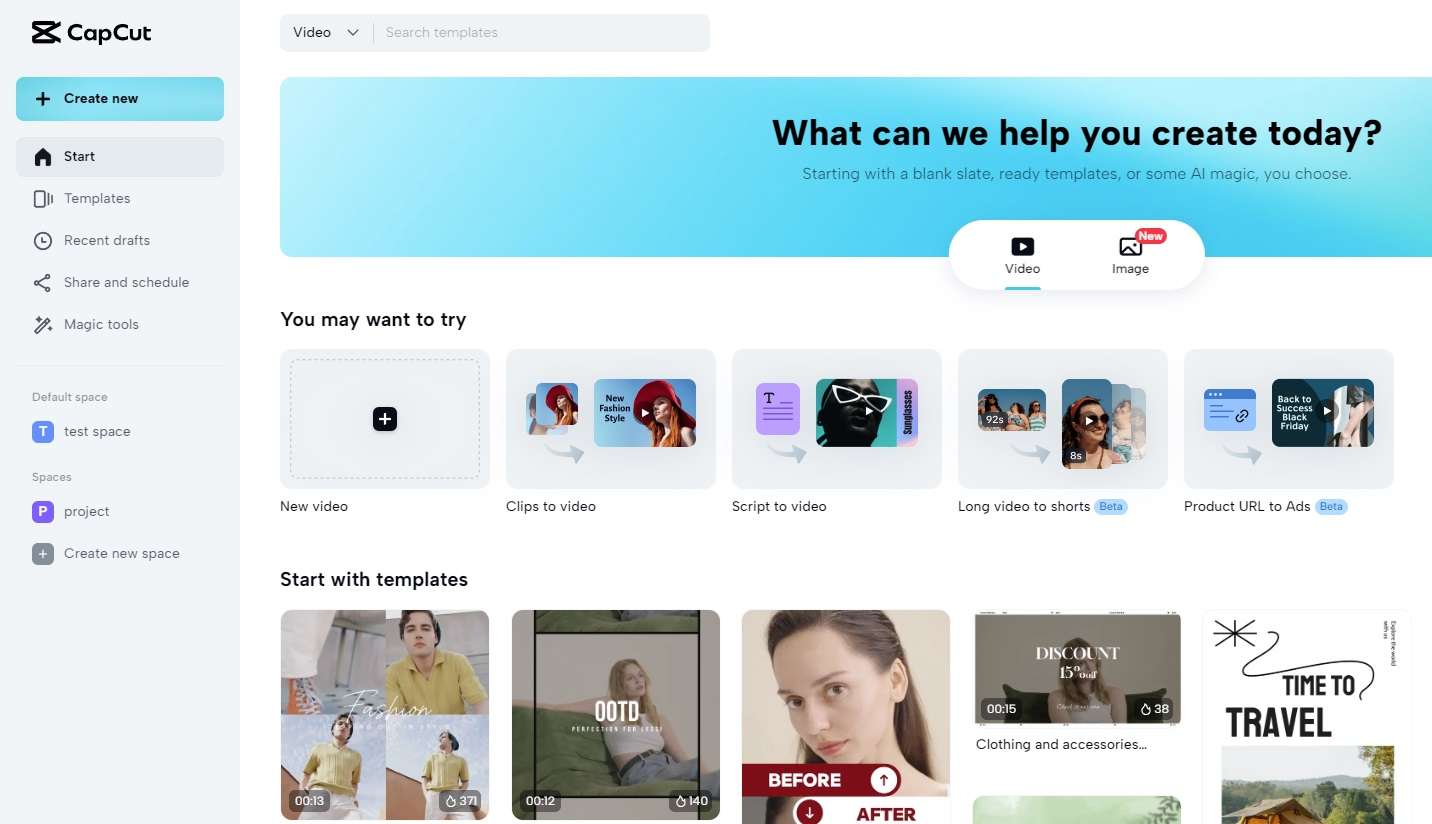
- Upload your clip by tapping the blue Plus button in the middle.
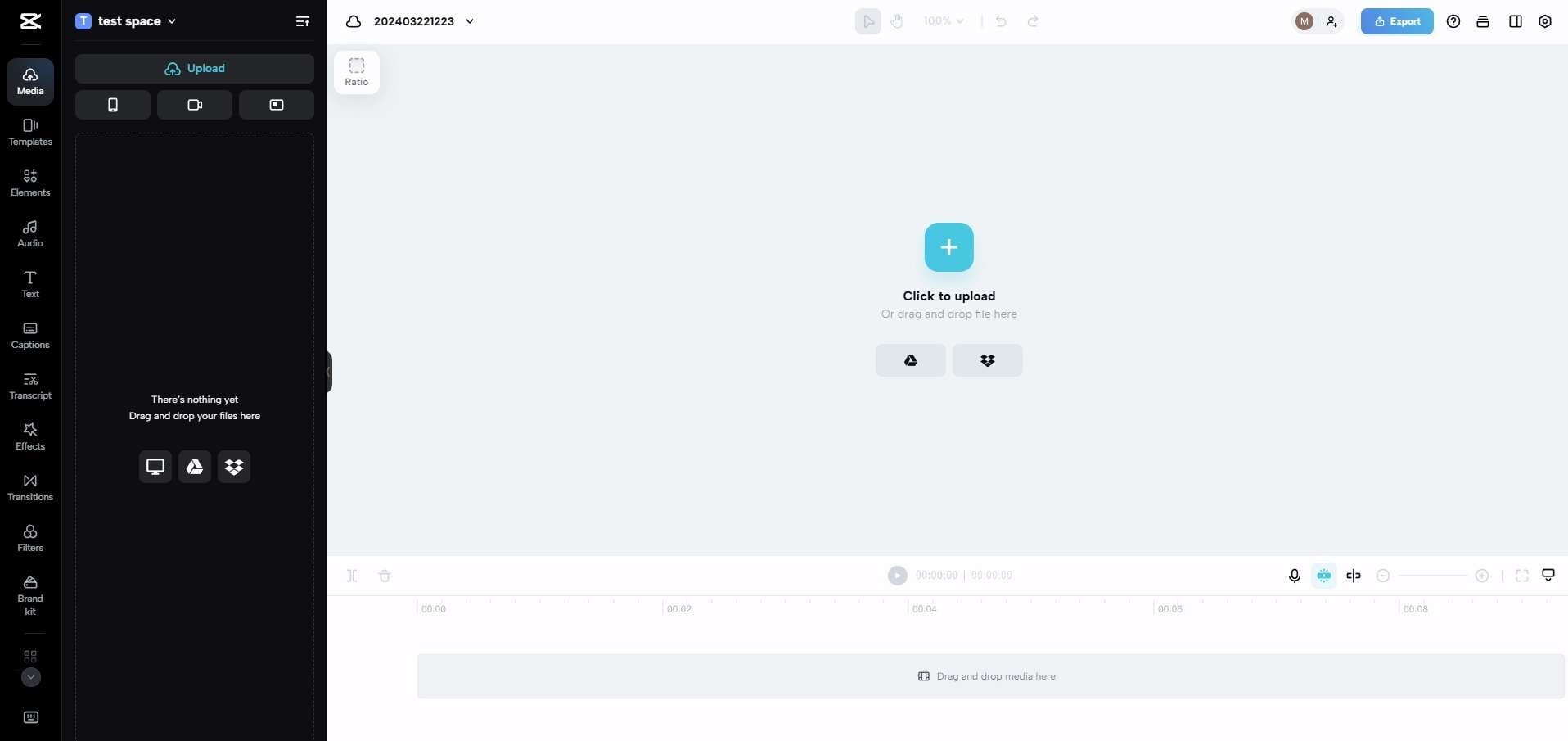
- Select the audio track on the timeline at the bottom, navigate to Basic audio features in the right sidebar, and enable Noise reduction.
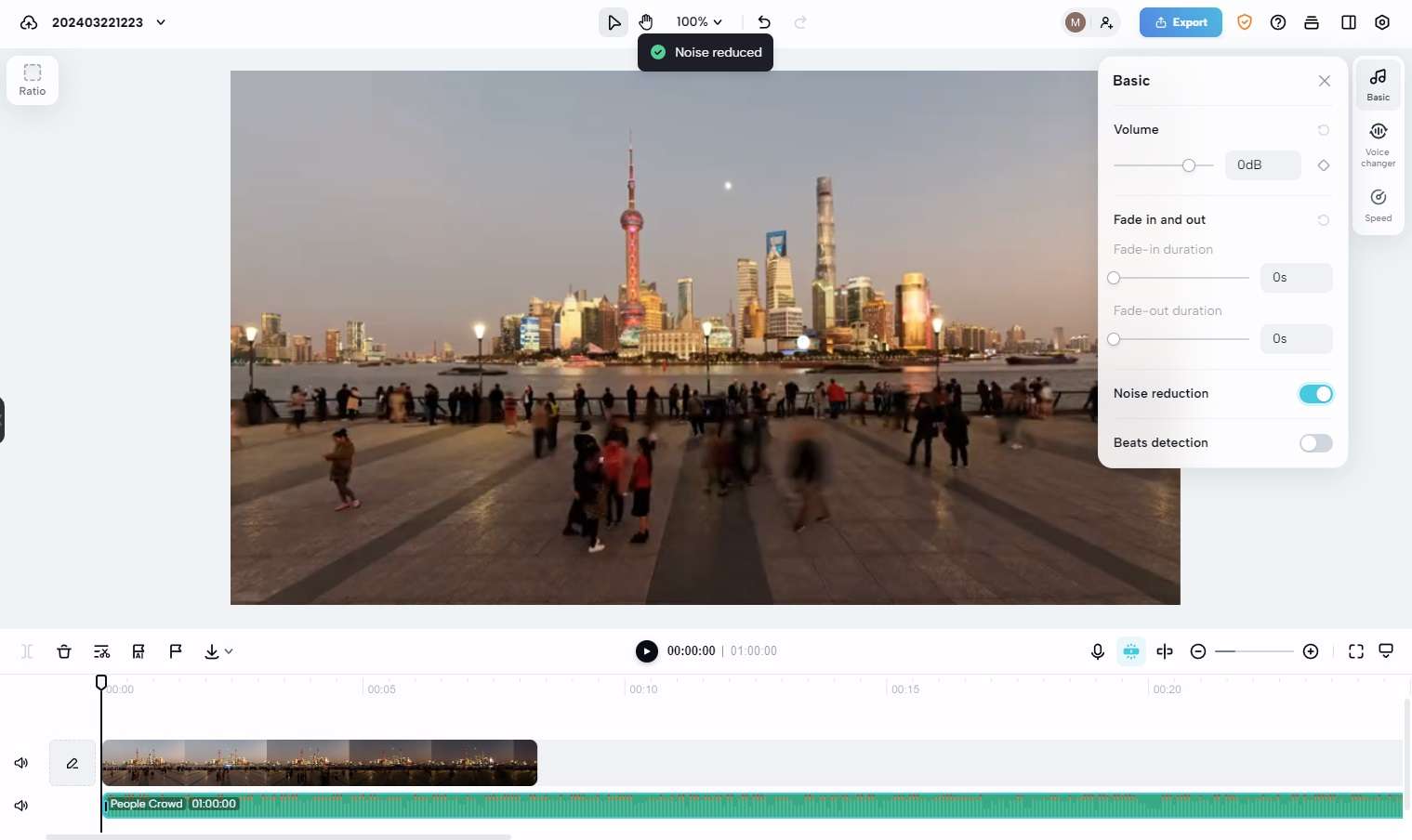
Once you activate the Noise-reduction effect, preview the video to ensure you've achieved the desired effect. You can also adjust the volume of the audio, enable fade-in or fade-out, and change the speed of the recording by tapping the Speed submenu on the right.
Way 2: Use CapCut Noise Reduction on Mobile
TheCapCut video editor also exists as a mobile app for Android and iOS, making it even more accessible. To use its noise reduction features on a mobile app, you can follow these steps:
- Launch the video editor on your smartphone or tablet and click the New project button.
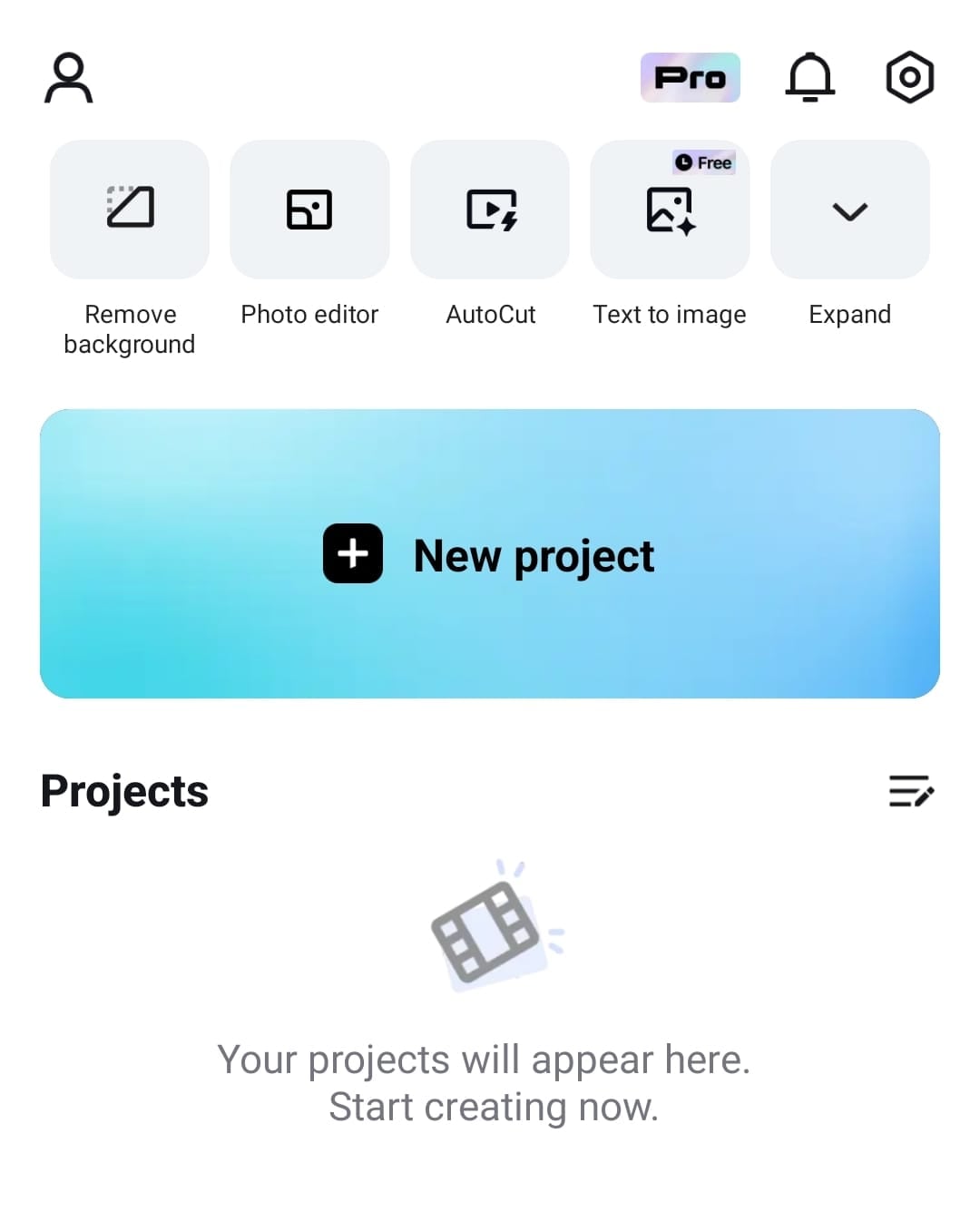
- Allow the app access to your photos and videos.
- You can select your clip from the Albums tab, use CapCut's template videos from the Library, or let the app create AI media.
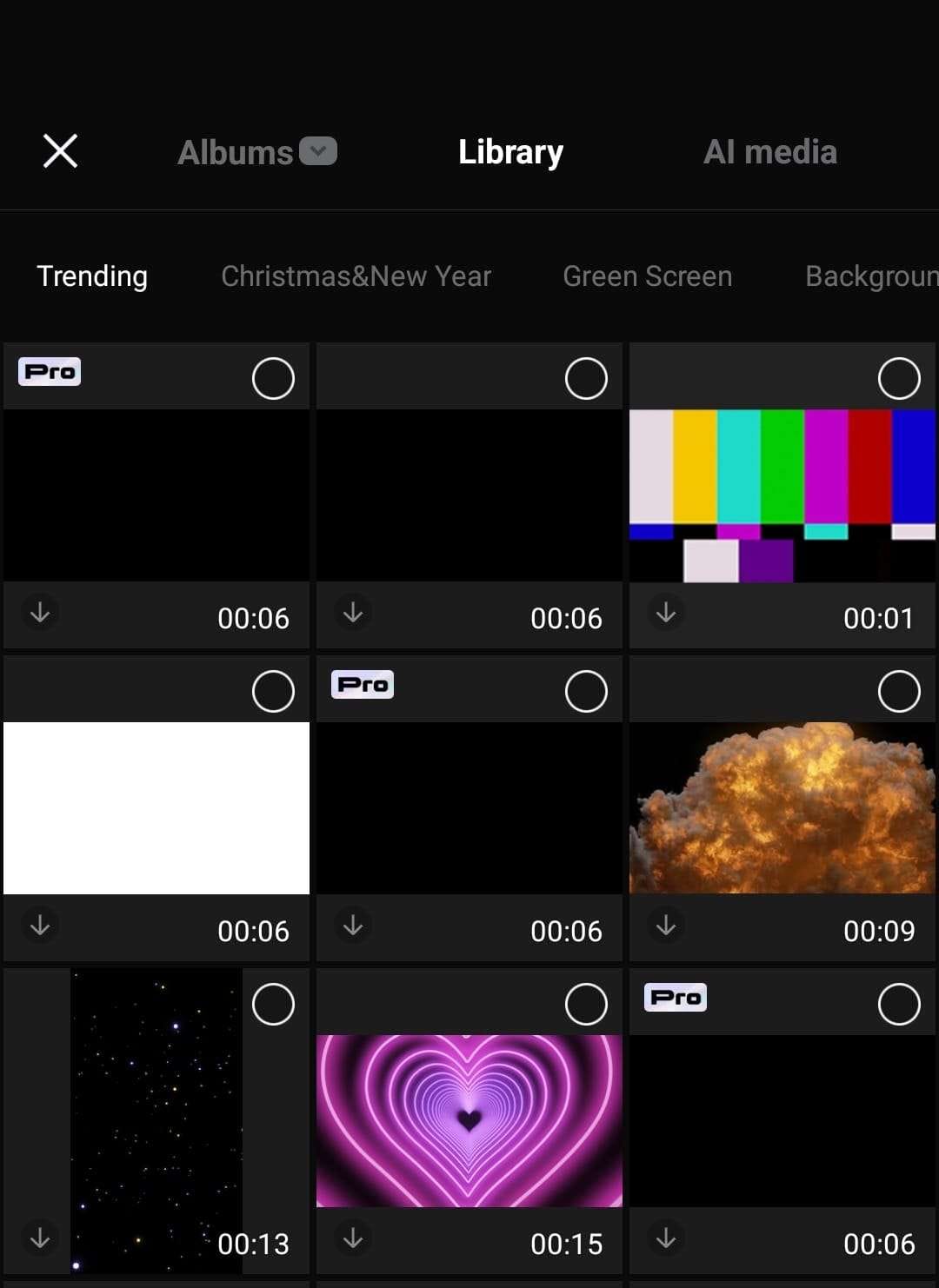
- Tap the Add button in the bottom right to add the video.
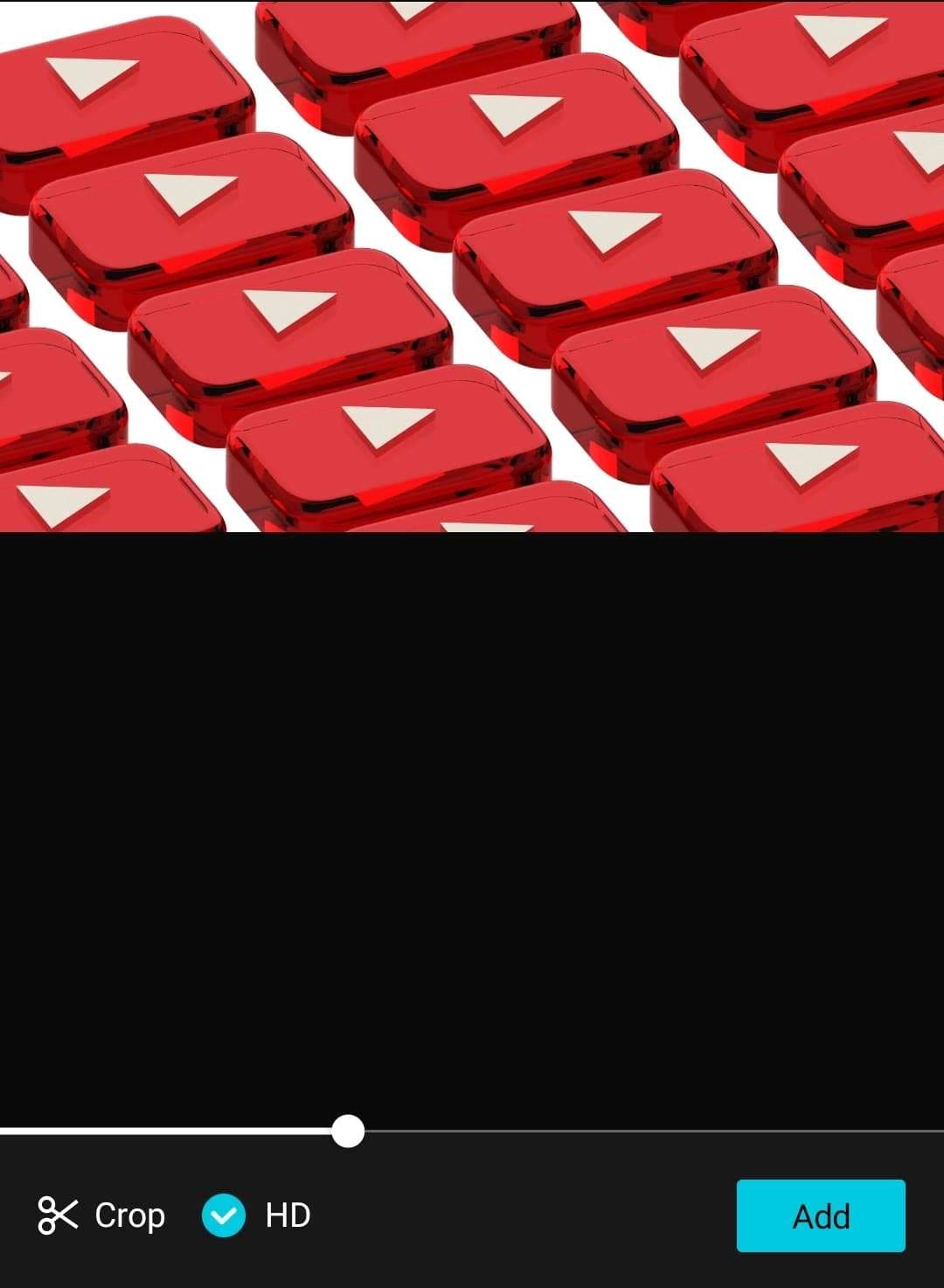
- Select your video's audio track in the timeline; the app's effects at the bottom will change.
- Scroll the effects until you find the Reduce noise one, tap it, and enable the feature.
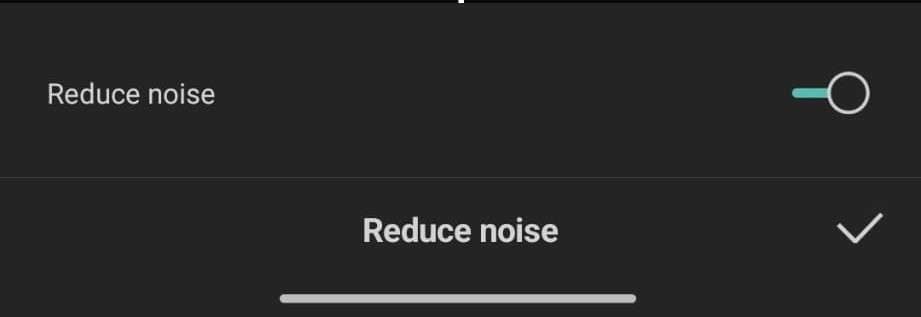
- Finally, tap the Checkmark button and preview your video before exporting it.
While the above-mentioned steps are for Android smartphones, users with iOS devices can also follow these instructions, as enabling noise reduction would require similar steps on iPhones and iPads.
Way 3: Reduce Noise With CapCut Desktop Version
Finally, there's the desktop version, and it's available for Windows and macOS. For the sake of this tutorial, we'll show you how to apply the noise reduction on Windows, but you can essentially replicate the steps on macOS. Here's what you'll need to do:
- Launch CapCut on your Windows PC and click the New Project button at the top of the screen.
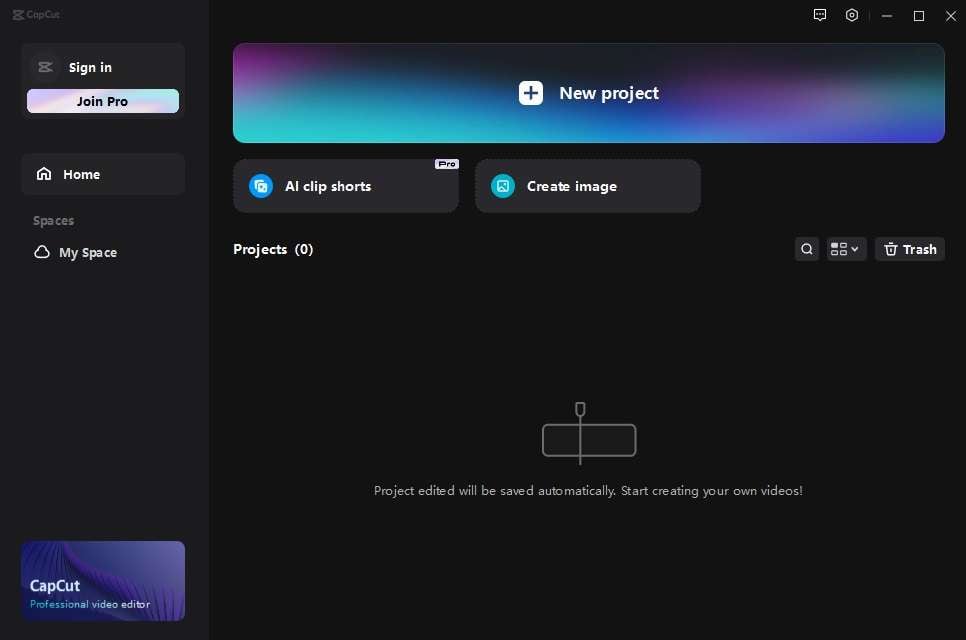
- Add your audio or video files by clicking the Import button in the middle of the screen. (You can also drag and drop a file from a folder and put it into the editor.)

- Drag and drop the imported video into the timeline, and select the clip's audio track there.
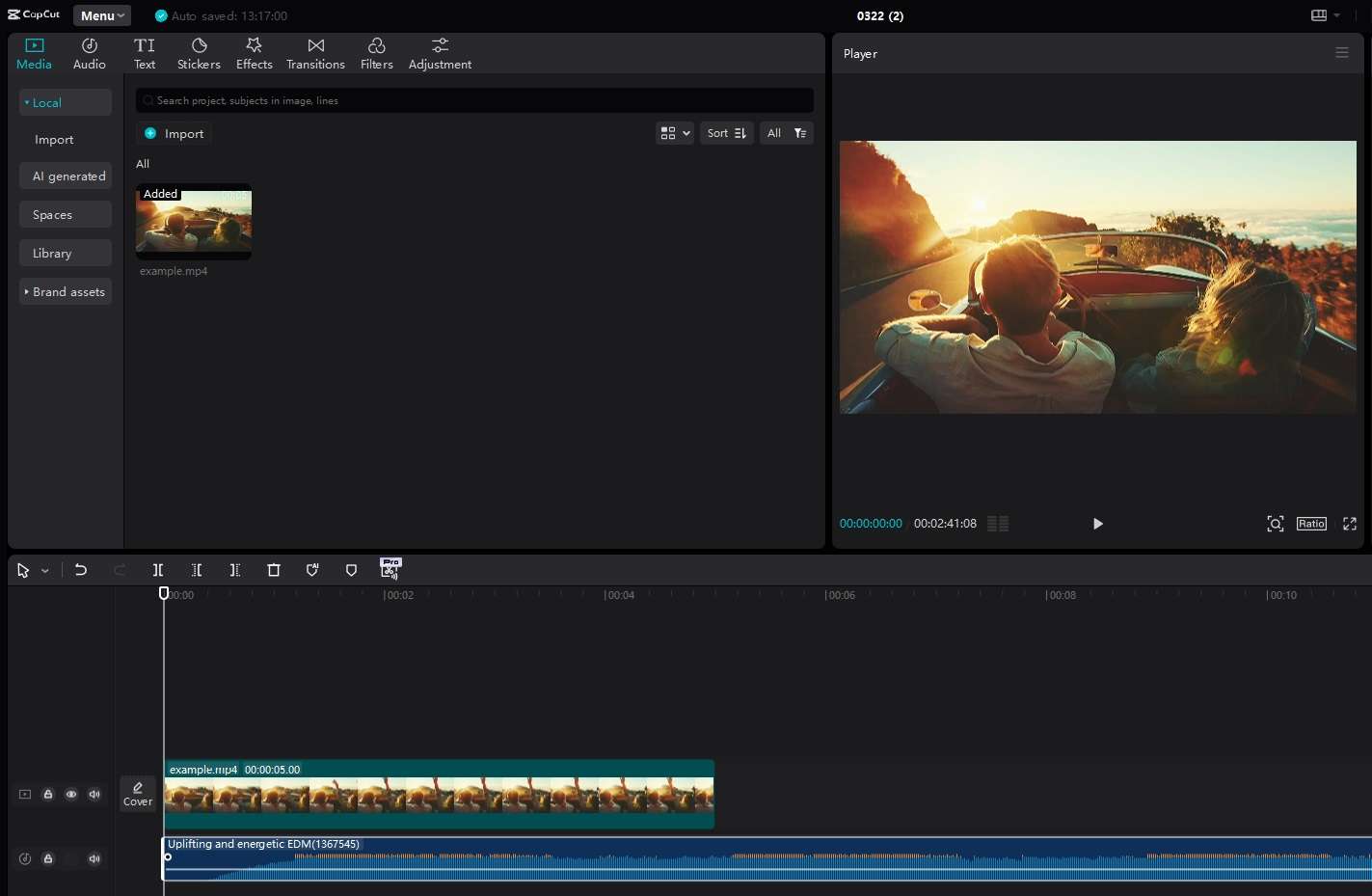
- On the right-hand side, select the Basic tab. Then, enable the Noise reduction option.
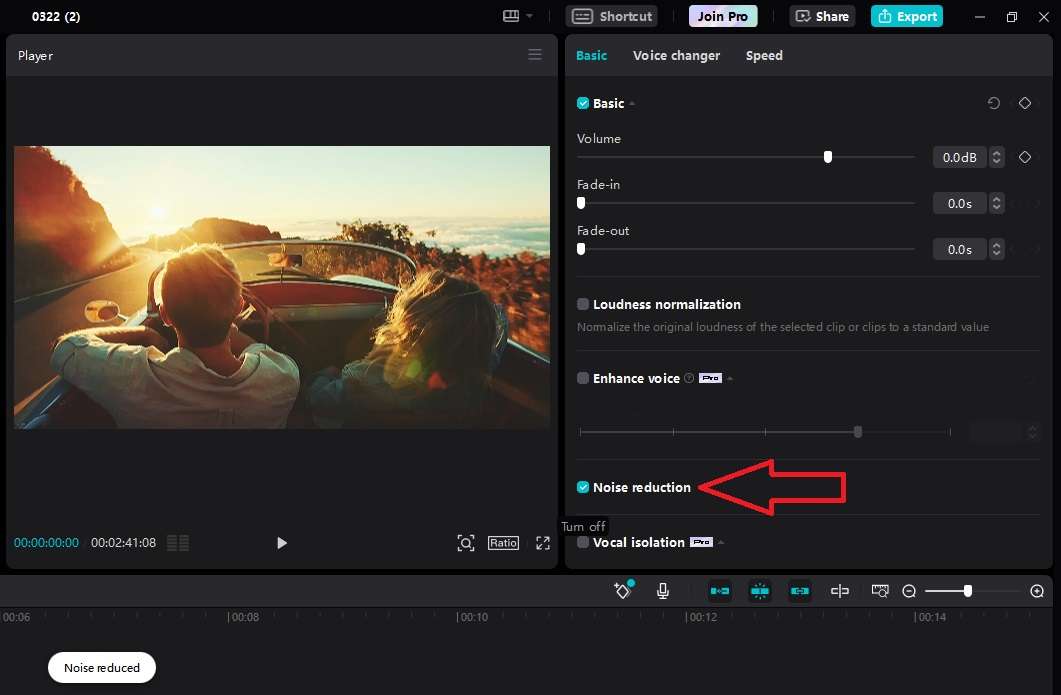
- Preview the clip to hear how it sounds, and if you're ready, tap the Export button in the top right to save the video/audio.
That's all there is to it, as CapCut's video editor makes it effortless to apply the noise-reduction effect, regardless of your platform. But what happens if you don't like it or it doesn't work how you want it to?
A Good Alternative to CapCut Noise Reduction: Wondershare DemoCreator
While CapCut is a terrific option for basic video editing tasks on computers, smartphones, and online, not everyone will be pleased with the app's noise reduction feature. After all, it's applied automatically and doesn't allow much customization.
Fortunately, it's neither the first nor the last option for noise reduction, and many other alternatives are also available. Especially if you want to enhance your speech and make your voice stand out in the video, Wondershare DemoCreator is one such example.
With its latest update, DemoCreator introduces AI Voice Cleaner, a one-click noise reduction tool that eliminates background noise and enhances voice clarity in real-time. Unlike CapCut’s automatic noise removal, DemoCreator allows users to pre-set noise reduction before recording, ensuring clean and professional audio without extra editing.
This upgrade not only removes environmental noise, device hum, and static, but also refines vocal quality to make speech clearer and more natural. By combining noise reduction and voice enhancement, DemoCreator outperforms alternatives like Camtasia or Capcut, providing a smoother workflow and superior audio quality for content creators.
The app uses AI features to take its high-fidelity noise removal tool to another level. AI Denoiser is also a breeze and only takes a few steps.
Here's what you'll need to do:
- Launch the app, import your audio or video file, and drag it into the timeline.
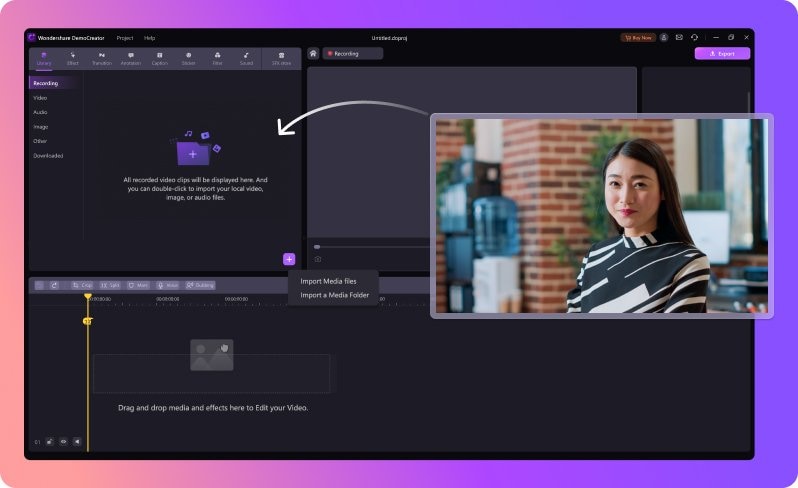
- Select the audio/video file in the timeline, navigate to the Audio tab in the right sidebar, and apply the Normal Noise effect.
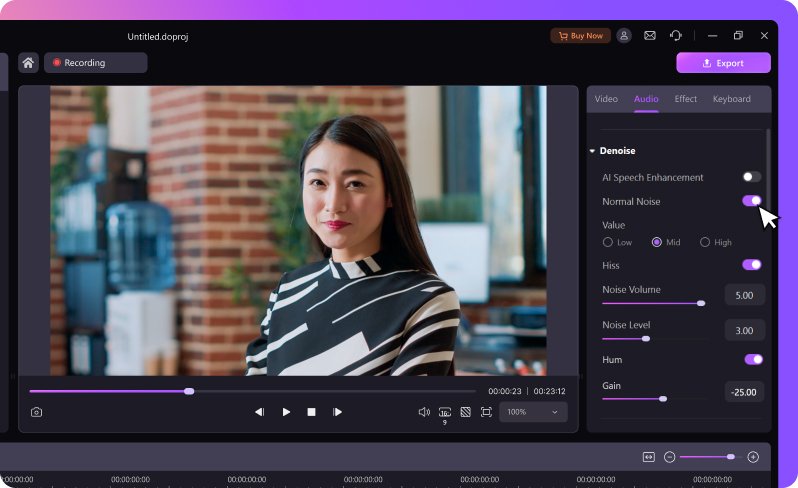
- Play the video to check the quality of the effect or adjust its settings further. When ready, tap the Export button at the top right, choose your settings, and save the file.
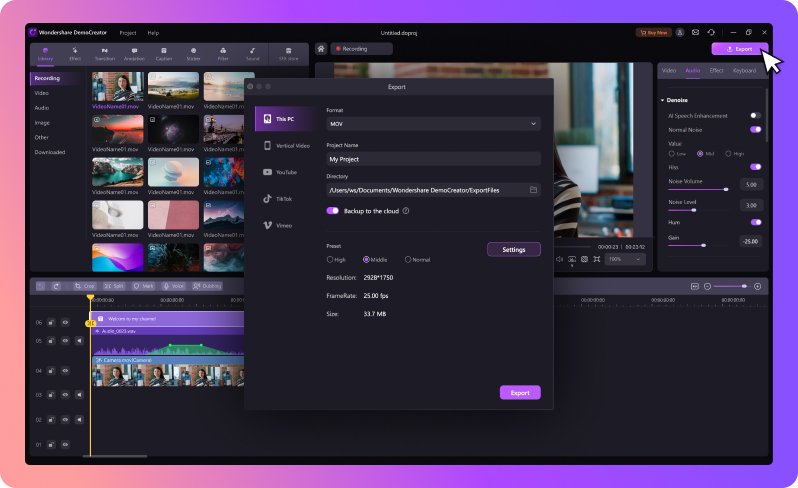
Wondershare DemoCreator offers many more customization options in the Audio tab, providing much more creative freedom. You can also customize noise like hiss, and hum, use AI speech enhancement, and add sound effects to your liking.
Conclusion
Background noise is a pesky element that can significantly affect the quality of your audio and video files. However, handling these issues can be a breeze in today's editing world, as countless apps can efficiently remove distracting background noises from your clips.
CapCut's noise reduction feature emerges as a solution for many users wanting to eliminate unwanted sounds. However, this isn't the only solution to this problem. Alternative apps like Wondershare DemoCreator offer an AI-powered noise reduction feature, AI speech enhancement to get polished and clean audio. It also offers higher customizability, allowing users to fine-tune the effect to their liking, thus making it a powerful alternative.
- Remove background noise in seconds with AI denoiser
- Use AI speech enhancer to make your voice stand out
- Add special sound effects to make your video professional and interesting

FAQs
-
Is there an online version of CapCut I can use to reduce noise?
Yes, there is a web-based video editor. The online app lets users enable the noise-reduction effect without downloading or installing apps, making the editor highly accessible and widely used. -
Which types of background noise can the CapCut noise reduction feature remove?
This feature is based on advanced algorithms that can automatically identify all kinds of background noises. These algorithms can efficiently remove ambient sounds like clicks, bangs, crackles, pops, hums, and more, helping you achieve crystal-clear audio. -
Which types of audio recordings can CapCut remove noise from?
Noisy audio can be an issue in many types of audio recordings. However, CapCut has you covered, regardless of whether you’re dealing with phone calls, voice messages, audio and video recordings, narrations, or voiceovers. It also supports a wide range of audio formats.




