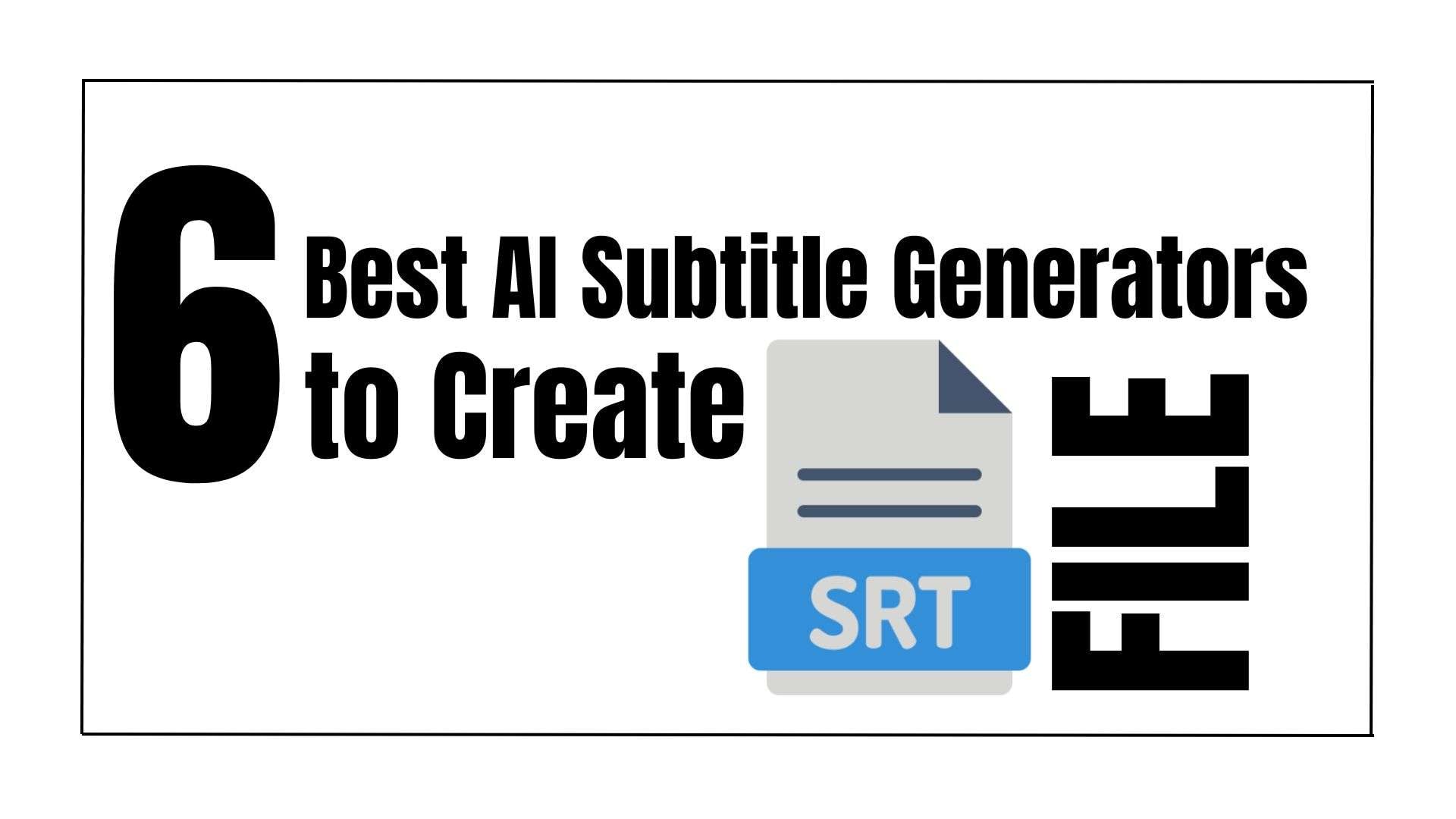Do you ever wonder how someone successfully created an SRT file? Or do you wish to know if there is an app to generate SRT files? The need for accurate subtitles is growing, and creating an SRT file is the most basic to have subtitles in our videos. Luckily, AI has stepped in to make subtitle generation easier. These AI subtitle generators use advanced technology to create SRT from text files to edit SRT files. They transcribe audio, translate text, and sync subtitles.
This article will examine the top six AI subtitle generators that will help you create SRT files. With these generator features, you can take your video content to the next level. So, let us first know what an SRT file is.
In this article
What is an SRT File?
An SRT, or SubRip Subtitle, is one of the most popular subtitle file formats for video content. SRT files contain subtitles arranged in order, accompanied by their respective start and end time codes. However, an SRT does not contain any video or audio content. That is why the file sizes are so small.
SRT files originated in Europe and were designed by developers to extract movie subtitles. They export subtitles in the SRT format, named after the SubRip software. Lastly, SRT files are still the most widely used and supported format. Over 90 percent of people believe that an SRT file is helpful regarding captions and subtitles.
What Does an SRT File Look Like?
Wordpad or Notepad is generally the easiest method to open and edit SRT files, as they display the file in plain text format. For an SRT file to synchronize with its paired video or audio file, it must consist of a specific format comprising:
- Line number
- Time range indicating when the line should appear in the video
- Text to be displayed on the line
Here’s what SRT looks like:
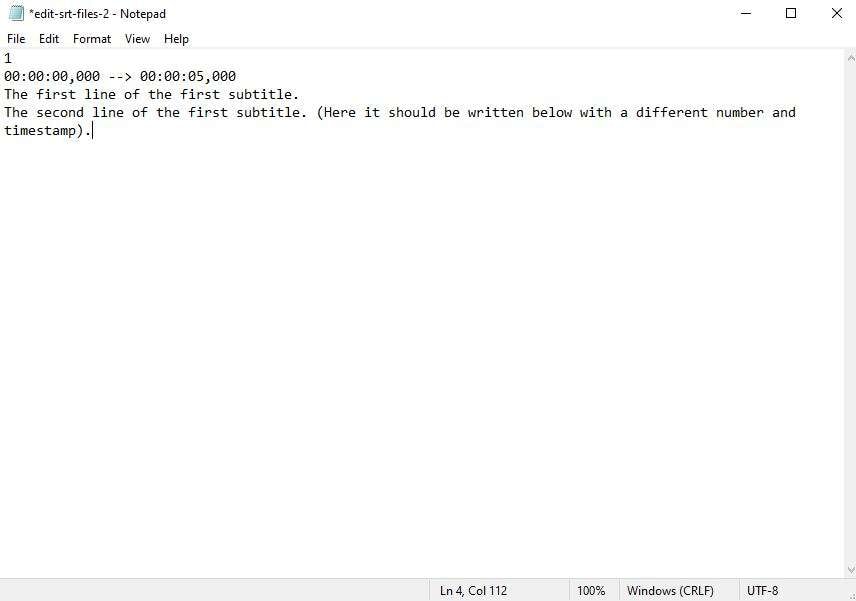
Editing the SRT file is straightforward for alignment or phrasing adjustments. You can open the SRT file in Notepad, adjust the timing and text (without altering the punctuation), save the changes by clicking File, then Save as. After that, choose the SRT file extension.
You probably know what an SRT file is and how to manually create an SRT file how to use. Now, let's differentiate between manual SRT file creation and professional captioning.
Manual SRT File Creation vs. Professional Captioning
In this section, we will see how manual SRT file creation and professional captioning differ in cost, accuracy, and time.
| Aspect | Professional Captioning Services | Manual SRT File Creation |
| Cost | Can be pricey | Cheaper |
| Accuracy | Generally good | Dependent on creator |
| Time | You can save time | Time-consuming |
After comparing these two, it is now the time for you to choose what is the best. To ensure you pick the best to create an SRT file, we have enlisted the 6 best AI subtitle generators for you to create an SRT file.
The Best 6 AI Subtitle Generators
Although SRT files are too common, professional captioning gives us better subtitles. But what if there is more for us to explore and create SRT files? There is an AI subtitle generator, a similar tool to create SRT files free. It is a computer program that uses smart tech to make SRT files and subtitles. It listens to the sound of your video and writes down what it hears. Then, it matches those words with the right times in the video to create subtitles. There are many AI subtitle generators now, but we want you to pick the best AI subtitle generators. So, we have selected the best AI subtitle generators to create SRT files. Let's explore them!
1. Wondershare DemoCreator
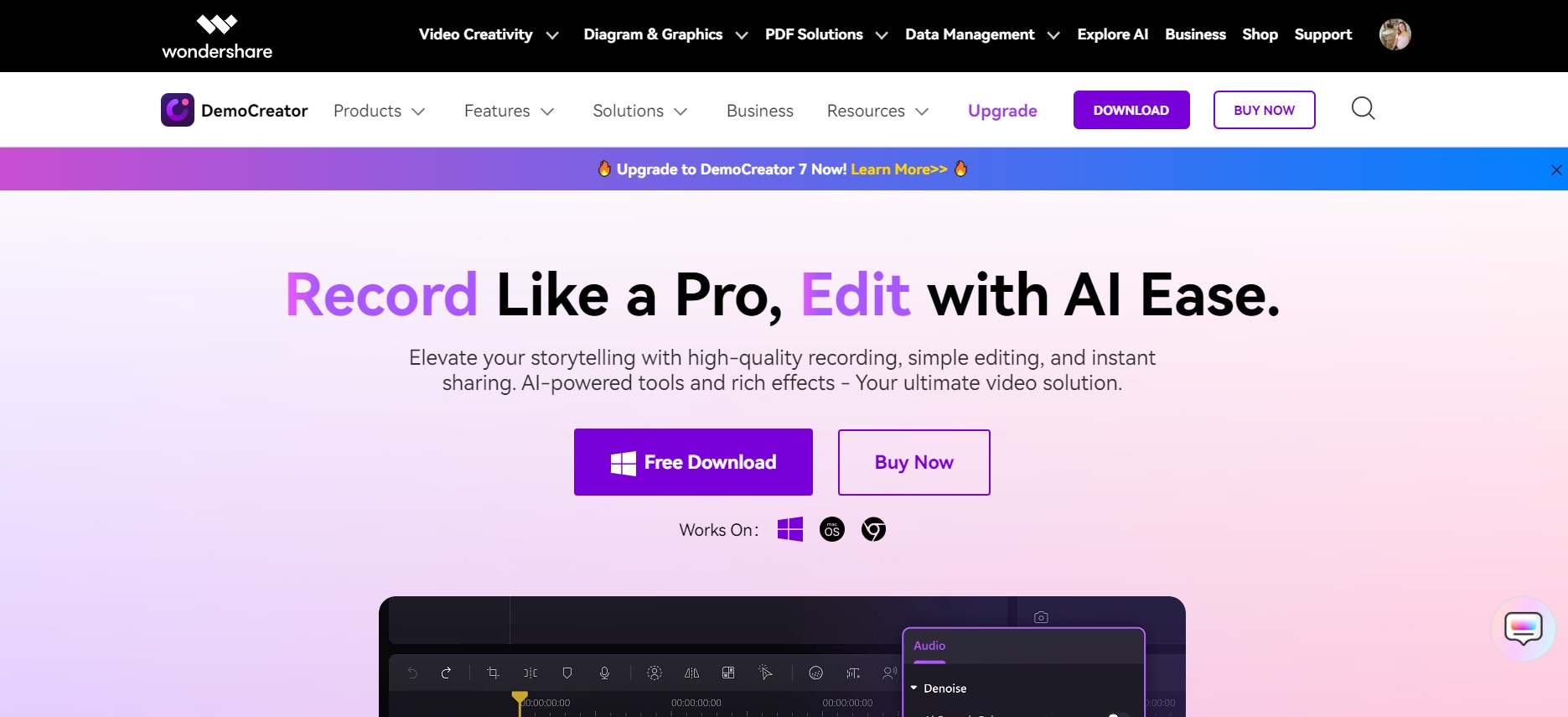
Wondershare DemoCreator is a professional captioning and powerful video editing tool known worldwide. This tool is used to craft educational content and interactive vlogs and handle various editing chores. The auto-caption supports translation in over 100 languages. This feature allows you to auto-translate subtitles into your language. What's more, DemoCreator can create SRT files online for free with the standout feature of automatic captioning. Moreover, DemoCreator employs AI to identify spoken dialogue in the audio and generates captions to match. Its user-friendly interface lets you customize the caption format to suit your needs, whether you are a Windows or Mac user.
Key Features
- Save time and effort by effortlessly generating accurate subtitles with just one click.
- Supports over 90+ languages for diverse translation options.
- Customize and edit subtitles efficiently to meet your specific needs and preferences,
- Wide selection of professionally designed templates for easy video creation.
2. Submagic
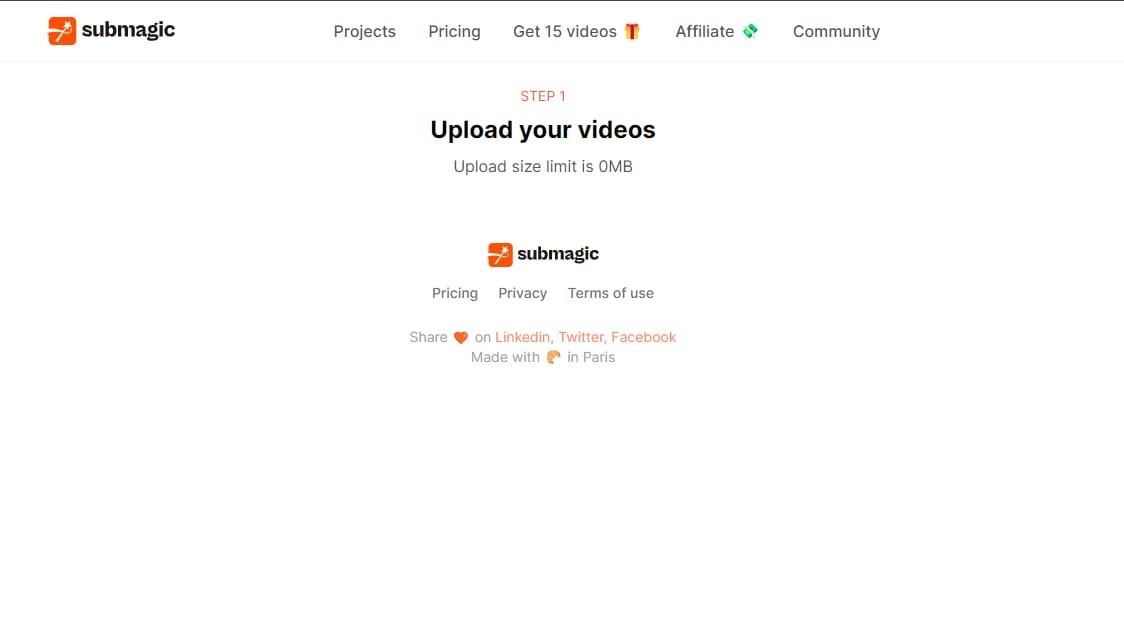
Submagic is a fantastic AI subtitle generator designed specifically for TikTok creators. It makes adding subtitles to your videos easier. Once you upload your video, Submagic takes care of the rest. It gives you 12 subtitle themes to choose from. In addition to subtitles, Submagic has features like auto zoom, b-rolls, and descriptions. These features make it a comprehensive tool for improving your TikTok content.
Key Features
- AI subtitle generator in 48 languages.
- Caption color, size, uppercase, animation, position Y.
- Auto and editable emojis in subtitles.
- Magic b-rolls, transitions, auto zooms.
- Auto description and #hashtag generated by AI.
3. Animaker
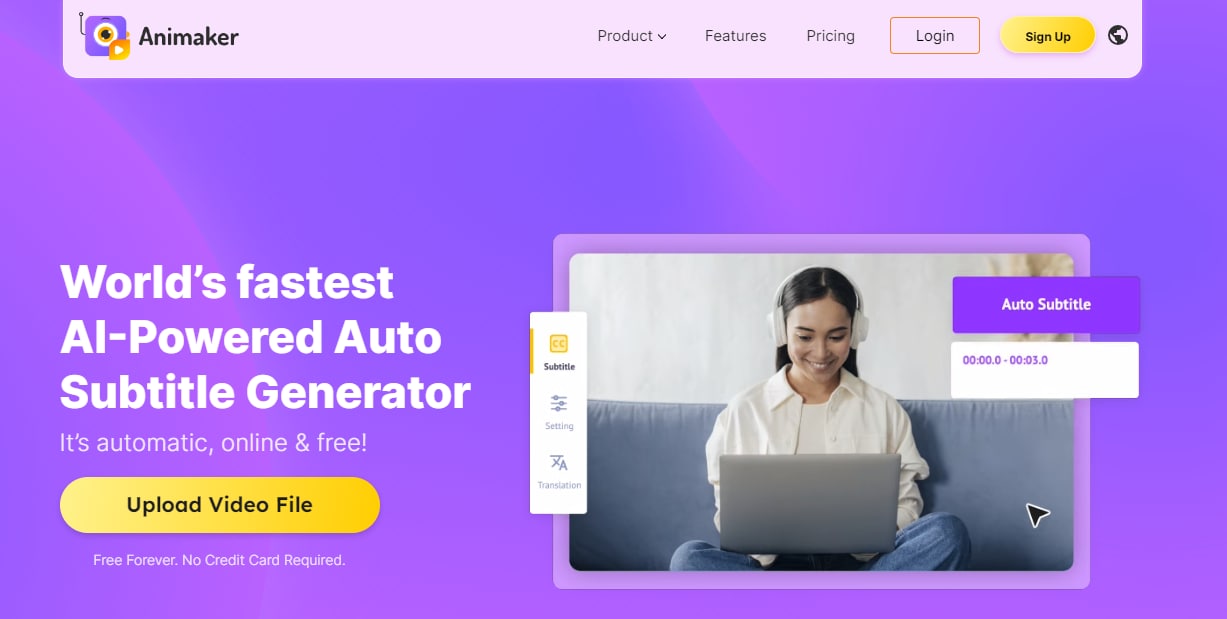
Animaker is designed to be the best AI generator. It allows you to use the auto-generated subtitles and SRT file creation. You can manually type and make an SRT file or upload an existing subtitle file. The only drawback is that uploading the video took a long time. Auto-generating subtitles in our tests took a long time, too.
Key Features
- AI speech recognition and subtitle generation.
- Formattable text style, color, letter spacing, animation, etc.
- Download SRT, VTT, and TXT subtitle files (Paid plan).
- Auto subtitle translation.
4. Kapwing
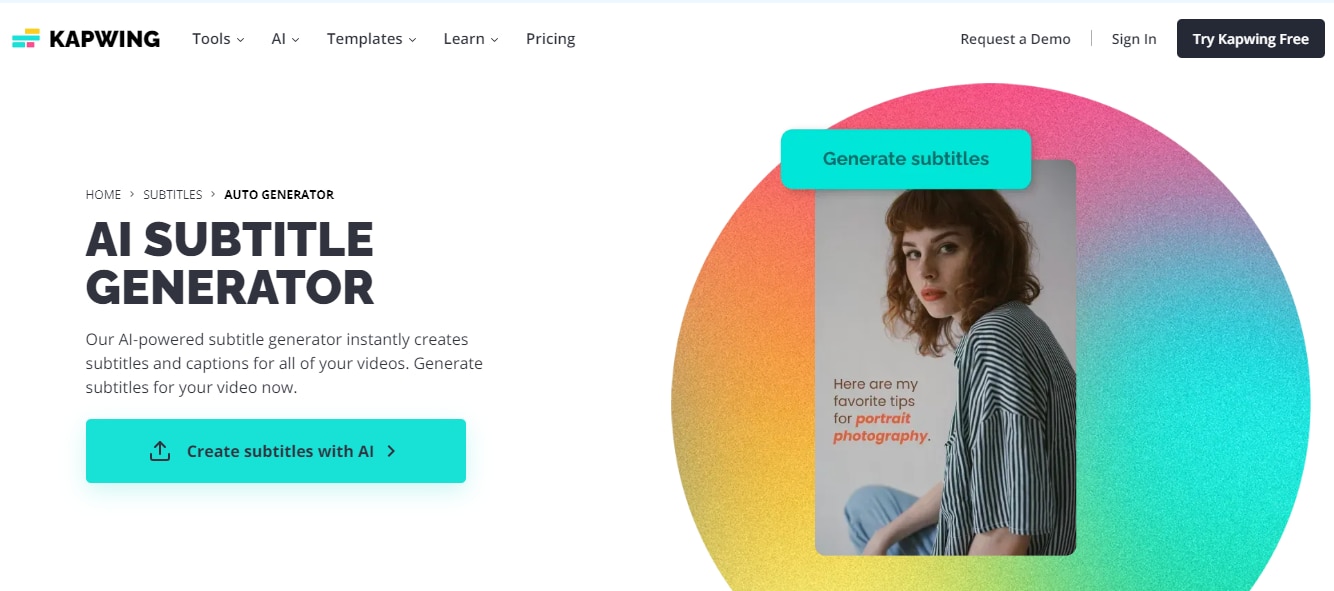
Users know Kapwing for its amazing AI subtitle capabilities. It focuses on making videos easier to understand. Kapwing's speech recognition feature automatically identifies spoken words in video files. It then generates a transcript that can be edited directly and applied as subtitles, either embedded in the video or saved as a subtitle file.
Key Features
- Add word-by-word subtitles in one click.
- Highly accurate subtitles with minimal edits.
- Translate subtitles to over 70 languages.
5. Descript
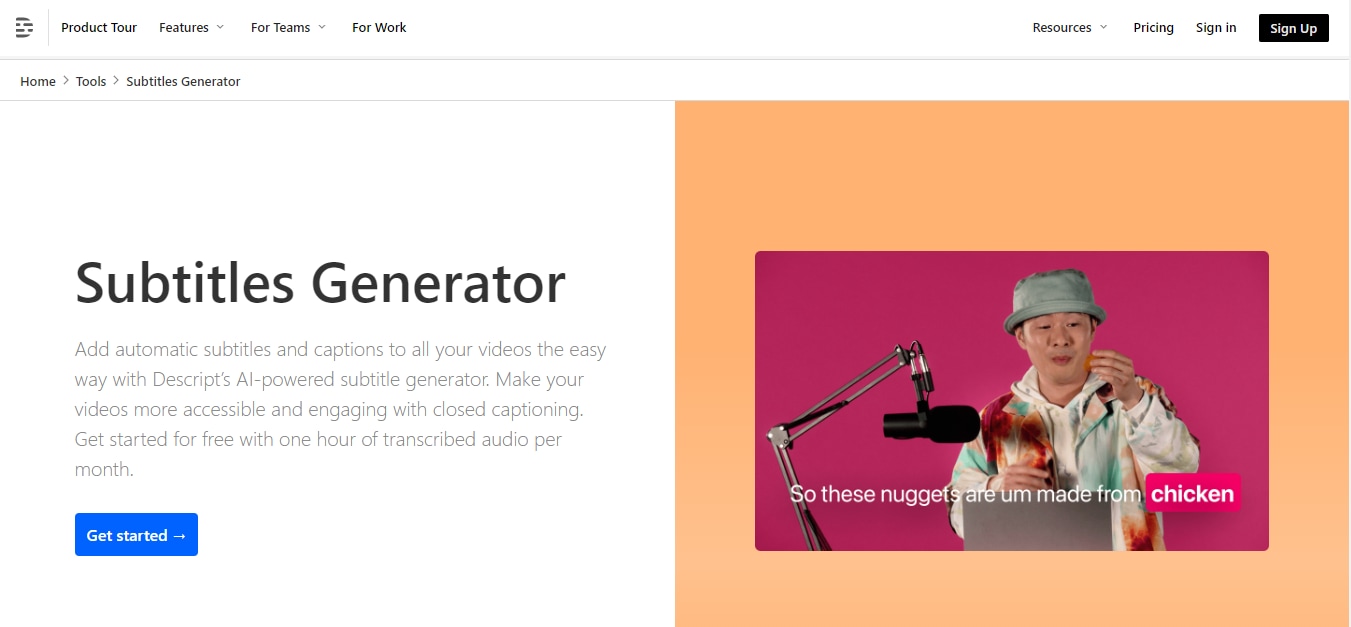
Descript is also a reliable desktop AI subtitle generator. It can generate SRT files and make SRT files online. The key feature of Deskript is its transcription-driven workflow. You can create an SRT file from the transcribed text. This process is very efficient and accurate. After editing, Deskript allows you to publish your video directly online. If you export, you can also save the Timeline in different formats. You can then edit it in other video editors.
Key Features
- AI SRT generator in 22 languages.
- Auto-generate subtitles for YouTube, Wistia, Podia, etc.
- Download SRT and VTT subtitle files.
- AI filters word removal like "uhs" and "ums."
6. Simplified
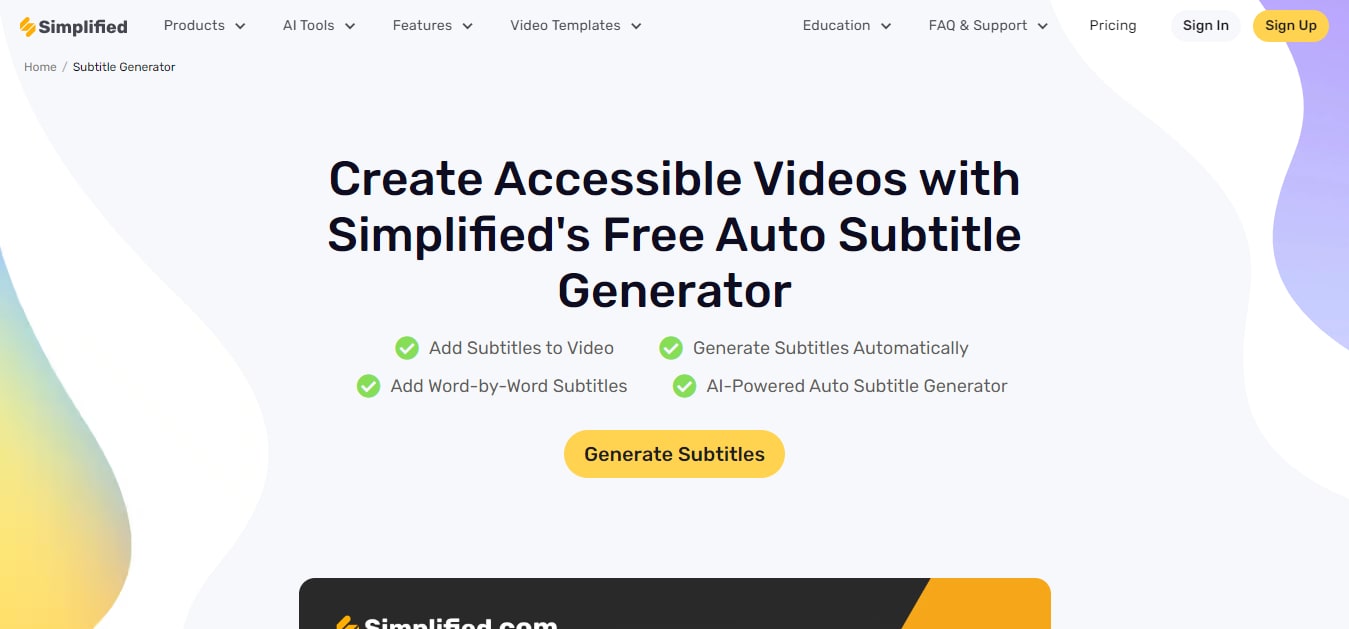
Simplified is an AI subtitle generator that allows SRT files how to make animating captions. You can expect rapid subtitle generation with commendable accuracy. Simplified also offers a range of customization options. However, you cannot control the number of words per line of subtitles when editing. And you can only edit the AI auto-generated captions word by word, which is a bit inconvenient. Also, Simplified is not good at separating the foreground sound from the background vocals. It may require manual modification.
Key Features
- AI subtitle generator in 7 languages.
- Customizable subtitle styles, colors, animations, positions, etc.
- Downloadable subtitles in SRT and VTT formats.
- AI subtitles translations to 20 languages (Paid plan).
Conclusion
An SRT file is used for creating subtitles for a video. To create an SRT file, you can write these files in any common text editor or utilize an AI subtitle generator to save time and to have accurate content. In terms of selecting an AI subtitle generator, know what you need and what is more convenient to use, like Wondershare DemoCreator. It has more services to offer, and it focuses on giving you satisfied, well-edited videos. Give yourself a chance, and you deserve nothing more than Wondershare DemoCreator can give.
FAQ
-
How do SRT files work?
SRT files are like plain-text notes that tell video players when to show subtitles. They include start and end times for each subtitle to sync perfectly with the audio. You make SRT files by adding this timing info, ensuring subtitles appear at the right moments. -
Why are SRT files good?
Adding SRT captions makes videos more accessible. This benefits people with hearing issues and increasing viewership. It also helps with SEO, making videos easier to find online. SRT files are useful for non-native speakers and those with unclear audio. -
Are SRT files safe?
SRT files are widely used and generally safe because they're just text. But sometimes, video players that use SRT files might not check them properly. While not risky, it's important to know that no file type is entirely free from possible threats.