If you are a video content creator, you might want to create a watermark for YouTube videos to boost your brand recognition and marketing campaign. Additionally, they help minimize cases of content piracy because they are a quick way to show people around that you are the rightful owner of the video.
While watermarks are useful, it is important to make YouTube watermarks that don't downgrade the overall quality or appeal of your YouTube video. To achieve this, you need a proper watermark maker.
Here is a quick guide for you on how to create and add watermarks to YouTube videos.
In this article
How to Add Watermarks to YouTube Videos Using Third-Party Software?
Famous as an all-in-one screen recorder and video editor, Wondershare DemoCreator is also a good tool for adding watermarks to YouTube videos. It makes editing easier and full of fun thanks to the collection of amazing video effects, templates, filters, annotations, and transitions among others.
The beauty is that Wondershare DemoCreator lets you import or create watermarks from scratch and edit them to make them attractive and of high quality. Furthermore, you can adjust the duration of the watermark so that it appears throughout the video or at certain sections of your video. Once you are done, you can import your watermarked video directly to YouTube, cloud storage, or to your device.
Key Features:
- Import multiple watermark images or use annotations to create watermarks from scratch and insert them into the YouTube video.
- Adjust the watermark duration on your video to suit your needs.
- Alter watermark opacity so that your watermark appears faded or dark depending on your needs.
- Choose how you want the watermark to blend with your YouTube video. You can select from a variety of blending modes including dark, normal, linear dodge, and overlay among others.
- Trim or crop the watermark to the desired size for easy integration into the video.
- Mirror, rotate, or flip the video/watermark for a better orientation view.
- Remove background noise to ensure quality audio from your YouTube video.
How to Add Watermarks to YouTube Videos Using Wondershare DemoCreator?
Of course, you'll need to download and install Wondershare DemoCreator on your computer to start using it to watermark YouTube videos. Once you've downloaded it, here are the steps to create a watermark for YouTube:
Step 1. Launch Wondershare DemoCreator and click the "Video Editor" tab.
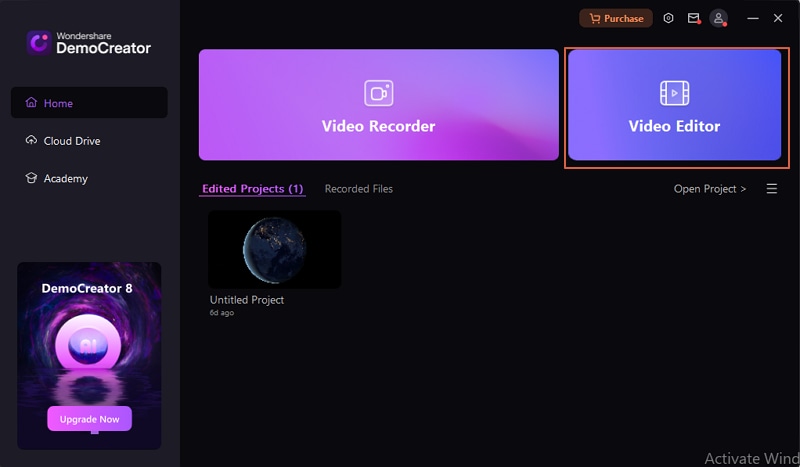
Step 2. Click on the "+" button and add the target YouTube video. Also, upload the watermark that you want to superimpose on your YouTube video.
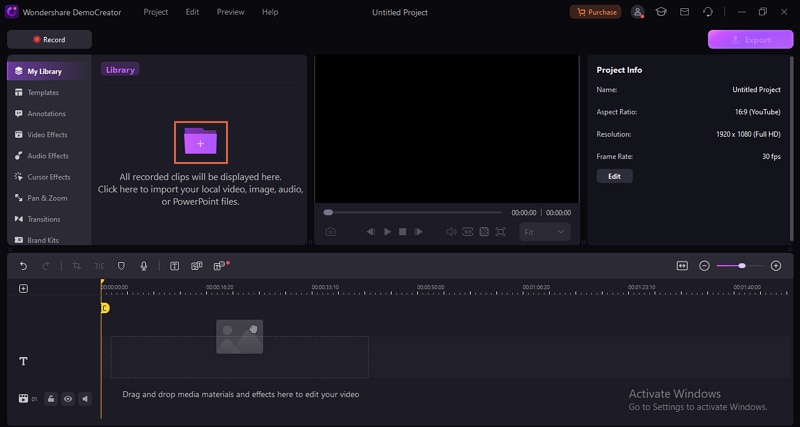
Step 3. Now, drag the YouTube video into the timeline and also do the same for the watermark. Customize the edge of the watermark and extend its duration to match your needs. You can stretch it to appear throughout the video or only in some portions.
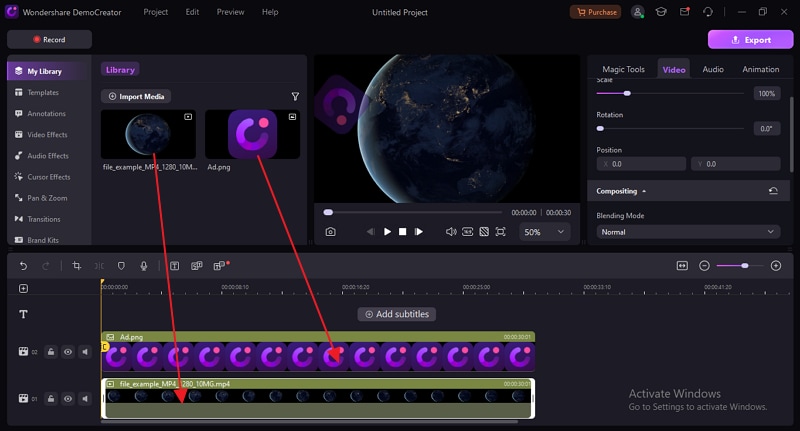
Step 4. Click on the watermark and select the "Video" tab on the top right. Here, you can adjust opacity, blending mode, scale, position, and even rotate the watermark.
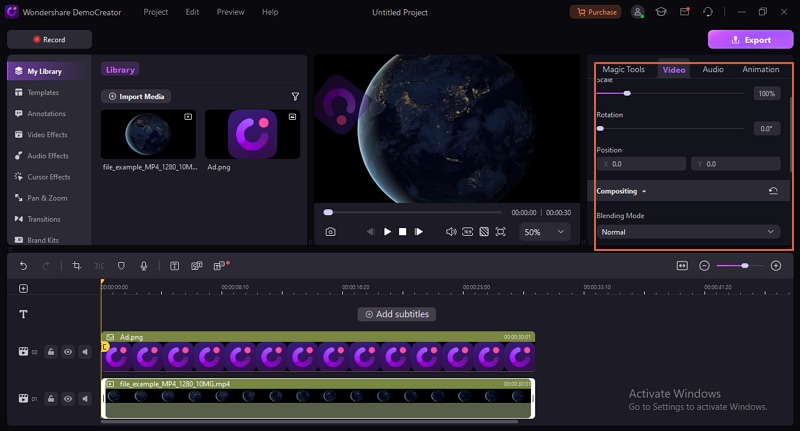
Step 5. Once you're satisfied, click the "Export" button and choose how you want to export your watermarked video. You can export directly to YouTube, your device, or to the cloud.
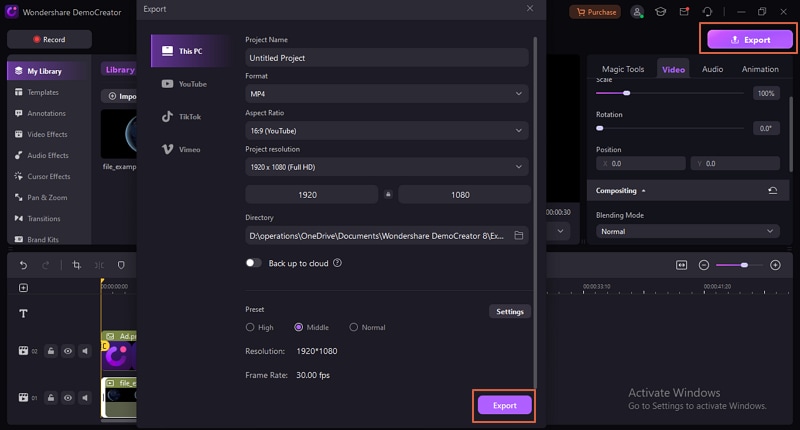
How to Add Watermarks to YouTube Videos through YouTube Studio?
YouTube Studio is nothing but your home base for posting and editing videos on your YouTube channel. You can seamlessly incorporate your watermarks into an already-published video. When you post a watermark on YouTube Studio, the watermark appears on all the videos posted on your channel.
Tip: If you don't have an image watermark, you can create a suitable YouTube video watermark using a third-party editing tool like Befunky and then upload it directly to your YouTube Creator Studio.
How to Add Watermarks to YouTube Videos through YouTube Studio?
Step 1. Go to YouTube and log in to your account.
Step 2. Tap your account icon at the top-right and select "YouTube Studio" from the drop-down options.
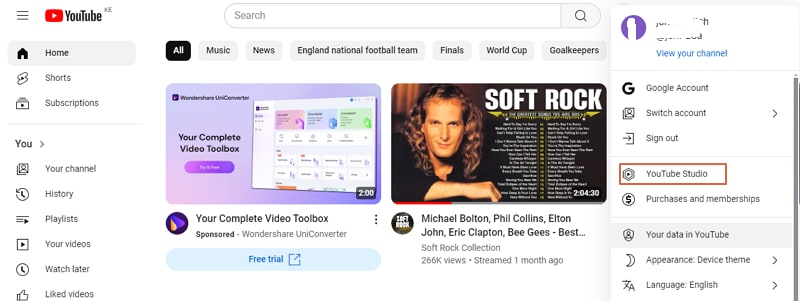
Step 3. Select "Customization" then "Branding" and you should see the video watermark option.
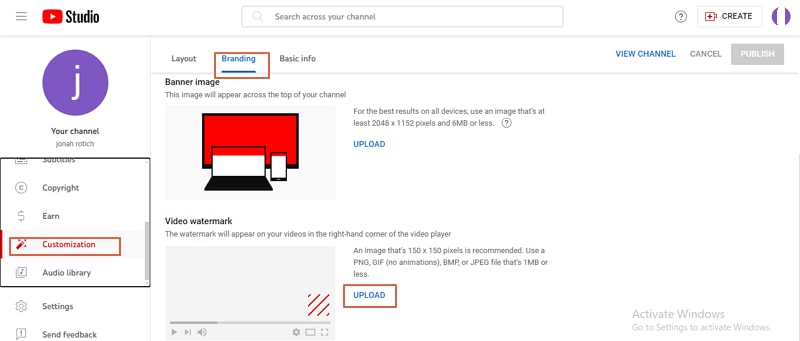
Step 4. Click "upload" to browse and upload the watermark to your video. Once uploaded, choose the desired display time then hit "Publish". The watermark will now appear on all the videos on your channel.
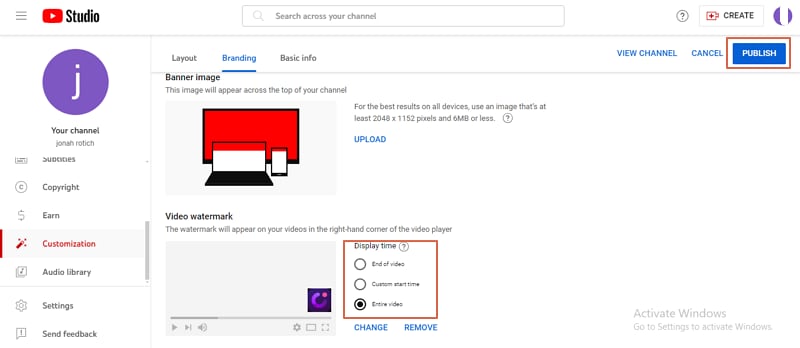
Bonus Tip: How to Create a Watermark for YouTube Videos?
If you don't have a watermark and would like to create a professional one from scratch, then one of the finest tools to create watermarks for YouTube videos is Canva. Yes, Canva is a free graphic design platform with tons of templates that make it easy to build a watermark for YouTube. Normally, the recommended watermark specifications for YouTube videos are less than 1MB in file size, and the minimum dimension is 50×50 pixels in a square format. Keep that in mind and now learn how to create a watermark for YouTube videos using Canva.
How to Create a Watermark for Videos Using Canva?
Step 1. Using your browser, navigate to Canva and search "logo". Choose the first option that appears to proceed.
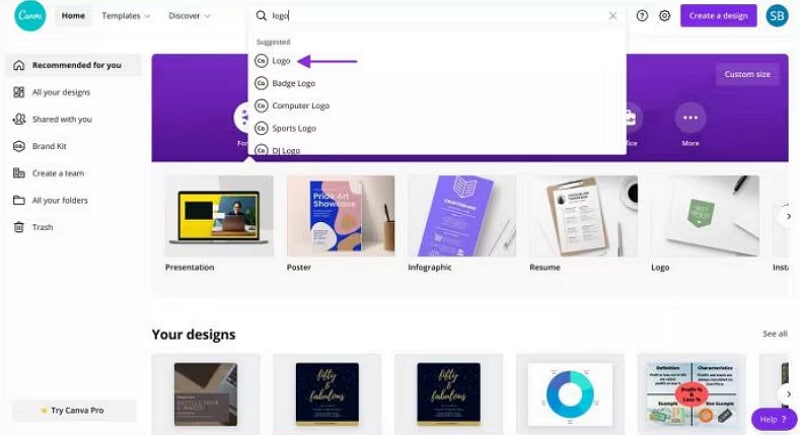
Step 2. Choose a suitable template and you should see the editing area. You can use the various shapes, texts, and elements to create the desired watermark for your YouTube video.
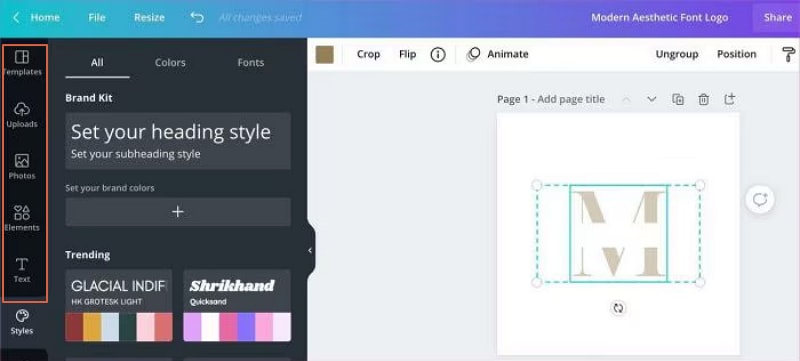
Step 3. Next, click the "Transparency" icon at the top-right of the screen and adjust it to the recommended 50%.
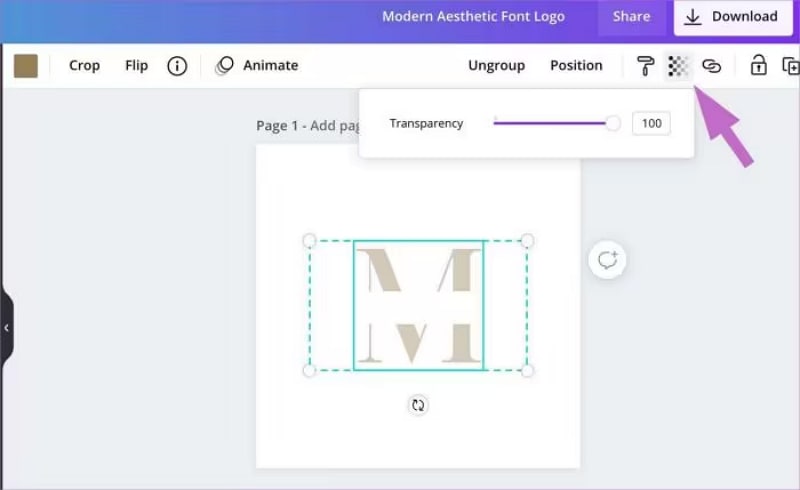
Step 4. Finally, click the "Download" button and tick the "Transparent Background" checkbox to download your watermark in a transparent background.
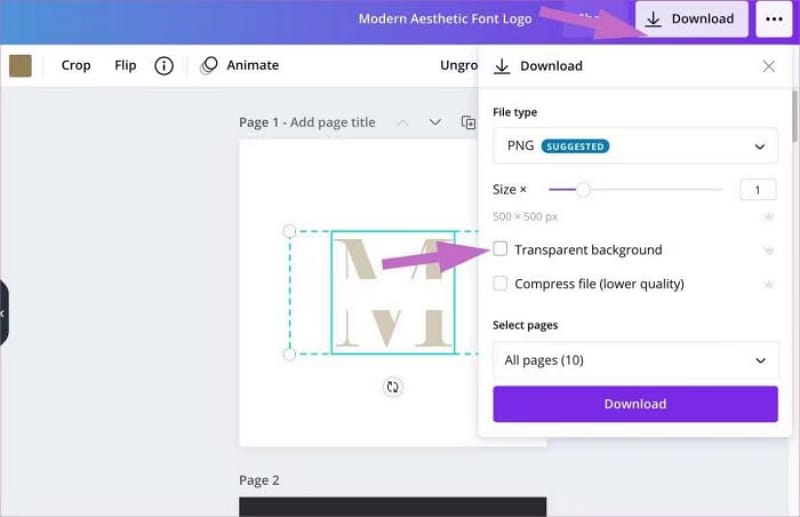
Once you create a watermark, you can download it and upload it to video editing platforms like Wondershare DemoCreator to add it to your YouTube video.
Wrapping up
Watermarks are now more or less a must-have for YouTube videos. This is why as a creator, you ought to know how to create and add watermarks to YouTube videos. There are some nice beginner-friendly graphic design tools to create watermarks and then upload to video editing tools including the likes of Wondershare DemoCreator. With such a professional video watermarking tool, it's now super easy to fine-tune and superimpose YouTube videos without quality loss. You can craft a memorable brand while significantly tackling any content piracy targeting your YouTube videos!
FAQs
-
How do I add my own watermark to YouTube Videos?
Once you've created your own watermark, you can add it to YouTube videos via suitable video editors like Wondershare DemoCreator. Additionally, you can go to YouTube Studio and add the watermark to all your videos at once. -
Will a watermark affect YouTube monetization?
Watermarks cannot affect your monetization as long as they are not overused to the point they distract or interfere with the viewers' experience. -
Why isn't your YouTube watermark showing up?
Often, your YouTube watermark image may fail to display due to channel settings. Maybe you set the watermark to display after some time and that time has not elapsed yet. You should head to advanced settings in your channel and make sure the settings are okay.




