After Effects is a top-grade editing program for high-end keying. It supports several plugins to help you remove the green screen from your work and make the background transparent.
This guide will show the best methods for green screen removal in After Effects and give you an alternative solution for your consideration.
Table of Content
Can After Effects Remove Green Screen?
Yes, it can. Since it's one of the most popular video editing software solutions in the video creation market, Adobe After Effects introduced green screen removal tools and plugins to help users efficiently remove the video background for more effective visual enhancement and demonstration.

Thanks to these fantastic background removal options, After Effects allows users to improve their video-making techniques, enhance the quality of their visual materials, and ensure their target audience receives the most enjoyable viewer experience.
Below are the two best methods to remove the green screen in After Effects.
How To Remove Green Screen in After Effects
Keep reading to learn the best methods to remove the video background in After Effects with green screen and make your visual materials more immersive and captivating.
Way 1. Remove Green Screen in After Effects Using the Keylight Plugin
The Keylight plugin is a chroma keyer that will delete the default color of the background screen to make it transparent. It's an excellent plugin for removing the green screen from your visual materials with a few clicks.
Here's how to remove the green screen using the Keylight plugin in After Effects.
- Navigate After Effects to Effects & Presets > Keylight;
- Drag and drop it over the photo/video and go to the Effects Controls tab;
- Set the Screen Color to your background's screen color using the color selector;

- Select a new color for your background by navigating to Screen Color and using the Eyedropper tool;

- Click the background with the Eyedropper tool to remove the green screen.
- The green screen should vanish when you click it.

Way 2. Remove Green Screen in After Effects Using Color Key Effect
The Color Key effect is an excellent built-in tool for quickly removing the green screen from the background screen and de-noising your visuals. It can clean up any noise and make your background as transparent as you need it to be.
The Color Key effect keys out all image pixels that match the green key color, leaving you with an excellent transparent background you can further manipulate according to your needs. Here's how to use the Color Key effect for green screen removal.
- Open the photo or video in After Effects and click on the video layer to activate it;
- Navigate to Effect > Keying > Color Key;
- Select the Effect Controls tab and click Color Key Effect;
- Click the eyedropper tool next to the Color option;
- Click on the green screen in the Composition window;
- Specify the color range you want to remove by dragging the Color Tolerance slider;
- Move the Edge Thin slider to get rid of any shades of green and adjust the width of the border of the keyed area;
- Soften the edge by dragging the Edge Feather slider to blend the objects in your video into the background;
- Preview the video before exporting to see if the green screen appears throughout the timeline.
A Simpler Alternative to After Effects: Remove Background With or Without Green Screen
If you find After Effects too complex for your level of knowledge, consider using something more user-friendly, like an AI-powered alternative solution.
Wondershare DemoCreator is an AI-enabled video editor and screen recorder for PC users. It's a powerful tool that helps social media markets, 3D artists, and video conference presenters make beautiful, engaging explainer and demo videos.
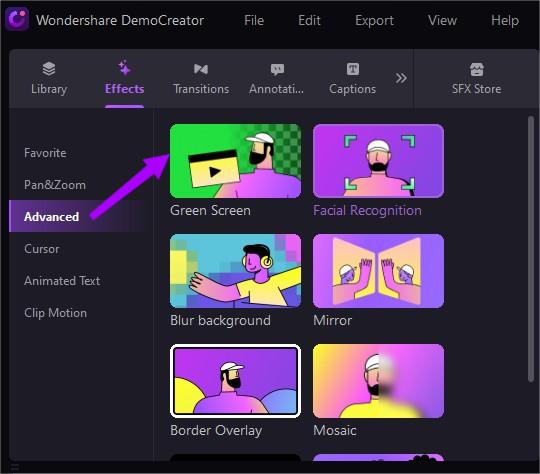
DemoCreator comes with a top-class green screen removal feature. The tool supports background removal with and without a green screen. DemoCreator can successfully remove the colored background and replace the green screen video with a virtual or digital background of your choosing.
Once you enable the Green Screen effect in DemoCreator, the feature will automatically remove the green screen color. You can additionally refine the video by adjusting different settings, like edge feather, edge thickness, tolerance, backdrop visibility, and alpha channel.
In addition, DemoCreator's AI video background remover feature lends you the power of artificial intelligence to help you remove the background without a green screen from your visual content with unprecedented precision.
With the tool's extensive video effect library and user-friendly video editor, DemoCreator's AI background remover lets you create educational online training videos, shareable video tutorials, visual how-to guides, product explainers, etc.
Conclusion
This guide has shown you how to remove the green screen from your photos and videos in After Effects. As you can see, the two easiest green screen removal methods involve using the Color Key Effect or the Keylight plugin.
Both tools streamline the process and let you eliminate the green screen color, leaving you with a clean and transparent background you can work on according to your preferences.
In addition, we gave you an AI-enabled alternative solution for green screen removal. Wondershare DemoCreator is a fantastic tool for creating and editing various video materials across multiple industries.
FAQs
-
How do I get rid of the green screen in After Effects?
The two top methods for removing the green screen in After Effects are the Color Key Effect and the Keylight plugin. -
What is the best chroma key for After Effects?
The Keylight plugin is the best chroma-keying tool included in Adobe After Effects. -
What are the best export settings for After Effects after removing a green screen?
Follow these steps to export a project with a transparent background in After Effects:- Select the clip you want to export;
- Navigate to Composition > Add to Render Queue;
- Go to Main Options and tick the Video Output box;
- Select QuickTime in the Format section;
- Select RGB + Alpha in the Channels section;
- Click OK and export your file in .mov format.
-
Can I remove the chroma key in After Effects?
Yes, you can. You can either use the Keylight plugin or the Color Key Effect to remove the chroma key in After Effects. -
What are other tools similar to After Effects that I can use for green screen removal?
You can use the Wondershare DemoCreator video editing tool to remove the green screen with a few simple clicks. Just:- Launch the tool;
- Import the green screen video;
- Select Green Screen in the Advanced section;
- Drag the Green Screen effect to the clip;
- Enable Green Screen to remove the green color automatically.




