You may have recorded one of the best videos in your library, but the background just doesn't sit right with you. You may want to add a bit of pizzazz to the moving picture but cannot find a tool to remove your background perfectly. You may have encountered Unscreen on your quest and wonder whether it's worth your time.
Below is everything you need to know about using Unscreen to remove video backgrounds. We'll dive deep into the tool's features and introduce one of the best, most universal alternatives.
Table of Content
What Is Unscreen's Remove Video Background Tool?
Unscreen is a freemium online tool to help you remove backgrounds from video files and GIFs. You only need to upload a video and let the program automatically remove the background. Many compare Unscreen to having a green screen.
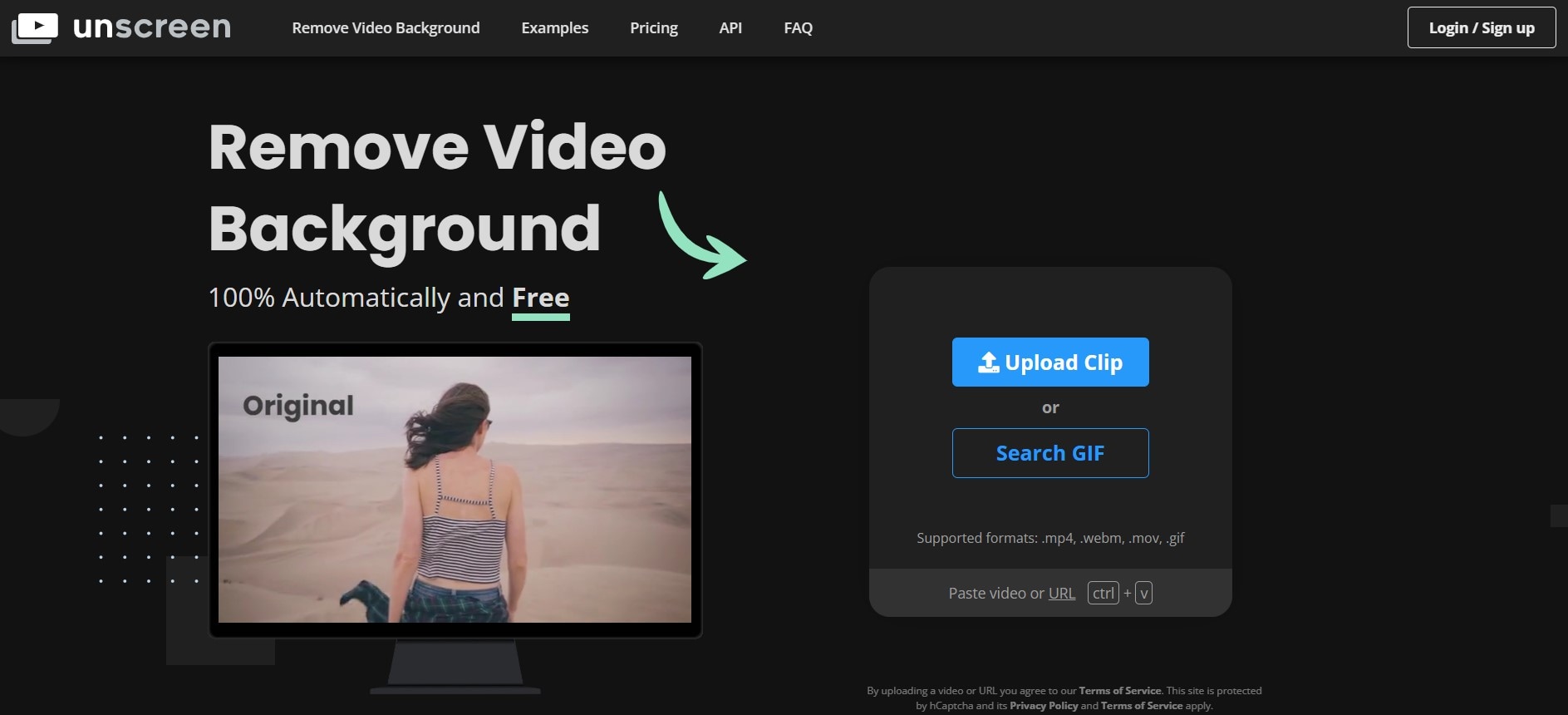
Unscreen is one of the best video background removers and is simple to navigate and use. You won't need previous experience in the field to remove unwanted elements from your videos. You can also use it as a plugin for Adobe Premiere Pro and have it at hand whenever editing files.
Since the tool is straightforward, you won't find too many features. Instead, you can only focus on the background removal process. Here are several features you can use:
- Full HD support
- API and plugins
- Audio support
However, only some of these features are free, but we'll touch upon that topic in a minute.
How To Use the Unscreen Video Background Remover
Unscreen is straightforward, but here's a guide to navigating it anyway. Follow these steps to remove video backgrounds:
- Head to the official Unscreen website.
- Click Upload Clip and choose the desired video from your device.

- The online video background remover will automatically remove your background. Once it does, click Download to save the file.

You can also change your background within the platform, so you won't have to use additional tools for your background-changing experience.
Use Cases for the Unscreen Video Background Remover
Unscreen can come in handy in numerous professions and scenarios. Here are some of the most common use cases:
- Social media posts - Social media influencers often remove backgrounds from their videos and replace them with something more relatable and alluring.
- Educational material - If you want to create educational materials with no distractions, you might want to use background removal tools to make your visions come to life.
- Product presentation - When presenting a product, many agencies will opt for the clean, no-distraction look, which is when background removal tools come into play.
- Marketing - If you're creating marketing materials, you can use Unscreen to make the atmosphere of your videos appropriate for the target audience.
- Graphic design - Unscreen can be valuable for graphic designers as they often isolate the main subjects or objects in videos to emphasize their importance.
Unscreen's Background Removal Tool Pricing
Although Unscreen offers a free version, it's limited, and the chances of it fulfilling all your requirements are slim. For instance, if you have the free Unscreen version, you can remove the background from videos up to ten seconds in duration (with an account).
Moreover, the free tool will only support up to 360p resolution, so the outcome won't be as high quality as you expect. Thus, you might opt for the paid version to meet all your requirements and successfully remove backgrounds.
Unscreen Pro will remove watermarks from your videos and support files across all resolutions. You can choose from several monthly pricing options:
- Hobby - $9 (three minutes a month)
- Artist - $39 (15 minutes a month)
- Creator - $89 (45 minutes a month)
- Maker - $189 (two hours a month)
- Studio - $389 (5.5 hours a month)
You can also get custom plans according to your needs and preferences. Unscreen offers a pay-as-you-go feature, where you'll pay $4.99 for every minute of your videos. As you can see, the tool is on the pricier side of the spectrum, and you may have to splurge a bit to get the best results.
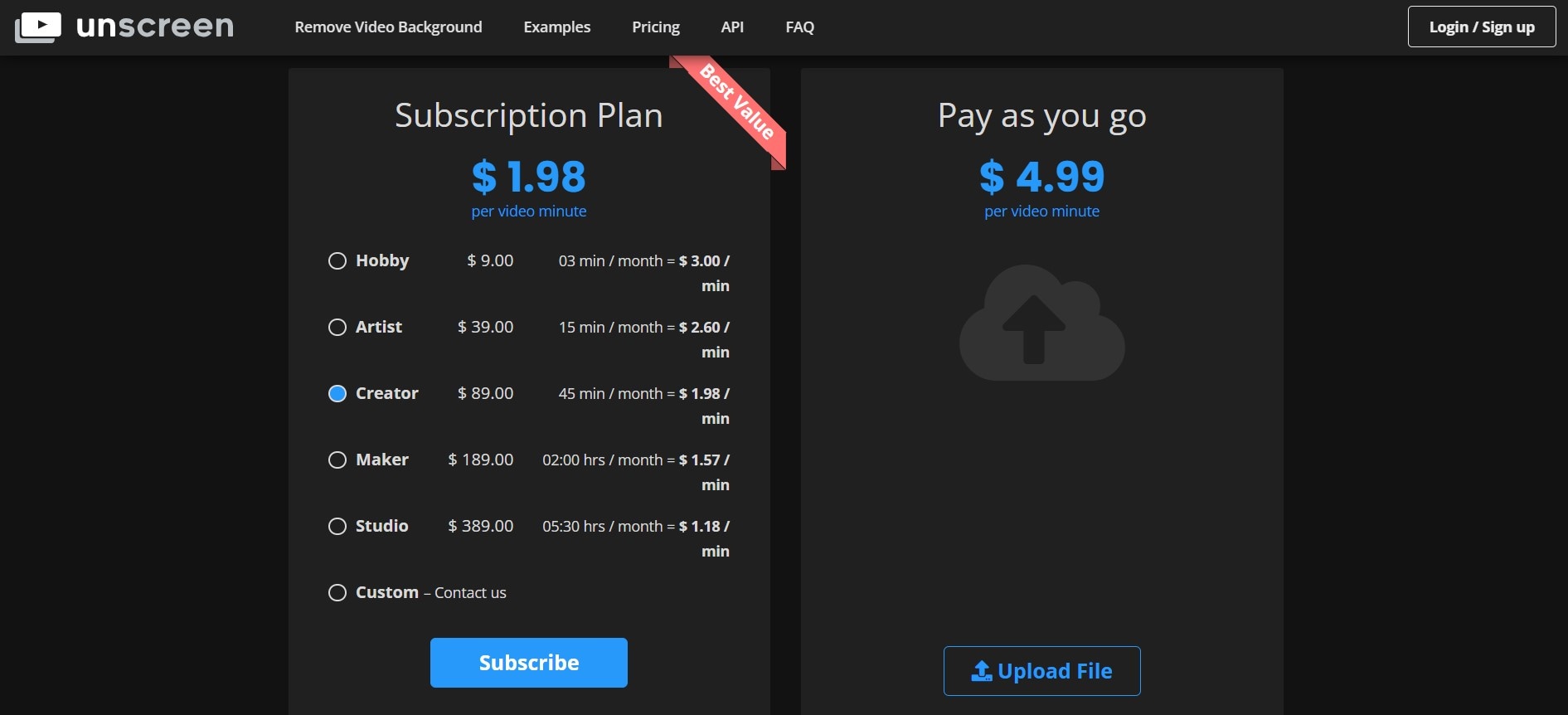
An Affordable Desktop Alternative to Unscreen for Video Background Removal
Since Unscreen may not be the most budget-friendly option, you may consider other tools for background removal. What if we told you that you could use an all-in-one tool for your videography while paying a fraction of the price?
Wondershare DemoCreator is the best tool that will undoubtedly fit all your needs. It's an AI-powered video background remover for Windows and Mac that can help you remove video backgrounds with or without a green screen.
- Enjoy accurate subject recognition in videos with smart AI algorithms.
- Blend subjects into new backgrounds effortlessly using adjustable edge and feathering options.
- Enhance content with dynamic background blur for captivating visuals.
- Customize video backgrounds with 10+ templates or create unique custom designs.

Although Unscreen is an excellent background removal tool, it may remove some crucial elements from your videos but will prevent you from customizing your experience to get them back into the frame.
On the other hand, Wondershare DemoCreator lets you customize your activities and have complete control over background removal. That will ensure you'll get the desired results and continue your editing.
In addition to background removal, DemoCreator offers a wide range of video recording and editing features, ensuring you can create professional-quality videos with ease. Although this tool offers numerous features and tools, it's effortless to navigate, and you can use it regardless of your editing skills.
This tool also supports more file types, sizes, and extended video duration than Unscreen. You can remove backgrounds from all your videos, regardless of their format. Plus, you can get access to unlimited features for $29.99/quarter, $59.99/year, or $79/perpetual, which is significantly lower than Unscreen.
How To Use Wondershare DemoCreator for Video Background Removal
The first step to starting your Wondershare DemoCreator journey is downloading the tool from the official Wondershare website. After installing, open the program on your desktop and follow the steps below to remove backgrounds from your videos.
- Launch DemoCreator and click Video Editor.

- Click the Plus icon and choose a video file.
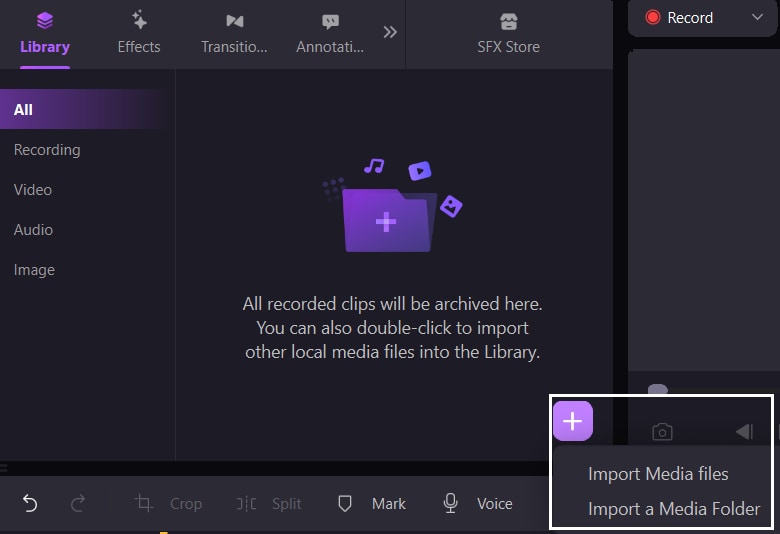
- Drag and drop the video into the timeline.
- Click Effect in the left sidebar and select AI Recognition.

- Drag and drop the effect on the video from which you want to remove the background. The program will do it automatically.
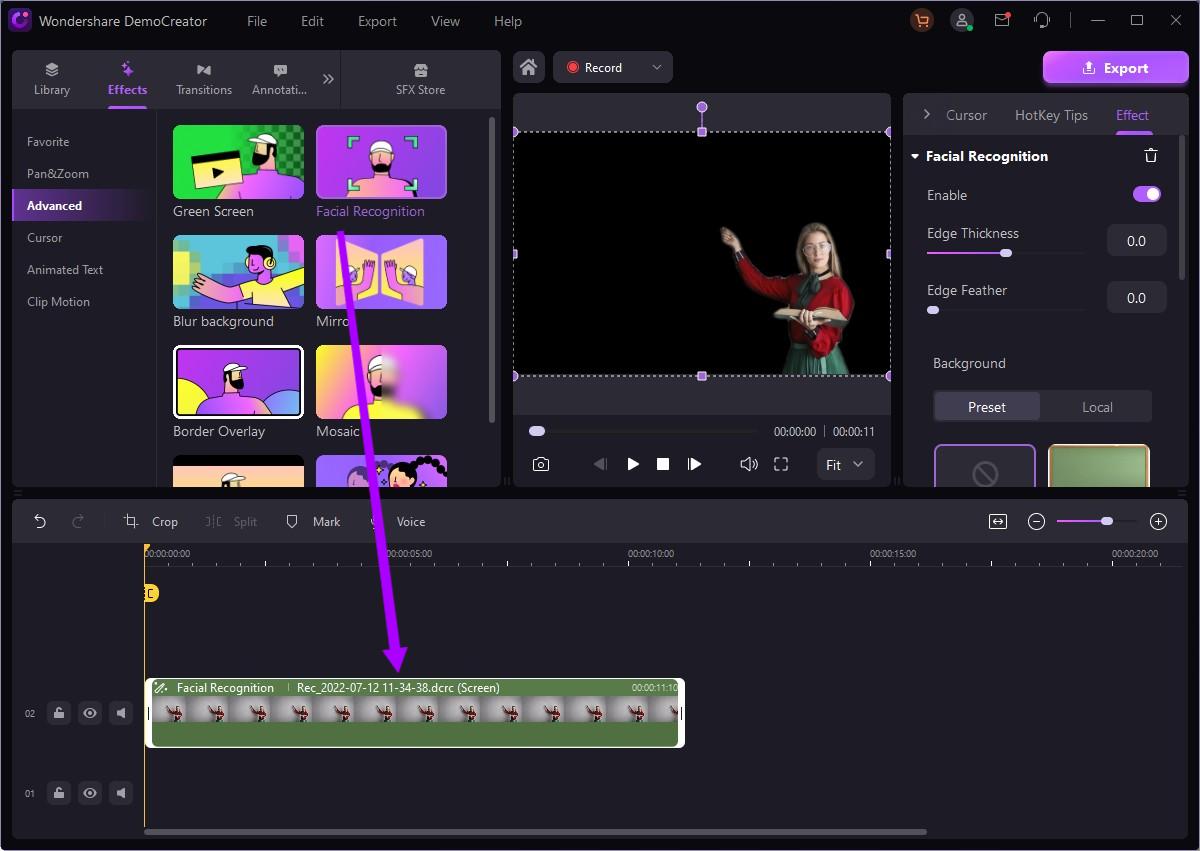
- Export the video without background or add a new background to the video.
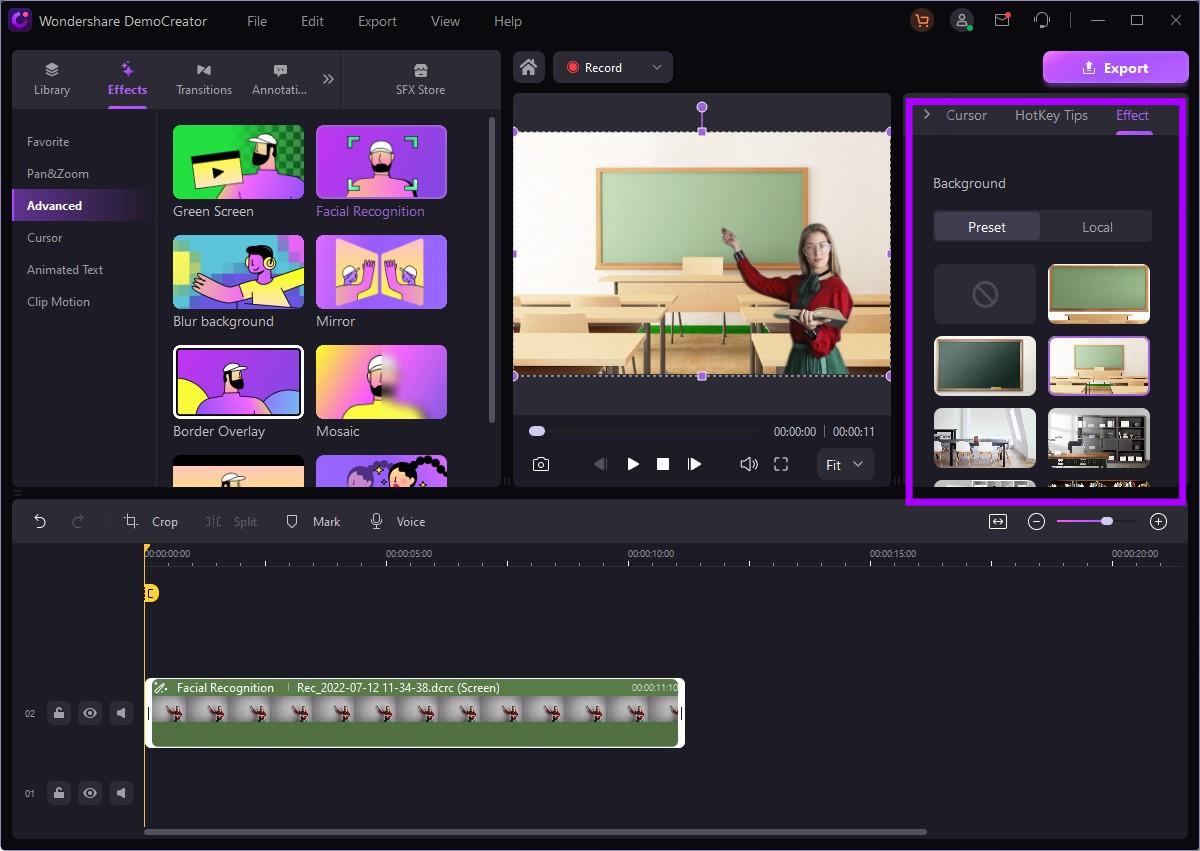
Wondershare DemoCreator will transform your video in a few moments.
Conclusion
A video's background can
sometimes make or break the aesthetic, making your videos look either professional or amateurish. Thus, if you think your background is affecting the quality of your video results, you might want to remove it and get a clean canvas. One of the best tools to help you do so is Unscreen, which is ideal for background removal needs.
If Unscreen is a pricey option, and you're searching for something that'll be the best bang for your buck, check out Wondershare DemoCreator, one of its best alternatives. It's an all-in-one tool that will meet all your requirements and turn you into a professional overnight.
FAQ
-
Is Unscreen's Remove Video Background tool free?
Unscreen is not an entirely free background removal tool. Instead, the platform offers a free version with limited features. For instance, the maximum video length with the free version is ten seconds. Moreover, if you don't pay for the Pro tool, every video will have a watermark. Unscreen Pro has numerous variations for your preferences and background removal needs. You can also use it without choosing a plan, but one minute will cost you $4.99. -
What are the disadvantages of using Unscreen for video background removal?
Unscreen may not be the most precise background removal tool. Since it's automated, it may be unable to catch some elements, while it might remove some crucial ones from the frame. Moreover, the tool isn't customizable, so you cannot control the background removal experience. Another downside of the Unscreen platform is the pricing; it's one of the pricier background removal options. -
Can I find an Unscreen Video Pro APK download?
Unfortunately, Unscreen is an online video background remover, so no apps or APK files are available for download. Instead, you can use this tool as a plugin for your Adobe experience. However, don't trust unreliable sources if you need Unscreen for mobile devices. Only visit the official online platform for background removal tools.




