Zooming is a very popular video editing technique that many creators use to magnify particular information or objects in videos to enhance viewer engagement.
So, if you're looking for a reliable video zoom editor, you’re not alone.
To help you narrow down your choice, we’ve prepared this comprehensive guide, discussing the best video zoom editors that you can use in 2025. These tools have been reviewed by our team of experts and they are proven to be excellent choices for both professionals and beginners.
In this article
Part 1: What do you know about zoom in video effect

The zoom effect in video editing is a technique that you can use to direct your viewer's focus exactly where you want it. It’s often used to enhance storytelling by guiding viewers’ attention seamlessly from one element to another, creating an immersive experience.
With zoom effects, you can;
1. Focus on Specific Details
Zoom effects allow editors to draw the viewer's attention to particular elements within a frame. By zooming in on a specific object, facial expression, or detail, you can emphasize its importance and guide the audience's focus. This technique is particularly useful when you want to highlight crucial information or create a dramatic reveal.
2. Create Visual Interest
Incorporating zoom effects adds dynamism and movement to your video, preventing it from becoming static or monotonous. By altering the perspective and scale within a shot, zoom effects can create a sense of depth and dimension, making the viewing experience more engaging and visually appealing. This technique can help maintain the audience's attention throughout the video.
3. Establish Context or Scale
Zoom effects are excellent for providing context or demonstrating scale in a video. By zooming out from a close-up shot to a wider view, editors can reveal the surrounding environment, giving viewers a better understanding of the setting. Conversely, zooming in from a wide shot to a specific detail can help emphasize the relative size or importance of objects within the frame.
4. Enhance Video Cinematic Look
Zoom effects can contribute to a more professional and cinematic appearance in your videos. When used judiciously, zoom transitions and effects can add a layer of sophistication to your editing style. They can create a sense of movement and flow between shots, mimicking techniques used in high-end film productions and elevating the overall quality of your video.
5. Create Smooth Transitions
Zoom effects serve as effective transitional tools between different shots or scenes in a video. By zooming in at the end of one clip and zooming out at the beginning of the next, editors can create seamless transitions that maintain visual continuity. This technique can help bridge different locations or timeframes, improving the narrative flow and making the video more cohesive.
It's a great way to keep viewers engaged when displaying visual narratives.
Here are some tips you can follow to effectively use zoom effects in your videos;
- Plan Your Shots: Think about the story you want to tell and which parts would benefit from emphasis.
- Use Sparingly: Too much zoom can overwhelm; use it purposefully to maintain impact.
- Sync with Audio: Align your zooms with audio cues to enhance emotional resonance.
These insights will help you harness the full potential of zoom effects, ensuring your videos are not just seen, but felt.
Part 2: Top 5 Video Zoom Editors for Mobile in 2025
Choosing the right video zoom editor can be daunting, but we’ve narrowed down the top contenders for you. Here is a list of the top 5 video zoom editors for mobile in 2025;
1. InShot

InShot is a powerful mobile video editor that has gained immense popularity, boasting over 500 million downloads. It offers a user-friendly interface combined with advanced editing features, making it suitable for both beginners and seasoned video editors. You can easily use this tool to pan and zoom your videos within few clicks. Plus, it offers a wide range of helpful features like trim, split, and resize videos while adding music, filters, and effects to enhance your video projects. InShot is particularly favored for its ability to create videos tailored for social media platforms, ensuring that you can produce high-quality content effortlessly.
Key Features:
- Zoom and Crop Tools: Easily zoom in and out or crop videos to highlight specific areas.
- Audio Syncing: Match your zoom effects with music or voiceovers for a cohesive experience.
- Speed Control: Adjust video speed to create dramatic effects when zooming.
- Filters and Effects: A broad range of filters to enhance video aesthetics.
- Text and Stickers: Add personalized touches with text overlays and fun stickers.
2. KineMaster

KineMaster stands out as a feature-rich video editing app designed for mobile devices. IJust like Invideo, it caters to both novice and professional editors with its multi-layer editing capabilities, real-time recording, and a plethora of effects. This app's intuitive interface allows for precise control over the editing process, and it has advanced features like chroma key compositing and multi-track audio, enabling you to create polished videos directly from your smartphone.
Key Features:
- Precision Controls: Frame-by-frame editing for meticulous detail.
- Multi-Track Audio: Layer multiple audio tracks for enriched soundscapes.
- Blending Modes: Use different blending modes for unique visual effects.
- Speed Control: Accurately control the pace of zoom effects.
- Real-Time Recording: Record videos directly in the app while editing.
3. VivaVideo

VivaVideo is an all-in-one video editor that combines ease of use with powerful editing capabilities. Its straightforward interface allows you to create engaging videos quickly by utilizing various pre-built templates, effects, and filters. Ideal for social media enthusiasts, VivaVideo enables seamless sharing across platforms right from the app. Although it offers a robust set of features, you should be aware of limitations in the free version regarding video length and watermarking.
Key Features:
- Zoom Transitions: Smooth transitions that seamlessly integrate zooms.
- Music Library: Access to a vast collection of royalty-free music.
- Collage Maker: Combine multiple clips into a single frame.
- Theme Collections: Pre-designed themes for quick edits.
- Advanced Text Editing: Customize fonts and text animations.
4. PowerDirector

CyberLink PowerDirector is a robust video editing software known for its user-friendly design and extensive feature set, making it suitable for both beginners and advanced you. It offers a variety of editing modes, including storyboard and timeline views, allowing you to choose your preferred workflow. With powerful tools such as motion tracking, 3D video editing, and AI-enhanced features, PowerDirector enables creators to produce professional-quality videos with ease. Its integrated media library and support for high-resolution formats further enhance the editing experience, making it a top choice for video enthusiasts.
Key Features:
- 360 Degree Footage Editing: Edit 360-degree videos with precision.
- Motion Tracking: Keep the zoom focus on moving objects.
- Chroma Key: Green screen editing for professional effects.
- Voice Changer: Fun audio effects for creative projects.
- Audio Ducking: Balance audio levels with ease.
5. FilmoraGo

Wondershare FilmoraGo is a versatile mobile video editing app that caters to you seeking an intuitive yet powerful editing experience. Designed for both beginners and intermediate editors, FilmoraGo allows you to create stunning videos quickly using its drag-and-drop interface. The app includes a rich library of effects, transitions, and music tracks that can be easily integrated into projects. With features like motion tracking and color matching, FilmoraGo empowers you to produce high-quality videos suitable for social media sharing without the need for extensive technical knowledge.
Key Features:
- Zoom Effects: Effortlessly apply zooms with one-touch controls.
- Themes and Templates: Pre-made options for quick edits.
- Reverse Play: Create unique effects by reversing footage.
- Social Media Sharing: Direct sharing to various platforms.
- Music Integration: Easily add soundtracks from the app's library.
Bonus: The Best Way to Zoom In Video Effect – Use DemoCreator

While mobile apps offer impressive capabilities, sometimes you need something more robust. Enter DemoCreator, an all-in-one solution for video editing and screen recording.
DemoCreator stands out with features like seamless zoom effects, screen recording, and extensive special effects, making it the ideal tool for creators who want to elevate your content.
Key Features
- Animations: DemoCreator allows you to apply pan and zoom effects, which can help create dynamic movement within a video. This feature is useful for drawing attention to specific elements or creating a more engaging viewing experience.
- Cursor Effects: Allows you to use cursor movements with effects like highlight and magnify, which can complement panning and zooming by focusing on particular areas of the screen.
- Layout Templates: The software provides customizable video layouts that can incorporate panning and zooming effects seamlessly.
- Annotation Tools: These tools enable you to add text, dialogue boxes, and arrows that can be animated to move in sync with panning and zooming, enhancing the storytelling aspect of the video.
- Video Motion Animations: In addition to basic panning and zooming, DemoCreator supports various motion animations that can be applied to video clips, making transitions smoother and more visually interesting.
To zoom in using DemoCreator, follow these steps;
Step1Install DemoCreator
Install the “DemoCreator” software on your computer and launch it.
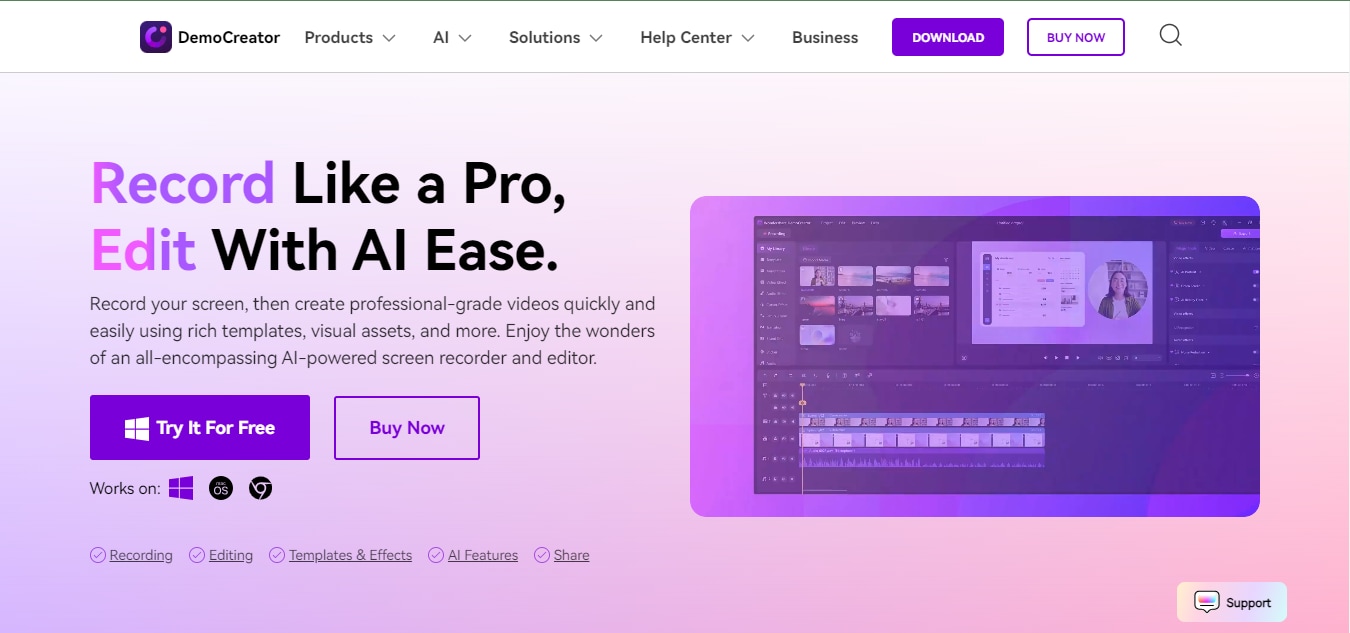
Step2Import Clips
Click on the “Import” button and upload the video clip that you want to “Pan and zoom”. Then, drag and drop the uploaded clip to the tool’s “Timeline.”
Step3Add Pan and Zoom Eeffect
Navigate to the “Effects menu” at the left side of the vertical menu bar. Then, select the Pan and Zoom effect and imply drag and drop the effect onto your video clips in the timeline.

Step4Cutomize Pan and Zoom Effect
Double click the Pan and Zoom effect from the tool’s timeline. Then, add the relevant customization to enhance the video according to your needs.
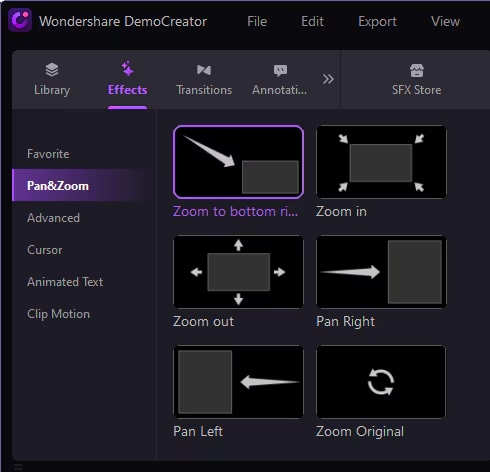
- Choose the preferred Screen Resolution of your video. Then, use the Zoom in button to perform the Zooming in the function of your Pan and Zoom effect within the clip.
- You can also use the Zoom out button for the Zooming out of the video clip.
- Following the zoom out button, there is the Pan Right button which is a direct feature for enabling the Pan effect to the right side of the clip.
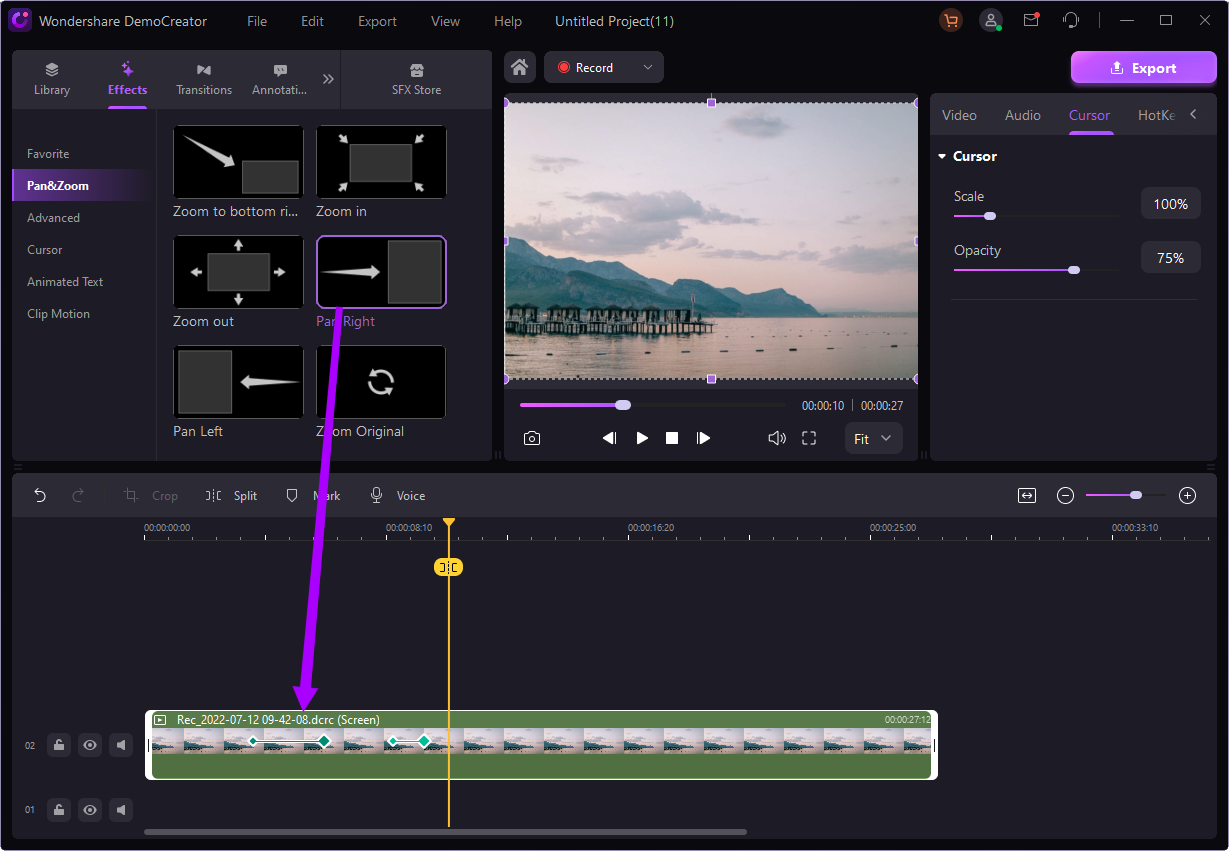
Step5Preview & Save Video
Once you finish applying relevant edits, preview the video. Then, if you’re satisfied with the output click the “Export” button to save the video file to your local storage.

If you are interested, don't forget to give it a try, and don't forget, democreator has a free trial!
Conclusion
Choosing the right video zoom editor can significantly enhance your video creation process, whether you're using mobile apps like InShot or professional software like DemoCreator. Each tool offers unique features tailored to various needs, ensuring you can achieve professional-quality results regardless of your experience level. By mastering zoom effects, you'll not only improve your content but also engage your audience in new and exciting ways. Start experimenting today and watch your videos transform into captivating visual stories.
FAQs
-
How do you edit a video ss it zooms in?
To zoom in a video, select a section of the video timeline and apply the zoom effect using your chosen editor's tools. Adjust the zoom level and duration for desired emphasis.
-
How do you edit Zoom videos together?
Editing Zoom videos involves importing multiple clips into your editor, arranging them in sequence, and trimming any unnecessary parts. Add transitions for smoother viewing.
-
How do I make my Zoom video look professional?
Enhance lighting, use a quality microphone for clear audio, and apply subtle zoom effects to maintain viewer engagement. Editing software can refine your video’s aesthetics.



