"Is there a way to remove wind noise from a video?" Many people are curious about this.
If you have any experience recording in windy conditions, you know that wind noise presents a massive challenge for video creators. If you're not careful, it can completely ruin your recordings. While removing wind noise from a video is possible, it's far from easy. Wind noise occupies lower frequencies than the human voice —— the first ranges from 20Hz to 200Hz, and the second is between 500Hz and 1000Hz —— so you must be able to detect and isolate it first.
So, you need one of two things: sound editing skills or sound editing software.
Luckily, you can now successfully remove or reduce wind noise in a video using a competent tool for sound editing. We've done research and come up with three great solutions.
In this article
- 3 Solutions to Remove Wind Noise From a Video Using Software
- Solution 1: Video Wind Noise Reduction With DemoCreator

- Solution 2: Removing Wind Sound From a Video Using Audacity
- Solution 3: Reducing Wind Noise in Video With Adobe Audition
- Hardware Solutions You Can Use to Reduce Wind Noise in Videos
- Conclusion
3 Solutions to Remove Wind Noise From a Video Using Software
|
Solutions |
Pros |
Cons |
|
Wondershare DemoCreator |
|
Limited with the free version |
|
Audacity |
|
Need to convert the file into audio first |
|
Adobe Audition |
|
Need experience |
Earlier, we mentioned that you need one of two things to effectively remove wind noise from a video. One is the sound editing know-how, which also requires experience using professional software for manual editing. The other is an automatic wind noise reduction tool.
The following tools can help you remove or reduce wind noise in a video in a few clicks. How great is that? Even an amateur with zero technical knowledge can do this.
Below, we've included step-by-step instructions for three of our favorite tools.
Solution 1: Video Wind Noise Reduction With DemoCreator
DemoCreator is a video recording and editing software by Wondershare. It comes with a bunch of AI features that are both smart and user-friendly. You can use them to remove any type of background noise, including wind, as well as to enhance speech, change voice, and more.
- Download the app from the Wondershare DemoCreator official website and install it on your computer.
- When the app is launched, choose Video Editor to start making changes to your video.
- While this is a video recording tool, it also allows you to import and edit an existing video. To do this, click the + icon in the Library section and browse your computer for a video or audio file you want to edit. (The software supports all popular file formats like MP3, MP4, AVI, MKV, MOV, WAV, WMA, and more.)
- Now, select your video from the Library and drag and drop it to the timeline below.
- Look left where the options panel is. Scroll down until you find a Denoise option, and move the toggle for Normal Noise to enable it. Below, you can adjust the noise cancellation value and normalize hissing and humming.
- Once you've listened to a new and improved version, you can keep editing it with other features like Speech Enhancer and Voice Changer, or you can click the Export button in the top right corner and save or share your video without frustrating wind noise.
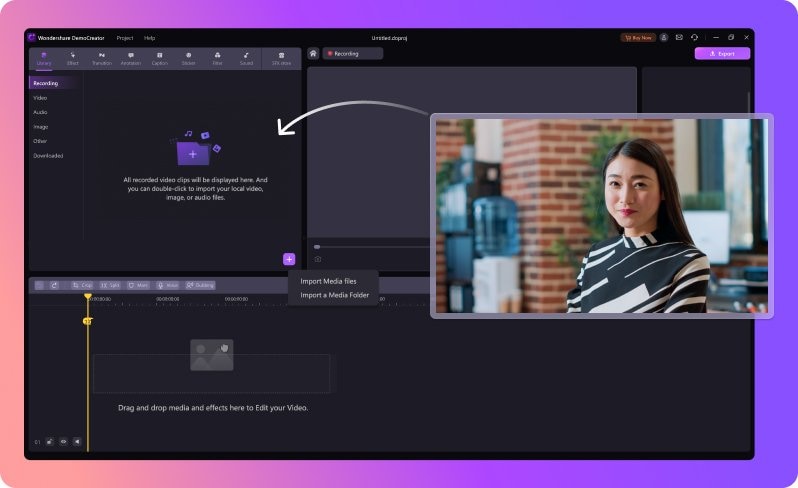
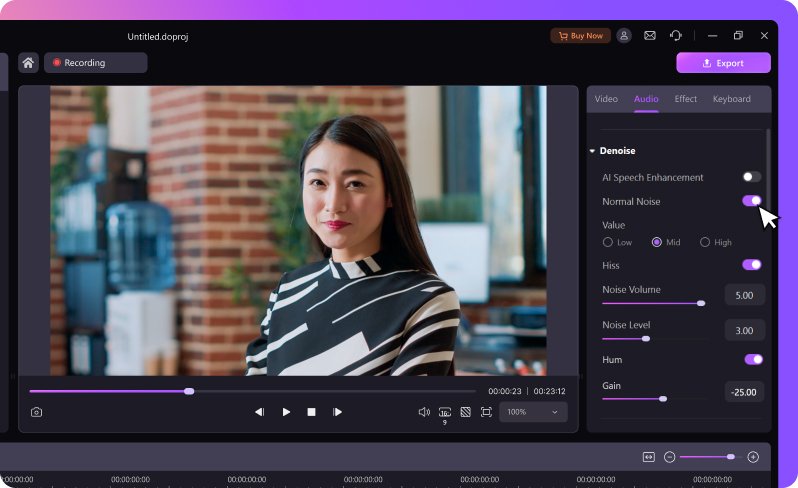
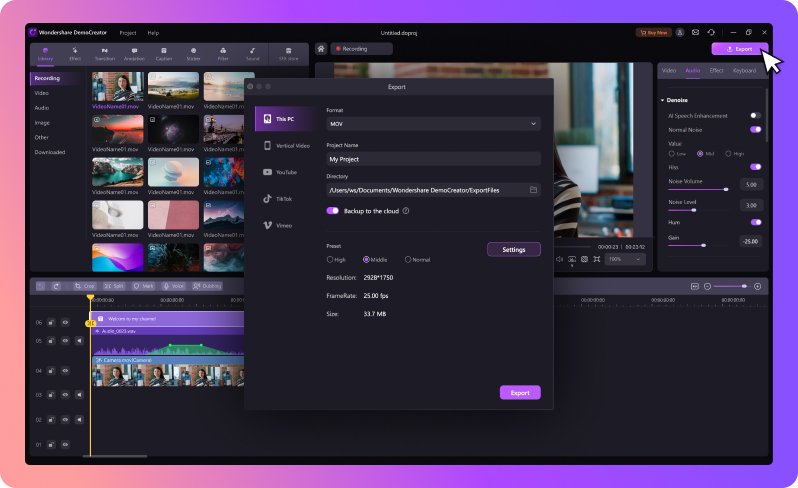
Solution 2: Removing Wind Sound From a Video Using Audacity
Audacity is another noise reduction and removal tool that can help eliminate the wind sound in your video. In addition, Audacity is software for recording and editing audio that you can use for free. It is a popular solution among budget-savvy and amateur podcasters.
- Download Audacity from their website and install it. The program will launch automatically.
- Import the audio you want to edit by clicking on File > Open in the top menu bar. Bear in mind that Audacity can only denoise audio files. It doesn't work on video.
- Audacity can't remove background noise until you sample it manually. You need to select the section of the audio that's just wind noise for reference. The longer it lasts, the better.
- After doing this, go to Effects > Noise Removal and Repair > Noise Reduction in the top menu bar.
- Here, you must tweak the settings manually. Use the Residue toggle to hear what sound will be removed, and switch it back to Reduce before hitting OK.
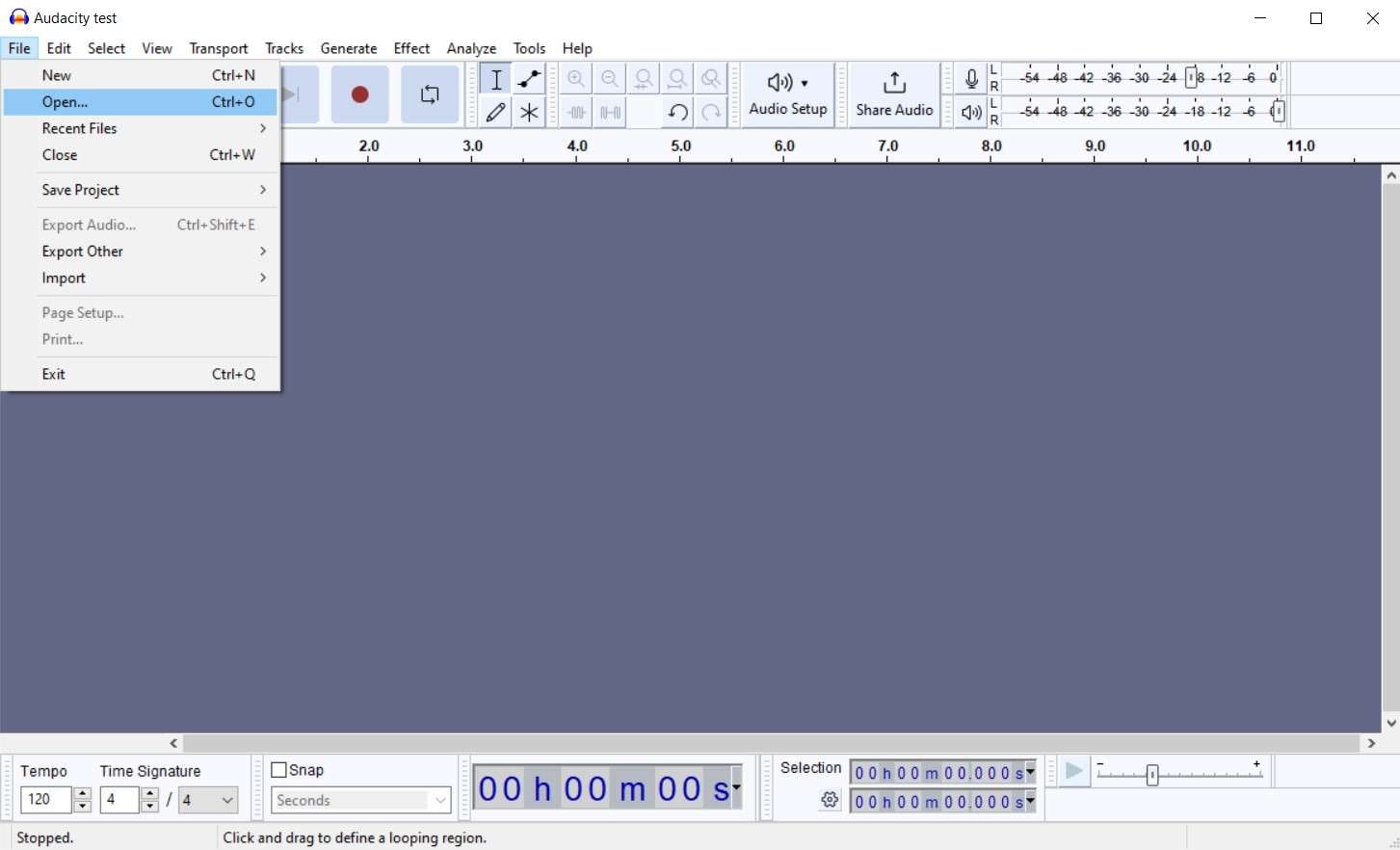
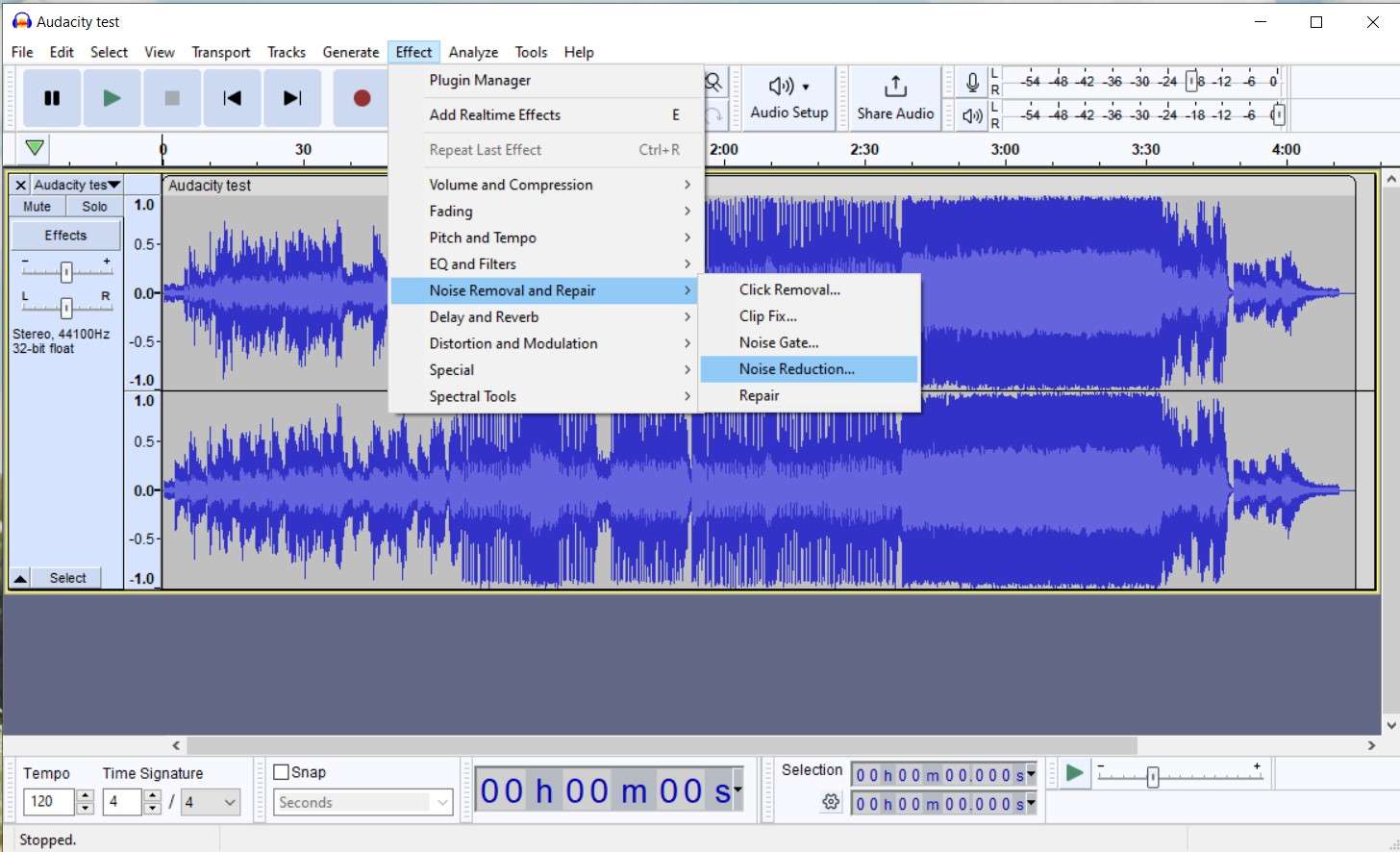
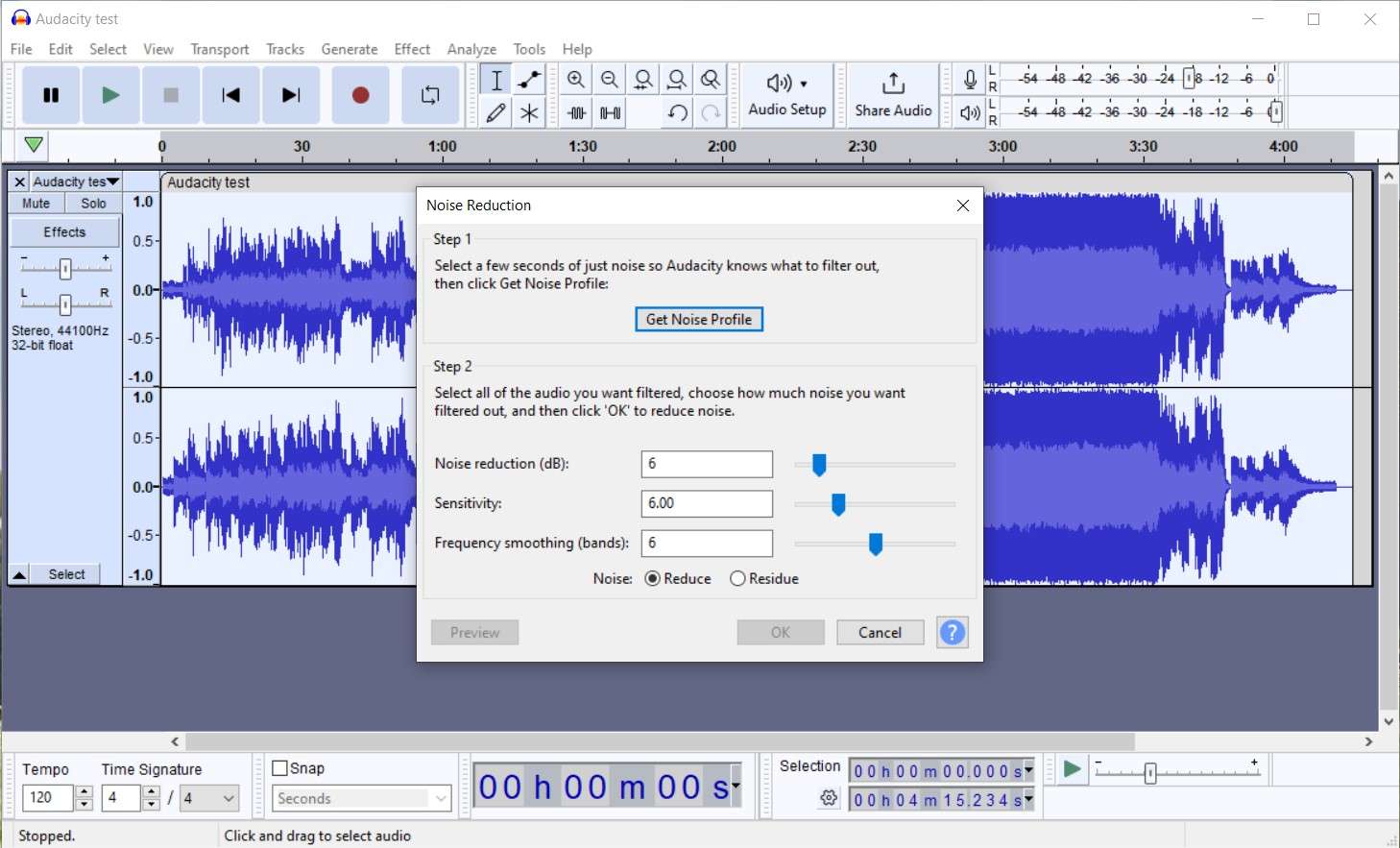
Note: Don't miss it if you want to know how to make audacity noise reduction more effective.
Solution 3: Reducing Wind Noise in Video With Adobe Audition
Adobe Audition is a comprehensive video recording and editing software that can help you remove wind noise from your audio in more ways than one. However, you should know that Audition could be difficult to master without sound editing skills or experience with Adobe.
- Download Audition from Adobe's website and follow the instructions to install it on your device.
- When Audition launches, head to File > Import > File to edit an existing video.
- Make sure you are in the Waveform Editor.
- Using the Marquee Selection tool, select the section in your audio track that contains only wind noise. Preferably, this section should be at least half a second long.
- Go to Effects in the top menu bar and choose Noise Reduction/Restoration > DeNoise.
- Click on Capture Noise Print to save a select range as a sample.
- Now, you need to set the desired amount of noise reduction and adjust the wind noise settings. Experiment with Noise Reduction and Reduce, and hit Apply when you're satisfied with the result.
- As a last step, you need to compensate for the noise reduction. Go to Effects once more and choose Normalize to -3 db. That will even out the dynamic range in your audio.
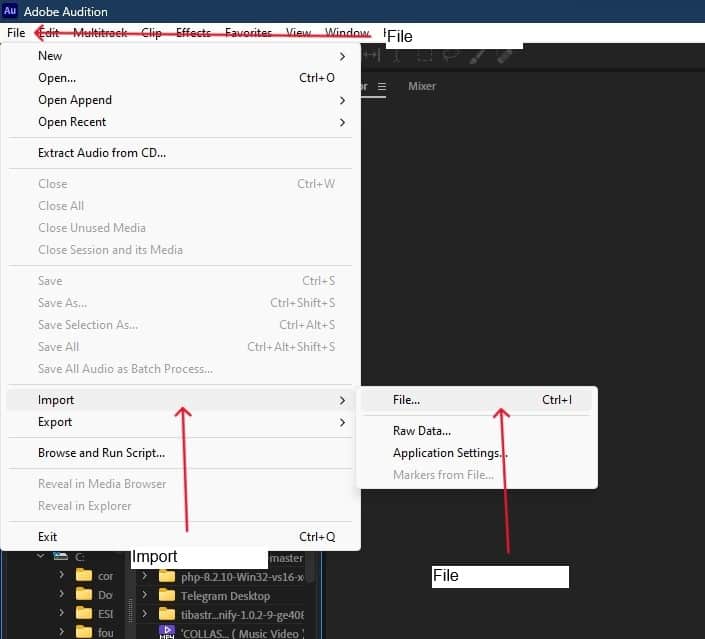
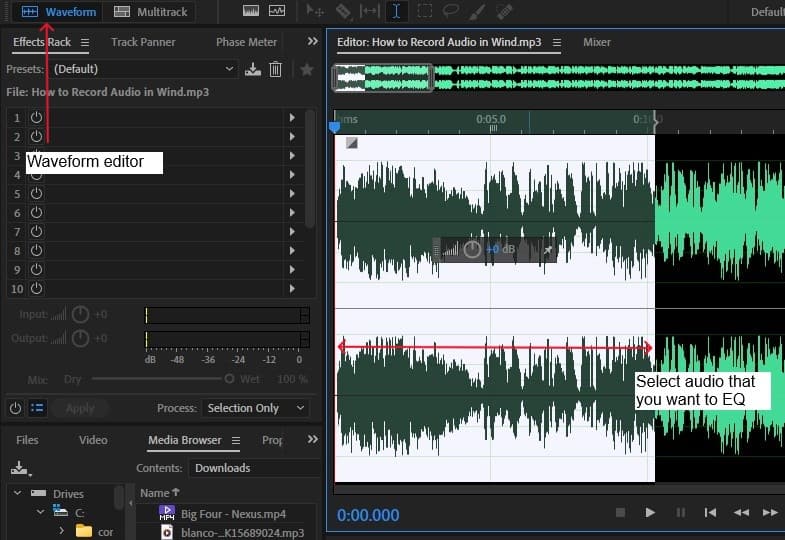
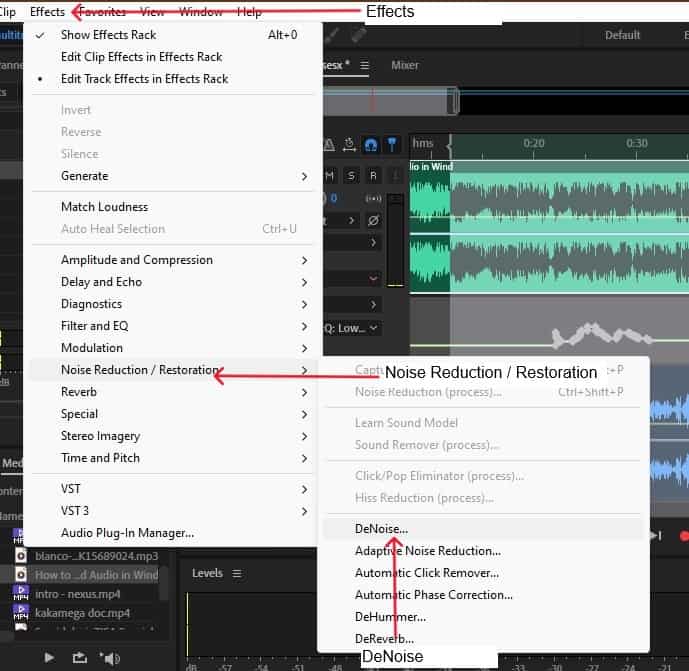
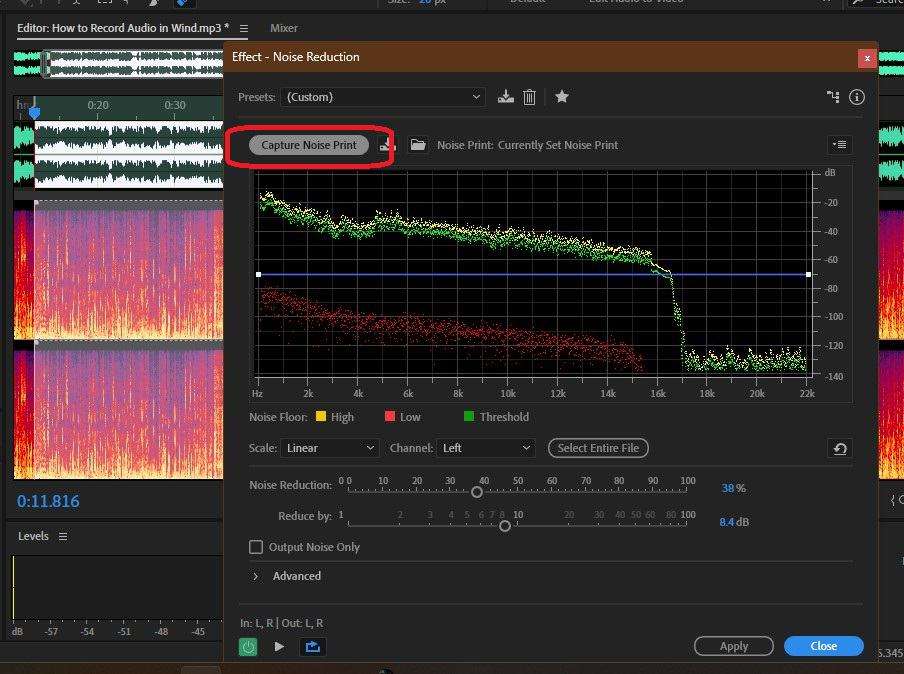
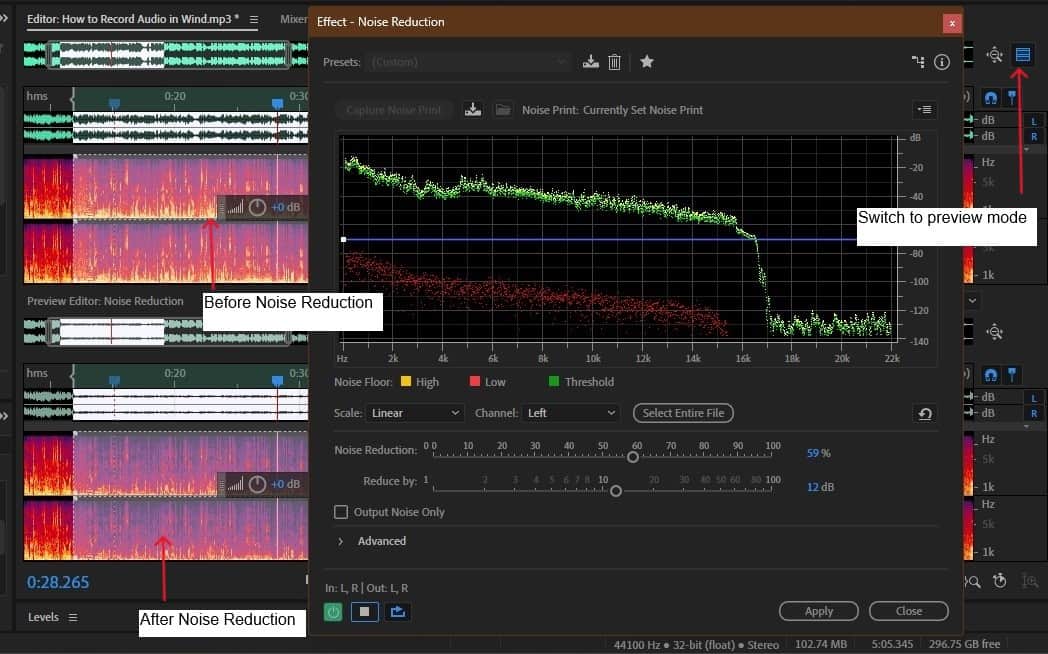
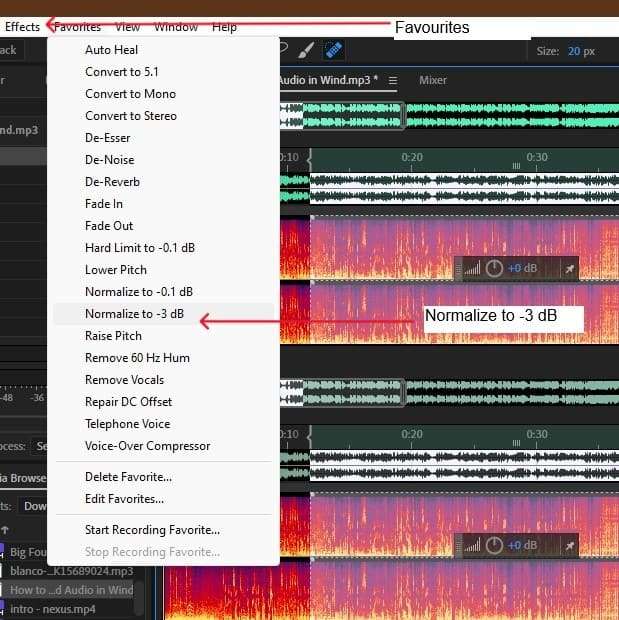
Hardware Solutions You Can Use to Reduce Wind Noise in Videos
As you can see, wind noise reduction can be more or less complicated. That depends on how loud the noise is and your choice of an audio editing tool. In any case, the easiest way to make videos with crisp and crystal-clear sound is to try and avoid wind noises in the first place.
You have little use for retroactive advice now, but it will be useful the next time you film a video in a windy environment. These are the best practical tips for avoiding wind:
Windshields and Pop Filters
A windshield or pop filter is a widely used solution against wind noises while recording outside. You have certainly seen these before. They go over the microphone and are made out of furry material or foam, which helps absorb wind strikes and protect the microphone's diaphragm.
Lavalier Microphones
More popularly known as a body mic, a lavalier microphone is a small mic you wear on a lapel. Although it doesn't seem as robust as traditional mics, it's way more resistant to wind noise. That's because a Lavalier mic is positioned close to a sound source.
Directional Microphones
If most of your videos are set outside and you want to make them look professional, you need a directional microphone. This high-quality recording mic was designed for this exact purpose: to focus on the desired sound source and omit all other noises.
Conclusion
Unless it's a character with an important role, the wind should not be a part of your videos. If it still ruins your take due to uncontrollable circumstances, you can use denoiser tools to remove wind noise from your video. These tools vary in ease of use as well as success rates.
Audacity allows you to remove wind noise from a video for free, but you must convert it to an audio file first. Adobe Audition is more versatile, but it's difficult to use if you have no experience with sound editing or Adobe. If you need something easy and effective, try Wondershare DemoCreator.

![[3 Ways] How to Remove Wind Noise From Video With Desktop Software](https://images.wondershare.com/democreator/article/reduce-wind-noise-in-video-1.jpg)


