If you've dabbled with After Effects, you've experienced first-hand just how much this tool can transform your videos. However, when adding captions in After Effects, things take a different turn. Though the effects you can add to your text are fantastic, adding text can be somewhat convoluted.
Fortunately, there's a simpler way to add subtitles in After Effects.
Table of Content
How To Add Subtitles in After Effects
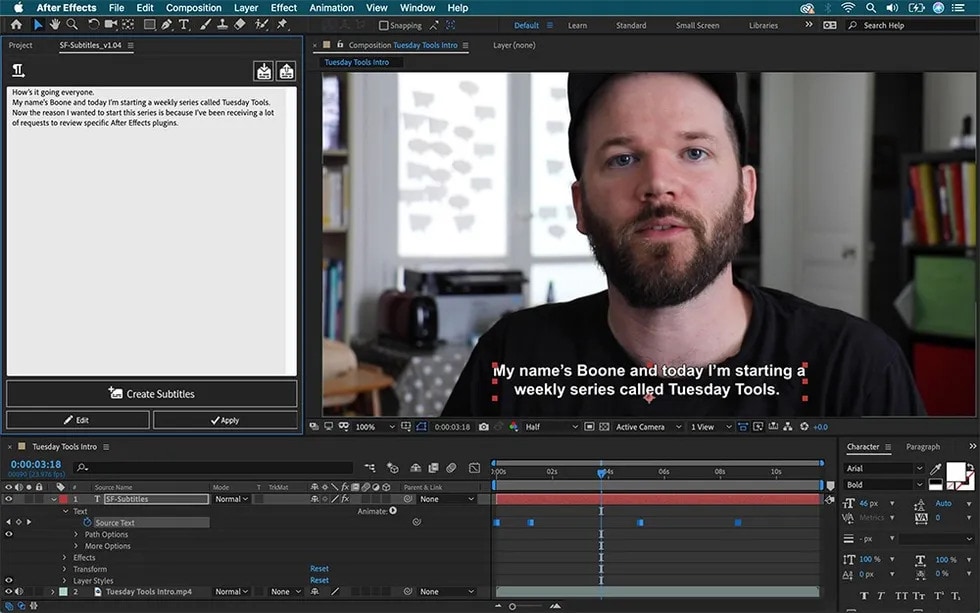
After Effects technically doesn't have the features that allow you to create subtitles for your videos. However, it will enable you to add text layers to your compositions and edit those layers virtually any way you want.
The tool differentiates between two text types - pointer text and paragraph text. The former is most commonly used for single-word text or short phrases. The latter, as the name implies, is used for longer passages.
Here's how to add subtitles to a video in After Effects using point text:
- Go to Choose Layer > New > Text;

- Type in your characters (press Enter to start a new line);
- Press Ctrl + Enter to exit the text mode.
If you want paragraphs, here's how to add captions in After Effects using this type of text:
- Select Horizontal Type Tool or Vertical Type Tool;

- Drag to define your bounding box;
- Type in your text (press Enter to start a new paragraph);
- Press Ctrl + Enter to exit the type tool.
If you already have a transcription you're using for your video, you can copy and paste it to After Effects from any Unicode application.
Moreover, you can edit the text whenever you want and customize styles, fonts, colors, word and character spacing, and more. Of course, you can also add any text effects you like to make your subtitles truly pop.
Challenges of Adding Subtitles in After Effects
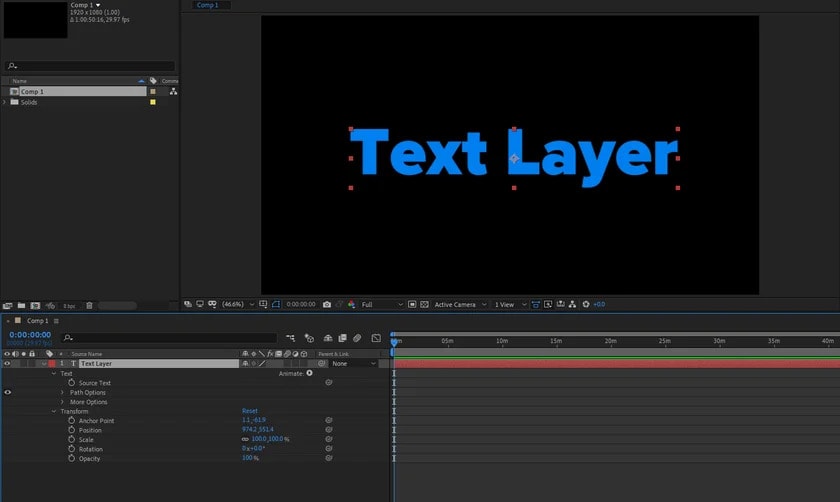
After Effects can be a great tool if you just need to add a short text to your videos. In a few minutes, you can add a text layer and fully customize it to match your content's overall aesthetics. However, you'll have a tough time if you need to create full-blown subtitles for a longer video.
There's no separate screen or feature that enables you to easily add your subtitles. You'll need to create countless text layers and customize each individually. Moreover, you'll need to invest time and effort in synchronizing each layer with your audio, trimming, and timing your subs to ensure there's no overlap.
Even if you use the default text styles and avoid adding any effects to your text, the entire process could take you hours, at the least. The longer your video, the more time you'll need to invest.
Therefore, while learning how to add subtitles in After Effects is technically not overly difficult in itself, it will significantly slow you down.
Does After Effects Offer Auto-Subtitle Generation?
Considering how time-consuming adding longer text could be, many users wonder whether auto subtitles are an option in After Effects. Unfortunately, that's not the case.
After Effects is designed exclusively for compositing, adding digital visual effects, and creating motion graphics. While you can play around and add effects to any text, After Effects has no auto-captions.
Top Alternative to After Effects for Auto-Generating Subtitles
Just because After Effects doesn't enable you to generate subtitles automatically doesn't mean you have to brace yourself for doing everything manually. You have access to advanced tools that can easily handle subtitle generation.
Wondershare DemoCreator is a prime example of one such tool. Powered by AI and sophisticated speech recognition technology, it can identify spoken language and automatically create accurate subtitles with a single click of a button.
It works in over 90 languages, ranging from English, French, and German to Japanese, simplified Chinese, Korean, and more. It can easily recognize different accents and dialects, though its accuracy might be slightly affected by them.
Most importantly, Wondershare DemoCreator is compatible with countless different video and subtitle formats, so you can easily export your video from After Effects and upload it to DemoCreator to auto-generate your subtitles.
To start using Wondershare DemoCreator automatic subtitle generator, you'll just have to follow a few easy steps:
- Launch Wondershare DemoCreator and select Video Editor from the main menu;

- Go to Library and click the . icon to import your media files;
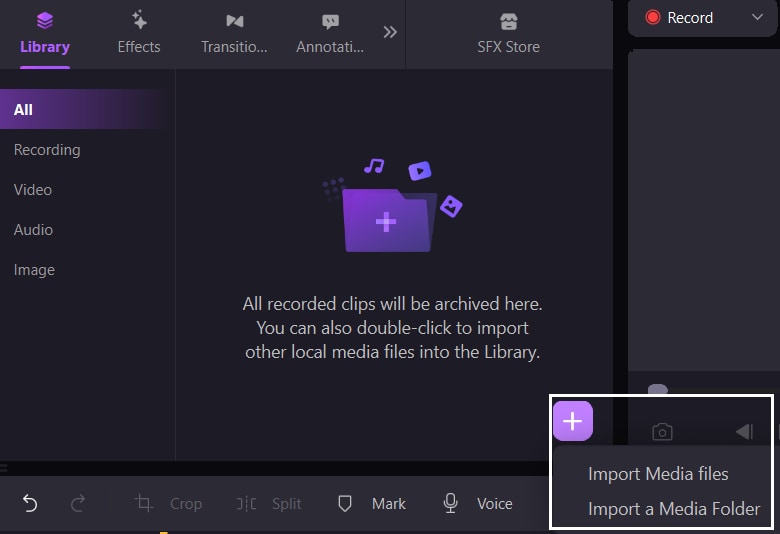
- Drag your video to the timeline;
- Go to Captions > Auto-Caption and click Start to Recognize;

- Specify the language used in your video;
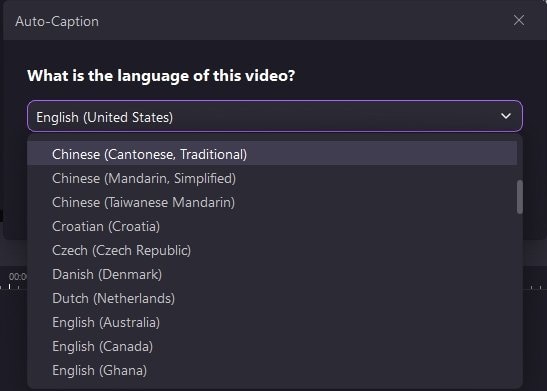
- Click Export to export your video.
Once complete, you'll see all your text tracks on your timeline. You can always edit the text if you notice any mistakes due to different accents or background noise. Additionally, you can fully customize the appearance of your subtitles, changing the font, style, size, color, and more.
Of course, if you don't need auto-captions as you already have a transcription of your video, you can use Wondershare DemoCreator to add your pre-made captions with the utmost ease.
Conclusion
Although After Effects is a fantastic program that can help you create mesmerizing visual effects, animations, and compositions, it is significantly lacking in the subtitle creation department. Adding just one line of text can be a time-consuming process in After Effects - let alone adding full subtitles for your long-form content.
That's why it's in your best interest to have a tool like Wondershare DemoCreator at your back. You can rely on it for subtitle auto-generation and save yourself the headache of adding text manually to After Effects.
FAQ
-
How do I import captions into After Effects?
You can copy and paste your captions to After Effects directly from any application that uses Unicode. You can also copy your subtitles from any text file, open the vertical or horizontal text tool, and paste the text to After Effects. Alternatively, you could type out your subtitles directly in After Effects using the vertical/horizontal text tool. -
Does After Effects have an auto-subtitle feature?
No, Ater Effects doesn't have an auto-subtitle feature. If you want to use this program for your subtitles, you'll need to import them from other apps using Unicode or type out everything from scratch directly in After Effects. -
Which types of SRT files can be added in After Effects?
After Effects supports .tsv and .txt file formats. -
What is the plugin for subtitles in After Effects?
There are many different subtitle plugins you could use with After Effects. Some examples include Caption Burner, Caption Converter, and Subtitles from FxFactory. If you want to automate subtitle generation, then a plugin won't be enough. You'll need a standalone solution like Wondershare DemoCreator.




