Knowing how to edit an SRT file has many advantages. Among them is the ability to customize subtitles to match spoken dialogue. You can also use them to fix errors and adjust their timing to match the video sequence. Additionally, it enables localization by translating subtitles into different languages or by adapting them for regional dialects, which expands audience access. Skill to edit subtitles SRT online helps creators meet their audience's diverse needs and improve engagement with them.
This article explores four easy ways to edit SRT files online that address many needs. They adjust timing, refine the language, and enable users to create subtitles that resonate with viewers. They have the flexibility and precision you need to improve your content. Do you want to edit now? Discover where to find an online SRT editor and how to edit SRT files in upcoming sections.
In this article
What are the Common Errors in SRT Files?
SRT stands for "SubRip Subtitle." It's a file format used to store subtitles for videos or movies. SRT files contain text on the screen at specific times during the video, helping viewers understand the dialogue or narration. These files are widely supported by video players and editing software, making them popular for adding subtitles to multimedia content. As simple as it looks, it also has flaws sometimes. Here are the common errors in SRT files:
Subtitle numbering issue in the SRT file
The sequence of the captions in an SRT file is determined by the number written on top of the timestamp. Make sure that appropriate numbering is assigned to each line. See the example below.
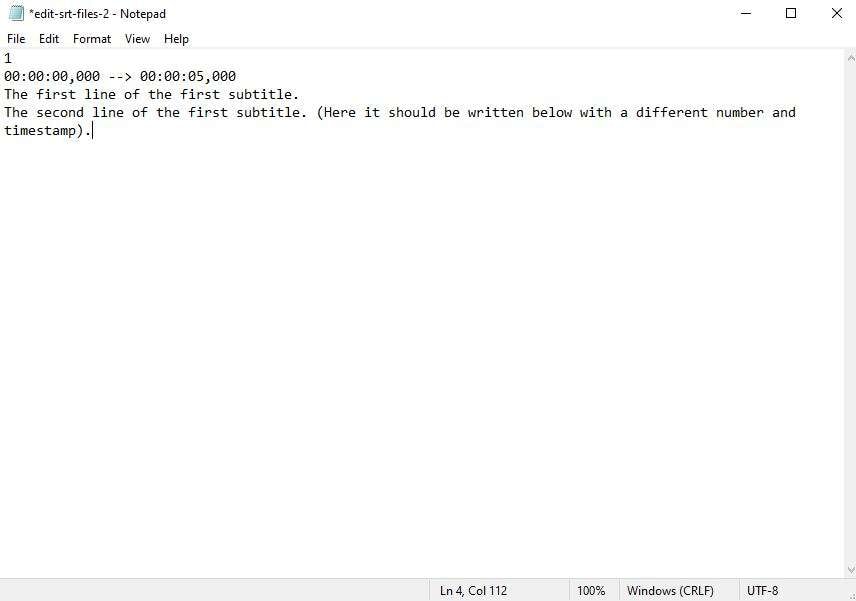
Incorrect spacing within the timing
There should be a space between the timestamp and the arrow. Make sure it is not missing in the format. Otherwise, the subtitle will not work on your end. Don’t worry. It’s very easy to edit the SRT file and add the missing space, just in case.

Spacing between timing line and subtitle text
The numeric sequence, timestamp, and caption must be written without spaces. If you find one, edit the SRT file and remove it.

Different timing format
Write the timestamp in the right format as Hours:Minutes:Seconds,Milliseconds --> Hours:Minutes:Seconds,Milliseconds. Don’t interchange their placements or replace the punctuation marks. If the format is accidentally modified, edit the SRT file right away to prevent problems before you add them to the video.

As previously stated, SRT files help us to gain more audiences, and inaccurate subtitles will be a problem. But don’t worry. It’s not a big deal. There are many ways to edit subtitle SRT online.
4 Easy Ways to Edit SRT Files
Although SRT files are very easy to use as video subtitles. Most video players can handle them, and you can make or edit the SRT file with any basic text editor. But, those methods need manual work. You must open subtitles and make adjustments or customize your video's subtitles. They all demand some effort, whether online or offline.
Yet, these 4 ways will boost your capabilities, save time, and create captivating subtitles for your videos. Curious to learn how? Here are 4 easy ways to edit SRT files and to achieve perfection, follow the steps outlined below.
Edit the SRT file using Wondershare DemoCreator
Wondershare DemoCreator is a professional captioning software and online SRT editor enabling users to create, correct, and edit the SRT file for videos in diverse formats. Besides generating captions by importing a text file containing dialogue lines, you can also refine existing captions within videos. Notably, it features a visual audio waveform, allowing you to replay video segments and zoom in/out on the waveform to focus on caption timestamps. Additional features include instant preview, automatic subtitle timing, and synchronization. Furthermore, it offers various captioning modes and allows for adding secondary captions to videos that already have one.

Key Features of DemoCreator Subtitle Editor:
- Easy addition of personalized subtitles to videos.
- Enhanced effects and writing layouts for SRT subtitles.
- Seamless sharing of final output in preferred formats.
- Built-in YouTube sharing feature for added convenience.
- Access to an enriched effects gallery for adding effects to captions.
- Can edit watermarks, subtitles, effects, captions, and animated captions.
Edit the SRT file using Windows
If you're using a Windows computer, you can easily edit the SRT file using the Notepad application. Here's a quick guide for you.
Step 1: Right-click on your.SRT file and then select Open With. From the choices, select Notepad.
Step 2: On the file, make the changes you want to implement. Be careful and try to avoid making mistakes. Maintain the original formatting as much as possible.

Step 3: After that, save the file. Simply click File on the top menu bar and then hit Save.

Edit the SRT file using Mac.
If you’re a Mac user, you have to use the TextEdit application to edit the SRT file. The same set of steps are applied. Here’s a short guide for you.
Step 1: Open the SRT file via the TextEdit application.
Step 2: Make the necessary changes while adhering to the original formatting standards.
Step 3: Save the revised SRT file afterward. Click Format and then select Make Plain Text. Make sure that the tickbox next to Hide Extension is unchecked. After that, click Save.

Edit the SRT file using YouTube Studio.
Did you know that YouTube is an online SRT editor? Yes. It can absolutely help you edit the SRT file in no time. Here’s a short guide for you.
Step 1: Sign in to YouTube using a Google account and navigate to the YouTube Studio.

Step 2: Select Subtitles from the left menu.

Step 3:Choose the video that contains the subtitles you want to edit and then click on it.
Step 4: Hover your mouse cursor over the published date below the Subtitle column and then click the Pencil icon to edit the SRT file.

Step 5: Scroll down and start revising the captions on the timeline. Once you’re done, click Publish to save the changes.

Conclusion
In today's rapidly evolving digital media landscape, subtitles enrich user experiences and ensure accessibility. SRT files, the standard format for synchronizing text with audiovisual content, demand meticulous editing to uphold clarity and coherence. This guide offers comprehensive insights into common errors in SRT files and outlines four effective methods for seamlessly editing them online. Users can refine their subtitles effortlessly by addressing issues such as numbering inconsistencies and timing inaccuracies. Furthermore, the integration of Wondershare DemoCreator as a robust editing tool underscores its versatility and user-friendly functionalities, including customizable styles and visual waveform integration. Whether utilizing basic text editors or leveraging online platforms like YouTube, mastering SRT file editing empowers content creators to deliver compelling multimedia experiences. Armed with the knowledge from this guide, individuals can confidently navigate the intricacies of subtitle editing, enhancing the quality and impact of their video content.
FAQ
-
Can an SRT file be edited?
As mentioned earlier, it’s absolutely possible to edit the SRT file. Refer to the tutorials below to find the best method that works best in your current situation. -
How do I write SRT subtitles?
The main component of the SRT file includes numeric sequence, timecodes, and text. The numeric sequence must be written on the first line, the timecode must then follow in the Hours:Minutes:Seconds,Milliseconds format, and right below it, the text must be placed. -
What app opens SRT Files?
It depends on the device you’re using to edit the SRT file. Notepad and TextEdit can view the SRT files on Windows and Mac. It can also be accessible via YouTube Studio if you add the file to the video. Other computer programs can also open SRT files, such as VLC, KMPlayer, MPlayer, BS Player, Windows Media Player, and many others.




