TikTok is perhaps the ideal platform nowadays to express sentiments and connect with the rest of the world. However, not all videos uploaded on TikTok gain a lot of traction and ignite wide engagements. But every so often, content on TikTok achieves positive results if the message and intent are depicted. That’s why you should make sure that your videos are expressive and well-articulated. One way you can do is to add some captions to the content. Don’t worry. There are lots of tutorials online on how to generate captions on TikTok. One of them can surely help you in this regard.
This article is written to help TikTok content viewers and creators insert captions on the videos. Learn more about it and find below the tutorials on how to auto generate captions on TikTok. Don’t worry. It’s definitely as easy as falling off a log. Continue reading below to know more.
In this article
Can You Generate Captions on TikTok?
TikTok offers auto-caption features not only for creators but also for viewers. In a snap of a finger, you can instantly overlay audio transcriptions on the videos you’re watching or creating. You just need to set it up a little and make a few adjustments if necessary. Is it difficult to enable this function? The short answer is no. It’s indeed a piece of cake. Check out the guide provided below to know how to auto-generate captions on TikTok.
How to Generate Captions on TikTok as Content Viewers?
We cannot deny that it’s difficult sometimes to comprehend the messages behind the videos that appear on our TikTok feed. Some of them are speaking too fast while the others carry a very poor audio quality. Therefore, the built-in TikTok subtitle generator comes in very handy during this kind of situation. Don’t sweat it. This feature is very easy to enable. Here’s the tutorial on how to auto-generate captions to TikTok while watching the videos.
Step 1: Launch the TikTok application on your mobile device.
Step 2: Browse your feed and find the video with the available captions. Click the Captions button right above the creator’s name. Immediately, subtitles will be displayed on your screen while watching the video on the platform.
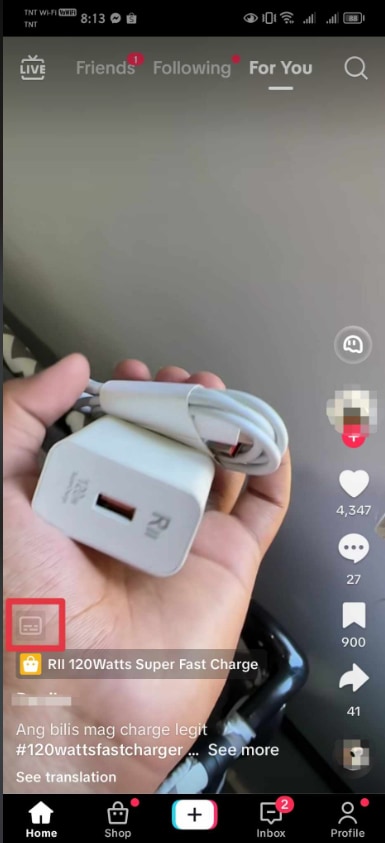
Step 3: On the one hand, you can also enable the auto-caption feature on your TikTok account settings so that captions will be displayed automatically whenever it’s available. To do this, navigate to your Profile.
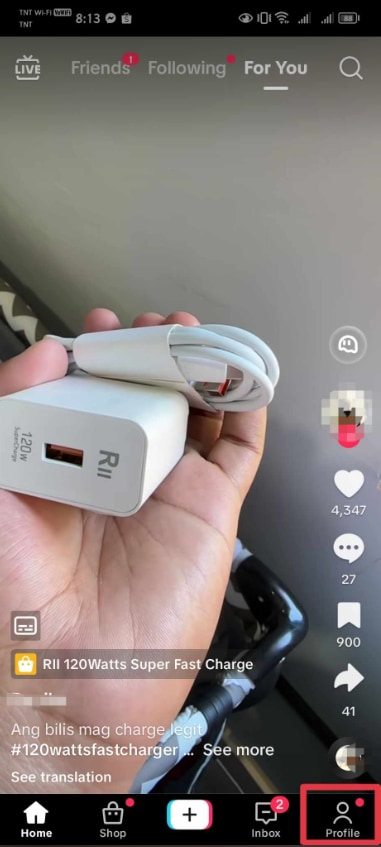
Step 4: Click the Three-lined button at the top-right corner of your screen.
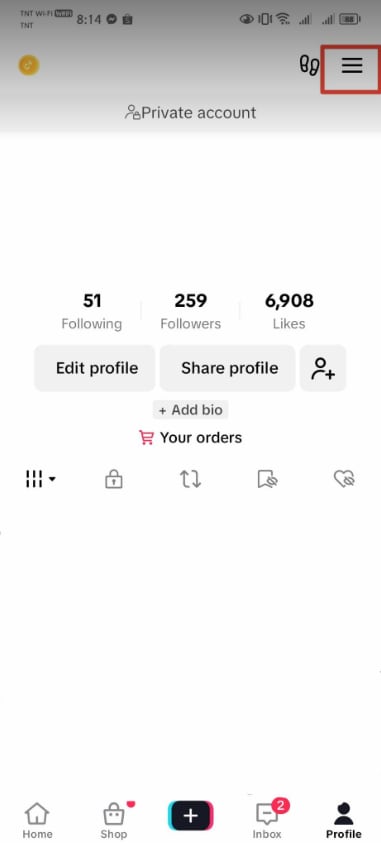
Step 5: Then, select Settings and Privacy.
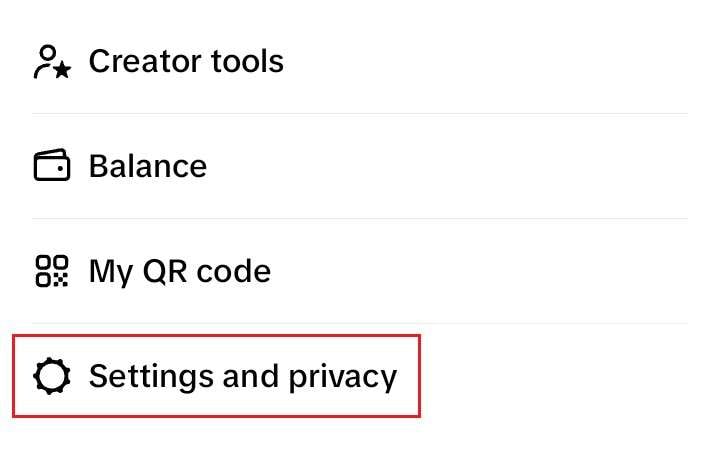
Step 6: Click Accessibility.
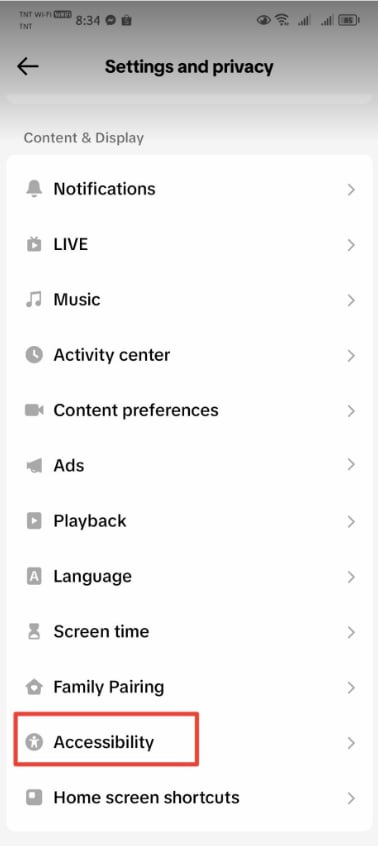
Step 7: Lastly, hit the radio button next to Captions. Once enabled, auto-captions will be displayed whenever you watch TikTok videos with subtitles available.
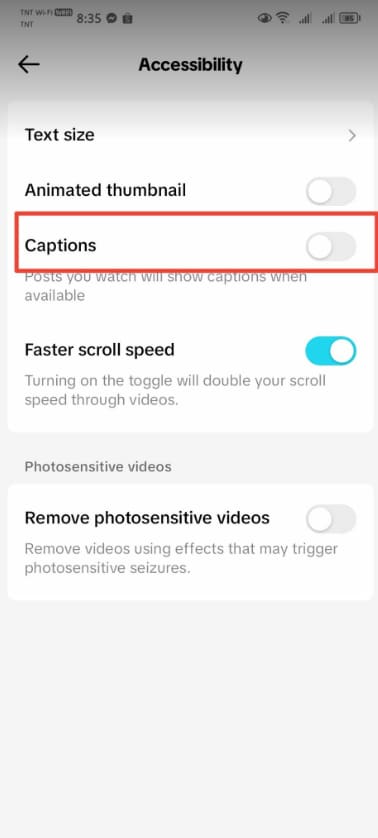
How to Generate Captions on TikTok as Content Creators?
As a content creator on TikTok, it’s very important to produce videos that can be easily understood by everyone. That’s why you should not forget to add captions on your videos before uploading them on TikTok. Don’t sweat it. The process is dominantly automated in most parts. You just literally need to do the initial set-up and let TikTok finish the rest of the work. Here’s a short guide on how to auto generate captions on TikTok before uploading the final draft of the video.
Step 1: Launch the TikTok application on your mobile device.
Step 2: Tap the Upload (+) button to create TikTok content. After that, click the Check button at the bottom-right corner of your screen to proceed to the next step.
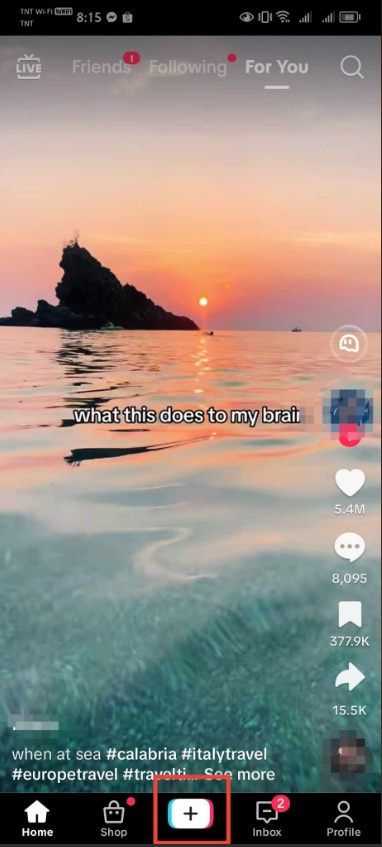
Step 3: On the right-side corner, find and click the Caption button. If it doesn’t appear at first glance, try to click the More button first and scroll it up.
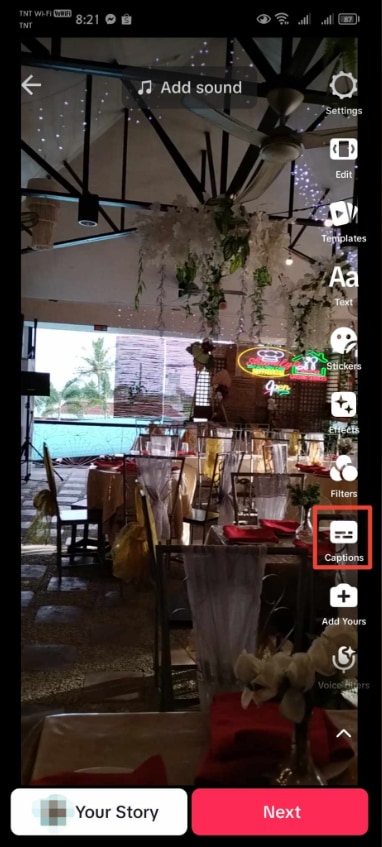
Step 4: Wait while TikTok is analyzing and transcribing the audio attached to your video. If you wish to terminate the progress and start all over again, simply click Cancel.
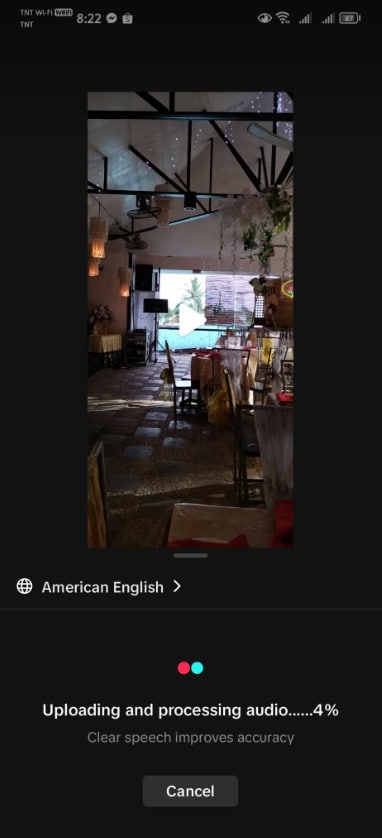
Step 5: Play the video with the auto-generated caption enabled. Review the accuracy of the texts along with the timing. If you want to revise some parts, click the Pencil icon.
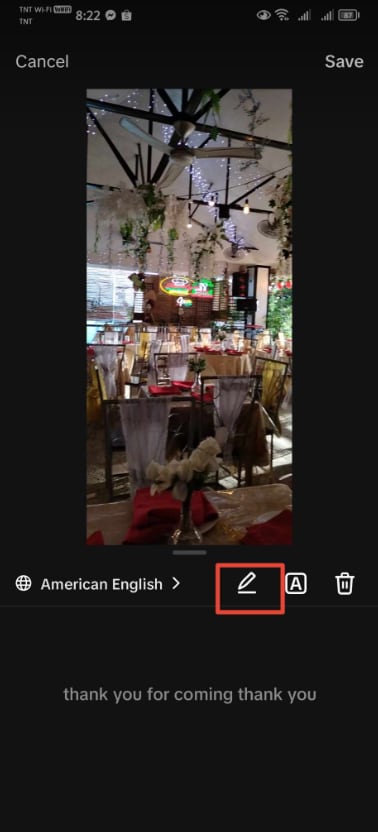
Step 6: Rewrite the subtitles you want to revise. Click the Play button afterward to review your new inputs. Once done, click Save to implement the changes.
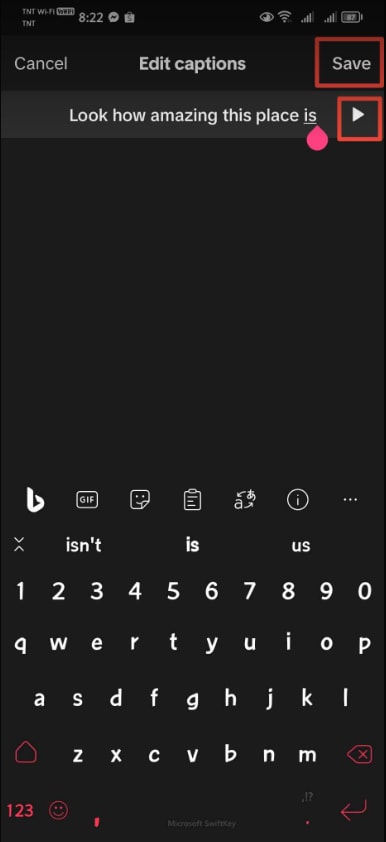
Step 7: Play the video one more time and see what it looks like with the revised captions. If you’re satisfied with the results, click Next at the bottom-right corner of your screen. Otherwise, repeat the same auto-captioning process until you achieve your desired output.
Wondershare DemoCreator: A Useful TikTok Subtitle Generator
Evidently, the default TikTok caption generator is indeed beneficial to both viewers and creators. It does the work most of the time and serves the purpose very well. However, there are times when the built-in TikTok subtitle generator dispenses inaccurate and loose captions. It commonly happens as a result of the video’s poor audio quality. But don’t worry. If you experience the same problem on your TikTok videos, Wondeshare DemoCreator is a great TikTok caption generator.
- Wondershare DemoCreator can help you generate spot-on subtitles for your content.
- It is a complete-package video recording tool. You can use it to record whatever is happening on your computer screen or present before your audience via livestream.
- Aside from potent video-recording features, Wondershare DemoCreator also offers auto-caption capabilities.
- It is equipped with highly advanced machine learning capable of generating accurate audio transcriptions within a few minutes.
- Moreover, there are more than 90 languages available on the platform, which makes it easy to translate video captions.
- Wondershare DemoCreator provides various text-editing tools. You’re free to choose your preferred font style, adjust the text size, fix the alignment, and many others. You can do all these within the platform.
Step-by-step guide
Are you now ready to take your TikTok video captions to another level? That’s great. Below is a short tutorial on how to use Wondershare DemoCreator as a TikTok subtitle generator. Follow the indicated steps accordingly to finish the procedure with ease and convenience.
Step 1: Download and install Wondershare DemoCreator on your computer. After that, launch the software on your desktop.
Step 2: On the main dashboard, click Video Editor. Immediately, Wondershare DemoCreator’s video editor will open on a separate window.
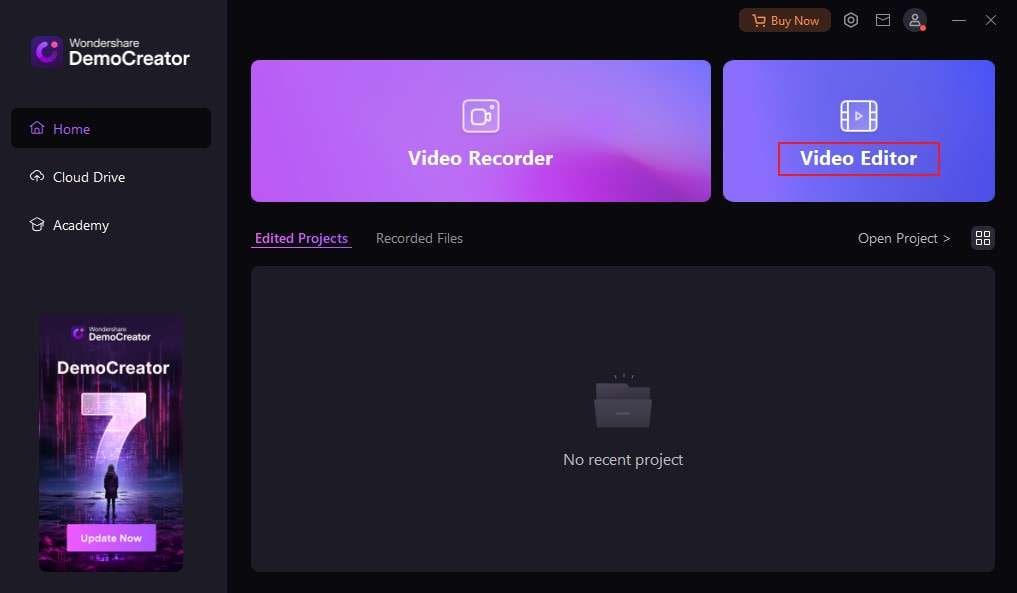
Step 3: Upload the video to the platform. Click the Add (+) button under the Library section and then select Import Media Files. Find the video from its respective local folder. Wait while Wondershare DemoCreator is processing the selected media file. Alternatively, you can also record a video on the platform in case you haven’t prepared the file yet.
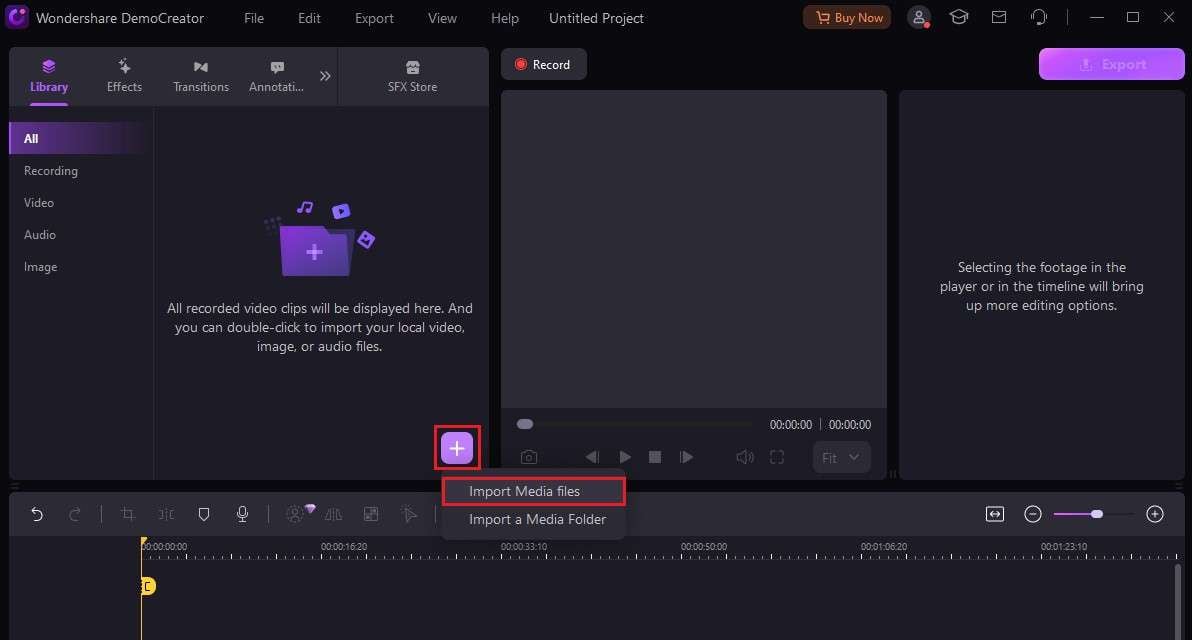
Step 4: Drag the video from the library panel to the timeline below it. When prompted, specify whether or not you wish to change the video’s original project. If so, click Change Settings. Otherwise, tap Keep Current Settings.

Step 5: On the left-side panel below the top menu bar, click the More button and then select Captions.
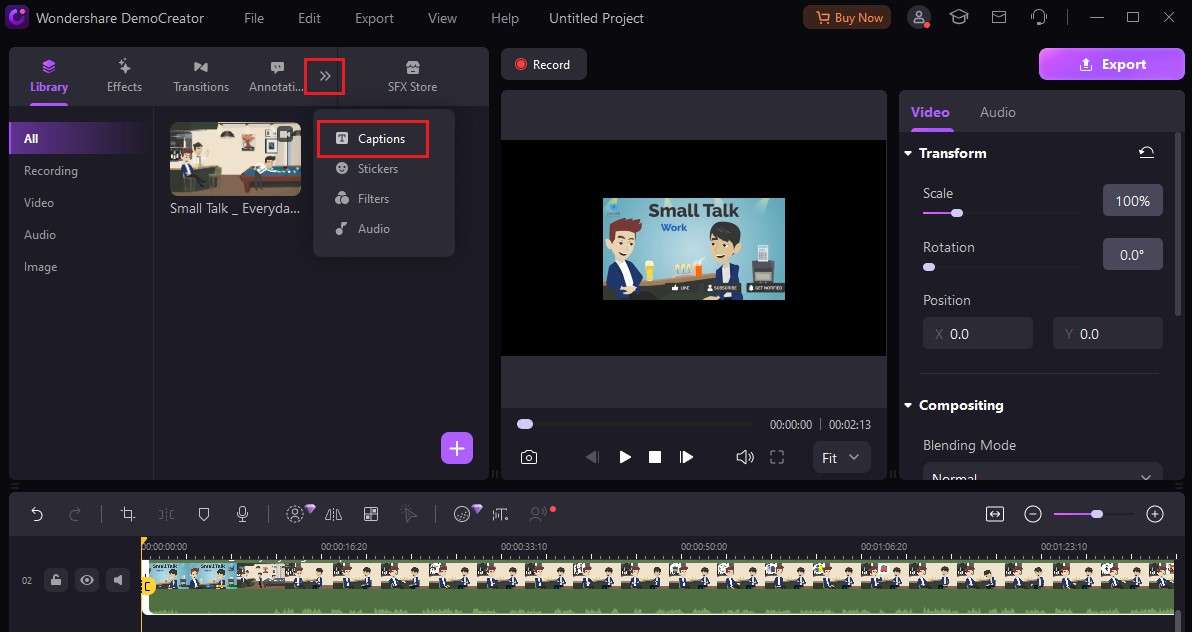
Step 6: Select Auto-Caption and then click Start to Recognize.
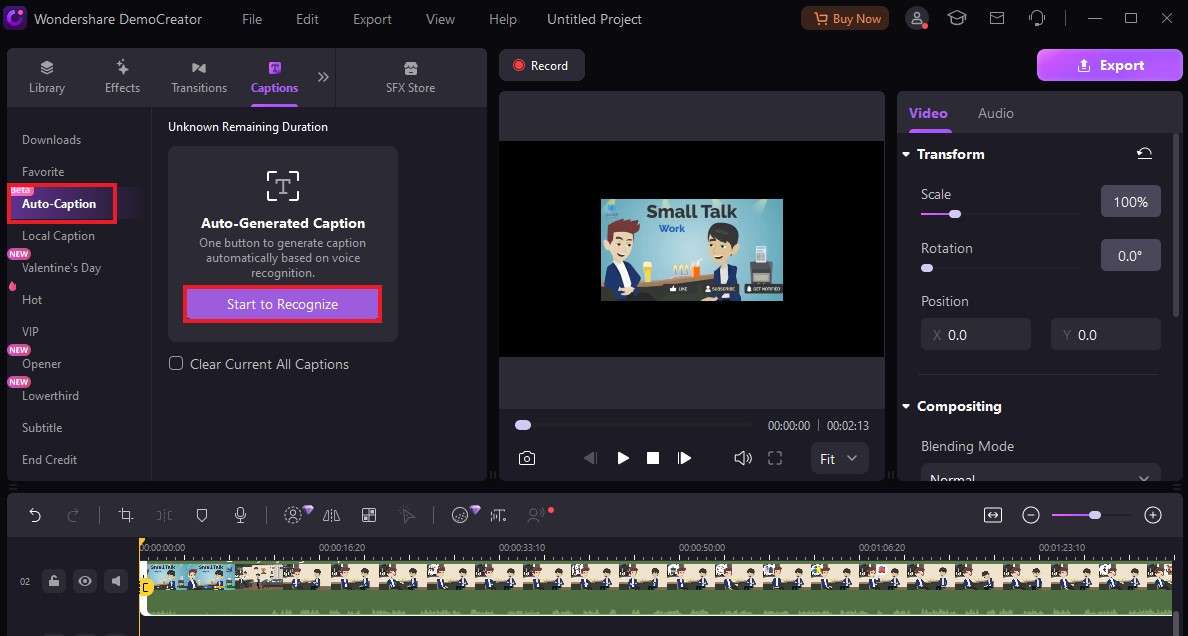
Step 7: Specify the original language used in the video and then click OK. Once the subtitles have been generated, you can modify the content and further improve them from the timeline panel below.
Conclusion
There is no denying that accurate captions on TikTok videos are extremely helpful to both viewers and creators. Such overlays add a more meaningful element to the content a simple content posted on this platform. That’s why you should consider adding captions on your TikTok videos and try to take advantage of its amazing benefits. Refer to the tutorial above on how to generate captions to TikTok as a viewer and as a creator. Follow the steps indicated and finish the procedure accordingly. If the default TikTok subtitle generator doesn’t bring the result you desire, opt for Wondershare DemoCreator. Use its auto-caption feature to generate high-quality and definitive subtitles for your TikTok videos. No need to type in the words manually. Just set up the video on the platform and let the software do the job for you.
FAQ
-
Why do you need to generate captions for TikTok videos?
First and foremost, generating captions for TikTok videos is not mandatory. You can successfully post content on the platform even without it. However, we cannot deny that captions are essential in delivering a clear message to your target audience. Therefore, it is highly recommended to enable auto-captions whenever you post TikTok videos. Try it once and see how it goes. Read the tutorial above on how to auto-generate captions on TikTok as creators and viewers. -
Why does the built-in TikTok subtitle generator sometimes fail?
Oftentimes, the default TikTok caption generator on the application works pretty well. It is capable of analyzing the videos with precision and generating reliable transcriptions afterward. However, the TikTok subtitles generator is still far from perfect. It sometimes fails due to certain factors like poor audio quality or deficient vocal clarity. But don’t worry. Wondershare DemoCreator is a powerful alternative to the built-in TikTok caption generator. It can be of great help to you in this regard. -
Is TikTok subtitle generator reliable?
For certain, the default TikTok caption generator is not a hundred percent reliable. As previously mentioned, it sometimes produces faulty audio transcriptions. But in a way, it’s fair to say that the TikTok subtitle generator is somehow good for casual use. It can already help you grasp the gist of the videos that appear on your feed. However, it’s advisable to use alternative software like Wondershare DemoCreator if your TikTok videos will be used for professional purposes.




