
Platforms like YouTube and TikTok have become essential for sharing ideas. They are also crucial for connecting with a global audience. However, in the process of content-making, background noises can be a significant issue. It affects the quality of not just the audio but the content itself. Whether you’re creating videos for any platform, to remove background noise from audio with AI can enhance the audio experience. Moreover, having a content with good audio quality makes it more professional.
Background noises may come from various sources, such as the environment or any equipment around us. Regardless of the type of noise, it lessens the clarity of your audio. This, in turn, diminishes your message’s impact.
Fortunately, technology advancements have made it easier to remove background noises from audio using AI. Some tools may offer a denoise feature that uses AI algorithms to analyze and remove unwanted noise. The results leave you with clean and high-quality audio.
In this guide, we'll show you how to remove background noise from audio using AI technology. Read on to learn more.
In this article
What are Background Noises?
Background noises can really mess up your audio recordings. Those unwanted sounds, like traffic or the hum of a fridge, sneak into your recordings. They make them less enjoyable to listen to. When you're in a noisy place, like outside or in a busy room, these background noises can be a real problem. They distract listeners and make it hard to focus on what's being said.
Types of Background Noises
Before we remove noise from audio using AI, let's first understand the different types. Recognizing the type of noise helps us address the issue more effectively. Each type may require a different approach for effective removal.
- Irregular Noise: These are random, unpredictable sounds like clicks, pops, and crackles. They can be quite distracting. They make it challenging to understand the audio content clearly.
- Wideband Noise: This continuous noise covers a wide range of frequencies. Examples include the hum of a refrigerator or the sound of traffic. Wideband noise can mask the main audio signal and reduce its clarity.
- Impulse Noise: This consists of sudden, sharp sounds that occur intermittently. Examples include a door slam or a clap. While these noises may not occur frequently, they can be very noticeable and disrupt the audio recording.
- Narrowband Noise: This is continuous noise limited to a narrow range of frequencies. Examples include a fan's whir or a fluorescent light's buzz. Although narrowband noise may not be as noticeable as other types of background noise, it can still affect the overall quality of the audio recording.
Removing background noise from audio with AI is important for professionals making podcasts, interviews, or videos. It helps make the audio clearer and easier to understand, so your message gets across loud and clear.
How to Remove Background Noise From Audio With An AI Tool?
Background noise is a real nuisance in content creation. After understanding what background noises are, it is time we remove them. Fortunately, with technology advancements, AI audio noise removal tools can help remove it from your audio recordings. Regardless of the type of background noise, AI tools can analyze the audio. They can effectively remove unwanted noise, leaving you with clean, professional-sounding audio.
One reliable AI audio noise removal tool is Wondershare DemoCreator. DemoCreator offers a denoise feature. It uses AI algorithms to detect and remove background noise from your audio. This feature can significantly improve the quality of your audio recordings. It makes your audio clearer, more understandable, and more enjoyable to listen to.
Aside from the denoise feature, Wondershare DemoCreator also possesses the following features that can help you easily resolve your audio problems.
- Preview Feature: You can preview the denoise effect before applying it to your audio file. This allows you to fine-tune the settings for the best results.
- Easy Export: Once you're satisfied with the denoise effect, export your audio file in your desired format. This makes it ready to share or use in your content.
- Easily Remove Various Types of Noise: DemoCreator uses a powerful algorithm to filter background noises like hum, hiss, wind, clicks, and fan noise. This ensures your audio sounds flawless.
- Customize Your Audio: Apart from noise reduction, DemoCreator offers extensive audio customization options. You can adjust the audio speed and convert audio to different formats to suit your needs.
- Wide Range of Supported Audio Formats: DemoCreator's audio denoise tool supports almost every audio file format. These formats include MP3, M4A, OGG, AU, MP4, MOV, VOB, MTS, and more. Uploading and exporting audio files is quick and easy.
Step-by-Step Guide
Step 1: Download and install Wondershare DemoCreator on your computer. Launch the software after installation.
Step 2: Click Video Editor on the main dashboard to open Wondershare DemoCreator's video editor in a separate window.
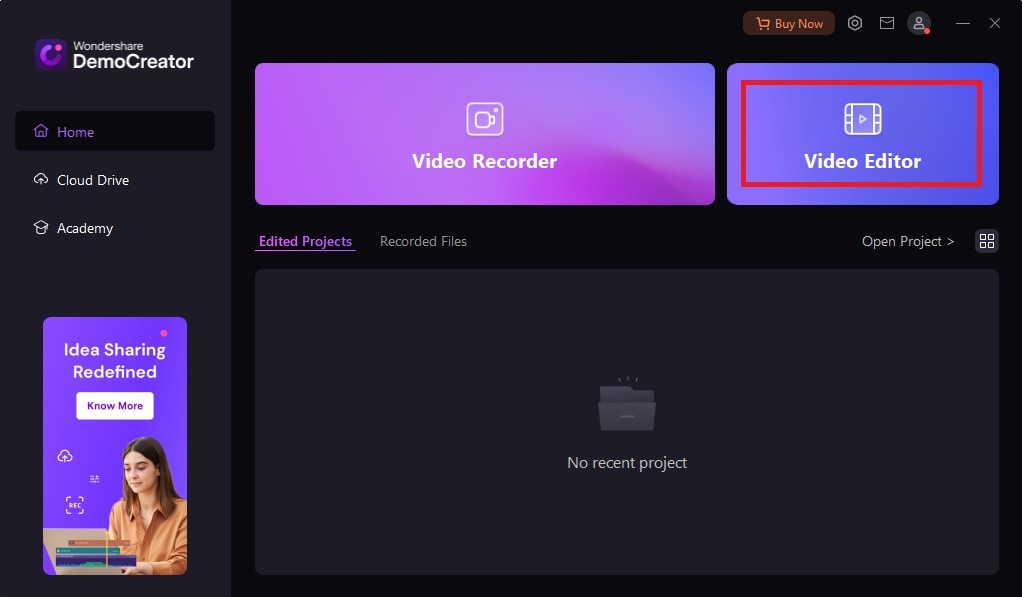
Step 3: Upload your video by clicking the Add (+) button under the Library section and selecting Import Media Files. Choose the video from your local folder. Wait for Wondershare DemoCreator to process the selected media file. Alternatively, you can record a video directly on the platform.
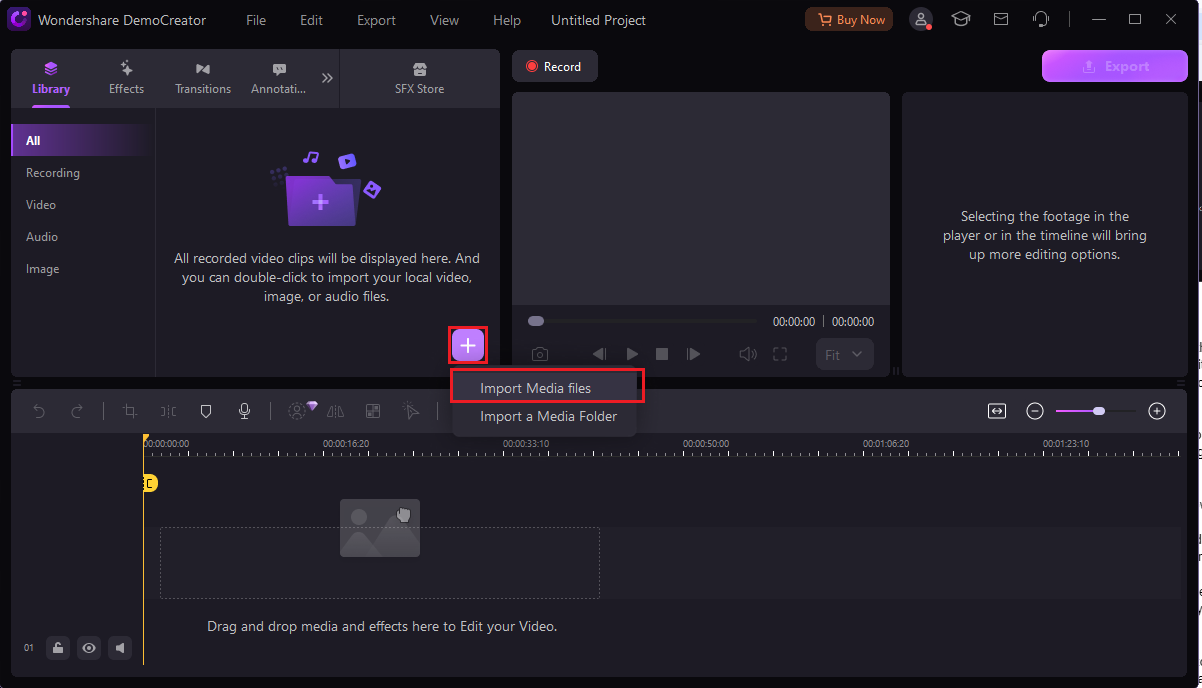
Step 4: Drag the video from the library panel to the timeline below. When prompted, choose whether to change the video's original project settings by clicking Change Settings or keep the current settings by selecting Keep Current Settings.
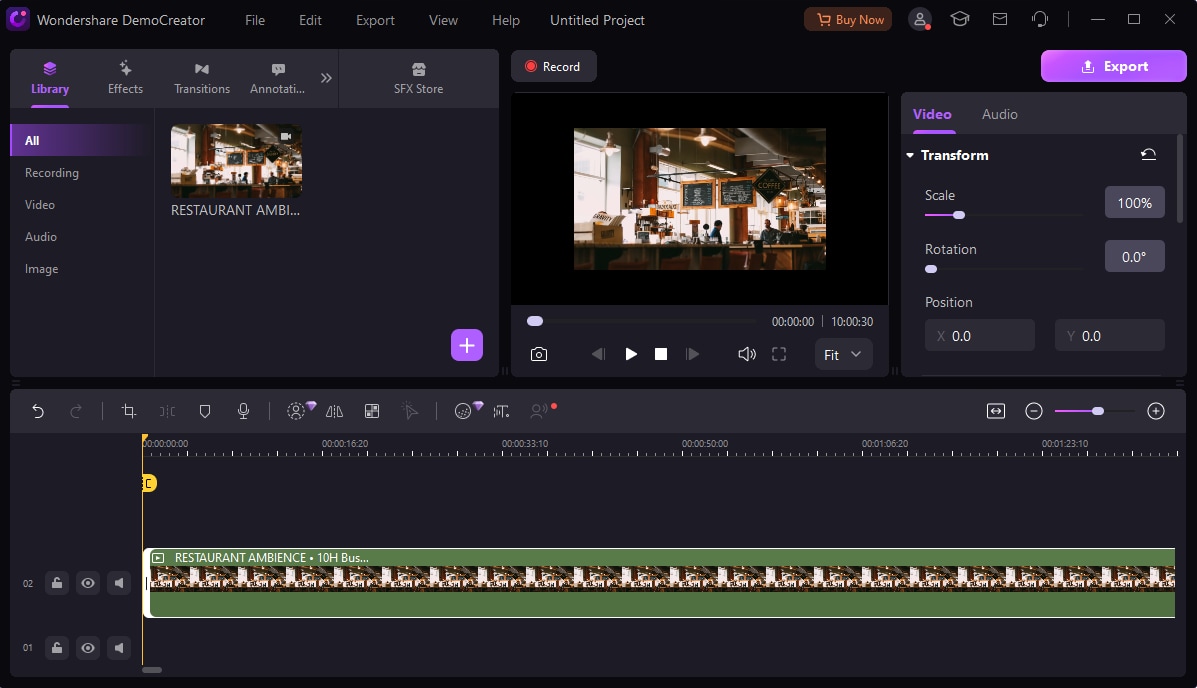
Step 5: Navigate to the Audio menu on the right-side panel below the export button. Then, find the Denoise settings.
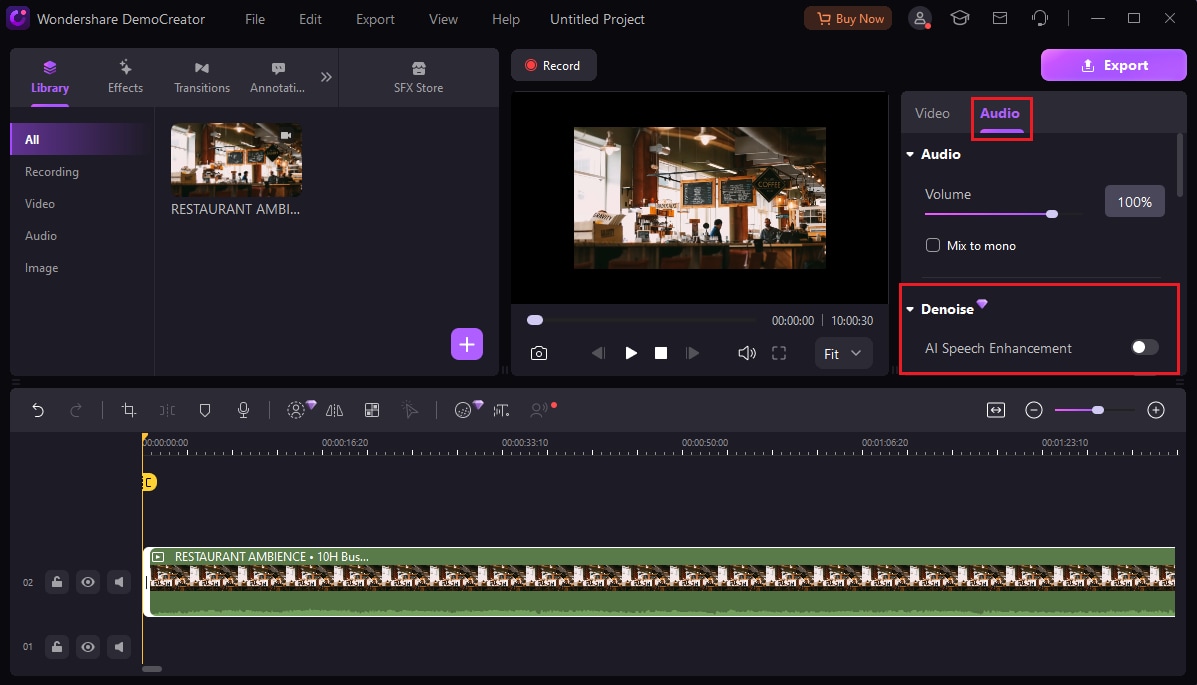
Step 6: Adjust the denoise settings according to the background noise level in your audio file. DemoCreator offers various settings to customize the denoise process to your specific needs.
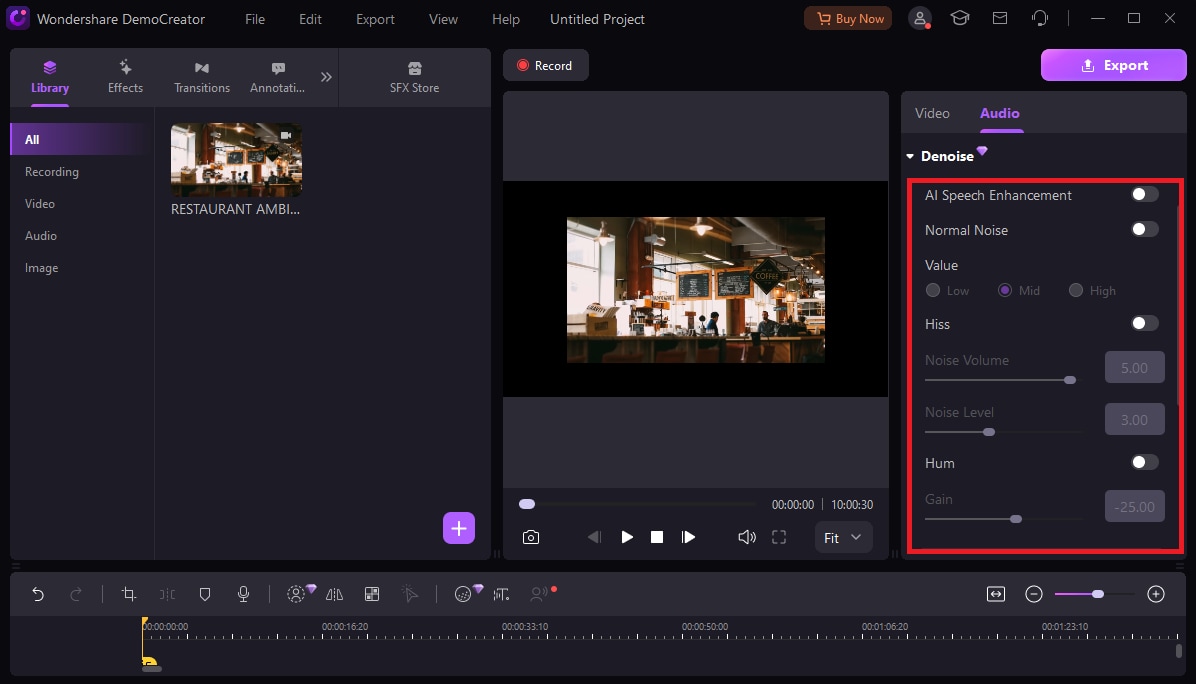
Step 7: Preview the audio before applying the denoise effect to ensure the background noise is effectively removed. Once satisfied with the result, apply the denoise effect to your audio.
Step 8: After applying the denoise effect, export your audio file to your desired format. Your audio file is now free from background noise and ready to be shared or used in your content.
Conclusion
Background noise poses a significant challenge in audio recordings. They result from various environmental and equipment factors or anything that produces sound. Understanding the types of background noises, such as irregular, wideband, impulse, and narrowband noise, is crucial for effective denoising.
Denoising audio files using AI tools like Wondershare DemoCreator offers a convenient solution. By following the steps outlined in the tutorial above, you can easily remove background noise from audio with AI. Denoising improves audio quality and ensures a more professional sound. This process makes it a valuable tool for content creators and audio enthusiasts.
FAQ
What is the main benefit of denoising audio files?
The main benefit of denoising audio files is that it improves the overall quality and clarity of the audio. This makes it more pleasant to listen to. By removing background noise, denoising enhances the focus on the main audio content, such as voices or music. This results in a cleaner and more professional sound.Do audio recordings always capture background noises?
Yes, audio recordings can capture background noises, especially if recorded in a noisy environment or with low-quality equipment. Background noises can be unintentionally captured during recording. They can vary in intensity and type, depending on the recording conditions. However, using AI tools like Wondershare DemoCreator, you can effectively remove background noise from audio with AI, improving the overall audio quality.Is it easy to denoise audio files using an AI tool?
Yes, denoising audio files using an AI tool like Wondershare DemoCreator is very easy and straightforward. This is true even for beginners. The software provides a user-friendly interface with intuitive controls. This allows you to quickly and efficiently remove noise from audio using AI. With just a few clicks, you can remove background noise and enhance the quality of their audio recordings. This makes it a simple and effective solution for improving audio quality.



