If you’ve ever wanted to combine multiple video clips on your iPhone but didn’t know where to start, you’re in the right place. With the right tools, merging videos is a quick and simple process, no matter your level of expertise. Below, we explore 10 top apps that make merging videos on your iPhone fast and easy, each with a unique set of features to enhance your final video.
In this article
Top 10 video mergers – How to merge videos on iPhone
Below are the 10 best apps for merging videos on your iPhone, with each tool’s features, pros, and cons, and a detailed step-by-step guide for merging videos.
Wondershare DemoCreator is an all-in-one video editor that offers a user-friendly experience while providing powerful video merging and editing features. It is perfect for both beginners and professionals, allowing users to create high-quality videos with a simple drag-and-drop interface. Its extensive set of features, including transitions, effects, and text annotations, makes it ideal for more polished projects.
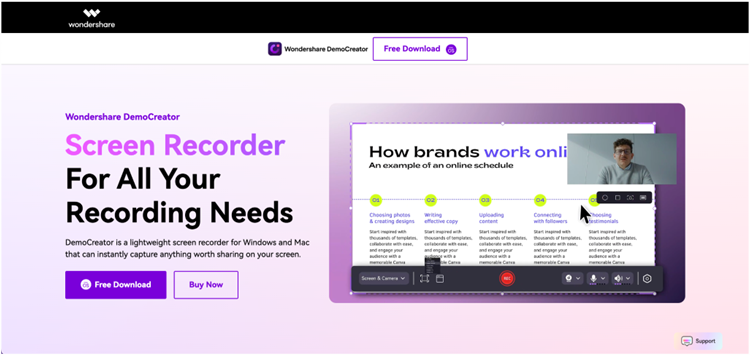
How to use Wondershare DemoCreator:
Step 1: Download and install
Visit the official Wondershare DemoCreator website, download the app, and install it on your iPhone. Open the app to access a clean, intuitive interface.
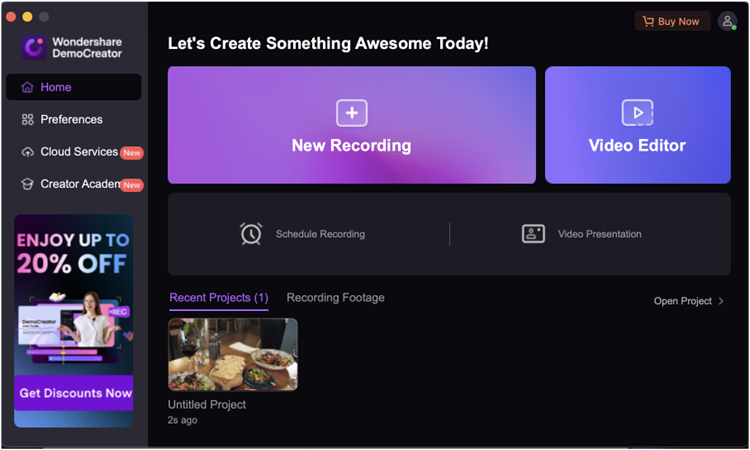
Step 2: Import and edit videos
Tap “New Project” and import the video clips you want to merge. Drag and drop them onto the timeline in your desired order, then use the editing tools to add transitions, insert text, apply filters, or adjust audio settings.
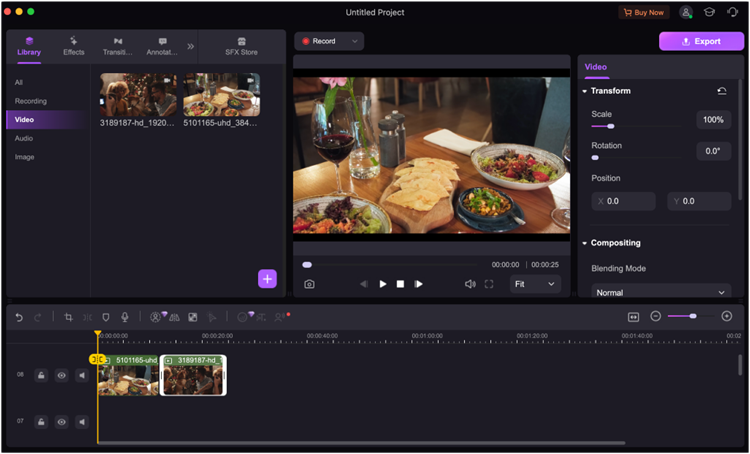
Step 3: Preview and export
Once your video is ready, preview it to ensure everything looks perfect. Export the video in your preferred format and resolution (e.g., MP4 or AVI) without any watermarks.
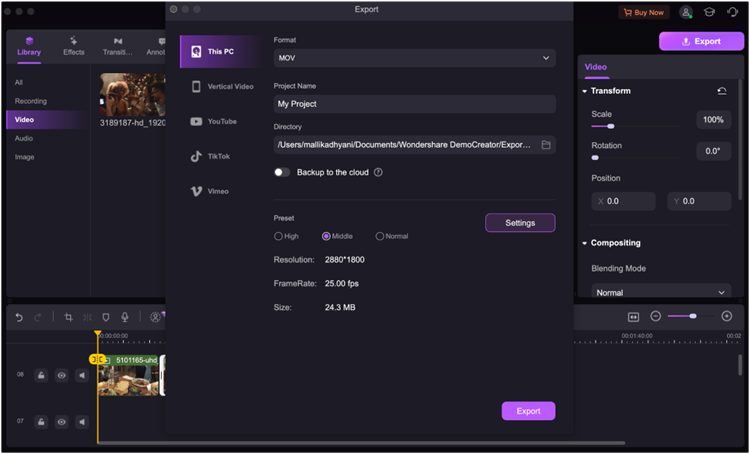
Key features:
- Drag-and-drop merging: Easily combine multiple video clips with a simple drag-and-drop functionality.
- Built-in effects: Add transitions, effects, and filters to enhance the visual quality of the merged videos.
- Audio integration: Merge videos with audio tracks, including narration and background music.
- High-resolution output: Export your final project in HD or 4K resolution, without watermarks.
- Multi-format support: Supports exporting videos in various formats, such as MP4, AVI, and more.
Pros:
- User-friendly interface that’s great for beginners.
- Offers high-quality exports with no watermarks.
- Supports a variety of editing features like transitions and filters.
- Allows audio integration for background music or voiceovers.
- Compatible with a range of video formats for easy sharing.
2. Video Candy
Video Candy is designed for users who want to merge videos quickly and efficiently. Its lightweight interface ensures fast operation, and it supports multiple formats, making it a go-to tool for video merging on the go. It provides basic editing features such as transitions, trimming, and the ability to add background music.

Step 1: Install and launch Video Candy
Download and install the Video Candy app from the App Store. Open the app, and you’ll find a straightforward interface for quick access to video importing and editing.
Step 2: Import and arrange videos
Select the videos you want to merge from your iPhone’s gallery. Drag them into the timeline and arrange them in the desired order. Use the trimming feature to remove any unwanted sections.
Step 3: Edit and export
Add music if needed by tapping the “Music” icon. Once your edits are complete, choose the desired output format (e.g., MP4 or AVI) and export the video to your camera roll or share it directly to social media.
Key features:
- Quick merging: Fast video merging without complicated settings.
- Add background music: Insert audio tracks from your library to enhance your videos.
- Multiple output formats: Export merged videos in various formats such as MP4, AVI, and more.
- Basic trimming: Remove unwanted parts of clips before merging.
- Simple interface: A clean and intuitive design for seamless merging and editing.
Video Merge Video Joiner is a straightforward app built specifically for combining multiple video clips into one cohesive project. The app offers essential tools such as rearranging clips, trimming unwanted footage, and adding background music. It’s ideal for users who want a quick solution without complex editing features.

How to use Video Merger – Combine Videos:
Step 1: Download and open the app
Download Video Merger from the App Store and open it. The user-friendly interface makes it easy to navigate.
Step 2: Add and arrange videos
Tap the “Add Video” button to import the clips you want to merge. Rearrange them by dragging the clips into the desired order. Trim clips and add background music if necessary.
Step 3: Export the merged video
After editing, tap the “Export” button to choose your desired format and resolution. Save the merged video to your gallery or share it directly on social media.
Key features:
- Basic video merging: Quickly combine two or more video clips into a single video.
- Background music addition: Import music from your iTunes library to accompany your video.
- Aspect ratio adjustment: Choose different aspect ratios like 16:9 or 1:1 for specific platforms like Instagram or YouTube.
- Simple trimming tool: Trim video clips before merging for a cleaner final output.
- Fast exporting: Export videos in different formats without compromising quality.

4. iMovie
iMovie is Apple’s default video editing app, pre-installed on most iPhones. It is a professional-grade tool that allows you to merge videos with a high level of precision. With support for 4K resolution, seamless transitions, and a range of advanced editing options, iMovie is perfect for users who want to create high-quality video projects on their iPhone.
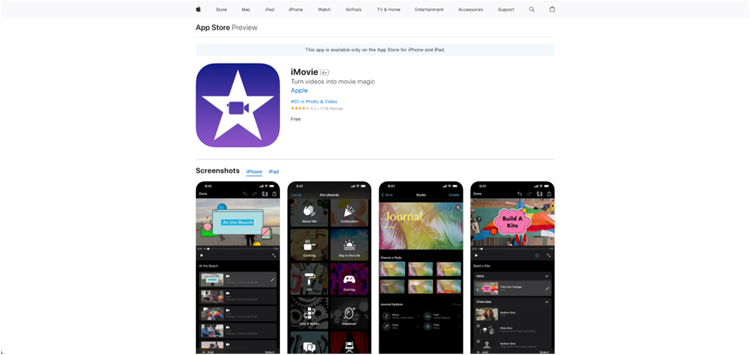
How to use iMovie:
Step 1: Open iMovie and create a new project
Launch iMovie from your iPhone's home screen (if not installed, download it from the App Store). Tap "Create Project" and choose the type of video project you want to start.
Step 2: Import and arrange clips
Select the video clips you want to merge from your gallery and drag them into the timeline. Arrange the clips in the order you prefer, and use iMovie’s editing tools to add transitions, background music, or sound effects.
Step 3: Export and share
Once you're satisfied with your video, tap the "Export" button and save it in HD or 4K resolution. You can also share it directly on social media platforms or save it to your device.
Key features:
- Advanced video merging: Merge multiple videos with smooth transitions and audio overlays.
- High-quality exports: Export videos in HD and 4K resolution for maximum clarity.
- Audio enhancements: Add background music, sound effects, and voiceovers to your merged videos.
- Transitions and effects: Create professional-looking videos with pre-set transitions and video effects.
- Templates and themes: Choose from various templates and themes to style your videos effortlessly.
5. Vixer
Vixer is an easy-to-use video editing app designed to help users merge multiple clips quickly. Its clean interface makes it ideal for beginners who need to combine videos without the complexity of a professional editing suite. Vixer is particularly well-suited for social media content creators, offering simple editing tools and quick exports for platforms like Instagram or TikTok.
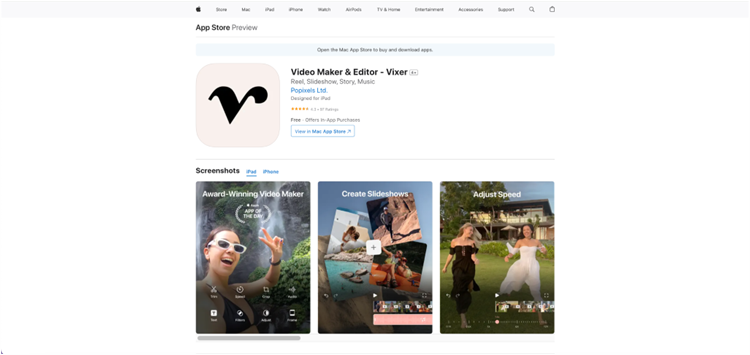
How to use Vixer:
Step 1: Install and open Vixer
Download Vixer from the App Store and launch it on your iPhone. The app provides a straightforward interface for importing and editing videos.
Step 2: Import and arrange clips
Select the video clips you want to merge from your gallery, then drag and arrange them in the timeline in your preferred sequence. You can also trim clips as needed.
Step 3: Edit and export
Enhance your video by adding background music, sound effects, or filters. Once you're happy with the edits, tap “Export” and choose to either share directly to platforms like Instagram or TikTok or save it to your device in HD resolution.
Key features:
- Fast merging: Quickly combine multiple video clips with just a few taps.
- Music and sound effects: Add music from your library or use built-in sound effects to complement your video.
- Adjust playback speed: Slow down or speed up sections of your video for creative effects.
- Filter and effect options: Apply filters to enhance the visual style of your merged videos.
- Social media export: One-tap export options for Instagram, Facebook, TikTok, and more.
6. Video Mixer to Combine Videos
Video Mixer is designed for users who need a quick and reliable way to combine multiple video clips into one. With this app, you can easily add background music and make adjustments to the video order without needing complex editing features.
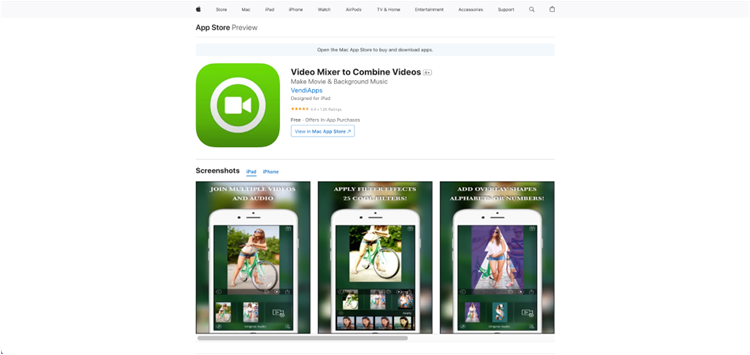
How to use Video Mixer:
Step 1: Download and install Video Mixer
Download Video Mixer from the App Store and open the app. You’ll see a simple and easy-to-navigate interface to get started.
Step 2: Add and arrange videos
Tap “Add Videos” to import clips from your gallery. Arrange them in your desired order by dragging them on the timeline. You can also trim clips and add background music from your library.
Step 3: Export your video
After editing, export your video in your preferred format and resolution. The app provides multiple export options to suit various platforms like social media or your device.
Key features:
- Simple video merging: Combine video clips into one without any advanced configurations.
- Background music options: Add background music from your device or choose from the app’s selection.
- Export to different formats: Choose the output format that suits your video’s intended platform (e.g., MP4, AVI).
- Playback speed adjustments: Speed up or slow down clips for added creativity.
- Fast exporting: Quickly save or share your merged video on social platforms or in your gallery.
Videoshop is a comprehensive video editor that goes beyond just merging videos. It offers a range of editing tools that allow users to create engaging videos with effects, filters, and music. Whether you’re looking to create professional-quality content or quick social media posts, Videoshop has you covered.

How to use Videoshop:
Step 1: Download and open Videoshop
Install Videoshop from the App Store and launch it on your iPhone. Tap on "Create" to start a new project with quick access to importing and editing tools.
Step 2: Import and edit video clips
Select the video clips you want to merge from your gallery and arrange them on the timeline. Trim, split, or edit clips as needed, and enhance them with transitions, effects, and music from the app's library or your own collection.
Step 3: Export and share
Once your video is complete, export it in your preferred resolution and format. Save it to your device or share it directly on social media platforms like Instagram or YouTube.
Key Features:
- Advanced video editing tools: Beyond merging, you can trim, split, and add multiple effects to your video clips.
- Music and sound effects: Use Videoshop’s built-in library or add your own music and sound effects.
- Filters and transitions: Apply a variety of filters to enhance your merged videos, and use smooth transitions for a professional touch.
- Speed control: Adjust the speed of your clips for slow-motion or fast-forward effects.
- Text overlays and stickers: Add text, emojis, and stickers to personalize your video.
8. Vimeo
Vimeo is a robust video editing and hosting platform that allows users to merge, edit, and upload videos directly from their mobile app. Known for its high-quality video hosting, Vimeo also offers a variety of editing tools for users who need to create and share videos in one seamless process.

How to use Vimeo:
Step 1: Open and log into Vimeo
Download and install the Vimeo app from the App Store, then log in or create an account to access the platform’s video editing features.
Step 2: Import and edit videos
Select the video clips you want to merge from your gallery, arrange them in the timeline, and use the editing tools to trim, cut, or adjust brightness, contrast, and colors. You can also add text overlays, logos, and background music.
Step 2: Upload and share
Once your video is ready, tap “Export” to upload it directly to your Vimeo account. You can also choose to share it on social media or save it to your device.
Key features:
- Video merging and editing: Combine multiple clips, apply transitions, and add background music in one app.
- Text and overlays: Insert text, logos, or watermarks to personalize your videos.
- High-quality exports: Export your videos in HD or 4K resolution for professional results.
- Direct uploading to Vimeo: Merge and edit videos, then upload them directly to your Vimeo account for easy sharing.
- Collaborative editing: Share projects with team members to collaborate on video creation.
9. Video Editor & Maker – FilmoraGo
FilmoraGo is a feature-rich video editor that simplifies the process of merging multiple clips while offering a variety of editing tools. Known for its user-friendly interface, FilmoraGo provides creative filters, transitions, and audio integration, making it ideal for both novice and experienced editors.

How to use FilmoraGo:
Step 1: Download and install FilmoraGo
Install FilmoraGo from the App Store and launch it. Tap on "New Project" to start, and you'll quickly access the video editing tools.
Step 2: Import and edit videos
Select the videos you want to merge from your gallery and arrange them on the timeline. Apply transitions, effects, and background music from the app’s library or your personal collection.
Step 3: Export and share
Once your video is complete, export it in your preferred format and resolution. You can save it to your camera roll or share it directly to social media platforms like Instagram or YouTube.
Key Features:
- Creative merging tools: Merge multiple clips with ease and add creative transitions between them.
- Audio customization: Add background music, voiceovers, or sound effects to your videos.
- Filters and effects: Apply a wide range of filters and effects to give your videos a professional touch.
- Multiple export formats: Export your merged videos in different formats, optimized for various platforms.
- Text, emojis, and stickers: Add personal touches to your video by inserting text, emojis, and stickers.
10. Splice – Video Editor & Maker
Splice is a powerful and easy-to-use video editor that allows users to quickly merge multiple video clips and add effects, transitions, and music. It’s known for its simple interface, making it perfect for beginners who want to create professional-looking videos without a steep learning curve.

How to use Splice:
Step 1: Install and open Splice
Download Splice from the App Store and launch the app. Once opened, tap on "Create a New Project" to access video importing and editing tools.
Step 2: Import and edit videos
Select the video clips you want to merge from your gallery and drag them into the timeline. Rearrange or trim the clips as needed, and add background music, transitions, and filters from Splice’s library or your collection.
Step 3: Export and share
Once your video is complete, preview it and tap "Export." Choose your preferred resolution and save it to your device or share it directly to social media platforms.
Key features:
- Quick merging: Combine multiple video clips in just a few taps, with minimal effort.
- Custom background music: Add royalty-free music or import your own tracks to create unique video soundtracks.
- Transitions and effects: Apply smooth transitions between clips and enhance your videos with filters and effects.
- High-quality exports: Save your videos in HD or 4K resolution for the best quality.
- Voiceover recording: Record and add personalized voiceovers to your merged videos.
Essential tips for seamlessly merging videos
To ensure your merged videos look smooth and professional, here are some essential tips. Proper planning and attention to detail can make a big difference in the final quality of your video. By using the right techniques, you’ll be able to create videos that look cohesive and polished, whether you’re sharing them on social media or using them for professional purposes. To ensure your merged videos look smooth and professional, here are some essential tips:
- Keep the same resolution and aspect ratio:
Maintaining a consistent resolution (e.g., 1080p) and aspect ratio across all your video clips is crucial for a seamless look. This avoids jarring quality shifts between clips, which can be distracting and reduce the overall polish of your video. Stick to the same resolution for all clips to create a uniform, high-quality viewing experience. - Use transitions wisely:
Transitions help smooth the shift between clips, making your video flow more naturally. However, too many or overly complex transitions can be distracting. Opt for subtle transitions like fades or cross-dissolves to make your video feel cohesive and polished without overwhelming your audience. - Sync music with cuts:
Background music is key to maintaining a rhythm in your video. Ensure that the pace of your cuts aligns with the beat of the music to keep your video engaging and visually in sync. This creates a more immersive experience and can elevate the emotional impact of your video. - Trim unnecessary footage:
Before merging, remove redundant or low-quality footage from your clips. This keeps your video concise and focused, ensuring that each segment adds value. By trimming excess footage, you avoid dragging down the pacing of your video, which keeps viewers engaged. - Test different export formats:
Different platforms require different formats for optimal performance. Export your merged video in the most suitable format (e.g., MP4 for social media, AVI for professional use) to ensure smooth playback. Testing various formats helps you select the one that best fits your audience’s viewing experience.
By following these tips, you’ll be able to produce a high-quality, professional-looking video with ease, no matter which video merging app you choose.
Conclusion
Merging videos on your iPhone doesn’t have to be complicated. With tools like Democreator, iMovie, and Vixer, you can easily combine clips and create polished videos in no time. Whether you’re merging videos for social media, work presentations, or personal projects, these apps provide the features you need to get the job done seamlessly. The flexibility of these apps allows you to add transitions, background music, and even effects to enhance your content. No matter your skill level, you can achieve professional results with minimal effort. So, pick the tool that suits your style and start creating stunning videos today!
FAQ
-
How do I merge videos on my iPhone without losing quality?
To merge videos without losing quality, use apps that support high-resolution exports like iMovie or Democreator. Make sure all your clips have the same resolution (e.g., 1080p or 4K), and avoid compressing the video too much during export. -
Can I merge videos on my iPhone without using third-party apps?
Yes, you can use iMovie, which comes pre-installed on most iPhones. It allows you to merge videos, add transitions, and export the final product without needing any third-party apps. -
Is there a free app for merging videos on an iPhone without a watermark?
Yes, apps like iMovie, Video Candy, and Vixer offer watermark-free video merging in their free versions, allowing you to combine clips without paying for premium features. -
How can I add music to merged videos on my iPhone?
Most video merging apps, such as Democreator, Vixer, and Videoshop, allow you to add background music from your music library or use pre-installed soundtracks. After merging your clips, look for the option to add music in the app's editing section. -
What’s the best format to export merged videos on iPhone?
The most versatile format for exporting merged videos is MP4, as it offers good quality while maintaining a manageable file size. MP4 is compatible with most platforms, including social media sites like Instagram and YouTube.




