Have you ever recorded a video, only to notice an unwanted person disrupting the background? The ability to remove people from video is essential for both creative and professional purposes. Thankfully, tools like DemoCreator offer powerful solutions to address this issue with ease. Whether you’re a PC user, a mobile creator, or prefer online platforms, there are effective ways to remove a person from video and achieve polished, distraction-free results. In this guide, we’ll explore the best tools and techniques, with DemoCreator highlighted as an excellent choice for seamless and precise editing.
In this article
Part 1. Why You Might Want to Remove a Person from Video
Removing a person from a video can be a powerful editing tool to improve your footage, whether you're aiming to enhance the aesthetics, eliminate distractions, or refine personal content. Here are some common reasons why you might choose to remove someone from your video.
- Enhancing video aesthetics: Removing people can help create a cleaner, more minimalistic composition, making the video visually appealing. This is particularly useful in professional projects where maintaining a focused, polished look is essential to conveying your intended message or tone.
- Eliminating distractions: Unwanted figures or background movement can distract from the main subject. Removing these distractions ensures the viewer's attention stays on what's most important, enhancing the clarity and impact of the video.
- Editing personal footage: When editing personal or family videos, removing irrelevant people helps maintain focus on the key moments. This allows you to craft a more cohesive and meaningful story, making the final video more engaging and memorable.
- The Importance of Efficient Tools
Having the right tools to remove people from videos efficiently can save you valuable time and effort. Automated features powered by AI can quickly identify and remove unwanted figures, ensuring the process is streamlined. These tools also ensure that the removed areas blend seamlessly with the surrounding background, preserving the quality and continuity of your footage. Even if you're not an expert in video editing, user-friendly software can help you achieve professional-quality results, making your videos more polished and visually compelling.
Part 2. Best PC Software to Remove People from Video
1. Wondershare DemoCreator: Remove People from Video Like a Pro
Wondershare DemoCreator is a robust video editing solution tailored for creators seeking precise tools to remove a person from video. With its advanced AI-powered features, DemoCreator delivers professional results while remaining easy to use for beginners and experts alike.
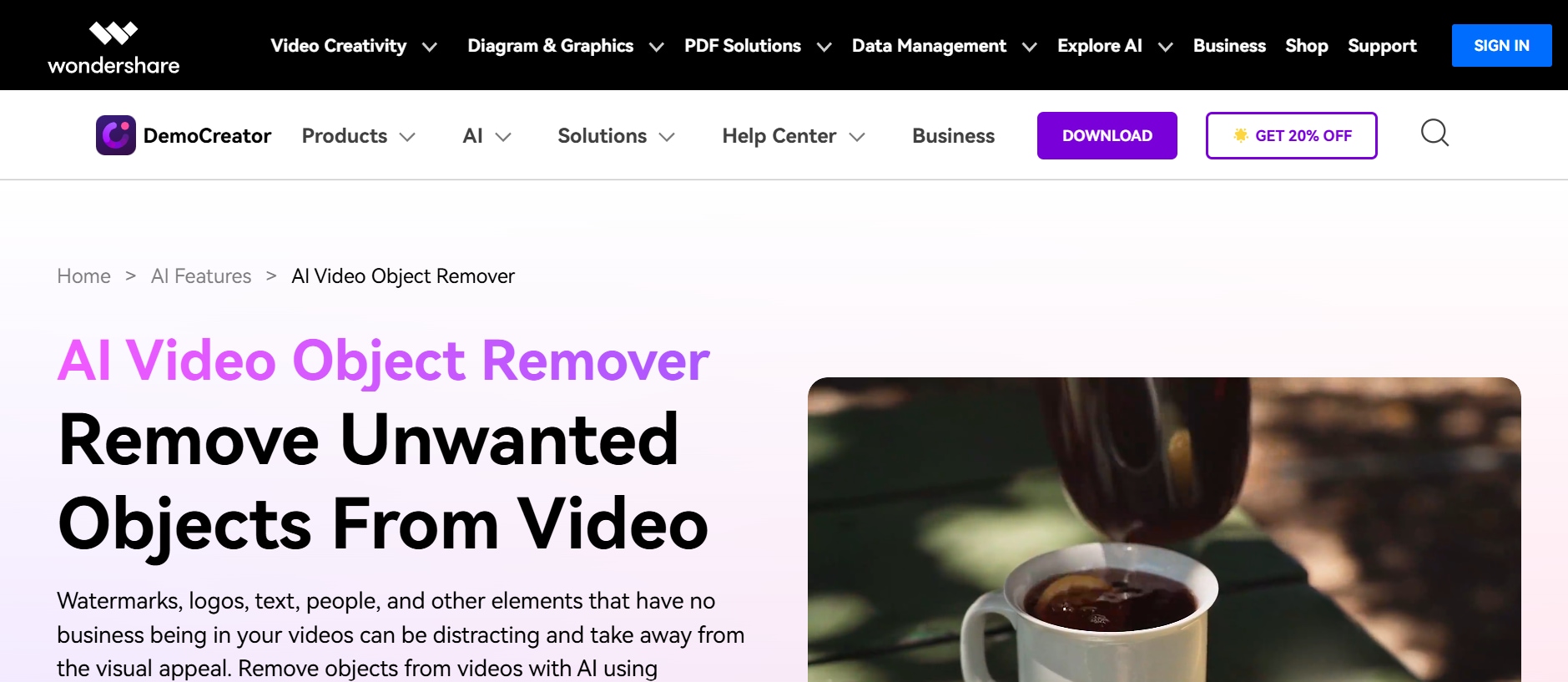
Key Features:
- AI-Powered Object Removal: Quickly and accurately remove people or objects, ensuring edits blend seamlessly into the background.
- Noise Reduction: Enhance audio clarity for a polished and cohesive final product.
- Advanced Video Editing Tools: Access features like trimming, transitions, and effects to produce professional-quality content.
- Screen Recording: Record your screen activities with built-in tools, ideal for creating tutorials, presentations, or gameplay videos.
- Real-Time Annotation Tools: Add dynamic drawings, text, and annotations during screen recordings or video edits to enhance viewer engagement
Benefits:
DemoCreator is ideal for users who require seamless object removal combined with versatile editing tools. Its intuitive interface and high-quality outputs make it perfect for personal, professional, and creative projects.
3-Step guide to remove people from video with DemoCreator
Step1Import video
Open DemoCreator and upload the video you wish to edit. The platform supports a wide range of video formats, ensuring flexibility for various editing needs.
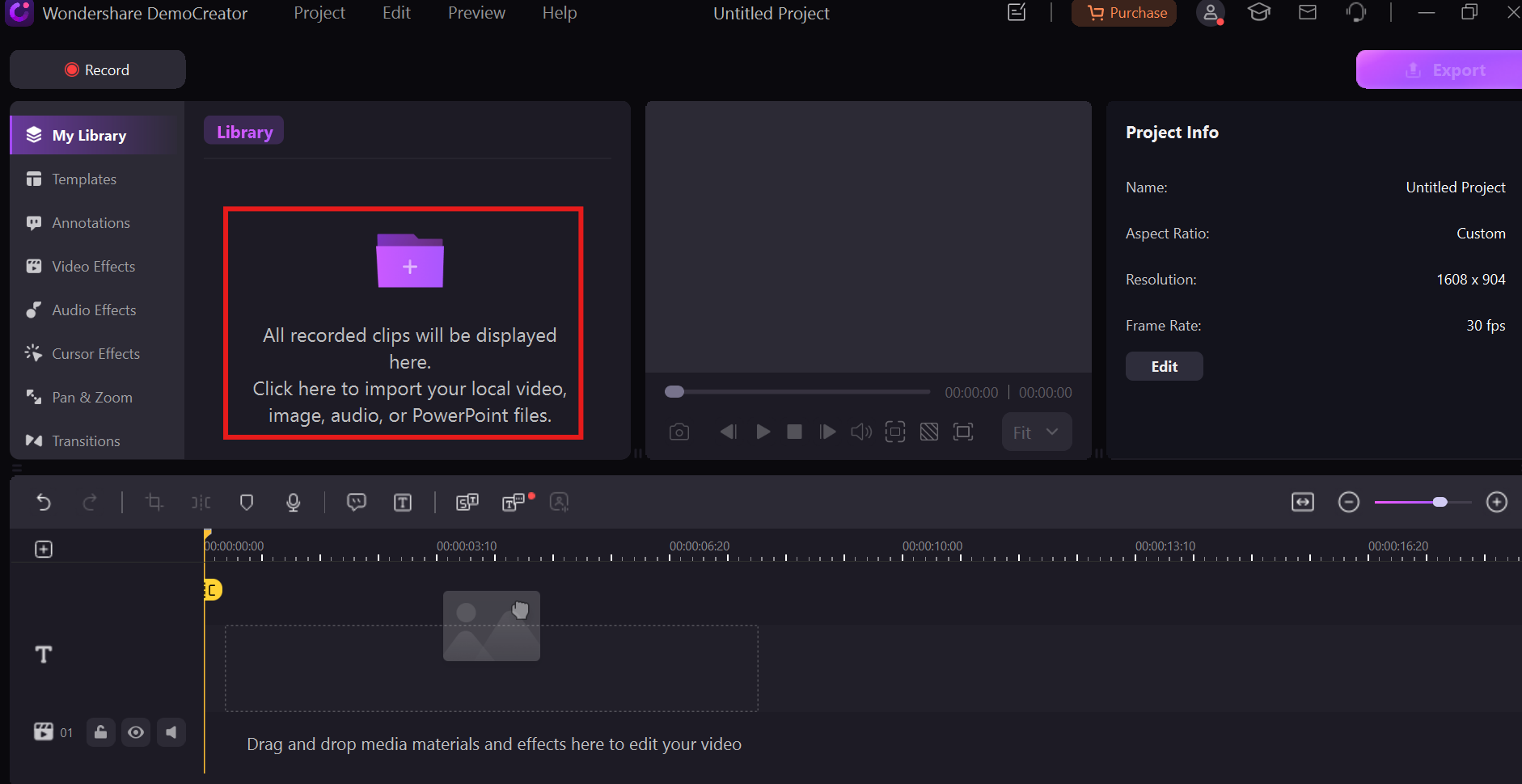
Step2Apply object removal
Use the AI-powered object removal tool to select and remove unwanted people or elements from the video. DemoCreator’s AI ensures precise and natural-looking results with minimal effort.
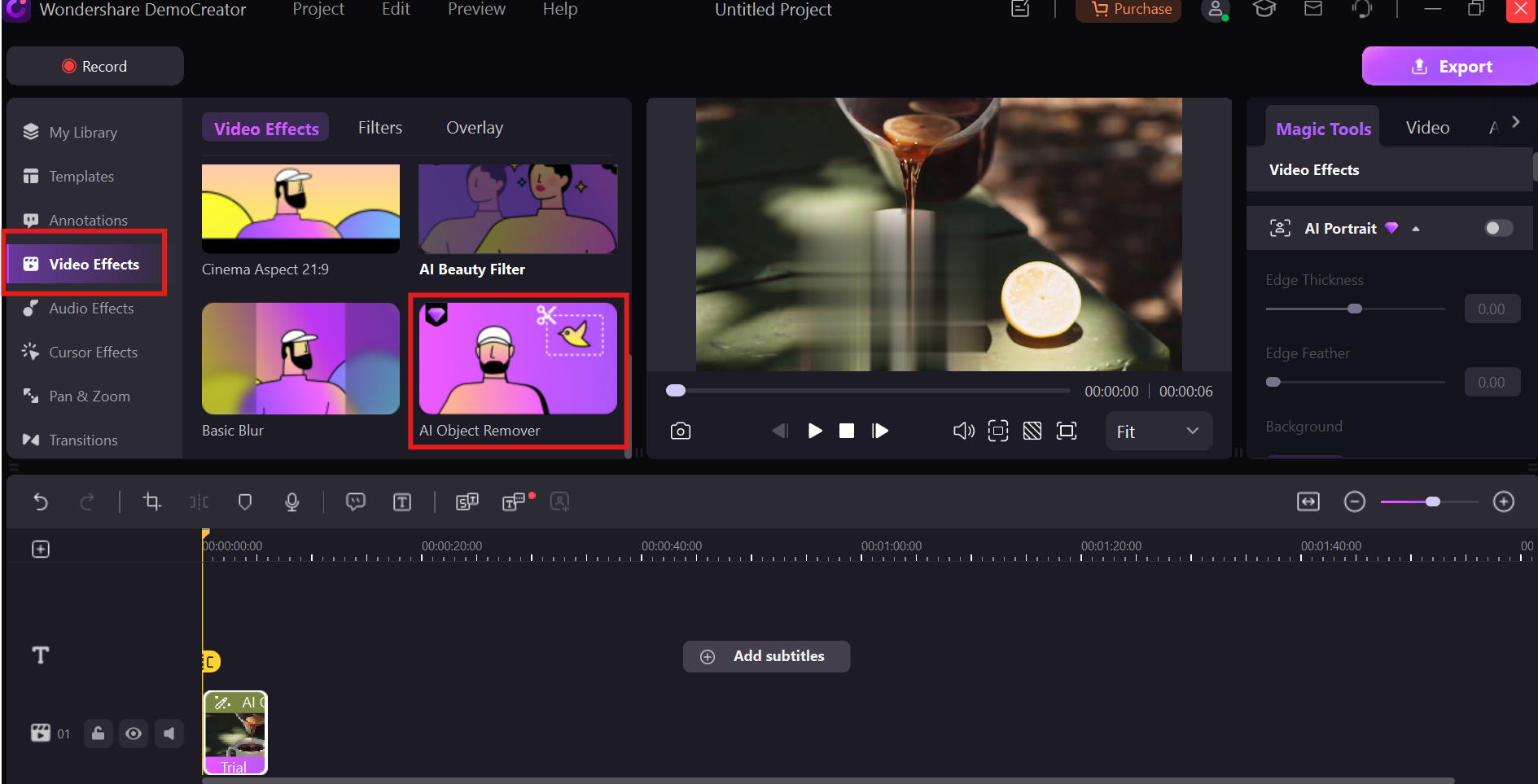
Step3Export final video
Finalize your edits, choose your desired resolution and format, and export the video in high quality. Your professional-grade video is now ready to share or use.
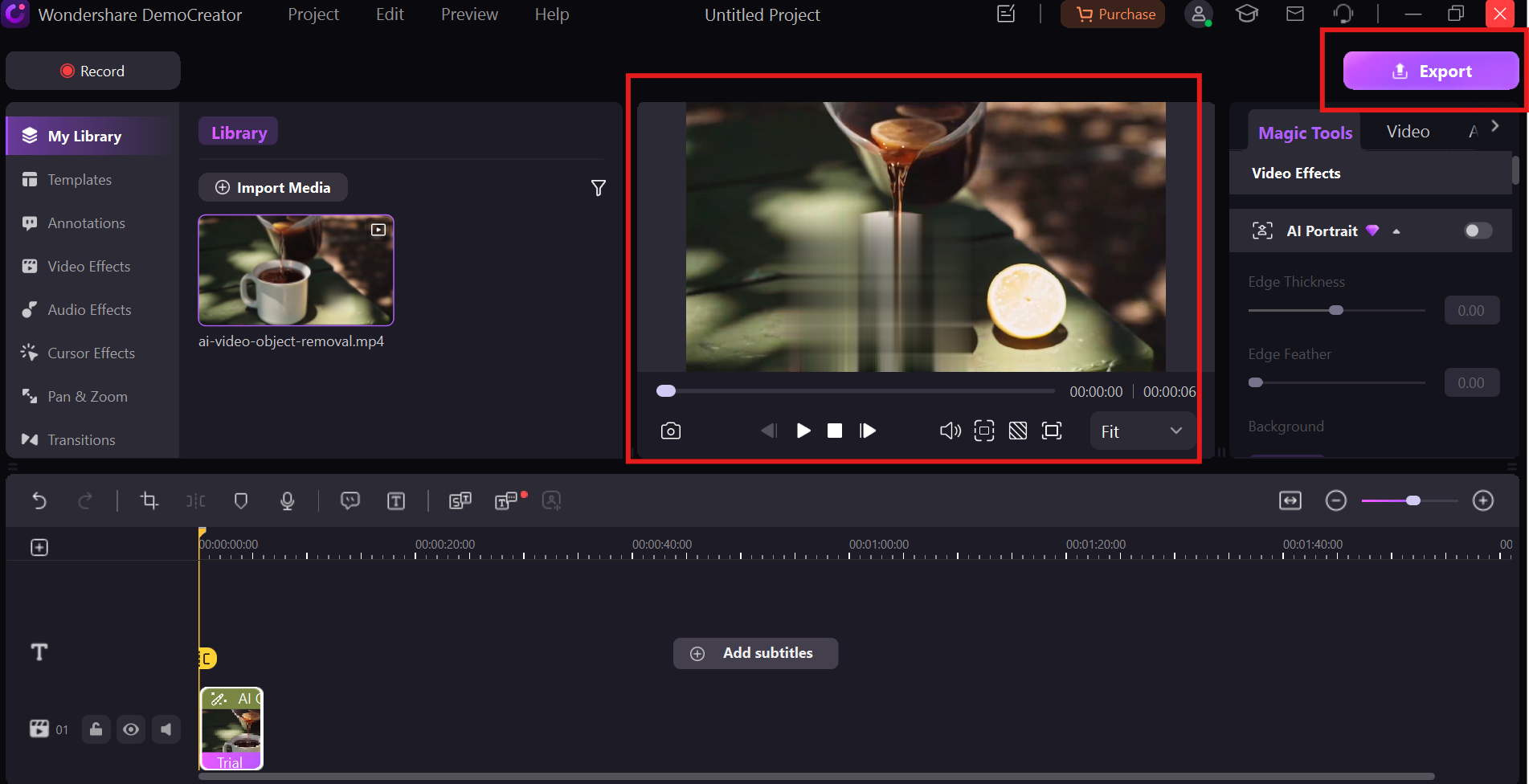
2. Adobe Premiere Pro: Advanced Object Removal
Adobe Premiere Pro is an industry-standard video editing software perfect for professionals seeking advanced tools to remove a person from video. Its sophisticated masking and motion tracking features allow for precise and seamless object removal in complex projects.
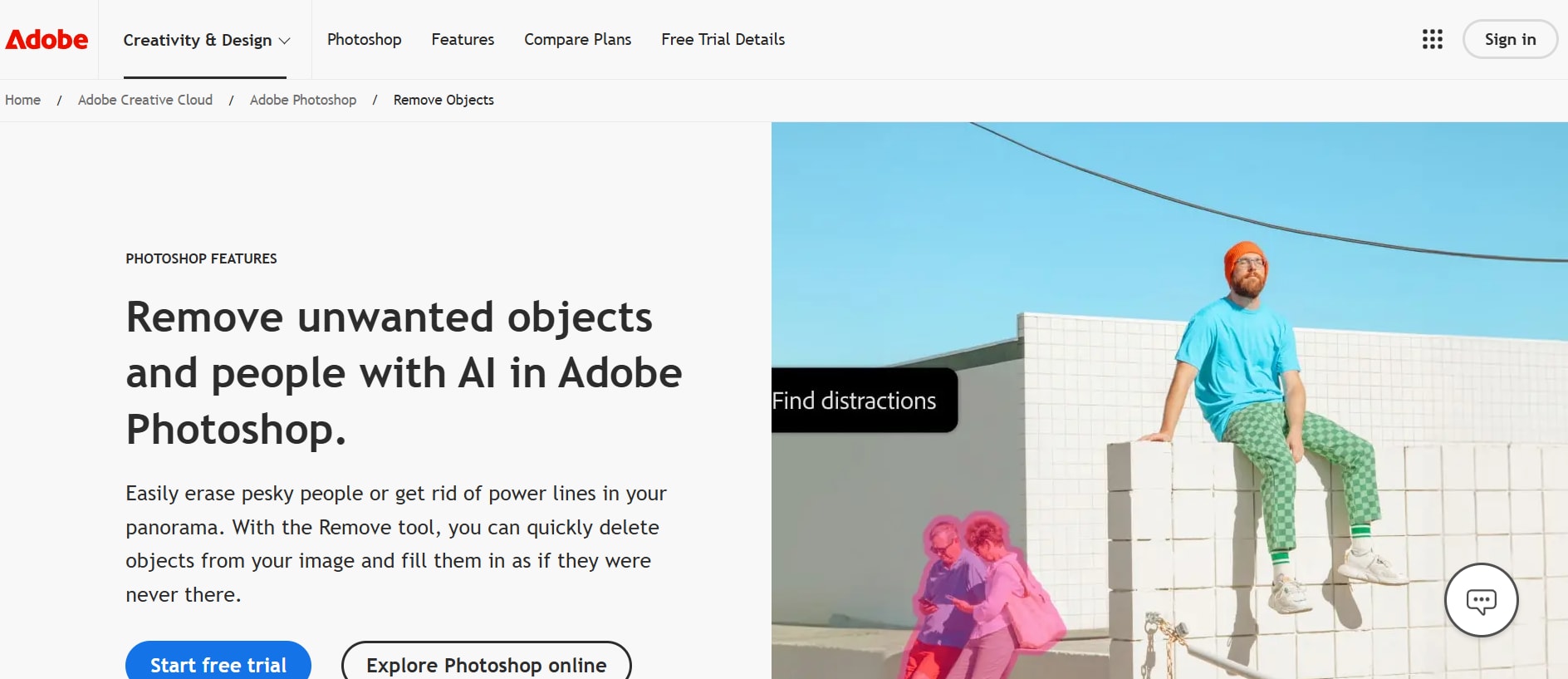
Best For: Premiere Pro is ideal for experienced editors who need granular control over video edits and high-quality output.
Key Features:
- Advanced masking tools: Create precise masks to isolate and remove unwanted objects or people.
- Motion tracking: Ensures masks follow subjects across frames seamlessly.
- Color grading: Enhance the visual quality of your videos with detailed color correction.
- Layer-based editing: Allows you to stack and adjust multiple video layers for creative effects.
- Integration with Adobe Creative Cloud: Collaborate easily with other Adobe tools for an enhanced workflow.
3 Steps to Remove Objects Using Adobe Premiere Pro
Step1Apply a mask
Import your video into Premiere Pro and use the masking tool in the Effects Control panel. Draw a mask around the person or object you want to remove. Adjust the mask's size and shape to ensure accuracy.
Step2Use motion tracking
Enable motion tracking to ensure the mask follows the object or person throughout the video. This is especially useful for moving subjects, as it maintains precision across frames.
Step3Edit or replace the background
Use effects or background layers to blend the masked area seamlessly with the rest of the video. Adjust colors, textures, or patterns to create a polished, professional finish.
3. Final Cut Pro: For macOS Users
Final Cut Pro is a powerful video editing software optimized for macOS, offering advanced features like object tracking and masking to remove people from video effortlessly. Its seamless integration with Apple’s hardware ensures smooth and efficient editing workflows.
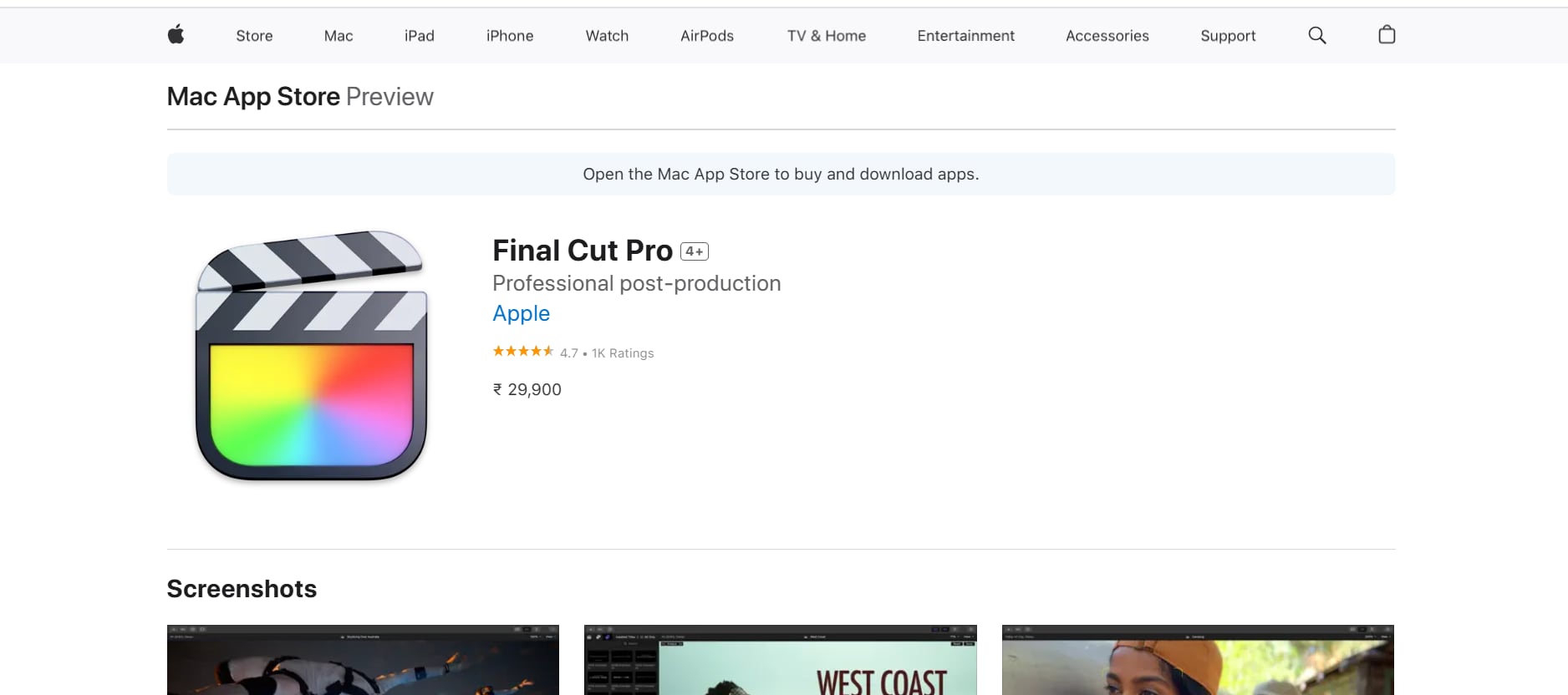
Best For: Mac users looking for a high-performance tool to handle advanced video editing and object removal.
Key Features:
- Object tracking: automatically detects and tracks moving objects for seamless removal.
- Magnetic timeline: streamline your workflow with Apple's innovative timeline editing feature.
- Optimized performance: leverages macos hardware for faster rendering and editing.
- Advanced effects library: add cinematic effects and transitions to enhance video quality.
- Color correction tools: fine-tune colors for a visually appealing finish.
3-Step Guide to Remove People from Video with Final Cut Pro:
Step1Create a mask
Use the masking tool to isolate the object or person you want to remove from the scene. This will define the area for tracking and removal.
Step2Apply object tracking
Enable object tracking to maintain accuracy across dynamic frames. This ensures that the mask follows the person or object throughout the video.
Step3Enhance the scene
Replace or blend the background using effects or layers to seamlessly integrate the edit and achieve a polished final look.
Part 3. Apps to Remove a Person from Video
1. KineMaster: Mobile-Friendly Solution
KineMaster is a versatile video editing app designed for mobile users, offering advanced tools like multi-layer editing and object removal. It’s perfect for creators who need professional results directly from their smartphones.
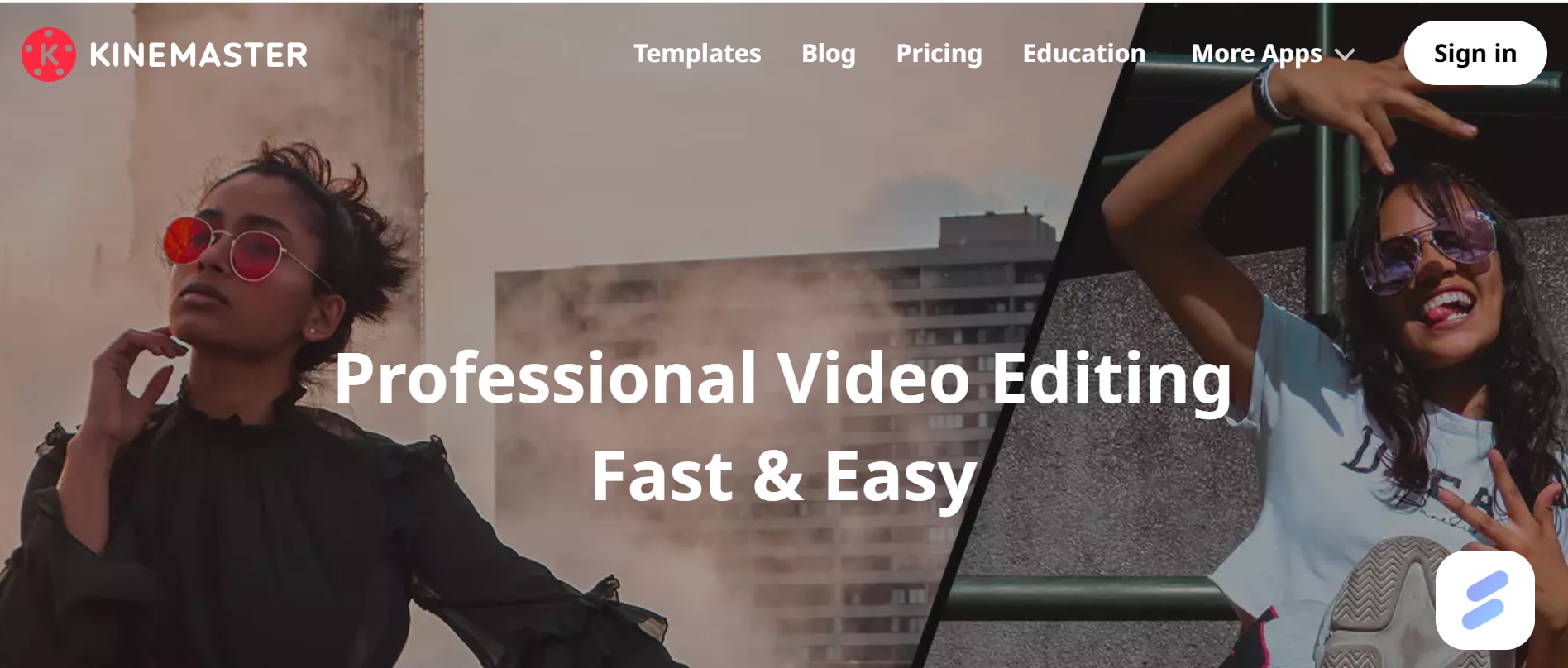
Key Features:
- Multi-layer editing: Edit multiple video layers simultaneously for greater flexibility and creative control.
- Object removal: Highlight and erase unwanted people or objects from your video with precision.
- Chroma key support: Replace or remove backgrounds effortlessly using green screen effects.
- Transitions and effects: Add smooth transitions and dynamic effects to enhance storytelling.
- Resolution options: Export videos in various resolutions, including 4K, for high-quality outputs.
3-Step Process to Remove People from Video Using KineMaster
Step1Import your video
Open the app, upload your video, and add it to the timeline for editing.
Step2Use the object removal tool
Select the person or object you want to remove and apply the editing features to cleanly erase it.
Step3Apply finishing touches and export
Add transitions, effects, or overlays, then export your video in your desired resolution.
2. InShot: Simplified Video Editing
InShot is a beginner-friendly app that simplifies video editing, making it ideal for quick edits and casual users. While its object removal capabilities are basic, it’s great for light editing needs.
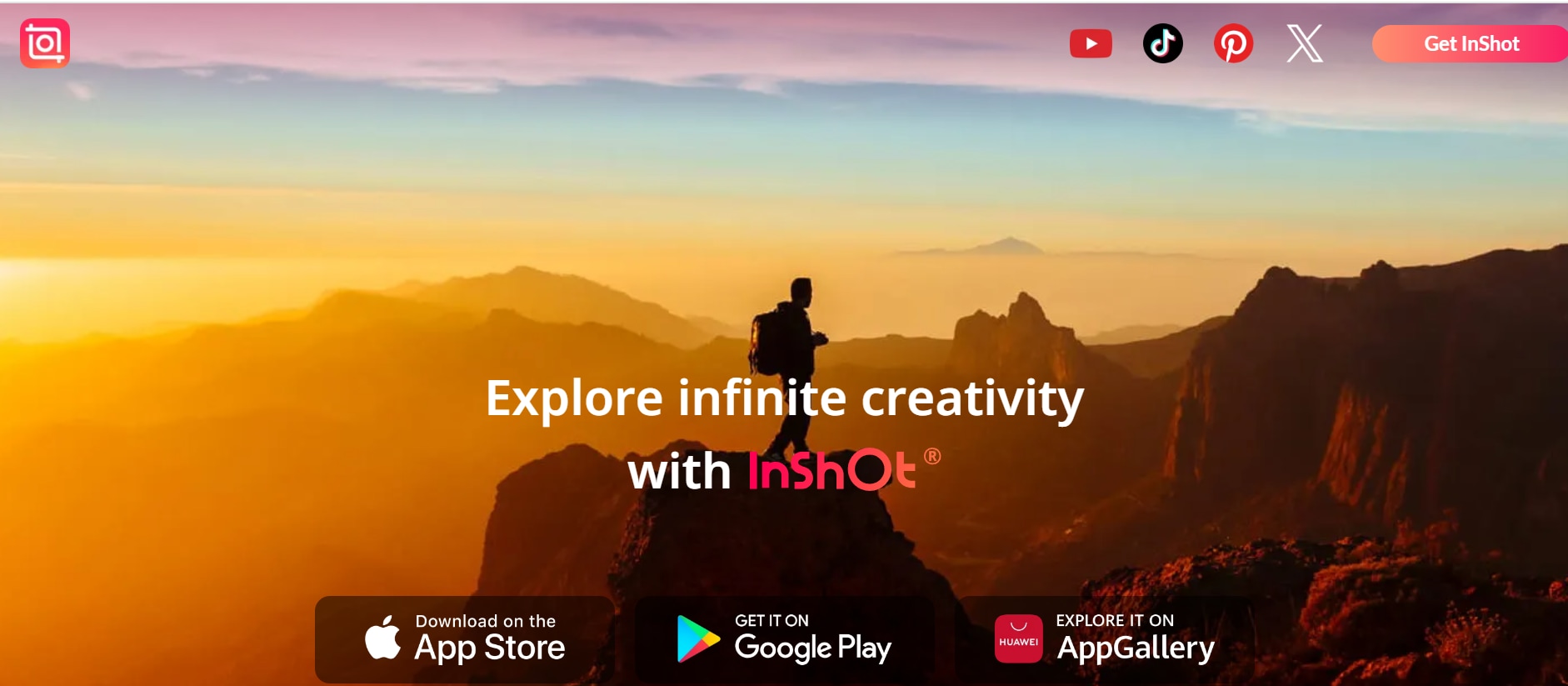
Key Features:
- Basic object removal: erase simple unwanted elements from your video with ease.
- User-friendly interface: intuitive design for quick navigation and editing.
- Trim and merge videos: cut, trim, or combine video clips seamlessly for smooth transitions.
- Add text and stickers: customize your videos with text overlays, emojis, and stickers.
- Multiple aspect ratios: optimize videos for platforms like Instagram, TikTok, and YouTube.
How to Remove People from Video Using InShot in 3 Simple Steps
Step1Upload your video
Open the InShot app, select your video from the gallery, and load it into the editing timeline for customization.
Step2Apply editing tools
Use InShot’s trimming and object removal features to clean up the video, removing unwanted elements or distractions seamlessly.
Step3Save and share
Adjust the aspect ratio to fit your desired platform, then export the video in high quality and share it directly to social media.
Part 4. Online Tools to Remove People from Video
1. Media.io Video Editor: AI-Powered Online Solution
Media.io is an intuitive, browser-based video editor powered by AI. It allows users to remove people from video online free in just a few steps, making it ideal for those without access to advanced desktop software.
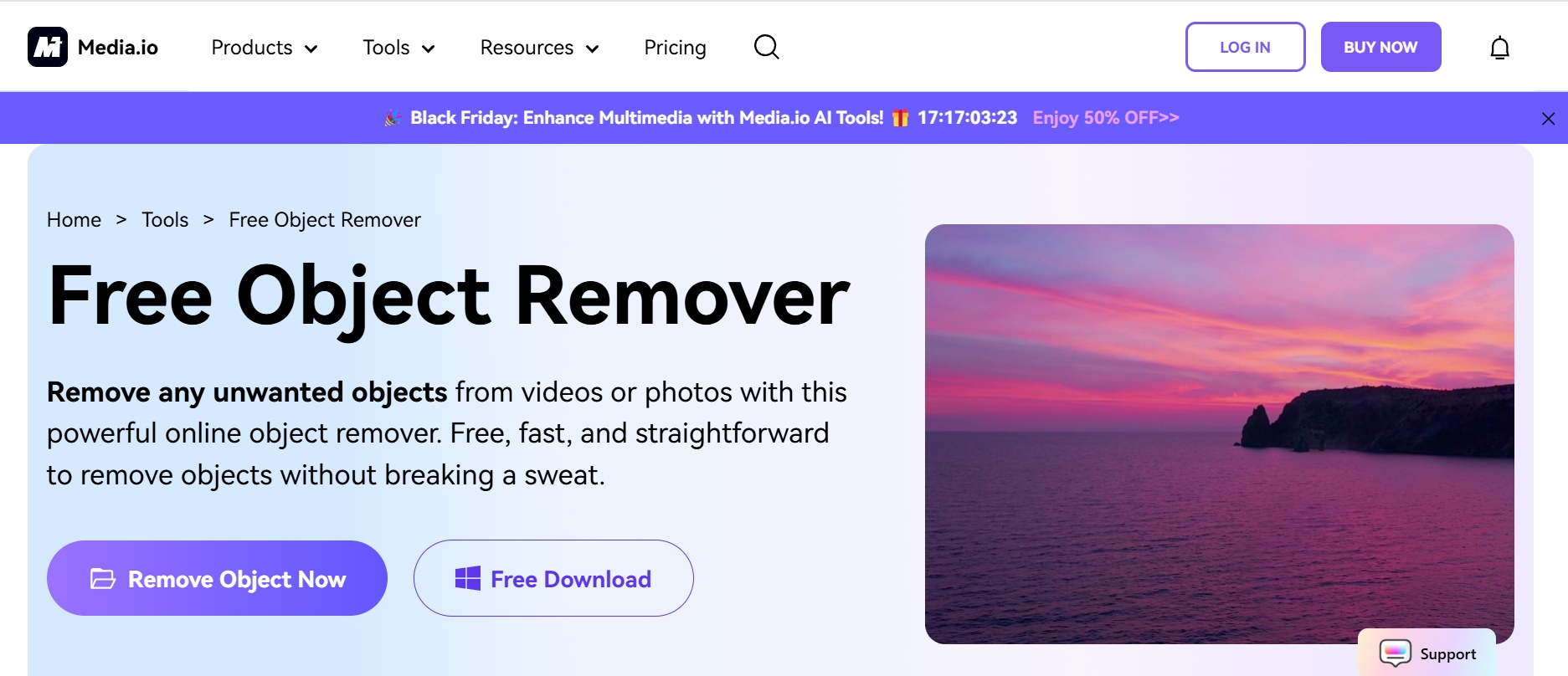
Key Features:
- AI-powered object removal: Automatically detects and removes unwanted people or objects with ease.
- Simple interface: User-friendly design ensures easy navigation for both beginners and experts.
- No installation required: Works entirely online, saving storage space and setup time.
- Multiple format support: Upload and edit various video formats seamlessly, no matter your video source.
- Free basic tools: Offers essential features at no cost, making it accessible for casual users.
How to Remove People or Objects from Video Using Media.io: A 3-Step Guide
Step1Upload your video
Upload your video directly to the platform and load it into the editing interface for seamless editing.
Step2Use AI-powered object removal
Select the unwanted person or object, and let the AI automatically detect and erase it from the video.
Step3Review and export
Preview the edited video, make necessary adjustments, and export it in your desired format for sharing or further use.
2. Kapwing: Fast and Easy Object Removal
Kapwing is a browser-based platform that provides a simple solution for removing people or objects from videos. With its drag-and-drop functionality and straightforward tools, Kapwing is perfect for quick edits.
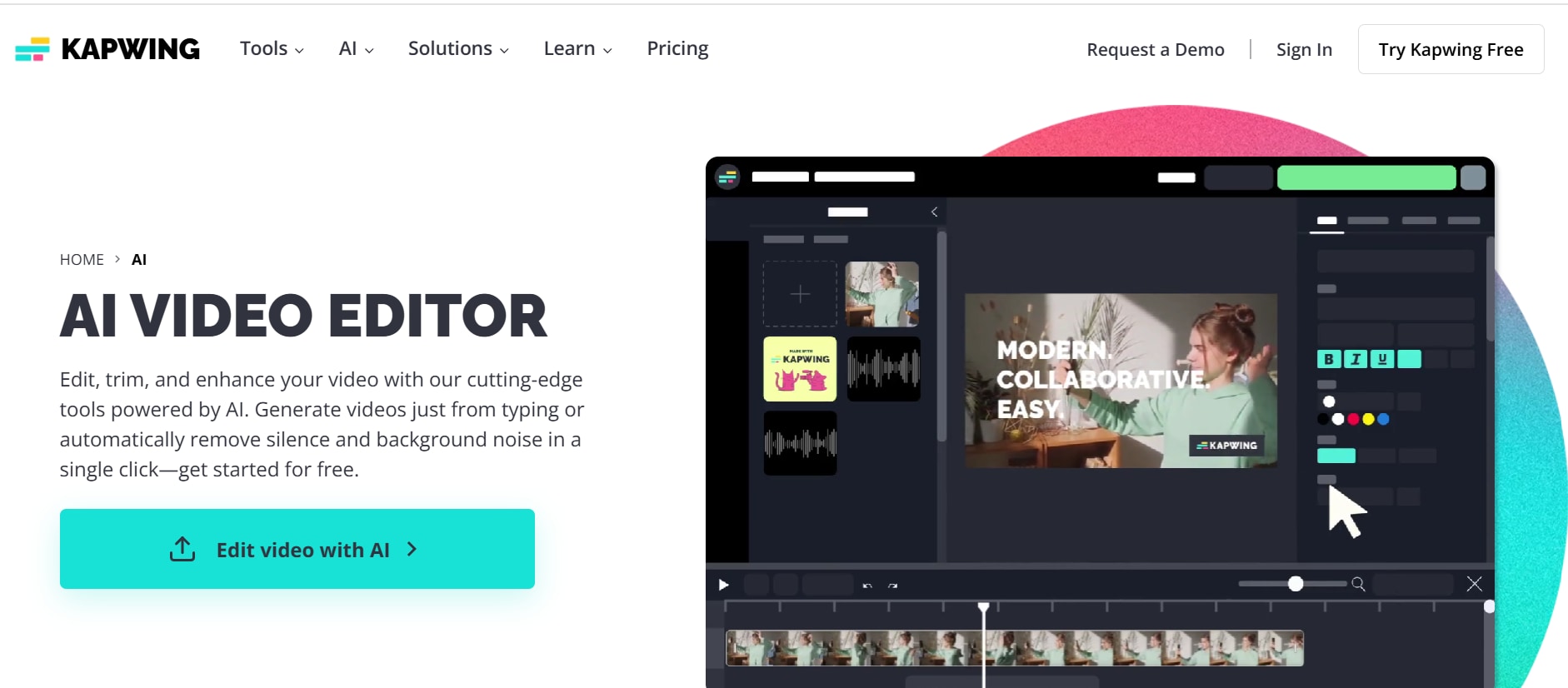
Key Features:
- Object removal tool: Erase unwanted elements from videos with just a few clicks.
- Collaborative editing: Supports team-based editing, allowing shared projects and team collaboration.
- Cloud-based editing: Work on your projects from any device with internet access.
- Aspect ratio adjustment: Optimize videos for various platforms like Instagram or TikTok.
- Free basic plan: Offers essential features without any upfront costs.
3 Easy Steps to Remove People or Objects from Video with Kapwing
Step1Upload your video
Drag and drop your video file into the Kapwing editor for seamless access.
Step2Use the object removal tool
Select the person or object you want to remove, and let Kapwing erase it effortlessly.
Step3Adjust and export
Make any final adjustments like cropping or aspect ratio, then export your video for sharing.
3. VEED.io: Collaborative Online Editing
VEED.io is a powerful online editor designed for collaboration and advanced editing. It enables users to remove people from video while supporting team workflows, making it an excellent choice for group projects.
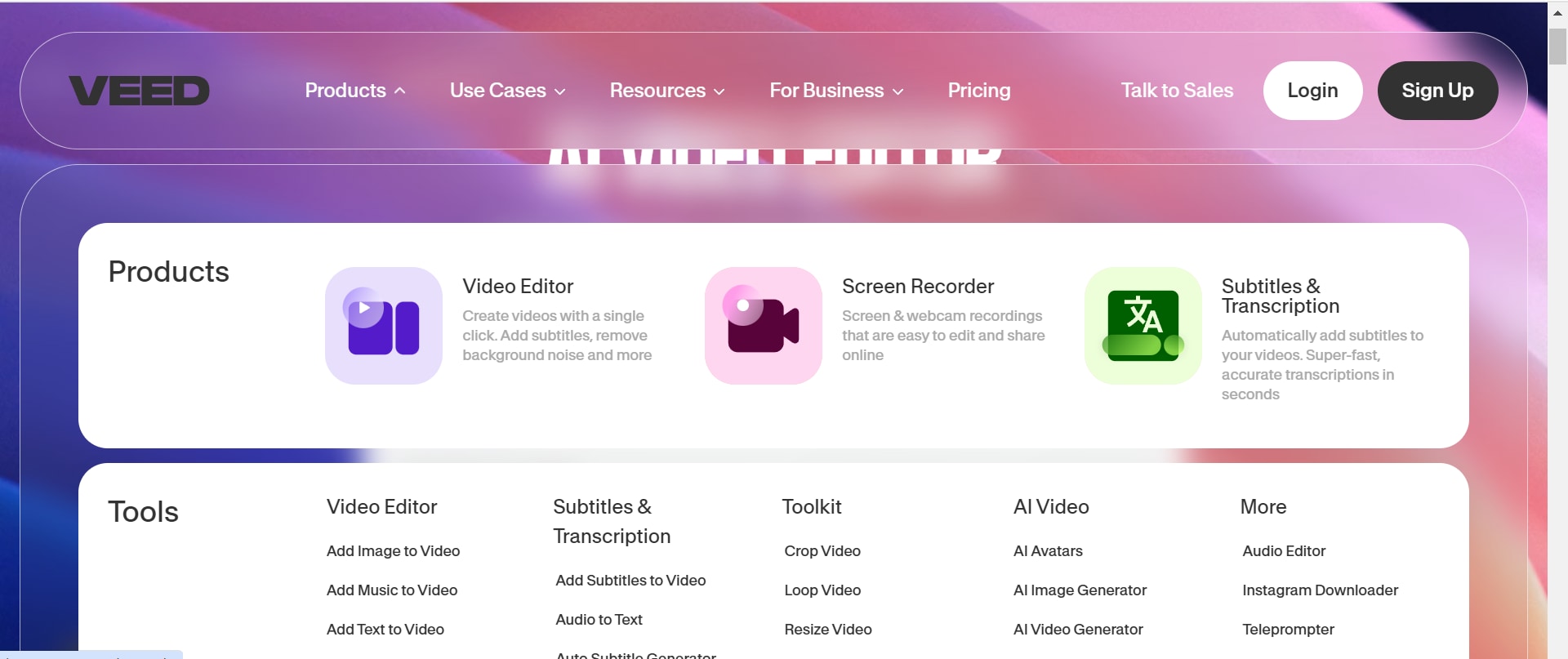
Key Features:
- AI object removal: Detects and removes unwanted people or objects from your videos effortlessly.
- Team collaboration: Share projects and edit videos simultaneously with teammates, perfect for team-driven work.
- Annotations and subtitles: Add text, captions, or annotations to enhance storytelling.
- Cloud storage: Save projects securely online for easy access and sharing with others.
- Export options: Download videos in various resolutions and formats, including high-definition options.
Remove People or Objects from Video with VEED.io: A Step-by-Step Guide
Step1Upload your video
Upload your video directly to the VEED.io platform and add it to the editing workspace.
Step2Use AI object removal tool
Highlight the unwanted person or object, and let VEED.io’s AI automatically remove it from your video.
Step3Refine and export
Make any necessary adjustments or add annotations, then export the final video in your desired format and resolution.
Conclusion
Removing unwanted elements is now easier than ever. Whether you're looking to remove people from video, remove person from video, or explore how to remove people from video, modern tools offer efficient solutions. Among these, Wondershare DemoCreator stands out for its seamless functionality and professional results. With its AI-powered tools, DemoCreator ensures precise edits, making it an ideal choice to remove a person from video effortlessly. Try Wondershare DemoCreator today for a smooth and efficient way to enhance your videos!
FAQs
-
Can I remove people from video without advanced editing skills?
Yes, many tools like Wondershare DemoCreator, Media.io, and Kapwing offer intuitive interfaces and AI-powered features that simplify the process, making them accessible for beginners.
-
Is there a free tool to remove people from videos online?
Yes, tools like Kapwing and Media.io provide free versions that allow basic object removal from videos online without requiring installation
-
Does removing people from videos affect the quality?
High-quality tools like Wondershare DemoCreator and Adobe Premiere Pro ensure that the video’s resolution and quality are preserved even after removing people or objects.
-
Can I remove people from live-streamed videos?
Once the live stream is recorded and saved as a video file, you can use tools like Wondershare DemoCreator to edit and remove unwanted elements.
-
Are mobile apps effective for removing people from videos?
Yes, apps like KineMaster and InShot offer mobile-friendly solutions for basic object removal. However, they may lack the advanced precision and features available in PC software.



