Creating zoom effects in efficient way to make your storytelling videos look more captivating. This technique enables you to draw your viewers attention to important elements in your footage, making them stand out and engage your audience.
If you don’t know how to create a zoom effect in your video, this article is here to help. Here, we’ve explored different methods to create compelling zoom effects in vdeos using the best online tools. So, let’s dive right in.
In this article
Part 1: How to Use CapCut to Create a Zoom In Video Effect
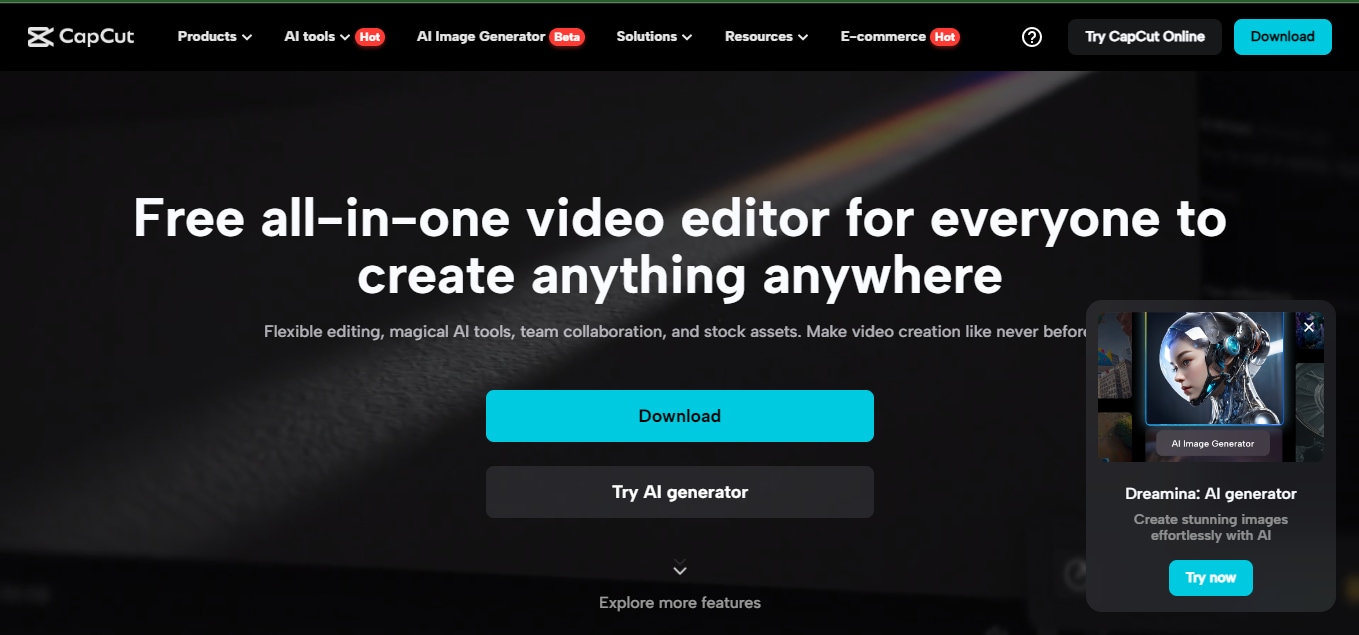
The first online tool we’d recommend to create a zoom in video effect is the CapCut online video editor.
CapCut is a reputable video editing tool that boasts a very user-friendly interface and rich set of features that enables you to execute various video editing tasks within a few clicks. This tool offers three options to create a zoom in video effect - via the Scale feature, using keyframe, and using the zoom in effect itself - and the process is does not require any technical skill.
You can also use CapCut to create videos various socialmedia platforms, including TikTok, Instagram, and YouTube shorts. Plus, it offers built-in AI features that that facilitates the automation video editing operations like video cutting, video cropping, video resizing, generation of caption, and lots more.
Key Features
- Offers many smart tools that makes video editing process quick.
- Increase video resolution without reducing quality using advanced video upscaler.
- Script to video generator allows you to create videos just by using yext script.
- Boasts many rich media resources, including royalty free musics, stickers, and lots more.
How to Create Zoom In Effect using CapCut
In this ection, we shared the steps to create zoom in effects on CapCut usin the zoom in effect feature. Here are is how;
Step 1: Open the “CapCut Online Video Editor” and upload the video that you want to add zoom in effect to. You can either drag and drop the video file or upload it directly from your computer.
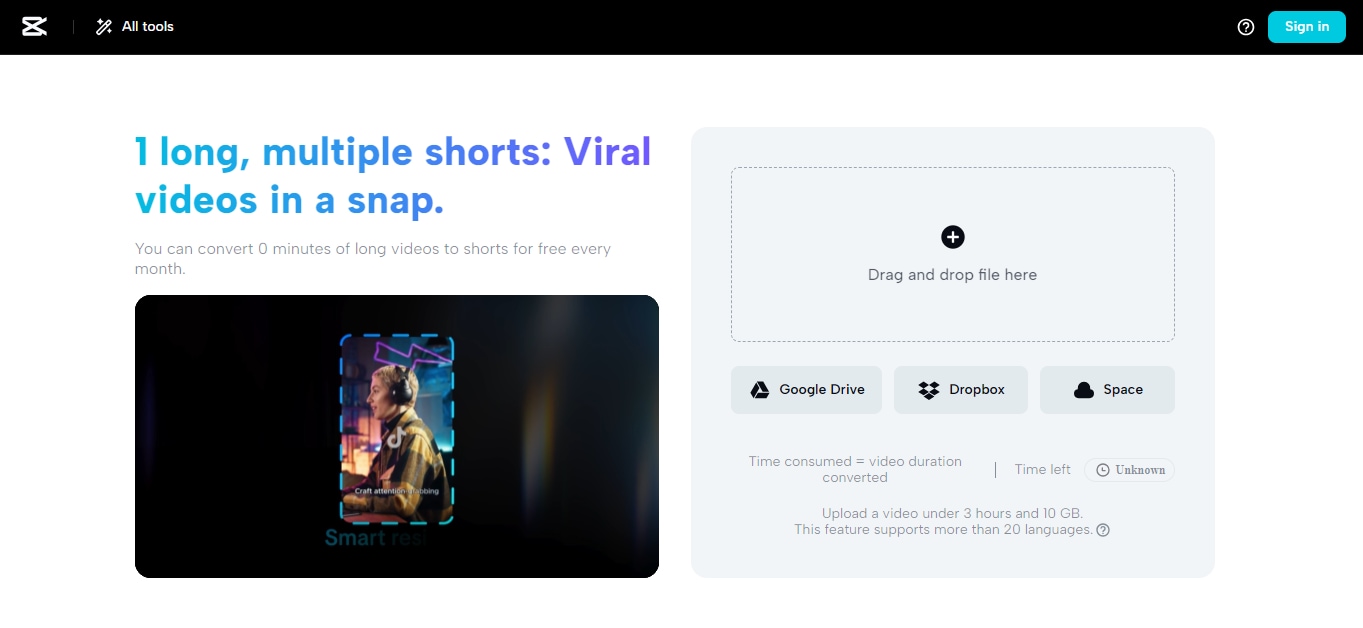
Step 2: Once you upload the clip, drag-and-drop it to the tool’s “Timeline” and find the “Effects” option at the the top corner of the “Media panel.”
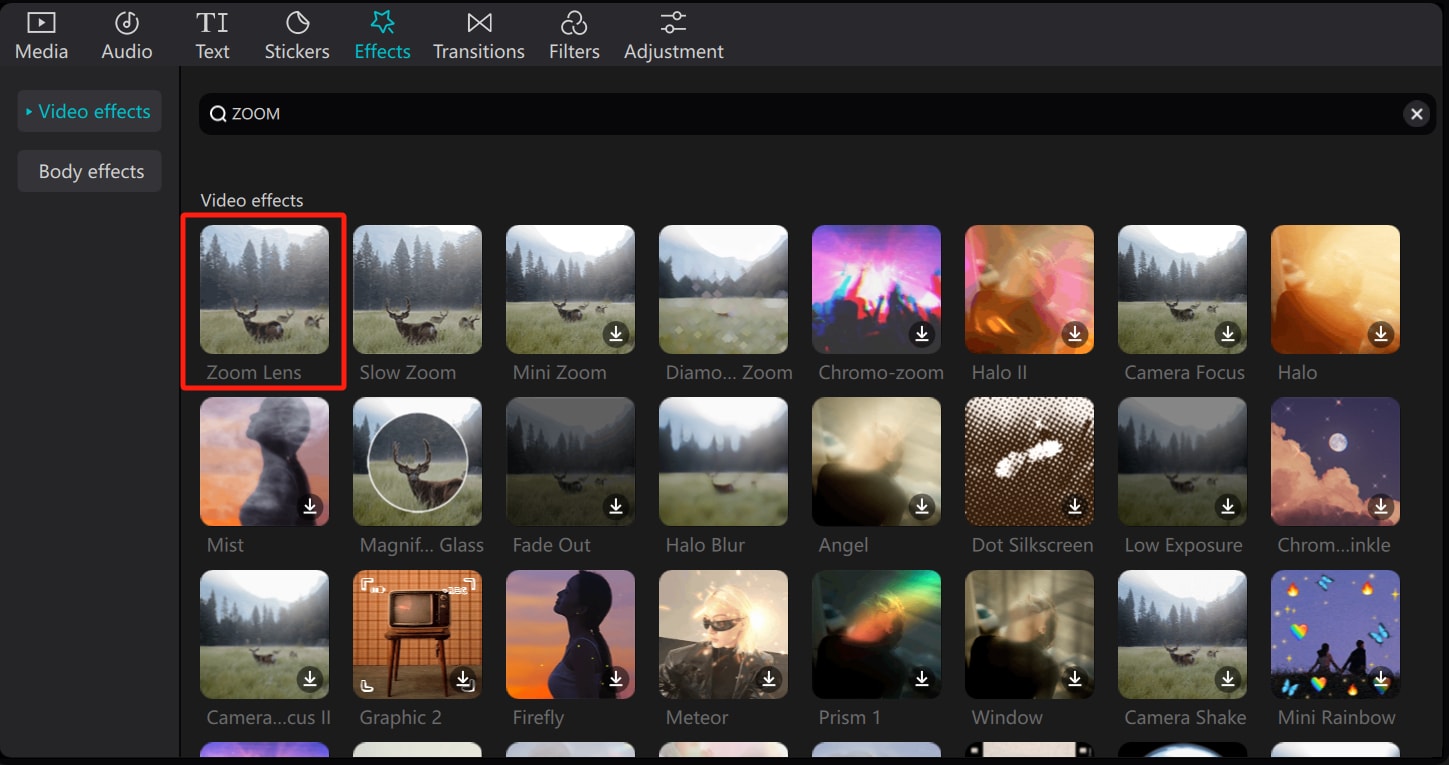
- Once the “Effects” interface appears, search for “Zoom In” using the search feature. Then, select the “Zoom lens” effect and click on the relevant button to automatically add it to the “Timeline” with your video.
Step 3: After adding the “Zoom lens” effect to the timeline, use the “Special Effects" settings panel at the top-right side to adjust the speed and range of the zoom in.
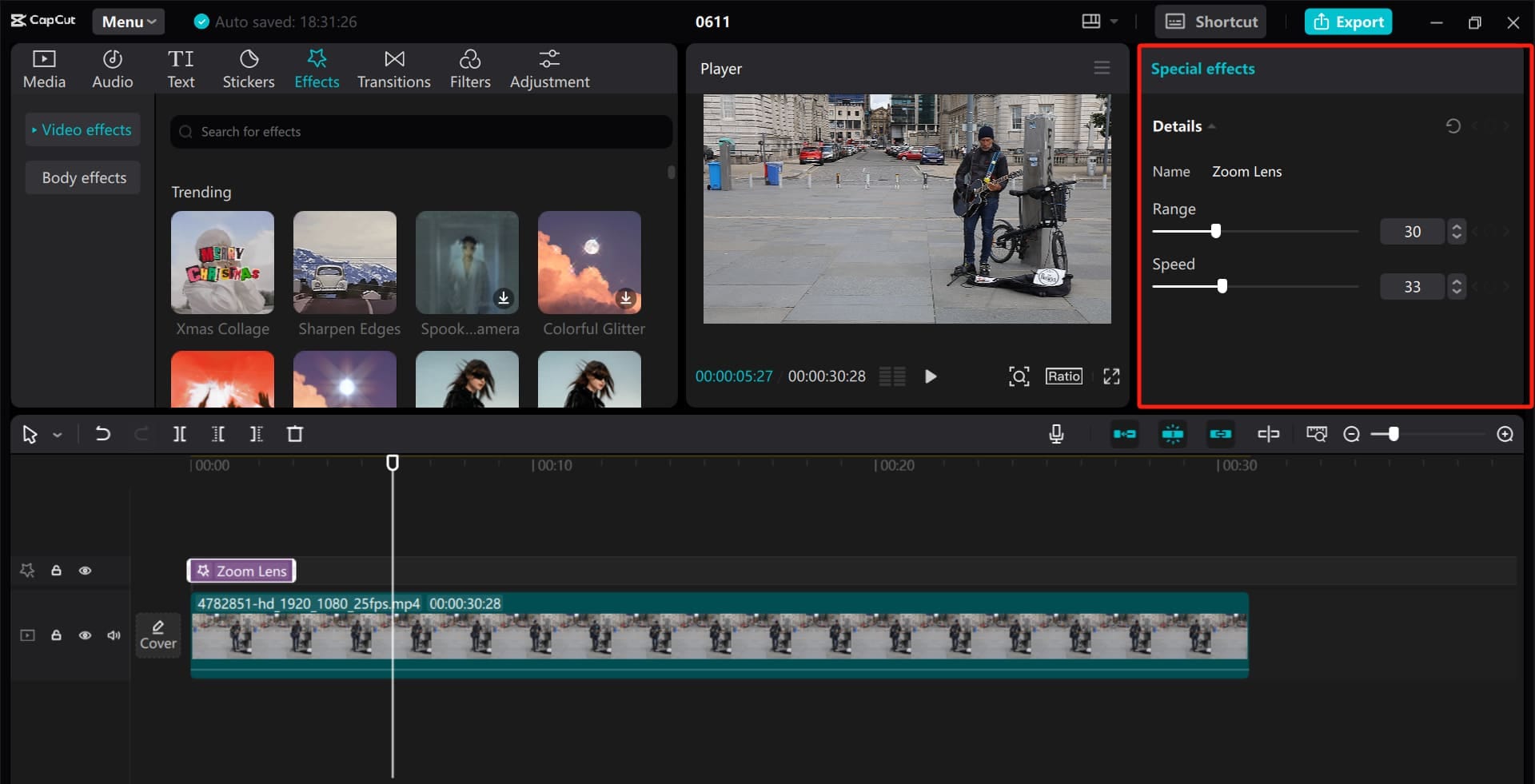
Step 4: Once you complete the above step, adjust other relevant settings and editings in the video to suit your preference. Then, preview and download the video file once you’re satisfied with the result.
Part 2 :Best Choice for Beginners: Veed.io
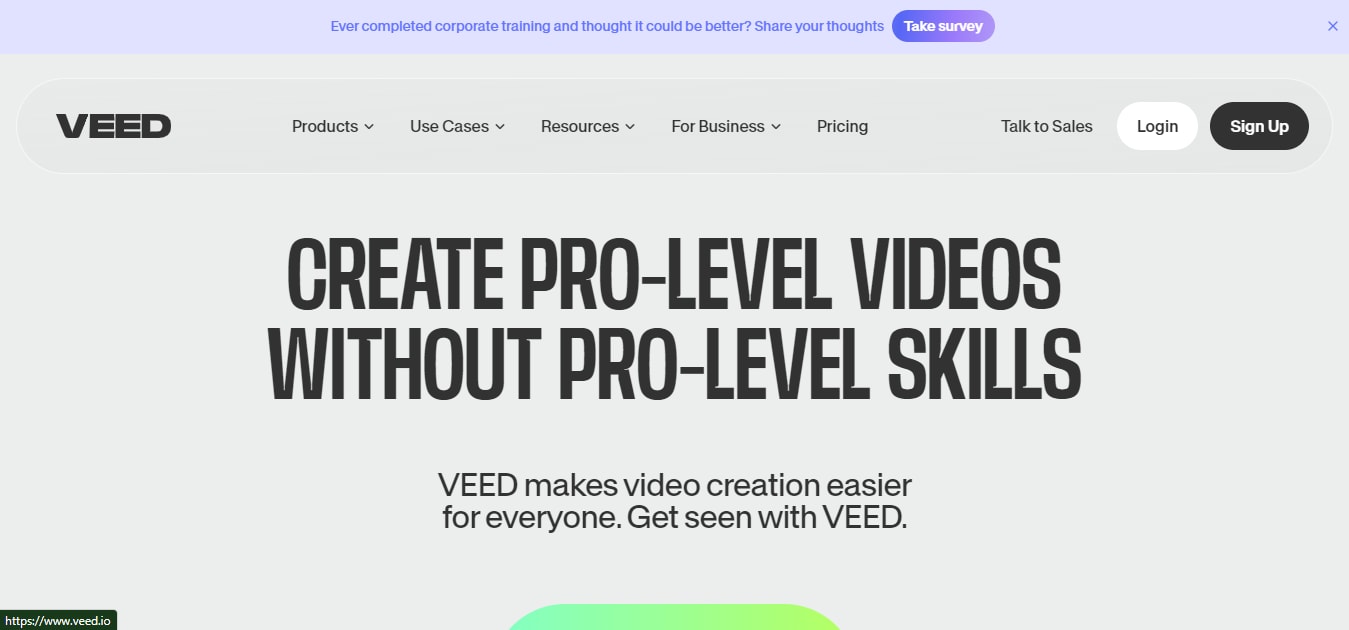
Veed.io is another very popular online video editing tool that you can use o create a zoom in video effect online. This tool stands out for its stock media files, flexible templates, and powerful tools that enables you to create elegant videos efficiently. Its zoom in transition effects can be used to create trailers for movies, podcasts, and lots more, and it’s very straightforward to use.
Key Features
- Offers built-in AI avatars to generate videos from scratch within a few clicks.
- Its one-click snap-to-grid tools let you effortlessly split, trim, crop, and rotate your videos.
- Responsive user interface.
- Allows you to share edited video directly to popular social media platforms and YouTube.
Here are the steps to create pan and zoom effect with Veed.io online;
Step 1: Open “Veed.io online video editor” in your browser and upload a “footage” to add zoom effect. The video will be automatically added to the tool’s “Timeline.”
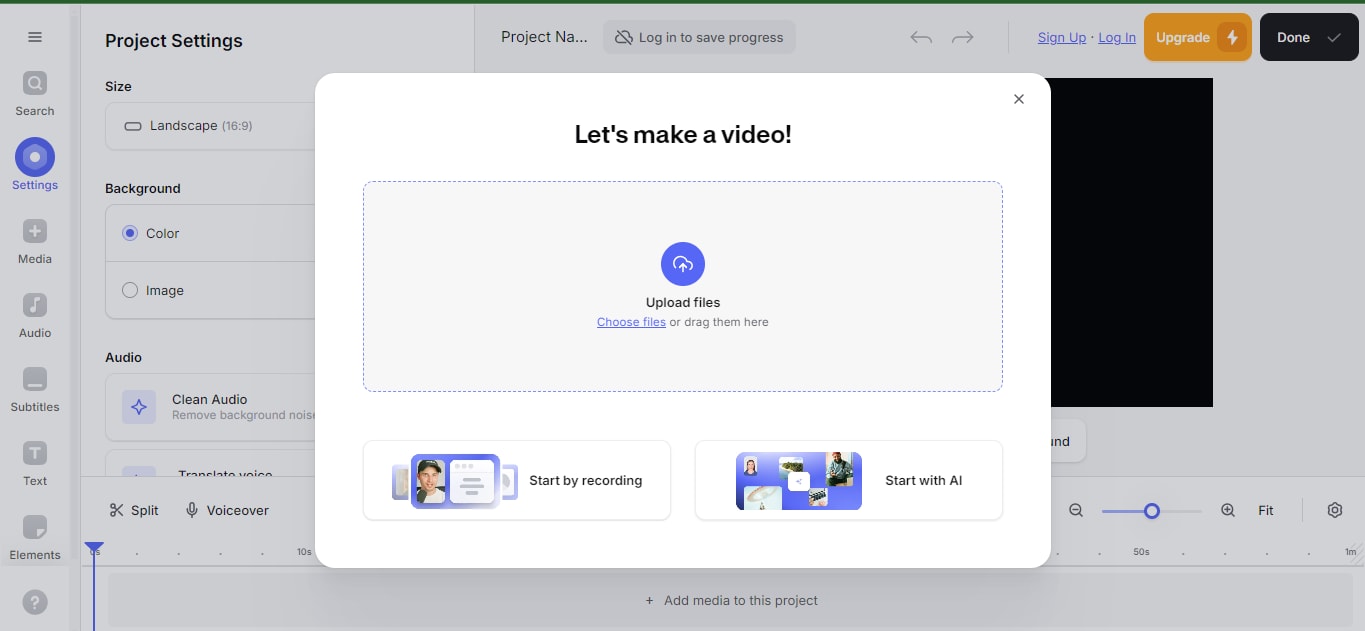
Step 2: Click on the video clip in the time line and select “Animation.”
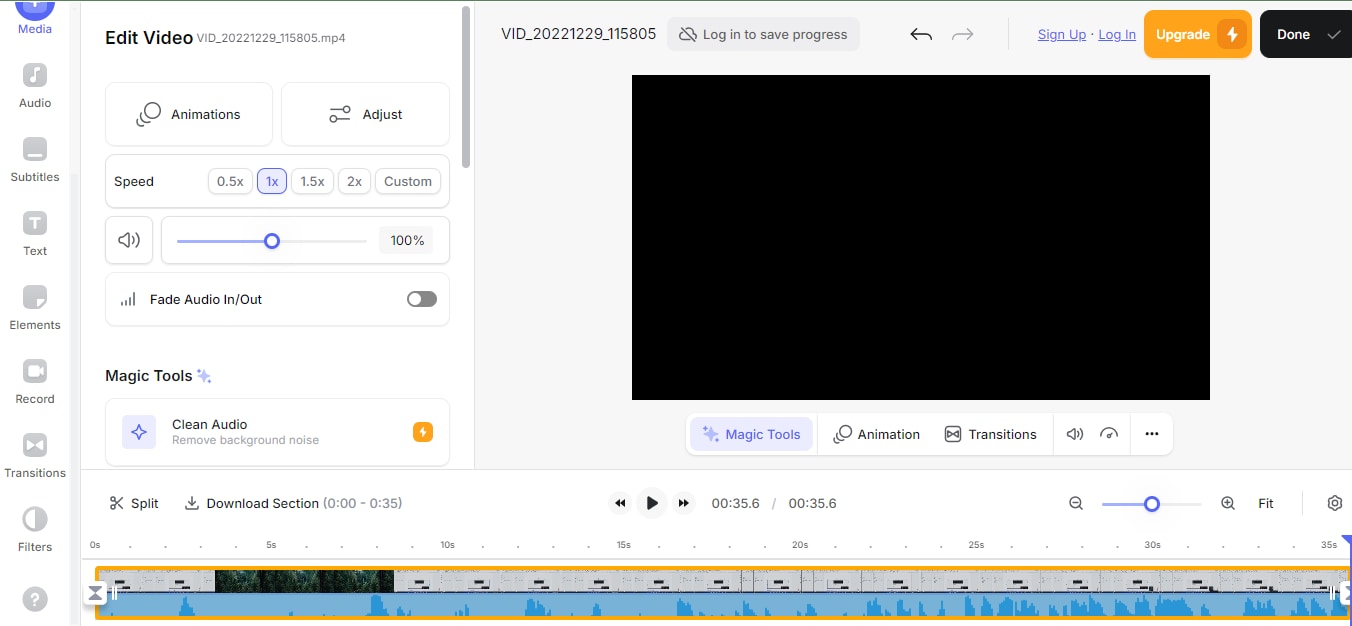
- Select “Ken Burns In.”
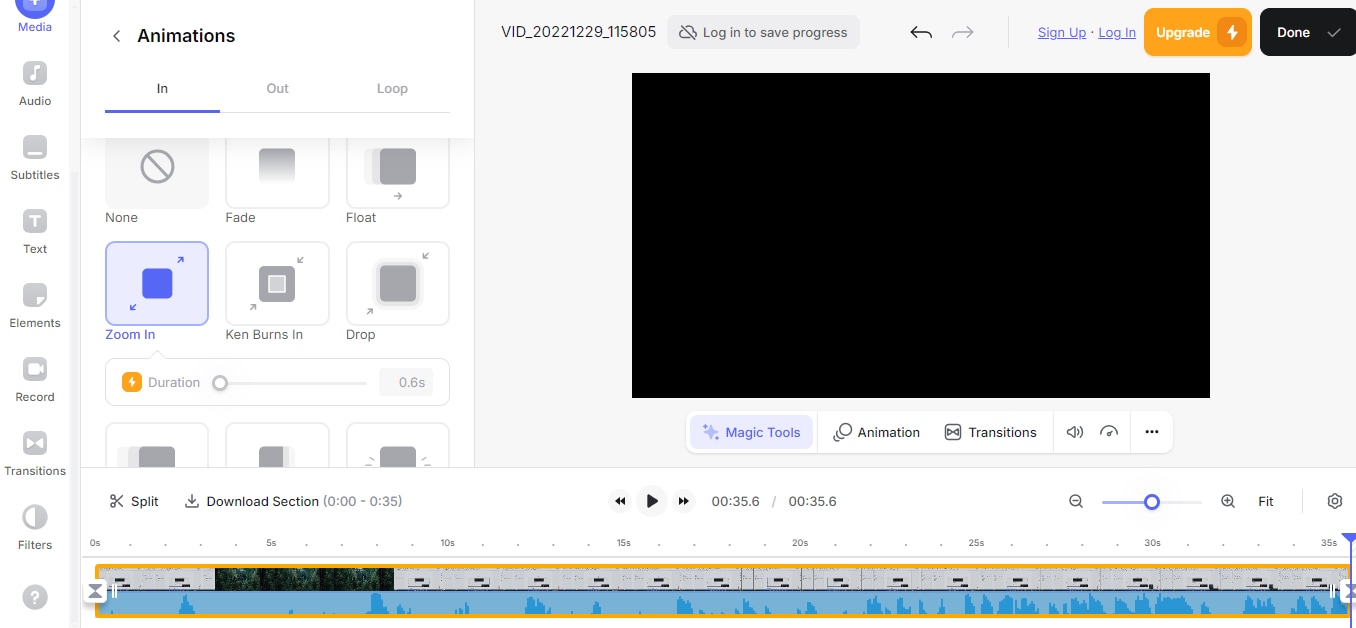
Step 3: Add more elements to the video if needed. Then, preview the video by clicking the “Play” icon right beneath the preview box.
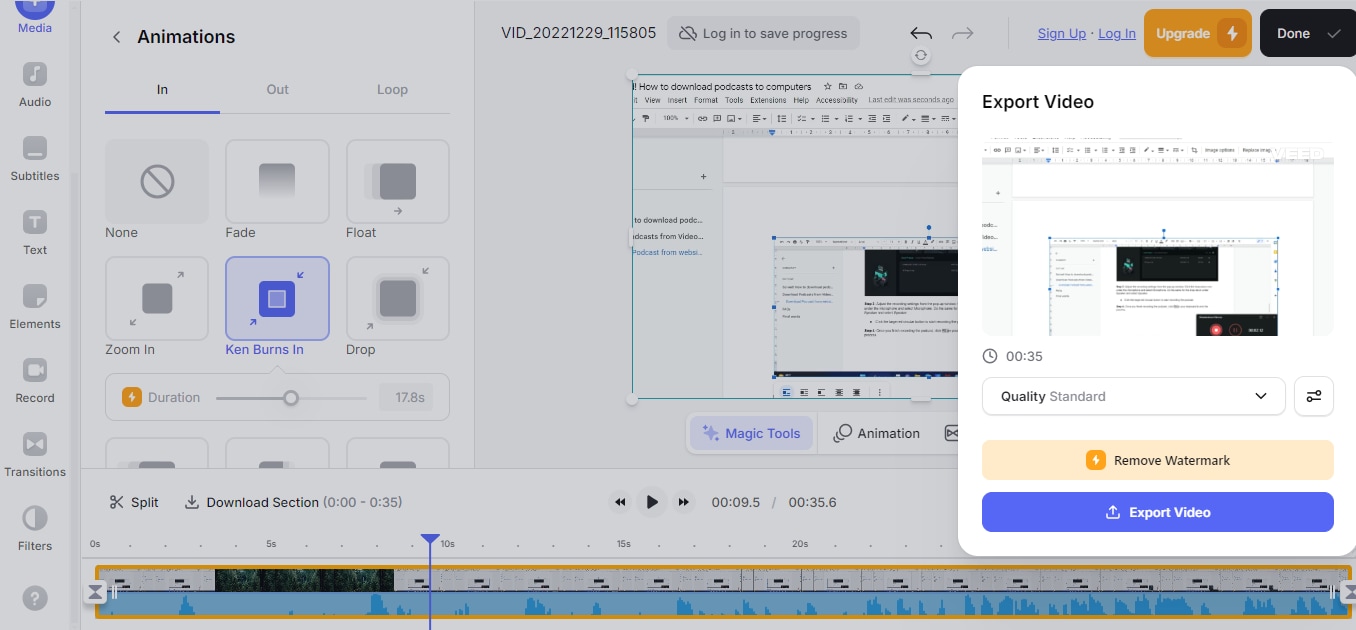
- After you finish editing the video, click on “Done” at the top-right and export the video accordion to your requirements.
Part 3: The Best Way to Create a Zoom In and Zoom Out Video Effect
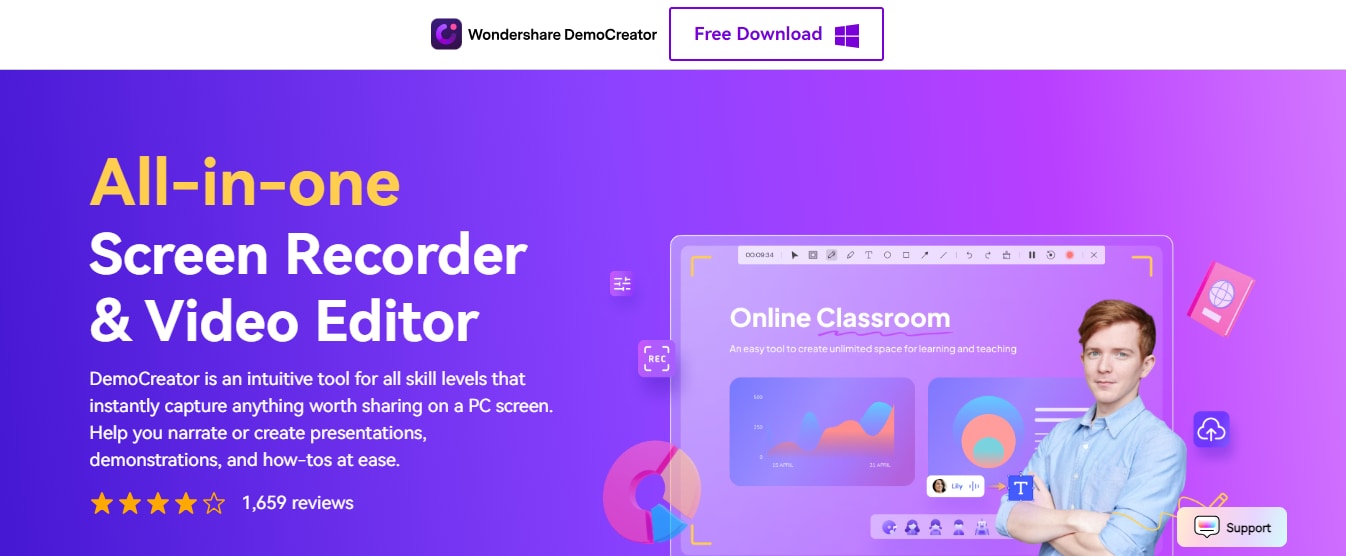
For those looking to create more advanced video effects, DemoCreator offers a professional-grade solution.
DemoCreator is an all-in-one screen recorder and video editor that is very reliable editing videos with high-quality. This tool’s video editor is boast many robust features, including Zoom In and Zoom Out effects and panning effects, which are essential for creating engaging and interactive videos.
DemoCreator extensive capabilities make it an attractive choice for professionals seeking greater control over their editing process. And the best part? You don’t need any learning curve to navigate to tool - thanks to its intuitive user interface.
Key Features
- Provides access to many impressive visuall assets to make your videos beautiful.
- Built-in AI tools like auto subtitles, AI denoise, AI text-to-speech, AI object remover, and lots more.
- Easily cut, trim, resize, and adjust speed of your video in a few clicks.
- Excellent drag and drop user interface.
How to use DemoCreator to Zoom In Video Effect;
Step 1: Install the “DemoCreator” software on your Mac or PC and run the program. Then, click the “Import” button and upload the footage you want to use to create the zoom in video.
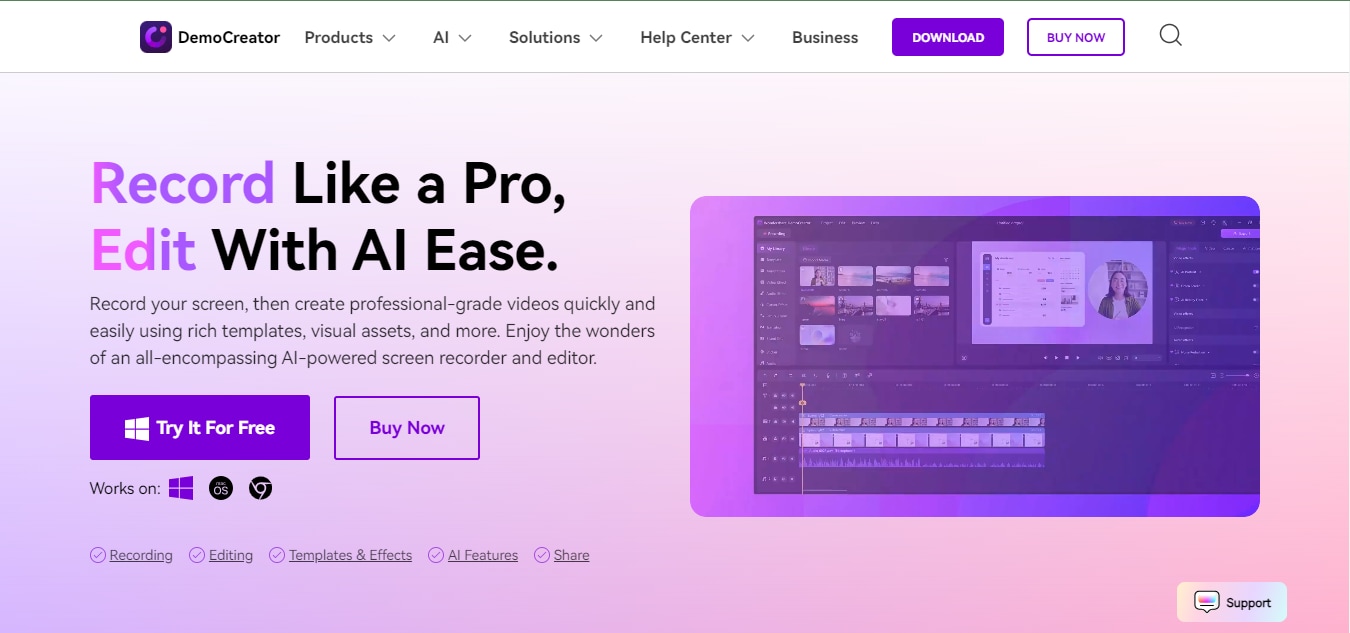
Step 2: Drag and drop the video clip to the softwar’s timeline.
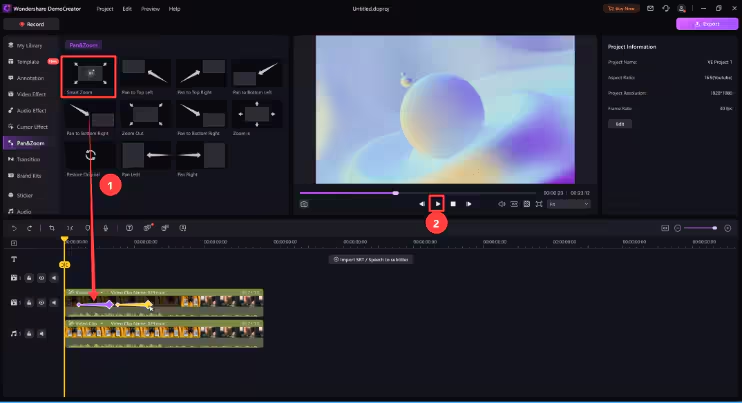
Step 3: Top apply zoom in video effect, click on “Effects” from the left side of the tool’s interface. Then, find the “Zoom In” effect and drag and drop it onto your video in the timeline.
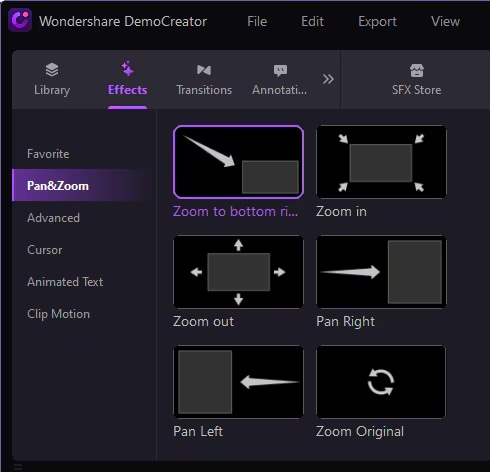
Step 4: Once you drag the effect to the timeline, you can also make other adjustments using the tool’s advanced features. Then, preview the clip and use the “Export” button to save the file.
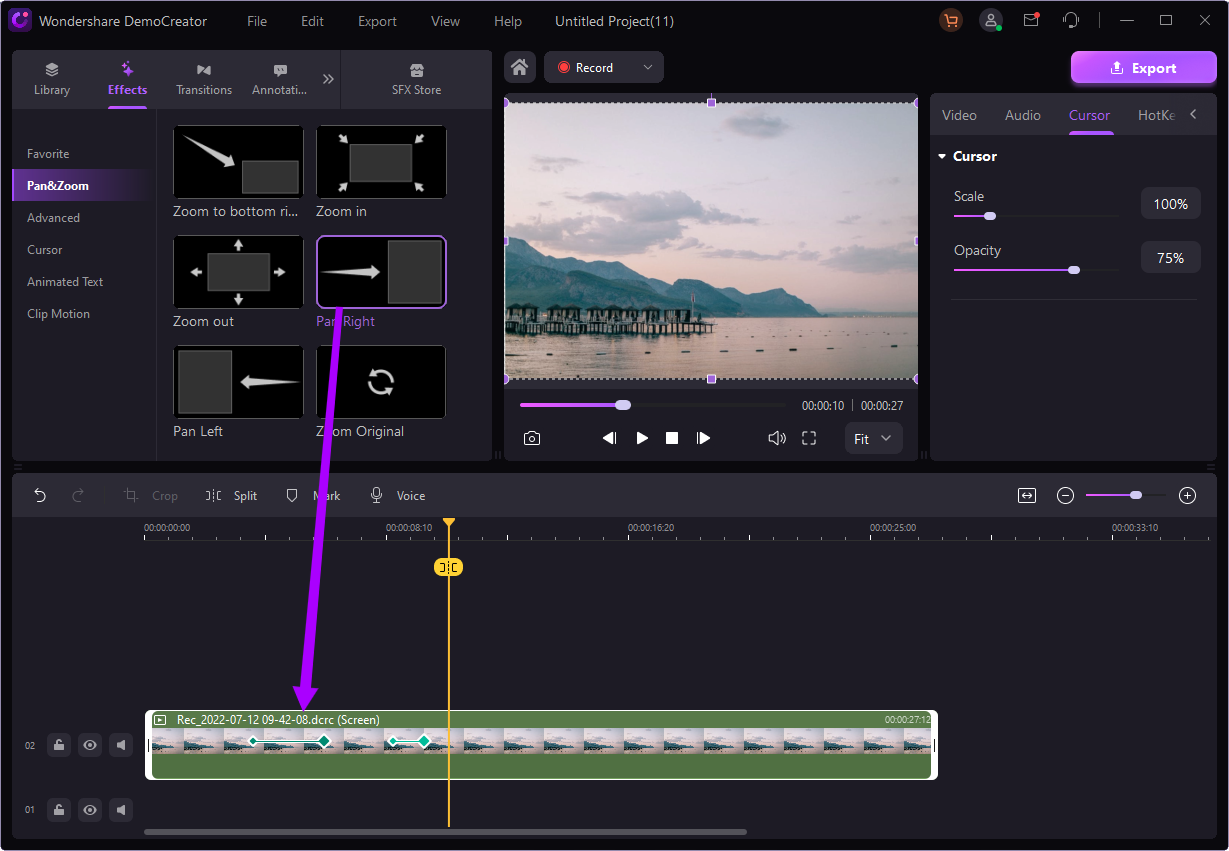
Conclusion
Creating a captivating zoom-in effect in your videos is now more accessible than ever with tools like CapCut, Veed.io, and DemoCreator. Each tool comes with unique strengths, catering to different levels of expertise in video editing. Whether you're crafting simple videos or exploring complex effects, mastering these tools will elevate your content and keep your audience engaged. Explore these platforms and redefine your storytelling capabilities today.
FAQs
-
What is the famous zoom effect?
The famous zoom effect is known as the dolly zoom. It’s an in-camera effect that involves zooming in while moving the camera back and zooming out when moving your camera front. Tis is used to draw attention or create dramatic emphasis, and it is widely used in films and video presentations.
-
How to do video effects on Zoom?
If you want to create video effects on Zoom, use third-party editing tools to prepare your video beforehand, then share it during your Zoom meetings to enhance your presentations.
-
How do I zoom a particular part in a video?
You can zoom a particular part of a video by using editing software with keyframe capabilities, like CapCut or DemoCreator, allowing precise zoom control over specific areas.
-
What are the effects of zoom in film?
Zoom effects in film can create tension, highlight important details, or transition between scenes smoothly, adding visual interest and depth to the storytelling.




