Voice recognition technology has transformed how we interact with devices, simplifying tasks like transcription, note-taking, and improving accessibility. From aiding business operations to enhancing education and content creation, this technology has become a cornerstone for streamlining workflows across industries. Tools like speed to text Google solutions have played a pivotal role in making these tasks more efficient and accessible.
Over the years, innovations such as Google speech to text and Google cloud text to speech have raised the bar, offering remarkable accuracy and robust multi-language support. Additionally, features like Google translator speech to text and Google translate audio to text cater to diverse user needs, making communication and transcription seamless across languages and platforms.
In this article
Part 1: Overview of Voice Recognition Technology
Voice recognition technology is a transformative innovation that converts spoken language into written text or executes voice commands. Initially developed for basic dictation, this technology has evolved significantly with the integration of artificial intelligence (AI) and machine learning, enabling more accurate and real-time transcription across multiple languages and dialects.
Today, voice recognition tools are indispensable in various sectors. In business, they streamline meeting transcriptions, customer service interactions, and productivity workflows. In education, they assist students and teachers by simplifying note-taking and accessibility. For content creation, tools like Google speech to text enable creators to transcribe audio for subtitles, blogs, and marketing materials efficiently. This evolution continues to make communication and content generation more seamless and inclusive.
Part 2: Understanding Google Speech-to-Text App
Google’s Speech-to-Text service is an advanced tool designed to simplify transcription tasks by converting spoken language into written text. Powered by AI, this service is part of Google Cloud and offers cutting-edge capabilities such as real-time transcription, multi-language support, and speaker identification. It’s an ideal choice for businesses, educators, and individuals looking for accurate and efficient voice-to-text solutions.
Key Features
- Real-Time Transcription: Instantly converts speech into text, making it perfect for meetings and live events.
- Multi-Language Support: Recognizes over 120 languages and dialects, ensuring global usability.
- High Accuracy: Advanced machine learning algorithms deliver precise transcriptions, even in noisy environments.
- Speaker Identification: Differentiates between multiple speakers in group conversations or meetings.
- Custom Vocabulary: Enhances recognition by allowing users to add unique terms or industry-specific jargon.
Use Cases: Google Speech-to-Text streamlines business tasks like meeting transcriptions and call analytics, assists in education by transcribing lectures and study materials, and enhances accessibility through accurate captioning for individuals with hearing impairments.
Steps to Use Google Speech-to-Text Service
Step1Set Up Google Cloud Account
Visit the Google Cloud Console and sign in with your Google account. Enable the Speech-to-Text API and set up billing if required.
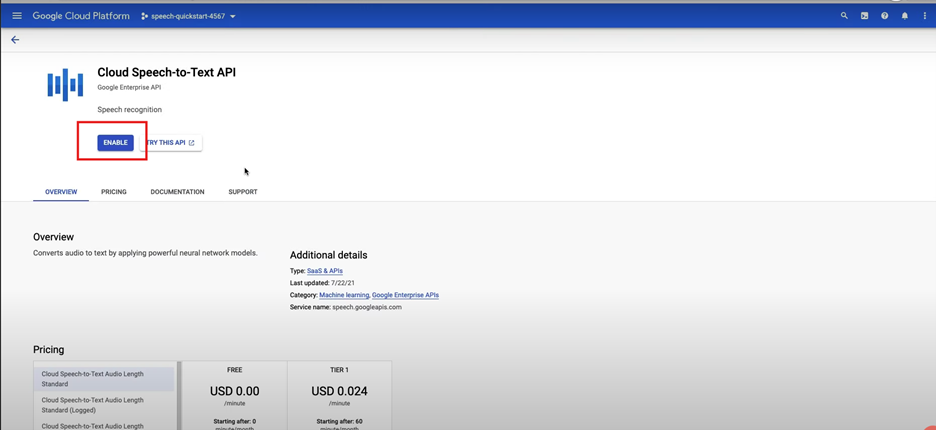
Step2Upload or Stream Audio
Choose between uploading pre-recorded audio files or connecting a live stream for real-time transcription. Configure language and other settings as needed.
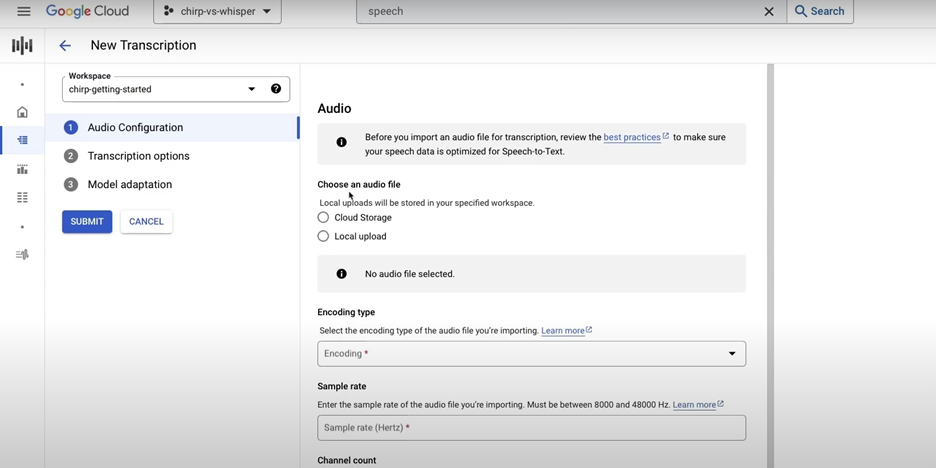
Step3Review and Export Transcriptions
Access the transcribed text, review for accuracy, make edits if necessary, and export the final output in formats like TXT or SRT for further use.
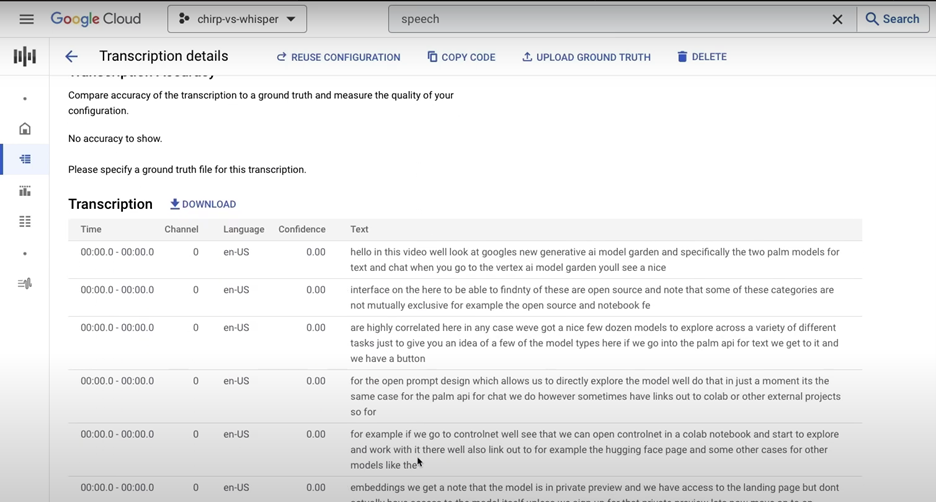
Voice-to-text applications have revolutionized transcription by providing accurate and efficient solutions for various needs. These tools, including Google speech to text and others, enhance productivity by converting audio into text seamlessly. Below is a curated list of the top apps for transcription, catering to diverse users across platforms.
1. Descript
Descript is a robust transcription and multimedia editing tool designed for content creators, podcasters, and marketers. Its AI-powered transcription feature delivers high accuracy, while its text-based editing allows users to modify audio and video seamlessly. With support for 58 languages and advanced editing tools, Descript is a top choice for professionals seeking an all-in-one solution.
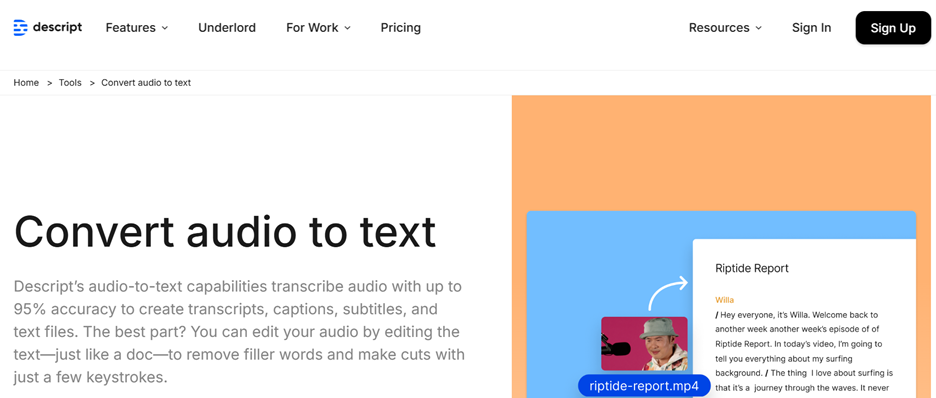
Platforms Supported: Windows, Mac, Web
Ideal Use Case: Podcast and video editing with AI-powered transcription and editing features.
Language Supported: Supports 58 languages for transcription.
Key Features
- AI-Powered Transcription: Accurate and fast text conversion.
- Text-Based Editing: Edit audio and video directly through the transcript.
- Screen Recording: Capture and edit presentations or tutorials.
- Real-Time Collaboration: Work with team members on shared projects.
- Multi-Language Support: Handles transcription in 58 languages.
Steps to Use Descript
Step1: Upload Your Media
Drag and drop audio or video files into the Descript interface.
Step2: Generate Transcription
Use the AI tool to transcribe your media into text.
Step3: Edit and Export
Refine the transcription or media content and export in your desired format.
2. Google Keep
Google Keep is a lightweight, cloud-based note-taking app with a built-in voice-to-text feature. It allows users to capture ideas and transcribe speech into text effortlessly. The app syncs across devices via Google Drive, ensuring easy accessibility and management of notes. Its simplicity makes it perfect for casual users and on-the-go transcription needs.
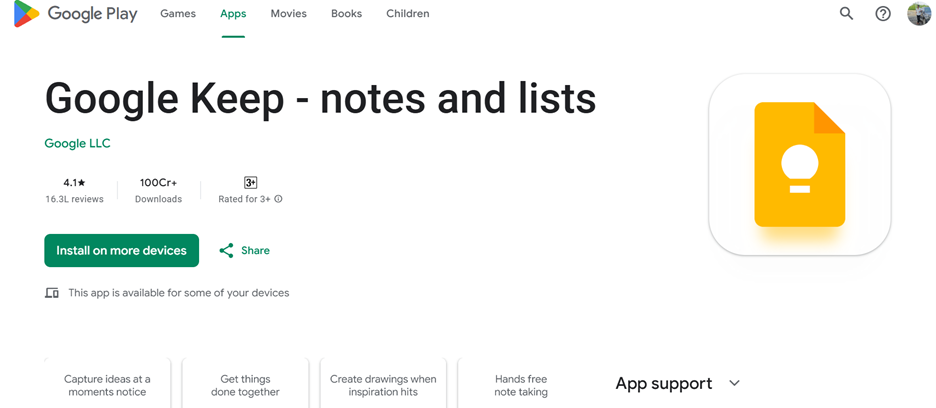
Platforms Supported: Android, iOS, Web
Ideal Use Case: Casual users looking for a simple way to take notes on-the-go.
Language Supported: Supports multiple languages based on device settings.
Key Features
- Voice Notes: Real-time speech-to-text transcription.
- Cloud Syncing: Access notes on multiple devices.
- Searchable Notes: Retrieve notes using tags or keywords.
- Collaboration Tools: Share notes with others.
- Multi-Language Support: Transcribes in various languages.
Steps to Use Google Keep
Step1: Open Google Keep
Log in with your Google account and launch the app.
Step2: Record Voice Notes
Tap the microphone icon to start transcribing your speech.
Step3: Save and Access Notes
Save your notes and access them anytime via synced devices.
3. Otter.ai
Otter.ai is a popular transcription app offering real-time note-taking and collaboration features. It includes advanced tools like speaker identification and integrates with conferencing platforms like Zoom. Otter.ai is perfect for professionals and students who need accurate and shareable transcripts for meetings, lectures, or collaborative tasks.
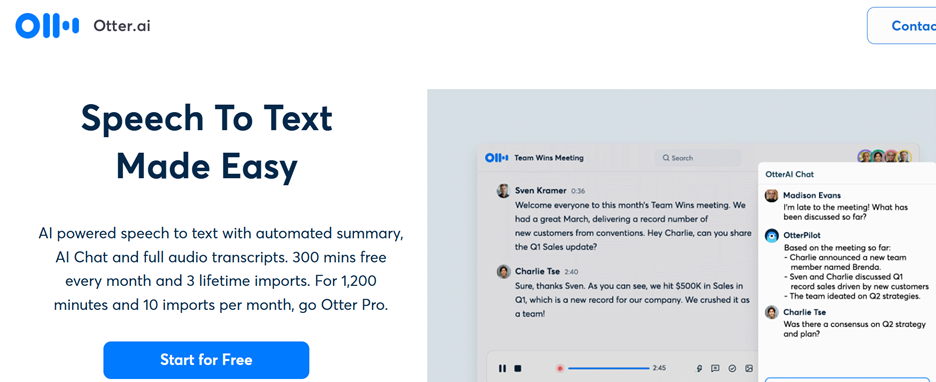
Platforms Supported: Android, iOS, Web
Ideal Use Case: Students and professionals needing real-time transcription for meetings or lectures.
Language Supported: Primarily English; limited support for other languages.
Key Features
- Real-Time Transcription: Converts speech to text instantly.
- Speaker Identification: Differentiates multiple speakers.
- Cloud-Based Storage: Access transcripts across devices.
- Collaboration Tools: Share notes and collaborate in real-time.
- Integration: Works with Zoom and other platforms.
Steps to Use Otter.ai
Step1: Sign Up for Otter.ai
Create an account and log in through the app or web browser.
Step2: Record or Upload Audio
Start a live transcription or upload audio files.
Step3: Edit and Share Notes
Refine the transcription and share it with collaborators.
4. Speechnotes
Speechnotes is a minimalist voice-to-text app designed for quick and easy transcription tasks. It supports real-time dictation and customizable voice commands for punctuation and formatting. With its lightweight interface and offline functionality, Speechnotes is perfect for users who need straightforward transcription without additional complexities.
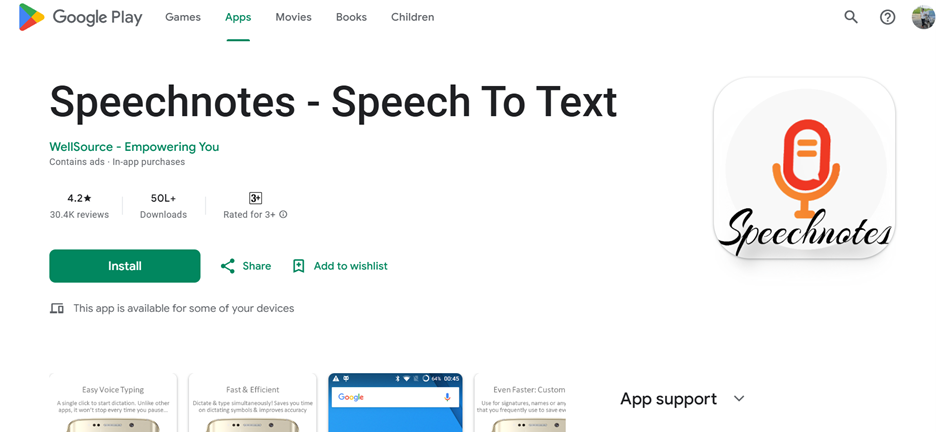
Platforms Supported: Android, Web
Ideal Use Case: Users looking for a straightforward dictation tool without complex features.
Language Supported: Supports multiple languages including English, Spanish, German, etc.
Key Features
- Real-Time Dictation: Converts speech to text instantly.
- Custom Commands: Allows voice commands for formatting.
- Offline Functionality: Works without an internet connection.
- Export Options: Save transcriptions in TXT or DOC formats.
- Lightweight Design: Optimized for quick transcription tasks.
Steps to Use Speechnotes
Step1: Open Speechnotes
Access the app on Android or via a web browser.
Step2: Start Dictating
Click the microphone icon to begin transcription.
Step3: Save Your Notes
Edit and export your transcription in the desired format.
5. Dictation.io
Dictation.io is a browser-based transcription app that offers a quick and easy way to convert speech into text. It supports multiple languages and customizable commands for formatting and punctuation. With no downloads required, it’s perfect for users seeking an efficient and lightweight transcription solution.
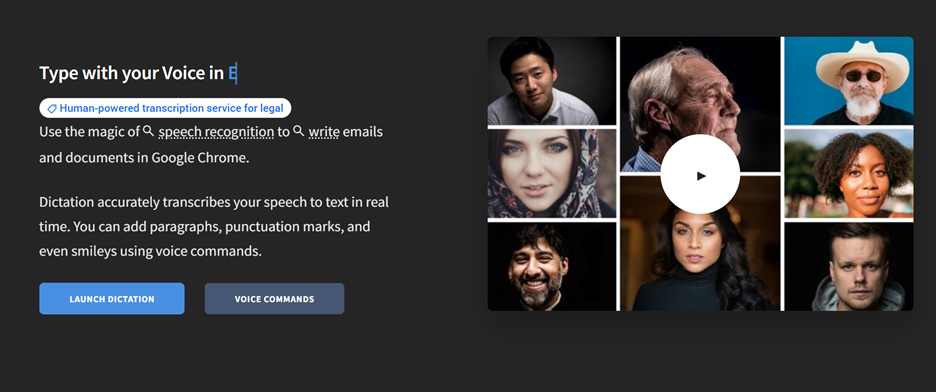
Platforms Supported: Web (browser-based)
Ideal Use Case: Users seeking a quick and easy way to transcribe speech without downloads.
Language Supported: Supports various languages including English, French, Spanish, and more.
Key Features
- Real-Time Transcription: Converts speech into text instantly.
- Multi-Language Support: Handles various languages like English, French, and Spanish.
- Custom Commands: Dictate punctuation and formatting.
- Browser-Based: Works directly in any browser without installation.
- Export Options: Save or copy transcriptions as needed.
Steps to Use Dictation.io
Step1: Access Dictation.io
Open the website on a browser.
Step2: Start Dictation
Click the microphone icon and begin speaking.
Step3: Save or Copy Text
Edit the transcription and save or copy the text for further use.
Part 4: Bonus Tool: Wondershare DemoCreator
Wondershare DemoCreator is a feature-packed tool designed for screen recording, video editing, and voice-to-text capabilities. Its AI-powered functionalities simplify content creation, making it ideal for tutorials, presentations, and professional demos. With intuitive tools and seamless editing options, DemoCreator caters to beginners and professionals alike. The platform’s support for text-to-speech and real-time annotations enhances the overall user experience.
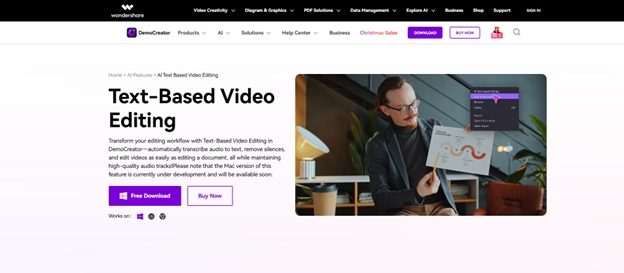
Platforms Supported: Windows, macOS
Ideal Use Case: Creating professional tutorials, video presentations, and demos with integrated AI-powered editing tools.
Language Supported: Supports multiple languages for text-to-speech and voiceovers.
Key Features
- Screen Recording: High-quality screen recording for tutorials and presentations.
- AI Text-to-Speech: Convert text into natural-sounding voice overs.
- Advanced Video Editing: Comprehensive tools for refining content with annotations and effects.
- Real-Time Screen Drawing: Highlight key points during recording.
- Multi-Format Export: Save projects in various file formats for easy sharing.
Step-by-Step Guide to Convert Speech to Text Using DemoCreator
Step1Upload Your Video for Transcription
Launch Wondershare DemoCreator and create a new project. Click the "+" button to upload your video file, initiating the transcription and editing process.
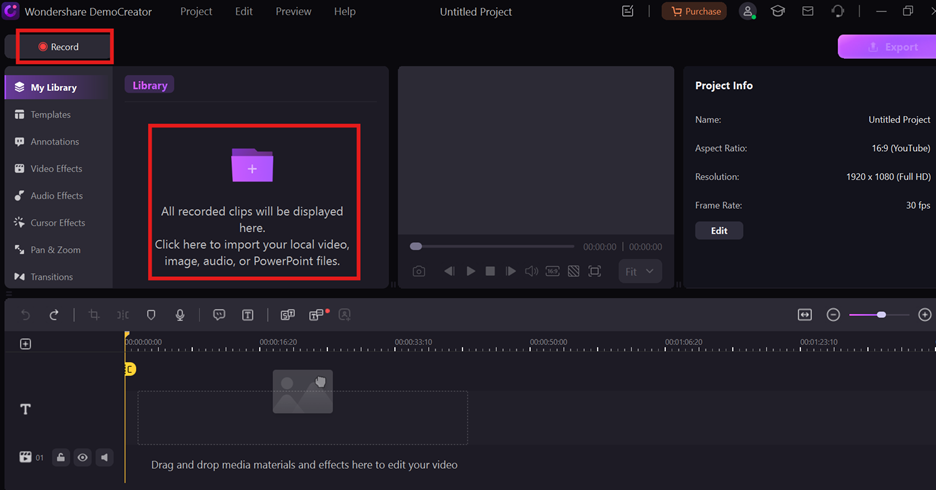
Step2Generate AI-Powered Text Transcripts
Drag your video to the timeline and navigate to the "AI Text-based Editing" tab. Choose your preferred language, and the software will create an accurate, synchronized text transcript.
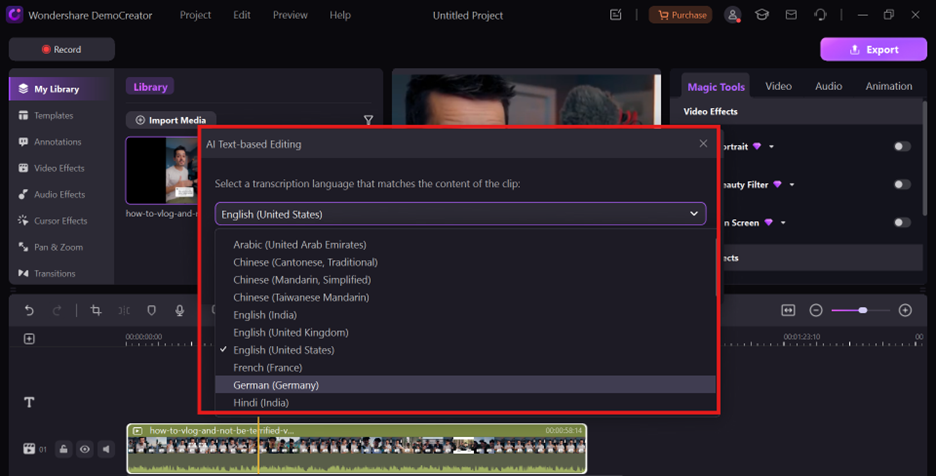
Step3Refine Transcripts and Remove Pauses
Edit the generated transcript for accuracy and use the Silence Detection feature to eliminate unnecessary pauses. This step ensures a smooth and professional flow in your video.
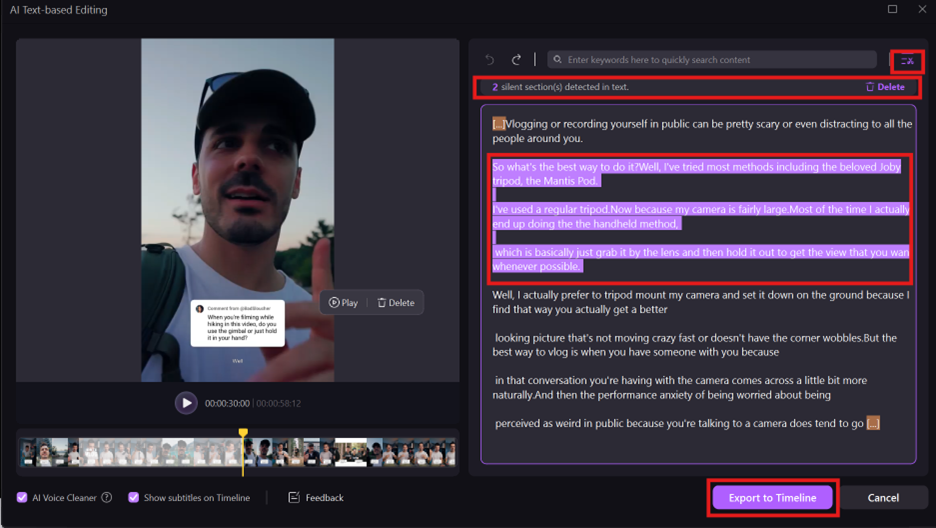
Step4Customize and Export Your Enhanced Video
Enhance your video by customizing fonts, colors, and animations. When satisfied with the final result, export the project in your desired format or share it directly to platforms like YouTube.
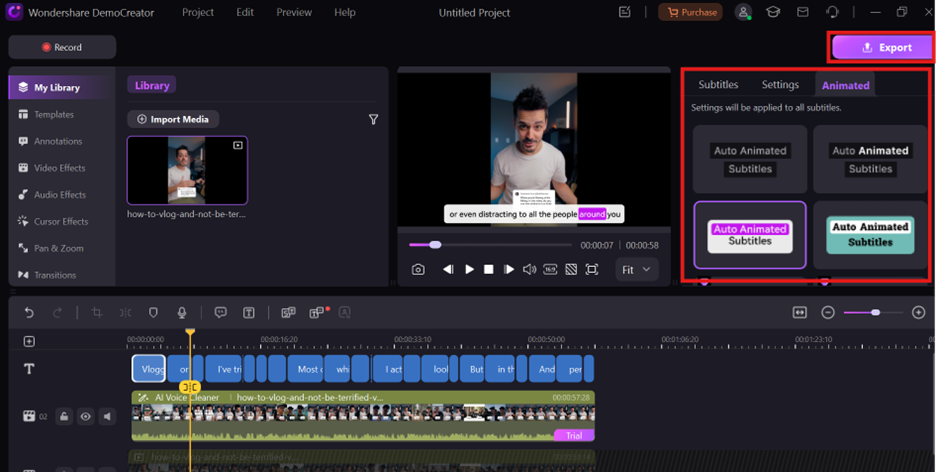
Part 5: How to Choose the Right App
Selecting the best voice-to-text app requires understanding your specific needs and preferences. For casual users, lightweight apps like Google Keep or Speechnotes are ideal for quick and simple note-taking. Professionals, on the other hand, benefit more from feature-rich tools like Descript or Otter.ai, which offer precise, real-time transcription and advanced editing capabilities.
When choosing an app, consider these key factors:
- Accuracy: Prioritize apps with advanced speech recognition technology for reliable transcriptions, especially for professional tasks.
- Ease of Use: Opt for user-friendly interfaces that simplify navigation and transcription, particularly for casual users.
- Platform Compatibility: Ensure the app supports your preferred devices, such as desktops, mobiles, or web platforms, for a seamless workflow.
- Features: Look for functionalities like editing tools, language support, and integration with other software to boost productivity.
- Pricing: Compare free and paid options. Free apps cater to occasional use, while premium tools are better suited for advanced, professional tasks.
Conclusion
Speech recognition technology has transformed how we work, learn, and communicate by simplifying tasks like transcription, note-taking, and accessibility improvements. Tools like Google Speech-to-Text and other voice-to-text applications provide versatile solutions for users across various industries. By exploring Google’s robust services alongside the recommended apps, users can unlock enhanced productivity and accessibility tailored to their needs. Whether for business, education, or personal projects, these tools empower you to work smarter and more efficiently. Start leveraging these technologies today to streamline your workflows and maximize your potential.
FAQs
-
What is Google Speech-to-Text?
Google Speech-to-Text is a service that converts spoken words into written text using advanced machine learning models. It supports multiple languages, making it ideal for transcription, accessibility, and voice-command applications.
-
How accurate is Google’s Speech-to-Text service?
Google’s Speech-to-Text service is highly accurate, leveraging AI algorithms for precise transcriptions. Factors like audio quality and background noise can affect results, but it's real-time transcription is reliable for audio-to-text conversion applications.
-
Can I use Google Speech-to-Text offline?
Yes, Google Speech-to-Text can work offline in specific apps like Gboard. This feature allows you to use the Google voice-to-text app for dictation without requiring an internet connection.
-
Are there free alternatives to Google Speech-to-Text?
Free alternatives include Microsoft Azure Speech Service, Mozilla DeepSpeech, and IBM Watson Speech to Text. These options are great apps that transcribe audio into text for users seeking cost-effective solutions.
-
What platforms support voice-to-text applications?
Voice-to-text applications are available on Android, iOS, Windows, and macOS. These platforms ensure that tools like the Google speech-to-text app can be accessed seamlessly for transcription tasks.



