Transcribing audio to text is an essential task for students, professionals, and content creators. Tools like transcribe audio to text Google Docs offer a simple and efficient way to convert speech into text for everyday needs. For more advanced functionality, options like Google Chrome speech to text software provide greater accuracy and versatility. This guide will walk you through using Google Docs for transcription and explore tools for voice to text Google Messages and other platforms.
In this article
Part 1: Step-by-Step Guide to Transcribing Audio to Text Using Google Docs
Transcribe audio to text Google Docs easily with its built-in voice typing feature, offering a simple way to convert speech into text in real time. Ideal for students, professionals, and content creators, this tool requires no additional software. Follow this step-by-step guide to get started.
Step1Open Google Docs
Log in to your Google account and create a new Google Docs document where the transcription will be saved.
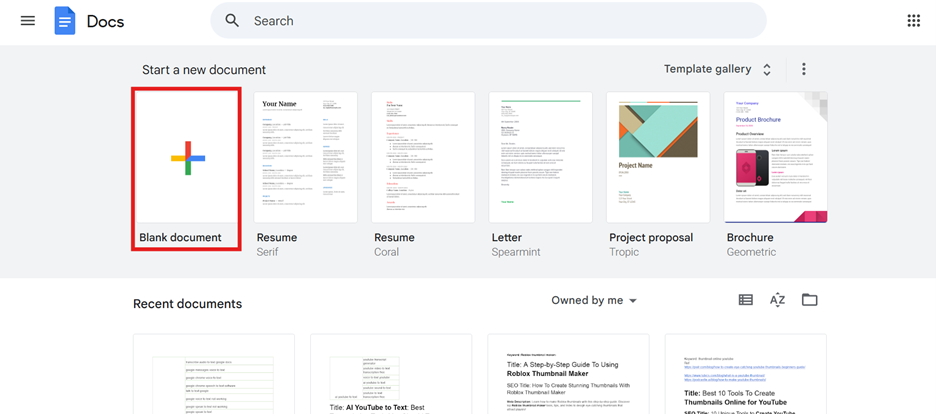
Step2Enable Voice Typing
In the menu bar, click on "Tools" and select the "Voice Typing" option. Make sure your microphone is properly connected and working.
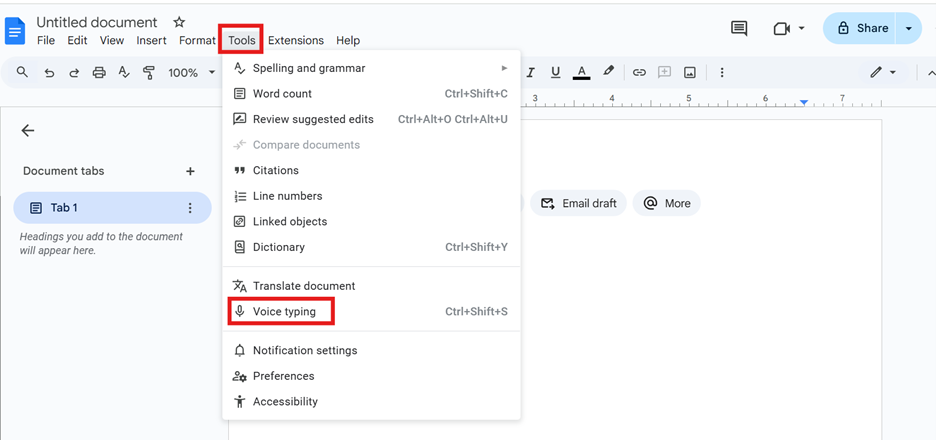
Step3Play the Audio Source
Play the audio file or sound source near your microphone. Ensure the audio is clear and free from background noise for the best results.
Step4Start Transcribing
Click the microphone icon that appears after enabling Voice Typing. Google Docs will begin typing the words it hears in real time as you play the audio.
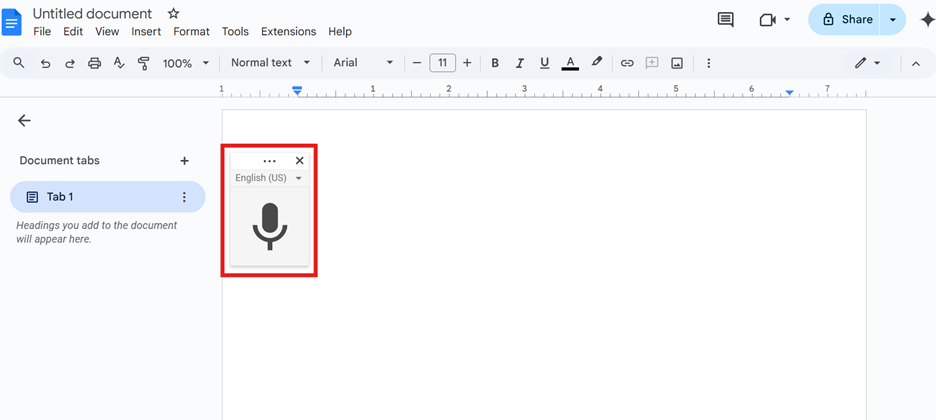
Step5Edit and Save the Text
Once the transcription is complete, review the text for any errors or inconsistencies. Edit as needed, then save the document in your preferred format, such as DOCX, PDF, or TXT.
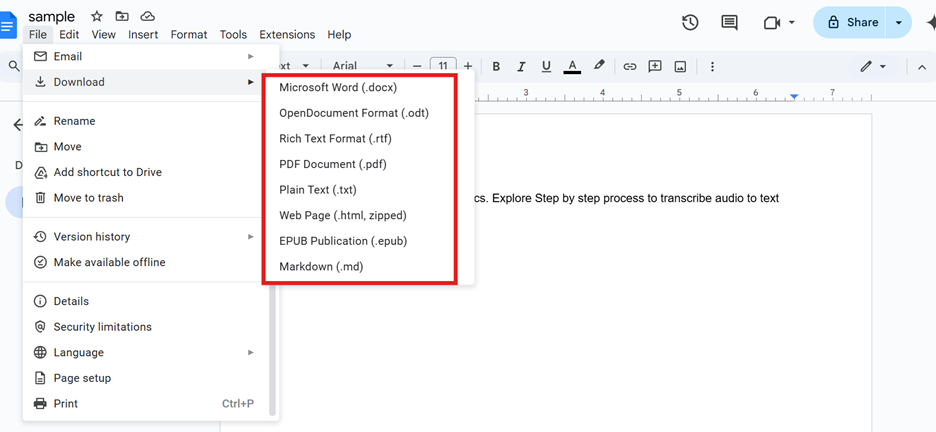
Part 2: Enhance Productivity With speech-to-text Chrome extensions
For users seeking advanced functionality beyond Google Chrome speech to text software, Chrome extensions provide powerful solutions for dictating text across platforms. These tools enable you to transcribe audio, dictate emails, and fill out forms with ease, offering versatility for both personal and professional tasks. Explore these top speech-to-text extensions for enhanced productivity and efficiency.
1. Voice In - Speech-To-Text Dictation
Voice In is a robust Chrome extension designed to enhance productivity by allowing voice input across various platforms. It enables users to compose emails, draft documents, and fill out forms without typing manually. This extension supports multiple languages and includes offline capabilities, making it versatile for professionals and casual users alike. With its intuitive interface, Voice In is an excellent choice for seamless Google Chrome voice to text functionality.
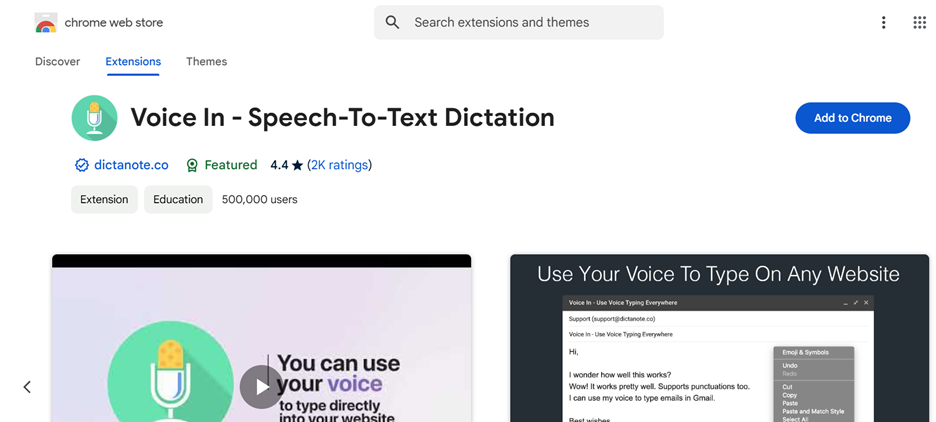
Key Features
- Supports multiple languages: Dictate in various languages for global communication.
- Real-time transcription: Converts speech to text instantly.
- Works on multiple platforms: Compatible with Gmail, Google Docs, and forms.
- Customizable settings: Personalize commands and preferences.
- Offline mode: Enables basic transcription without internet.
Usage
Perfect for professionals composing emails, filling forms, or writing long documents efficiently with voice input.
2. Speech to Text (Voice Recognition)
Speech to Text is a simple yet effective Chrome extension for users looking for straightforward dictation tools. It focuses on providing a reliable talk to text Google experience without unnecessary features, making it ideal for casual use. Its clean design allows users to quickly set up and transcribe audio into text, making it a practical solution for basic tasks like notes and short documents.
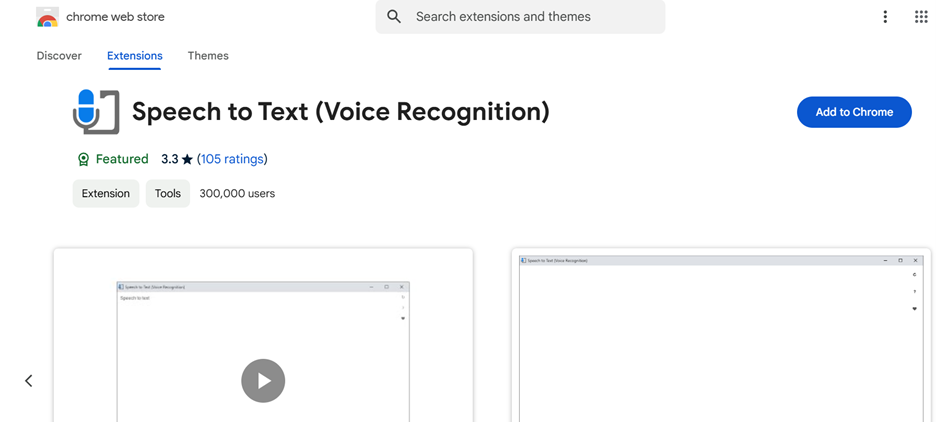
Key Features
- Intuitive interface: Easy setup and navigation for quick use.
- Real-time conversion: Transcribes audio instantly.
- Multi-language support: Handles transcription in different languages.
- Offline functionality: Works without an internet connection.
- Platform compatibility: Operates seamlessly on websites and forms.
Usage
Ideal for users who need a lightweight and efficient tool for dictating short messages, notes, or forms.
3. WhisperAI - AI-Driven Speech-to-Text
WhisperAI is an advanced transcription tool powered by AI, offering exceptional accuracy and multilingual capabilities. Known for its precision, it’s perfect for transcribing complex audio or handling translations. This Google Chrome speech-to-text software excels in real-time and batch transcription, making it a powerful choice for professionals.
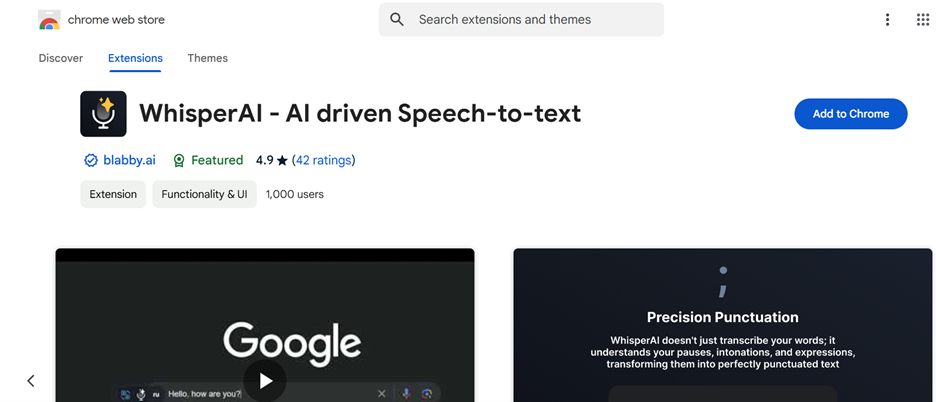
Key Features
- High accuracy with AI: Handles clear and noisy audio effectively.
- Supports multiple languages: Transcribes and translates in various languages.
- Real-time and batch processing: Suitable for live or pre-recorded audio.
- Export options: Saves output in formats like TXT or SRT.
- AI-powered editing: Refines transcriptions with smart corrections.
Usage
Beneficial for professionals and students needing accurate transcriptions or translations for multilingual projects.
8. Voicy - Voice to Text Powered by AI
Voicy is an AI-powered voice-to-text tool designed to boost productivity by simplifying text creation through voice commands. It works across platforms, offering reliable voice to text Google Messages functionality. Voicy also includes advanced text formatting options, allowing users to adjust fonts, colors, and layouts with ease. Its ability to handle multiple languages and real-time transcription makes it a valuable addition to any workflow.
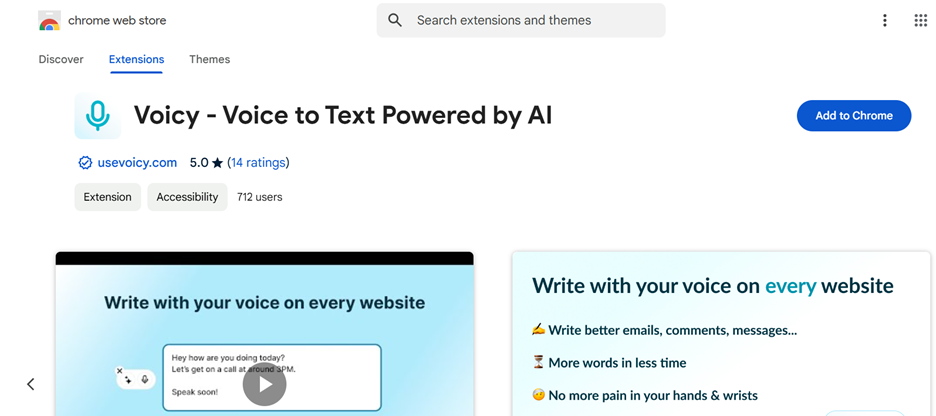
Key Features
- Cross-platform compatibility: Works on Gmail, Google Docs, and messaging apps.
- Custom formatting options: Adjust text appearance, fonts, and colors.
- Supports multiple languages: Recognizes and transcribes in various languages.
- Real-time transcription: Converts speech to text instantly.
- Custom commands: Enables shortcut creation for frequent tasks.
Usage
Ideal for professionals looking to improve productivity by dictating text for emails, chats, and documents.
9. Transkriptor - Transcribe Audio to Text
Transkriptor is a powerful tool designed for quickly transcribing audio and video files into text. With its ability to handle various file formats, it caters to students, content creators, and professionals. The tool integrates with cloud storage, allowing users to save and access files conveniently. By providing reliable talk to text Google functionality, Transkriptor ensures users get fast and accurate transcriptions tailored to their needs.
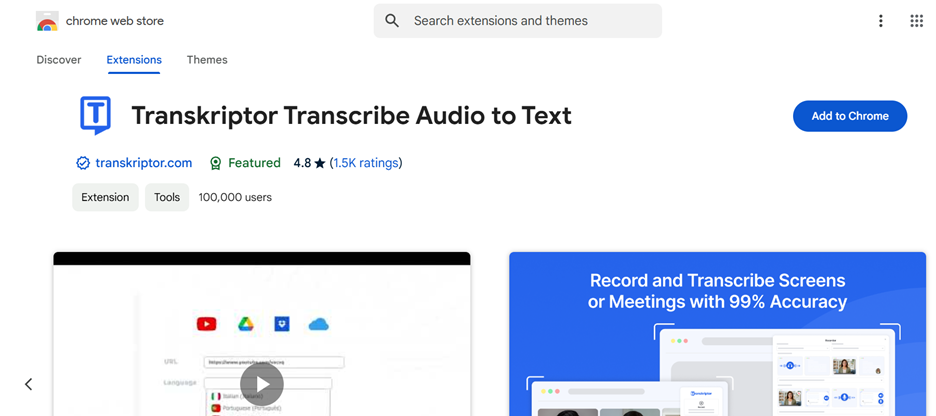
Key Features
- Handles various file formats: Works with MP3, MP4, and WAV files.
- Real-time transcription: Converts speech into text as audio plays.
- Cloud integration: Saves files securely for easy access.
- Multilingual support: Supports transcription in multiple languages.
- Export functionality: Offers outputs in TXT, DOCX, and SRT formats.
Usage
Suitable for users needing fast and accurate transcription of audio and video recordings.
10. Echo - Speech-to-Text Dictation
Echo is a Chrome extension designed to make voice-to-text input seamless across web applications. It provides efficient talk to text Google Messages capabilities for users who frequently interact with forms, emails, and other online platforms. With its intuitive interface and customizable shortcuts, Echo ensures an easy and effective dictation experience.
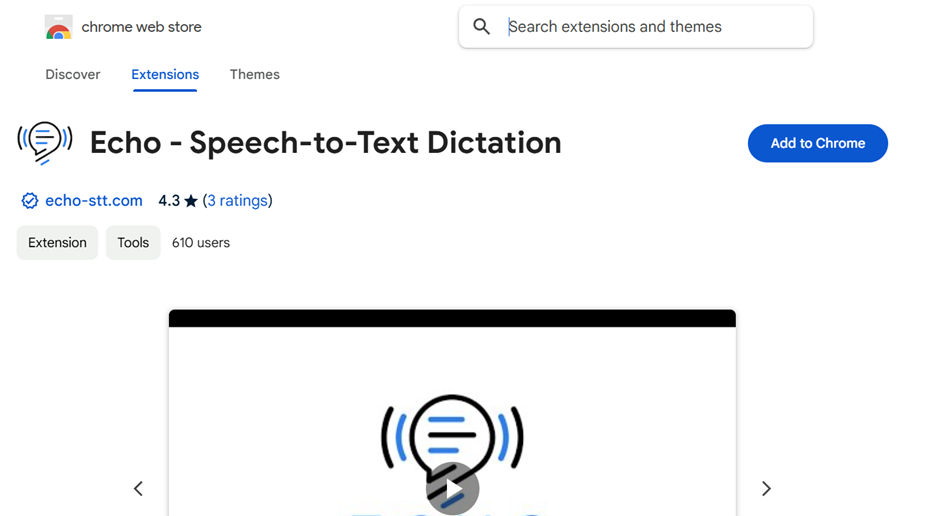
Key Features
- Real-time transcription: Converts speech to text instantly.
- Platform compatibility: Works across various websites and web applications.
- Customizable shortcuts: Create quick commands for faster navigation.
- Text formatting options: Includes basic tools for adjusting fonts and layout.
- Transcription history: Retains past transcriptions for easy reference.
Usage
Ideal for users who need a smooth voice-to-text experience across multiple websites.
11. Speechnotes - Speech to Text
Speechnotes is a free, lightweight tool that delivers efficient and user-friendly speech-to-text conversion. Its offline functionality and voice commands for punctuation make it a versatile solution for users seeking basic Google Chrome speech to text software capabilities. The simplicity of its design allows for hassle-free dictation and quick editing.
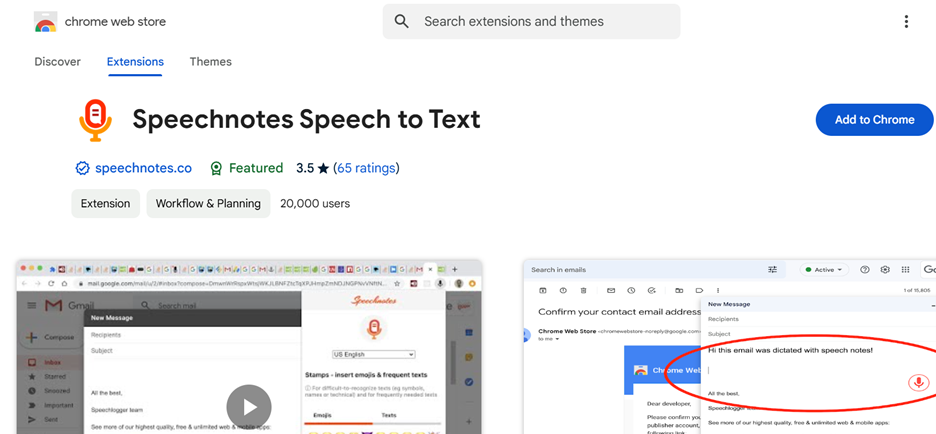
Key Features
- Offline functionality: Works without internet for basic transcription tasks.
- Voice commands for punctuation: Add punctuation marks while dictating.
- Simple interface: Streamlined design for easy use.
- Multi-language support: Handles transcription in various languages.
- Export options: Saves text in formats like TXT or DOCX.
Usage
Suitable for users looking for a free, efficient, and user-friendly dictation tool.
12. DictationBox
DictationBox is a standalone dictation platform offering a distraction-free space for users to transcribe text before transferring it to other platforms. With advanced formatting and export options, it’s ideal for handling Google speak to text tasks in an organized way. Its offline capabilities make it reliable for on-the-go transcription.
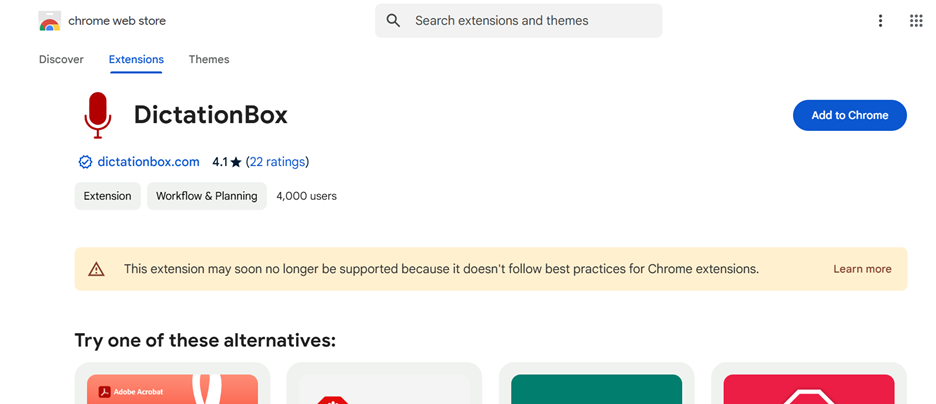
Key Features
- Distraction-free interface: Provides a clean workspace for dictation.
- Rich editing options: Offers advanced formatting tools.
- Offline capability: Allows dictation without internet connectivity.
- Export compatibility: Easily transfers text to emails, documents, or chats.
- Customizable commands: Supports shortcuts for frequently used phrases.
Usage
Ideal for users who prefer dictating in a dedicated space before transferring text.
13. Speech Recognition Anywhere
Speech Recognition Anywhere is a powerful Chrome extension that enables speech-to-text input across any website or web application. It provides reliable talk to text Google functionality, allowing users to dictate text and format it directly within web platforms. With multilingual support and voice command features, this tool simplifies transcription tasks for users working online. Its versatility makes it ideal for professionals and multitaskers.
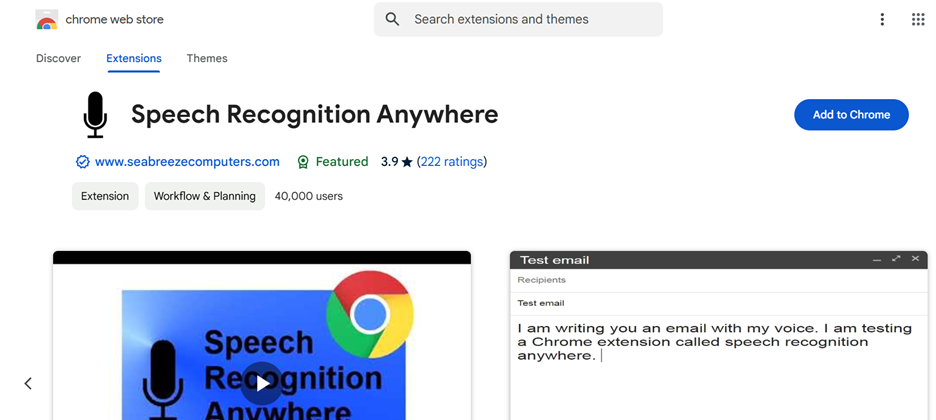
Key Features
- Website compatibility: Works across forms, emails, and online chats.
- Real-time transcription: Converts speech into text instantly.
- Command recognition: Supports voice commands for punctuation and formatting.
- Multilingual support: Handles dictation in various languages.
- Export options: Download or copy text directly.
Usage
Suitable for users needing versatile voice-to-text capabilities across multiple web platforms.
14. LipSurf - Voice Control for the Web
LipSurf is a Chrome extension that transforms your browsing experience with hands-free voice control. With its reliable Google speak to text capabilities, it allows users to navigate websites, dictate text, and perform tasks without using a keyboard. LipSurf is designed for multitaskers and accessibility-focused users.
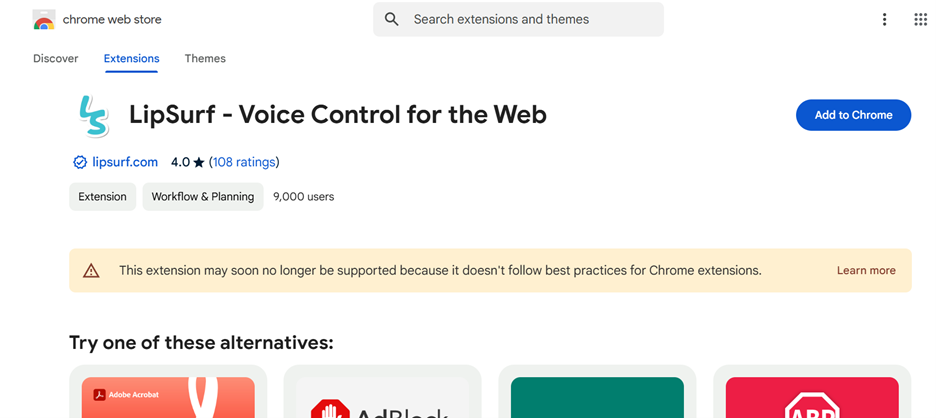
Key Features
- Voice-controlled navigation: Browse and interact with websites using voice commands.
- Speech-to-text input: Transcribes speech across platforms.
- Custom commands: Personalize shortcuts for frequent actions.
- Language recognition: Supports multiple languages.
- Hands-free operation: Ideal for accessibility and multitasking.
Usage
Perfect for users looking to control their browsing and dictation experience entirely by voice.
Bonus Tool: Wondershare DemoCreator for Google Chrome Speech to Text and Video Editing
Wondershare DemoCreator is a comprehensive tool designed for recording, editing, and transcribing videos with ease. It combines advanced Google Chrome speech to text software capabilities with powerful video editing features, making it ideal for professionals, educators, and content creators. With its intuitive interface and AI-powered transcription, DemoCreator simplifies the process to transcribe audio to text Google Docs or other formats. Additionally, it offers customization options to enhance both text and video outputs for a seamless editing experience.

Key Features
- AI-powered transcription: Automatically converts video or audio into accurate text.
- Multi-language support: Transcribes content in various languages for global users.
- Real-time editing: Allows users to edit text and video simultaneously.
- Export flexibility: Save transcripts in formats like TXT, DOCX, or SRT.
- Integrated video editing tools: Trim, enhance, and customize videos alongside transcription.
How to Transcribe and Edit Videos with Wondershare DemoCreator
Step1Import Your Audio or Video File
Open Wondershare DemoCreator and start a new project. Upload your audio or video file directly into the software to begin the transcription or editing process.
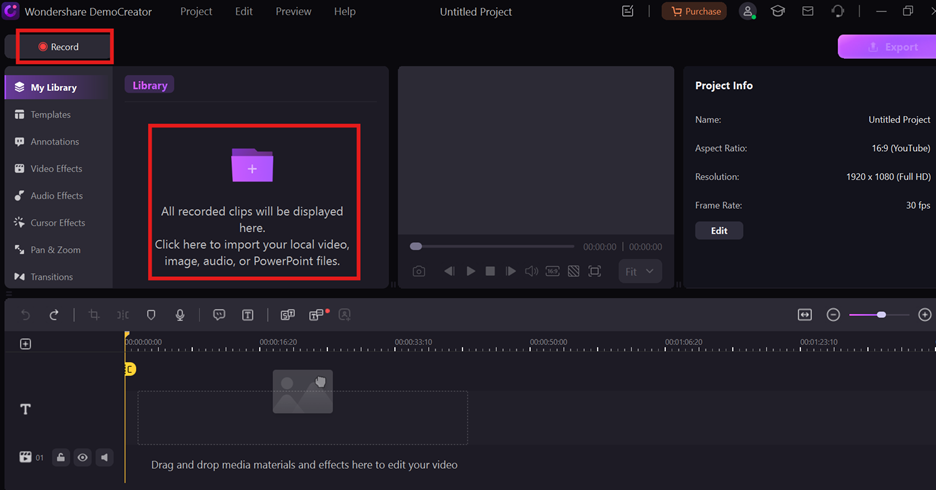
Step2Use AI to Generate a Text Transcript
Drag your audio or video file to the timeline and select the "AI Text-based Editing" tab. Choose your preferred language, and DemoCreator will automatically generate a synchronized transcript.
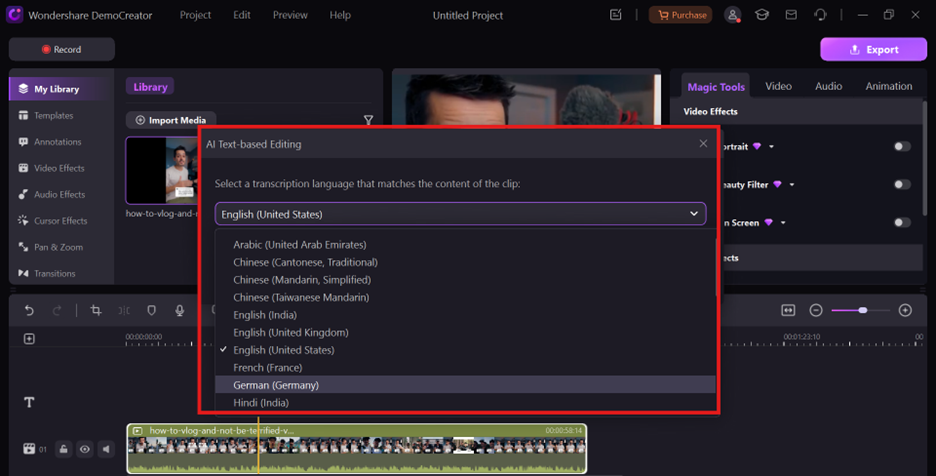
Step3Edit and Remove Silences, Then Export to Timeline
Use the generated transcript to refine your content and activate the Silence Detection feature to identify and remove unnecessary pauses in the audio. After completing these edits, export the refined transcript to the timeline for further adjustments.
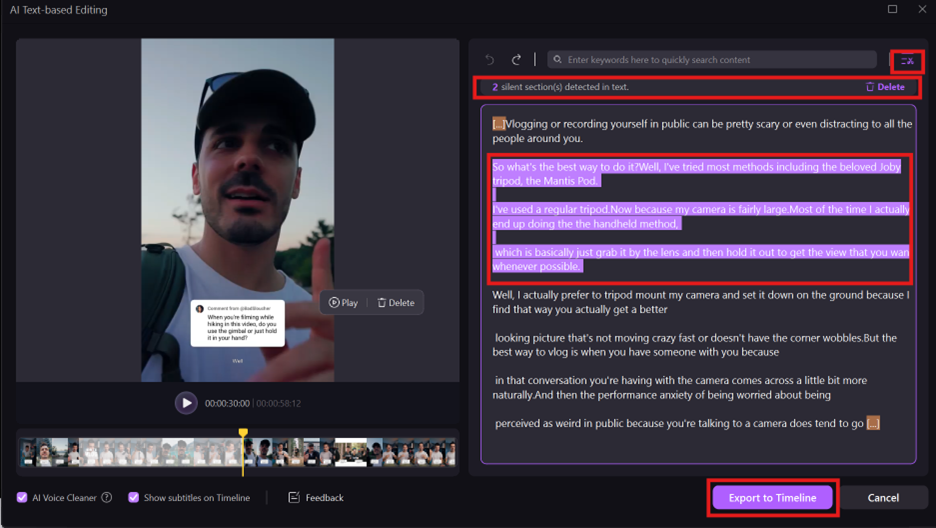
Step4Fine-Tune and Save Your Final Output
Customize your transcript and timeline content by adjusting fonts, colors, spacing, or adding animations to enhance the visual appeal. Once finalized, click the "Export" button to save your project in the desired format and resolution. You can share the completed video directly to platforms like YouTube or store it on your device.
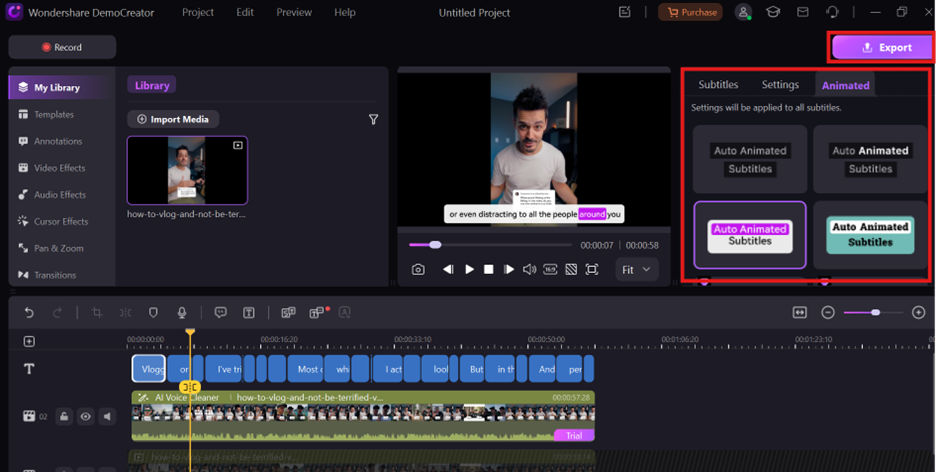
Conclusion
Transcribing audio to text is a valuable skill, and tools like Google Chrome speech to text software and Google Docs make it simple and efficient. Whether you’re a student, professional, or content creator, using features like transcribe audio to text Google Docs can save time and improve productivity. If basic tools don’t meet your needs, extensions like talk to text Google and advanced options like Wondershare DemoCreator provide enhanced functionality. Troubleshooting common issues, such as Google speak to text not working, is also straightforward with proper settings adjustments. Explore these tools and features to make speech-to-text conversion a seamless part of your workflow.
FAQs
-
What is the voice typing feature in Google Docs?
The voice typing feature in Google Docs allows you to transcribe audio to text Google Docs by speaking into your microphone. It’s an easy and efficient way to convert speech into text in real time.
-
How accurate is the speech-to-text conversion in Google Docs?
The accuracy of Google Chrome speech to text software depends on audio clarity and pronunciation. For clear speech and minimal noise, it provides reliable results but may require manual corrections for precision.
-
Can I use voice typing on mobile devices?
Yes, talk to text Google functionality is available on mobile devices. You can use Google Docs with the microphone option to dictate text directly into your document.
-
What should I do if Google Docs voice typing is not working?
If Google speak to text isn’t functioning, check your microphone permissions, update your browser, and ensure no other application is using the microphone. Testing with a different device can also help.
-
Are there any voice commands I can use while dictating in Google Docs?
Yes, Google messages speech to text supports commands for punctuation, formatting, and navigation. For example, you can say "period" to insert a full stop or "new line" to start a new paragraph.



