Batch export is a game-changing feature that helps content creators and video producers save valuable time by automating the export process. With the ability to export multiple video clips at once, this tool streamlines workflows and increases productivity. In this post, we’ll explore the benefits of using batch export, how it works, and how tools like DemoCreator can optimize your video production process. Whether you're working on social media campaigns, client projects, or educational content, batch export is an essential tool to improve your efficiency.
In this article
Part 1: What is Batch Export and Why Does it Matter?
Batch export is a feature in video editing software that allows you to export multiple video clips or projects simultaneously. This tool essentially enables users to export several segments or versions of their video projects without having to initiate the export process manually for each individual clip.
For content creators and video producers, the importance of batch export cannot be overstated. Producing a single video is often just the tip of the iceberg, especially when you have to create different versions for various platforms like YouTube, Instagram, or Facebook. Instead of exporting each clip separately and individually adjusting the export settings for each one, batch export automates the entire process, saving hours of time.
With batch export, video producers can focus on the creative aspects of their projects rather than wasting valuable time on repetitive tasks. It’s especially beneficial for larger video productions with multiple clips that need to be processed under the same settings.
Part 2: Key Benefits of Using Batch Export for Video Production
Using batch export brings a myriad of benefits, especially for teams working on tight deadlines or individual creators looking to streamline their workflow. Let’s break down the most significant advantages:
- Time Efficiency: One of the primary benefits of batch export is its ability to eliminate the time-consuming process of exporting each clip individually. Without batch export, video editors often need to manually configure export settings for each segment and wait for the file to render before starting the next export. This process is not only slow but also leaves room for human error. By using batch export, video producers can set up all their clips and hit export once. This allows you to walk away while the software handles the heavy lifting, freeing up your time for more pressing creative tasks or client work.
- Content Organization: In large video projects, keeping track of each clip and its corresponding export settings can quickly become overwhelming. Batch export simplifies this by offering a more organized approach to managing multiple video clips. Whether you're working on a large marketing video with different segments or a tutorial series, you can easily segment your project into smaller parts and export them all in one go, ensuring that your content is neatly organized and readily available when needed.
- Customization: Batch export offers customization options that enable you to export clips for different platforms or purposes. For example, you may need to export a video in various formats or with different settings for each platform. Batch export allows you to make these adjustments all at once without manually switching between formats or settings. With batch export, you can set parameters for things like encoding, file size, resolution, and output format. This level of customization helps you save time while ensuring that each video segment meets the specific requirements for the intended platform.
- Consistency and Quality Control: One of the often-overlooked advantages of using batch export is its ability to maintain consistency across all exported clips. By automating the process, batch export ensures that each video clip adheres to the same settings and parameters. This is especially useful for projects that require high levels of quality control, such as professional-grade marketing videos or instructional content. Without batch export, manually adjusting settings for each clip increases the chance of errors, such as inconsistent resolution or encoding. With batch export, every clip is processed in the same way, ensuring a uniform look and feel throughout the entire project.
- Scalability for Large Projects: For large video projects, such as feature-length films or multi-part video series, manually exporting clips one at a time can quickly become a bottleneck. Batch export significantly enhances the scalability of your production process by allowing you to handle multiple clips simultaneously. Whether you’re working with hundreds of video clips or dozens of different versions of the same video, batch export ensures that you can scale your production efforts without compromising quality or time. This is particularly helpful when managing large volumes of content, such as when editing a collection of training videos or processing multiple assets for social media marketing campaigns.
Part 3: DemoCreator’s Batch Export Feature – A Closer Look
One of the standout tools that offer batch export functionality is DemoCreator, a powerful software designed for content creators who want to optimize their video production workflow. DemoCreator's batch export feature is tailored for those who frequently create instructional videos, marketing materials, or even online courses that require multiple video clips to be exported at once.
How Batch Export Works in DemoCreator
Step1Set Segment Markers
Place markers on the timeline at the points where you want to divide your video. Each marker indicates the beginning of a new segment.
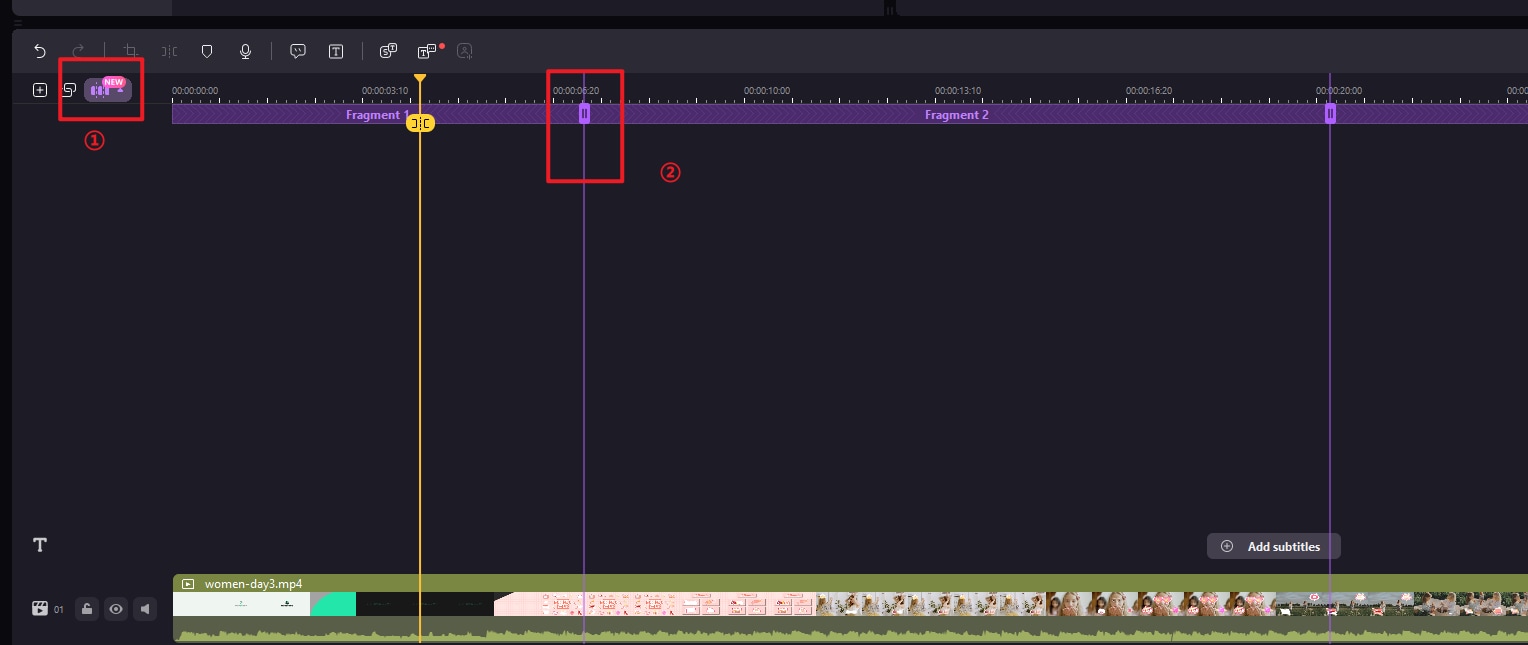
Step2Initiate Batch Export
After placing the markers, select the Batch Export option. This will bring up a settings panel where you can adjust various video parameters and export preferences.
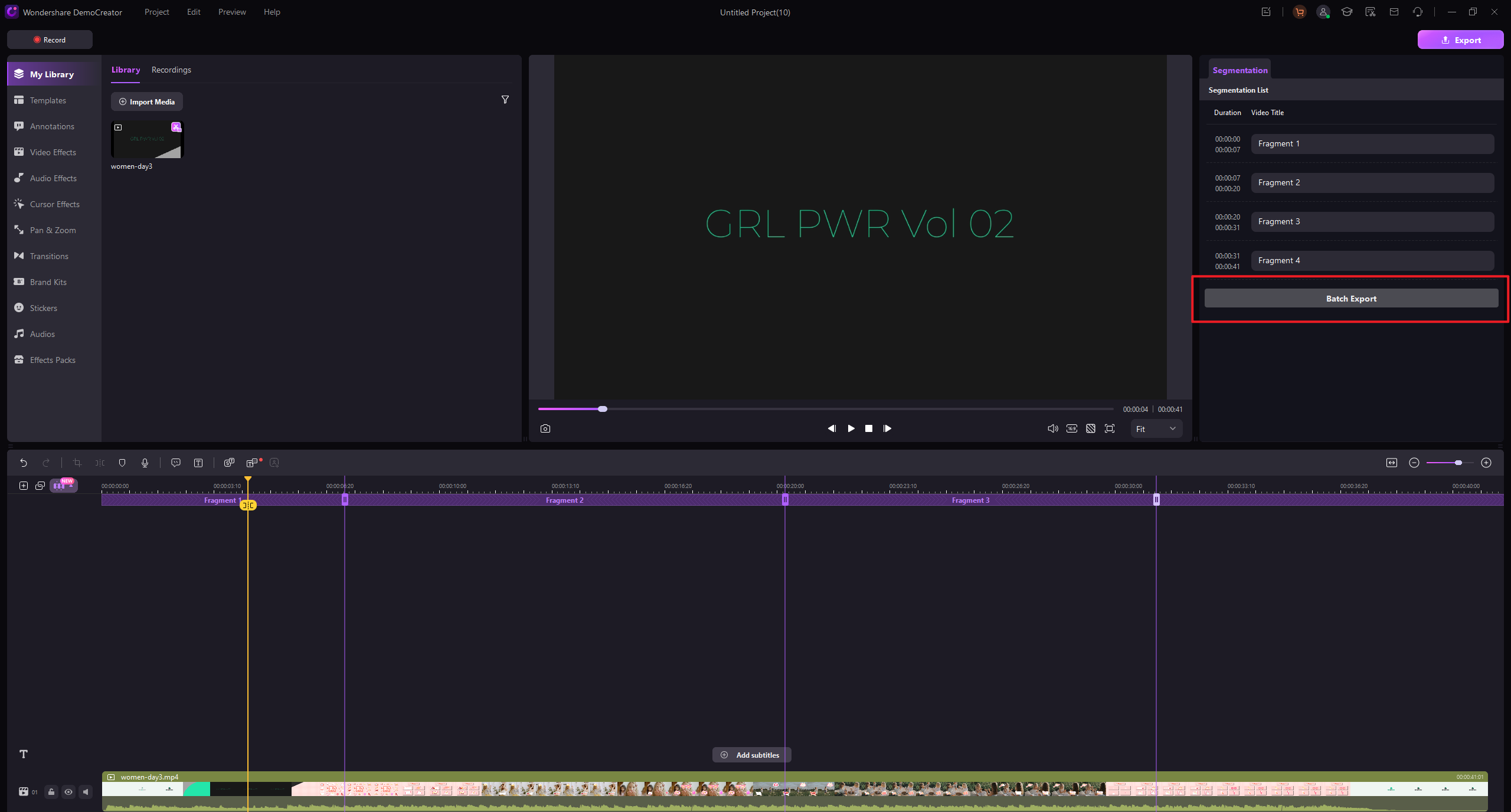
Once you’ve configured the settings, the software will automatically split the video into the defined segments and export each segment as an individual video file to your local storage.
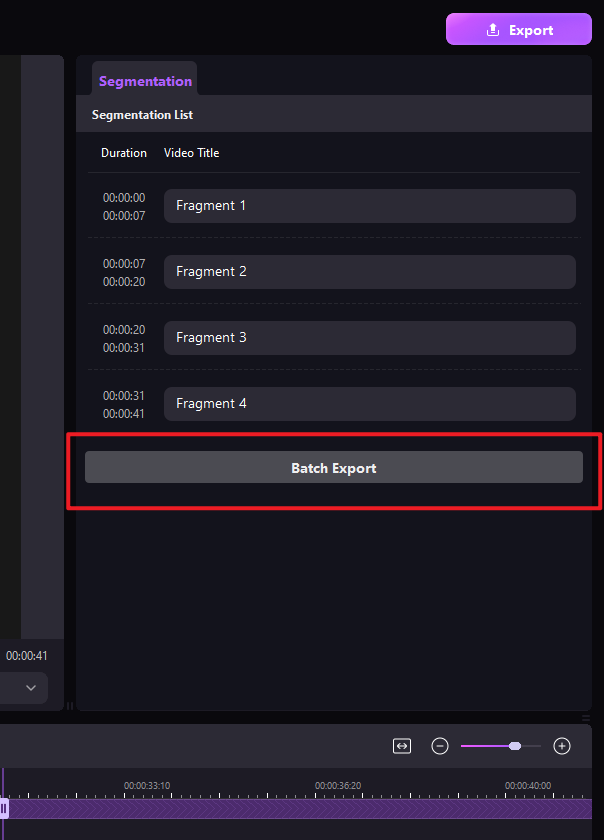
Key Features of DemoCreator's Batch Export:
- Individual Exporting: Export specific segments rather than the whole video, giving you complete control over what gets processed.
- Flexible Settings: Bulk-edit encoding parameters and output formats for different clips, allowing you to tailor each export to specific platform requirements in one go.
- User-Friendly Interface: A streamlined and intuitive workflow that significantly reduces the learning curve, even for beginners.
- Custom Naming: Easily name each segment directly within the software, removing the need for time-consuming post-export file renaming.
- Batch Processing Efficiency: Process multiple video segments at once, maximizing productivity and cutting down on hours of manual export work.
In addition, it's worth highlighting that DemoCreator is an all-in-one solution for both screen recording and video editing. It features some of the most advanced screen recording technology available, along with an intuitive and user-friendly video editing experience. Even beginners can get started quickly with its simple, streamlined interface.
Beyond that, DemoCreator integrates powerful AI features such as long-to-short video auto-cutting, AI-generated thumbnails, and AI voice generation, making the content creation process faster, smarter, and more efficient. Whether you're a content creator, educator, or business user, DemoCreator makes it easy to bring your ideas to life.
Part 4: Comparison with Camtasia:
Both DemoCreator and Camtasia offer batch export functionality, but there are key differences that make DemoCreator a more attractive choice for many video creators.
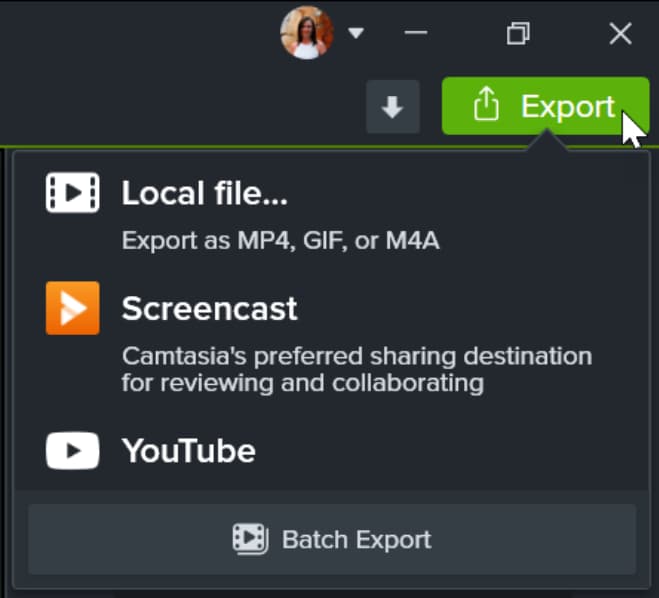
1. More Powerful Functionality
Unlike Camtasia, which limits you to exporting the entire project as one file, DemoCreator allows for individual segment exports. This means that you can choose to export only certain parts of your project, which adds an extra layer of flexibility to your workflow.
2. Smoother User Experience
DemoCreator's batch export feature is designed to be more intuitive and user-friendly than Camtasia's. With its simple interface and straightforward export options, even those new to video editing can quickly get the hang of it.
3. Custom Naming
Another major advantage of DemoCreator over Camtasia is its custom naming feature. In DemoCreator, you can name each clip directly in the properties panel, saving you the hassle of manually renaming files after export.
Part 5 : Common Use Cases for Batch Export
Batch export isn’t just for large video productions; it’s a tool that can be leveraged across a variety of video projects. Some of the most common use cases include:
- Creating Marketing Campaigns: Batch export can be particularly useful for social media campaigns, where multiple video versions need to be created for different platforms (e.g., Instagram stories, YouTube ads, and Facebook posts).
- Tutorials and Courses: For educators or content creators creating a series of lessons, batch export can help quickly output individual tutorial videos without having to re-export the entire course.
- Client Work: For video editors working with clients, batch export makes it easy to deliver multiple video versions with different formats and settings based on the client’s specifications.
- Event Coverage: For live events or conferences, batch export allows you to quickly generate multiple video clips from the recorded footage, each tailored for different highlights, promotional content, or platform-specific formats.
- Product Demos and Reviews: If you're creating a series of product demonstrations or review videos, batch export helps you produce multiple versions of the same content, each with different cuts, formats, or subtitles, for various platforms or languages.
Part 6: Tips for Maximizing the Benefits of Batch Export
To get the most out of batch export, here are a few tips that can further streamline your video production process:
- Organize Your Segments First: Ensure that your timeline is well-organized before initiating the export. Use segment markers to clearly define each part of the video that you want to export. This will help you avoid exporting unnecessary parts.
- Set Up Template Settings: If you frequently export videos in similar formats, take advantage of template settings for encoding and resolution. This way, you won’t need to adjust the settings for each export.
- Batch Process for Different Platforms: If you’re creating content for multiple platforms, set up multiple export profiles. Customize your export settings to fit the requirements of each platform, from file formats to resolution.
- Test Your Export Settings: Before processing a large batch of videos, it’s a good idea to test your settings on a smaller batch to ensure everything exports correctly.
Conclusion
Batch export is an essential tool in the video production toolkit, and its benefits are undeniable. Whether you're working on a large marketing campaign, creating an educational course, or simply need to export a series of video clips, batch export can save you time, improve your workflow, and increase productivity.
DemoCreator’s batch export feature offers an intuitive, flexible, and efficient way to handle the export process. It is a perfect tool for content creators looking to streamline their video production and keep up with the demands of a fast-paced digital world.
FAQs
-
Can I customize export settings for each clip in batch export?
Yes, DemoCreator allows you to customize encoding settings, output formats, and file names for each segment, offering flexibility in your export workflow.
-
Can I batch export audio files as well as video clips?
Yes, batch export can be used to export both video and audio files. Simply adjust the export settings to output audio files in the desired format.
-
Can I preview each segment before exporting it using batch export?
Most video editing software, including DemoCreator, allows you to preview individual segments before initiating the export process to ensure everything is as desired.
-
How do I export different file formats for different platforms in a single batch process?
Batch export tools like DemoCreator let you set different file formats for each segment, enabling easy creation of multiple versions optimized for various platforms (e.g., MP4 for YouTube, MOV for Vimeo).



