Visuals affect the performance of content. As such, we want our videos to be as polished as possible. One simple way to do that is by changing the faces of the actors or presenters. You can make them more attractive or have them swap faces with celebrities to make a humorous video. You can achieve that with a video face editor online. It's also really helpful when your actor or presenter does not want to be recognizable for personal reasons.
In this article
Benefits of Video Face Editor
Video face editors online offer many key features designed to enhance videos and engage audiences effectively. These editors typically provide tools for adjusting facial expressions, smoothing skin tones, applying filters, and more. Some even allow you to switch faces with others. Such features allow content creators to personalize their videos or maintain a consistent brand image. Furthermore, they help capture viewers' attention in a crowded digital landscape.
Benefits for Content Creators, Marketers, and Individuals
Content Creators: Video face editors enable creators to personalize their videos, maintain brand consistency, and capture viewers' attention with compelling visual content.
Marketers: Marketers can leverage video face editors to create persuasive advertisements, promotional videos, and social media content that resonates with target audiences, ultimately driving engagement and conversion rates.
Individuals: Individuals benefit from video face editors for personal use, allowing them to enhance social media videos, create memorable video messages, or produce professional-looking content for personal branding purposes, thereby empowering them to unleash their creativity and achieve their video editing goals effortlessly.
How to Change Face on Phone/Desktop/Online Video Face Editor
Here are three examples of an online video face editor for you to try out. These faces allow you to edit the faces of people in videos or swap faces with them.
Method 1. Edit Faces Online with CapCut

CapCut is a popular video editor and one of the best online video face editors available. It can do lots of things. This tool can do everything from whitening teeth to smoothing out the skin.
Key Features
- CapCut can edit facial features, whiten teeth, remove dark circles, edit smile lines, or smooth out or brighten the skin.
- It lets you apply makeup to the faces in a video.
- CapCut also lets you reshare your face. You can adjust the size of your chin or make your face's lower, middle, and upper sections longer or shorter.
How To Use the Online Face Video Editor
Step 1. Log into CapCut. Upload your video and add it to the timeline.
Step 2. Click "Smart tools" on the toolbar on the right.
Step 3. Click "Retouch."
Step 4. Select the face-editing tool you want to use and adjust its intensity using the slider.
Step 5. Click Export to save the edited video.
Method 2. Change Face in Video with Vidnoz

Vidnoz AI is an online video face editor that produces high-quality results in seconds. It provides you with presets and templates where you can insert your face into. They come from popular shows and movies. So, you can insert your face into Gal Gadot's or Keanu Reeve's head without much effort.
Key Features:
- Vidnoz lets you swap faces with people in your self-captured videos.
- This tool offers face swap presets and templates.
- It also offers AI video generation, which you can use to create original videos. Then, you can face-swap with the people in those videos.
How To Use Vidnoz Online Face Video Editor
Step 1. Go to Vidnoz’s AI Face Swap Online page. Select "Video Face Swap."
Step 2. Click "Upload Video." Upload the video that you want to edit.
Step 3. Click "Upload Photo." Upload the photo of the person whose face you want to paste into the head of the person in the video.
Step 4. Click "Wap Face Now."
Method 3. Change Face in DeepSwap.ai
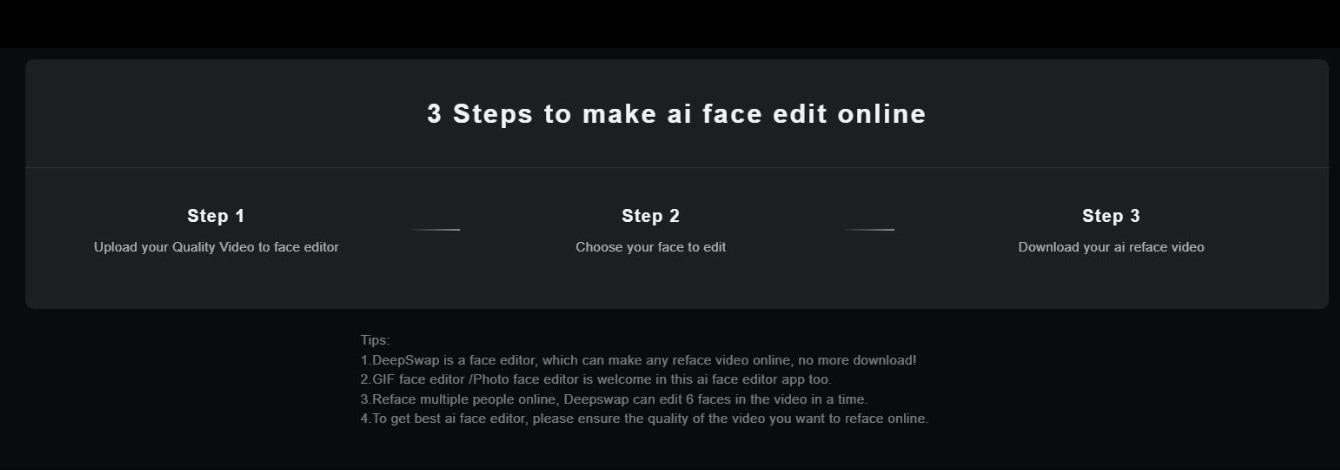
DeepSwap.ai focuses on realism. That said, you can use this online face video editor to make videos that seem real. It also offers video clips of celebrities you can use to create funny videos. Use this face swap tool to paste your face into their faces. DeepSwap.ai is also very powerful. It can swap the faces of up to 6 people in one video clip.
Key Features:
- DeepSwap.ai lets you exchange faces with celebrities in videos.
- It can swap the faces of up to 6 people in one video clip.
How To Use Deepswap.ai Online Face Video Editor
Step 1. Go to the Face Swap page of Deepswap.ai.
Step 2. Click "Upload File" and upload a video.
Step 3. Click "Add image" and upload the image with the face you want to insert into the video. Once it is uploaded, select the image.
Step 4. Click "Face swap."
These tools allow you to swap faces with others or edit faces in a video. However, online tools like these are inherently less secure and stable than desktop tools. So, we suggest using the latter. Specifically, try out Wondershare DemoCreator, one of the best video face editors in the market. More details about it and a how-to guide are provided in the next section.
Wondershare DemoCreator as a Video Face Editor
Using online video face editors is fine. But it has its caveats. One, you can't use them when you are offline. Two, most of the time, videos you create using face swaps can only be used for entertainment. You can use them commercially, but you have to worry about copyright and usage laws.
A great alternative is using a desktop video app that can edit faces. DemoCreator is your best option. Instead of a complete face swap, it lets you remove wrinkles, whiten or slim the face, and more. Let's dive into the different filters that this game offers.
- Whitening: This filter lets you whiten your skin to reduce the appearance of dullness or discoloration or to even out your skin tone.
- Firm: This filter tightens the skin, effectively reducing or removing fine lines and wrinkles. It helps you de-age the person in the video.
- Slimming Face: The filter edits the cheeks, jawline, and chin to slim down a face. It leads to a more defined look.
- Smooth: This filter targets uneven texture, pores, and blemishes and softens them. The result is a smoother-looking face.
- Natural: Enhance your face in the video without changing much. It adds a layer of warmth and vibrancy to your skin, enhancing it while keeping the natural look.
- Contouring: Sculpt and define your facial features using this filter. The filter adds shadows and highlights to certain areas of your face to enhance its structure.
You can adjust the intensity of all filters to achieve the look you want.
How To Use DemoCreator as a Video Face Editor
Step 1. Download and install DemoCreator if you haven't already. Once you have downloaded the program, launch it.
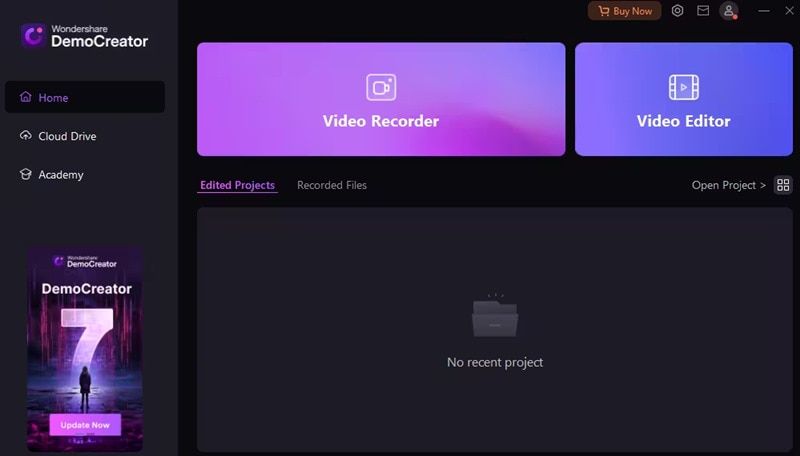
Step 2. Click "Video Editor" and import your video.
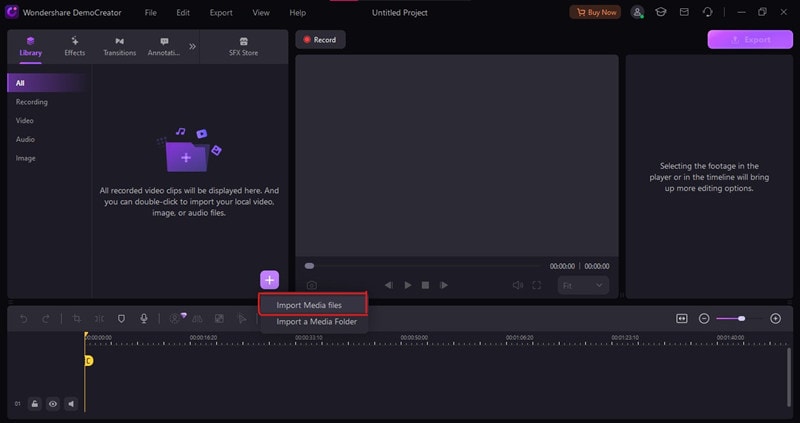
Step 3. Find and click the "Video Effect" in the left panel.
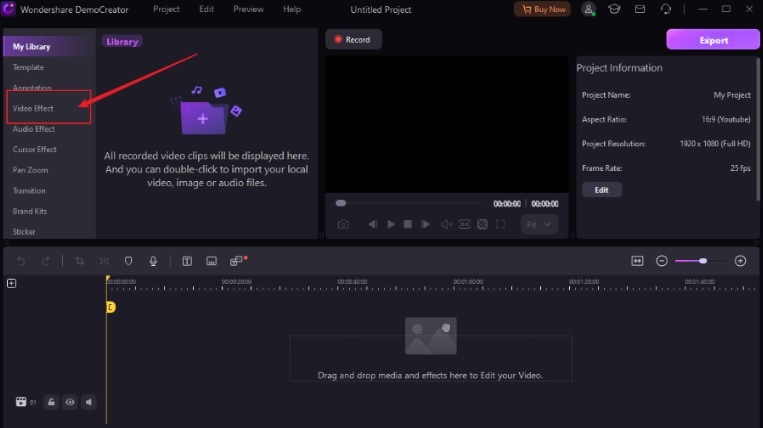
Step 4. Select "Facial" for the video face editor features.
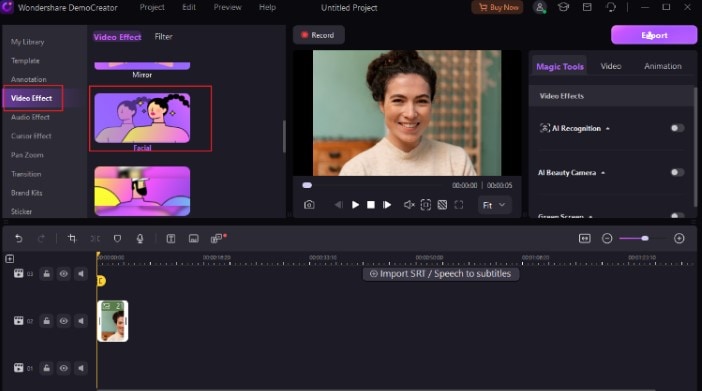
Step 5. On the right panel, choose the filter that you want to use. For this example, we will use the Whitening filter.
Here is the before and after using the Whitening filter in DemoCreator.
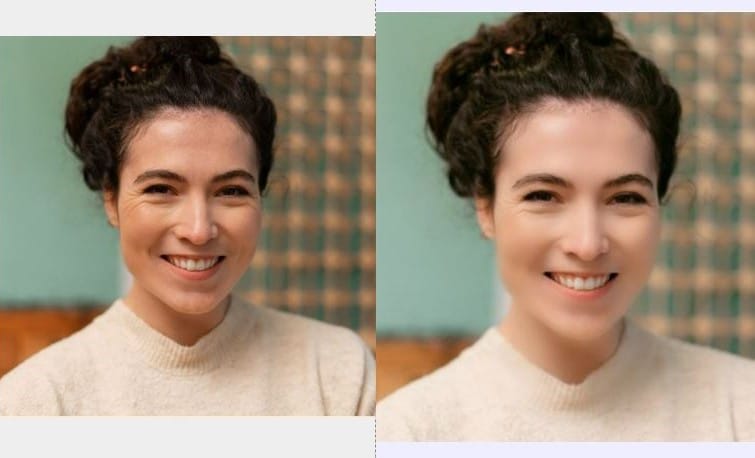
- Record customized screens with audio and edit them in different tracks.
- Capture gaming videos, tutorials, and presentations and then edit them in one tool.
- Built-in unlimited editing templates, special effects, and other sources.
- Supported export to MP4, MOV, MKV, GIF, and other formats.

Conclusion
Video editing is essential to making your video content stand out. The tool that you use does not have to be a complicated one. Even a face video editor online can do a lot to enhance your video. By improving the appearances of the people in the video, you are making it more eye-catching.
Using desktop video editors is even better than using online face video editors. They are safer and more stable. Wondershare DemoCreator offers six different filters that can enhance a person's face while maintaining a natural look. The best thing is that it gives you control over how much the filter changes the faces in the video. It is one of the best video editing tools that you can use.
FAQ
-
1. Are online face video editors difficult to use?
No. One of the biggest strengths of face video editors is their low entry level. The interface is easy to navigate, and it is easy to understand what each feature does. Even novices will find them easy to use. Some even use AI, so the process is automatic. You just upload videos or photos for references, click a few buttons, and you are good to go. -
2. Can I use an online face video editor with face swap for professional content creation?
Generally, these types of apps are used for entertainment only. But you can use them for professional purposes. Just keep copyright and usage rights in mind. It is also much better to ask the person whose face or body you are swapping with for permission. Once you have secured that, you can use the video for commercial purposes worry-free. -
3. Are online face video editors safe to use?
To use an online face video editor, you need to upload your photo or video to the web app. So, you are giving the app access to what you look like. That is sensitive data that you must protect. With that said, you must exercise caution when using these apps. Ensure that you are using a trustworthy one. We recommend that you always read the Terms and Conditions, especially the sections for data and privacy.



