In today’s content-driven world, clean and professional-looking videos are more important than ever for capturing and holding audience attention. Unwanted objects or distracting elements in a video can detract from its visual appeal, negatively impacting its overall quality and storytelling effectiveness. As a result, the demand for tools that can remove unwanted objects from video has grown exponentially, driven by the needs of content creators, marketers, and everyday users who want polished, distraction-free visuals.
Modern solutions have made this process easier and more accessible than ever. From AI-powered platforms to remove object from video online free, to mobile apps designed for on-the-go editing, there is a tool for virtually every editing need and skill level. Whether you're refining a social media clip or producing a corporate video, the ability to quickly and efficiently remove unwanted objects from video ensures that your content remains visually compelling and impactful.
In this article
Part 1. The Benefits of Using AI to Remove Unwanted Object from Video
- Time-Saving: AI tools automate complex editing tasks, saving hours of manual work.
- User-Friendly: Most tools, including remove object AI online solutions, require no prior editing experience.
- Enhanced Creativity: Clear visuals let creators focus on storytelling without distractions.
- Accessibility: Tools like video object remover online free enable edits from any device with an internet connection.
- Precision: Advanced algorithms ensure seamless removal of objects without noticeable artifacts.
Part 2. How to Remove Object from Video Online Free: Top Tools
Online tools make removing objects from videos quick and convenient without the need for downloads or installations. Here are the top three options to try for seamless editing.
1. Vidnoz
Vidnoz simplifies video editing with its AI-powered tools, offering real-time previews for quick, accurate results. It’s perfect for social media creators who want clean, polished videos in minutes.
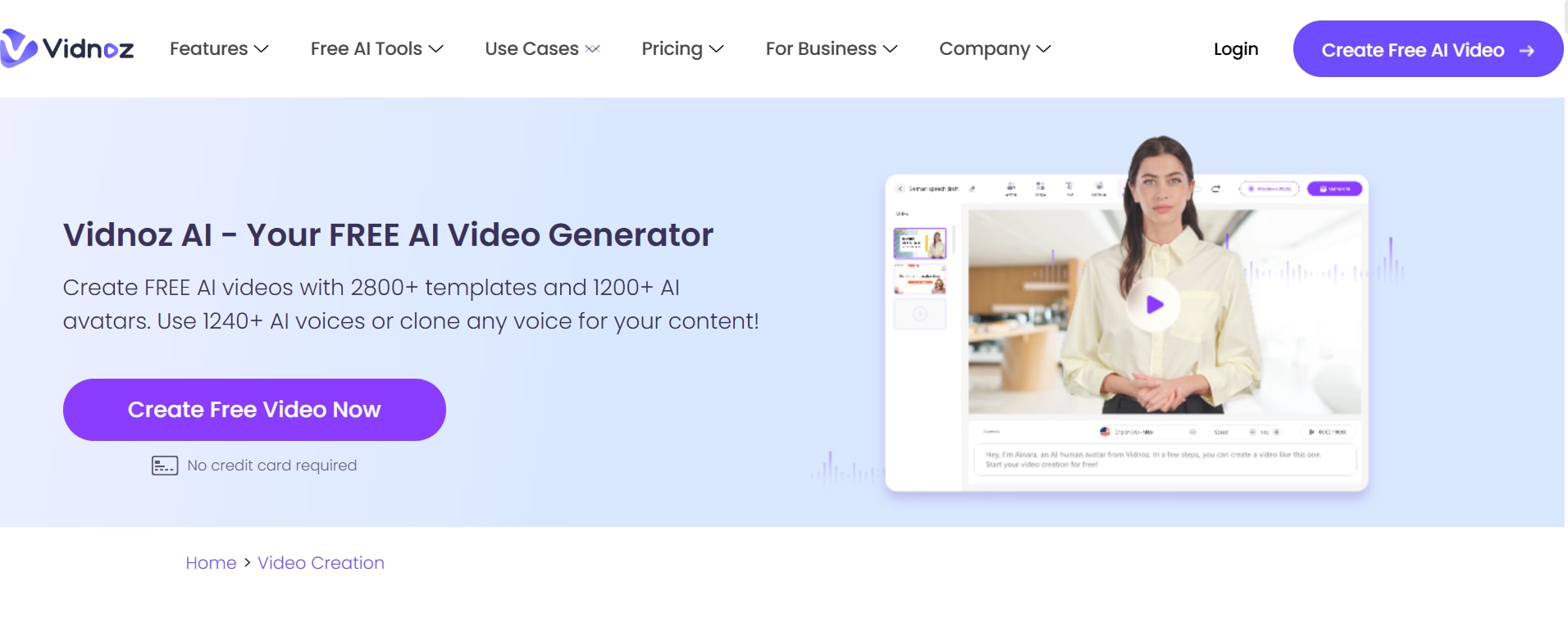
Features:
- AI-Powered Object Removal: Automates the removal of unwanted objects with precision and speed.
- Real-Time Previews: Provides instant feedback on edits, allowing you to fine-tune results effortlessly.
- Intuitive Interface: User-friendly design for quick and straightforward video edits, even for beginners.
- Cloud-Based Editing: No downloads required—edit directly from your browser on any device.
- High-Quality Output: Ensures videos are exported without compromising resolution or clarity.
Use Case:
Perfect for social media creators needing distraction-free videos quickly and efficiently. Vidnoz is ideal for content creators who want to clean up their videos with minimal effort. Its real-time previews and cloud-based functionality make it perfect for producing polished, shareable content in minutes.
2. FlexClip
FlexClip combines simplicity with functionality, providing a drag-and-drop interface and support for various video formats. It’s an excellent choice for beginners and marketers working on promotional content.
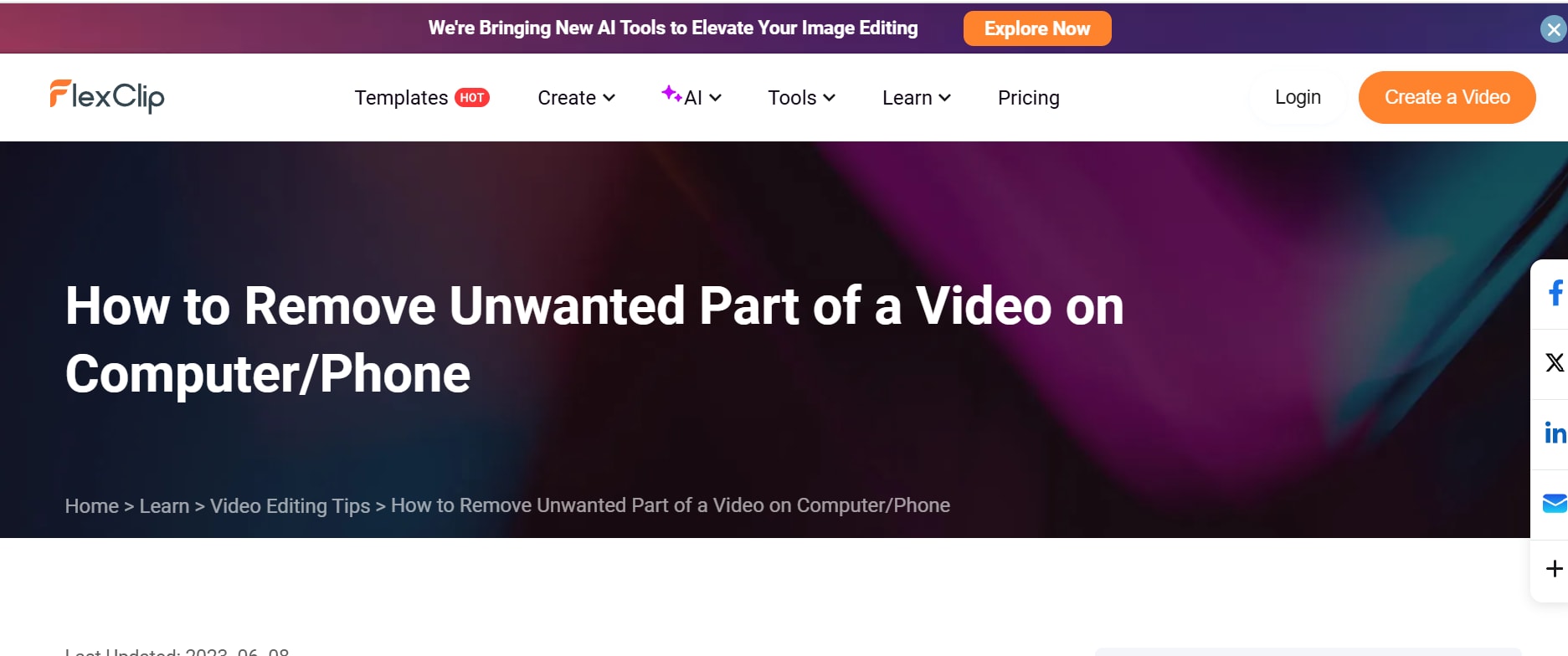
Features:
- Drag-and-Drop Editor: Simplifies the editing process, making it accessible for users with no technical experience.
- Multi-Format Support: Compatible with a wide range of video formats, ensuring flexibility.
- Built-In Templates: Offers customizable video templates for quicker project creation.
- One-Click Object Removal: Easily erase unwanted elements with minimal effort.
- Cloud Storage Integration: Save your projects securely online and access them from any device.
Use Case:
Ideal for creating polished marketing materials and personal videos with ease.
FlexClip caters to marketers and casual users who need an intuitive tool for quick edits. Its drag-and-drop editor and one-click object removal ensure professional-looking videos without technical expertise.
2. Runway ML
Runway ML is a cutting-edge tool that leverages advanced AI and motion tracking to handle even complex object removal tasks. It’s designed for professionals seeking precision in dynamic edits.
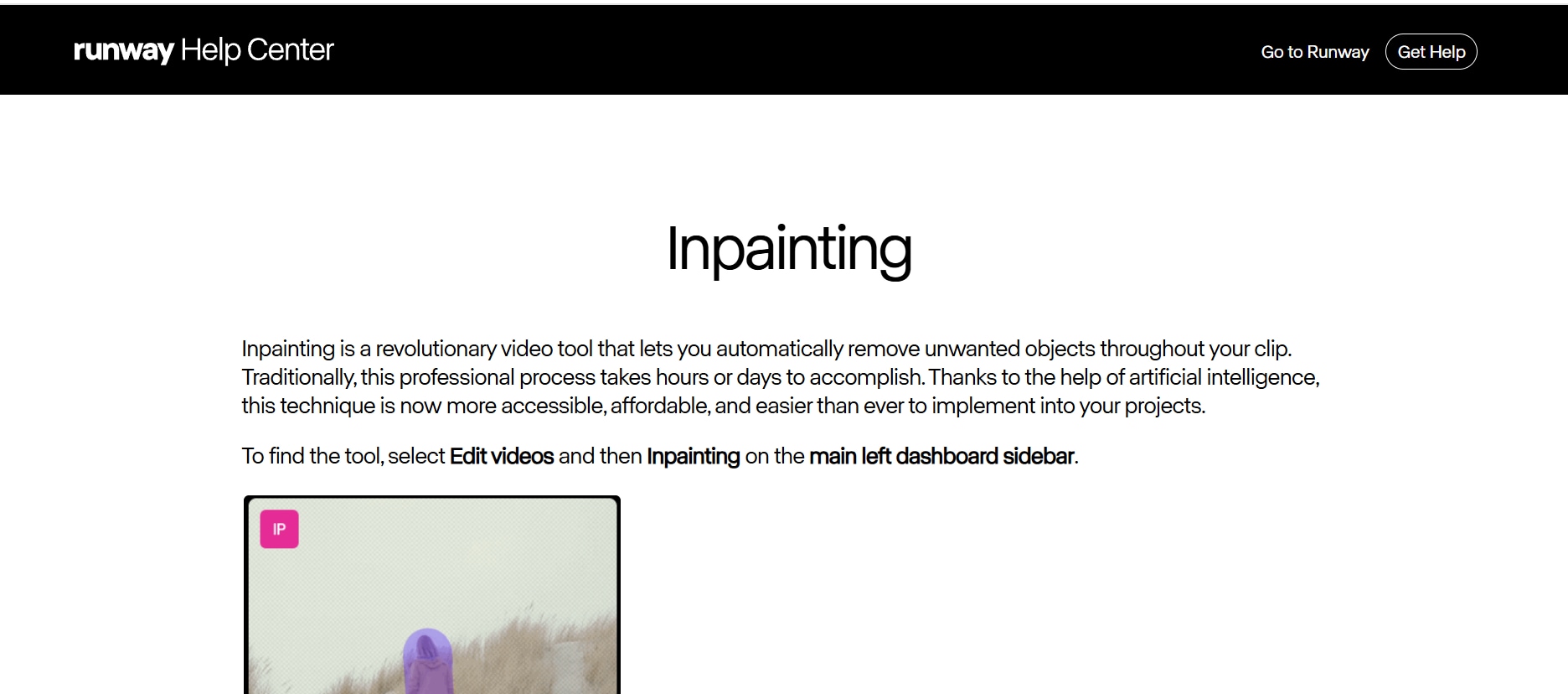
Features:
- Advanced AI Algorithms: Removes both static and moving objects with unmatched accuracy.
- Content-Aware Fill: Fills gaps intelligently, ensuring seamless edits without noticeable artifacts.
- Motion Tracking Tools: Handles dynamic objects in videos by tracking their movement.
- Professional-Grade Quality: Provides precision and high-quality results suitable for industry use.
- Multi-Device Accessibility: Accessible from various platforms, supporting versatile workflows.
Use Case:
Perfect for professionals seeking precision in dynamic or complex edits.
Runway ML is tailored for advanced users working on intricate video edits. With its AI algorithms, motion tracking, and content-aware fill, it’s perfect for achieving seamless object removal and professional-grade results.
Part 3. Best Mobile Apps to Remove Unwanted Object From Video- Android & iOS
Mobile apps provide a convenient way to edit videos on the go, offering features tailored for quick and efficient object removal. Here are the top three apps recommended for Android and iOS users.
1. InShot
InShot is a versatile mobile app designed for casual video edits, offering an easy way to remove small distractions while adding creative enhancements.
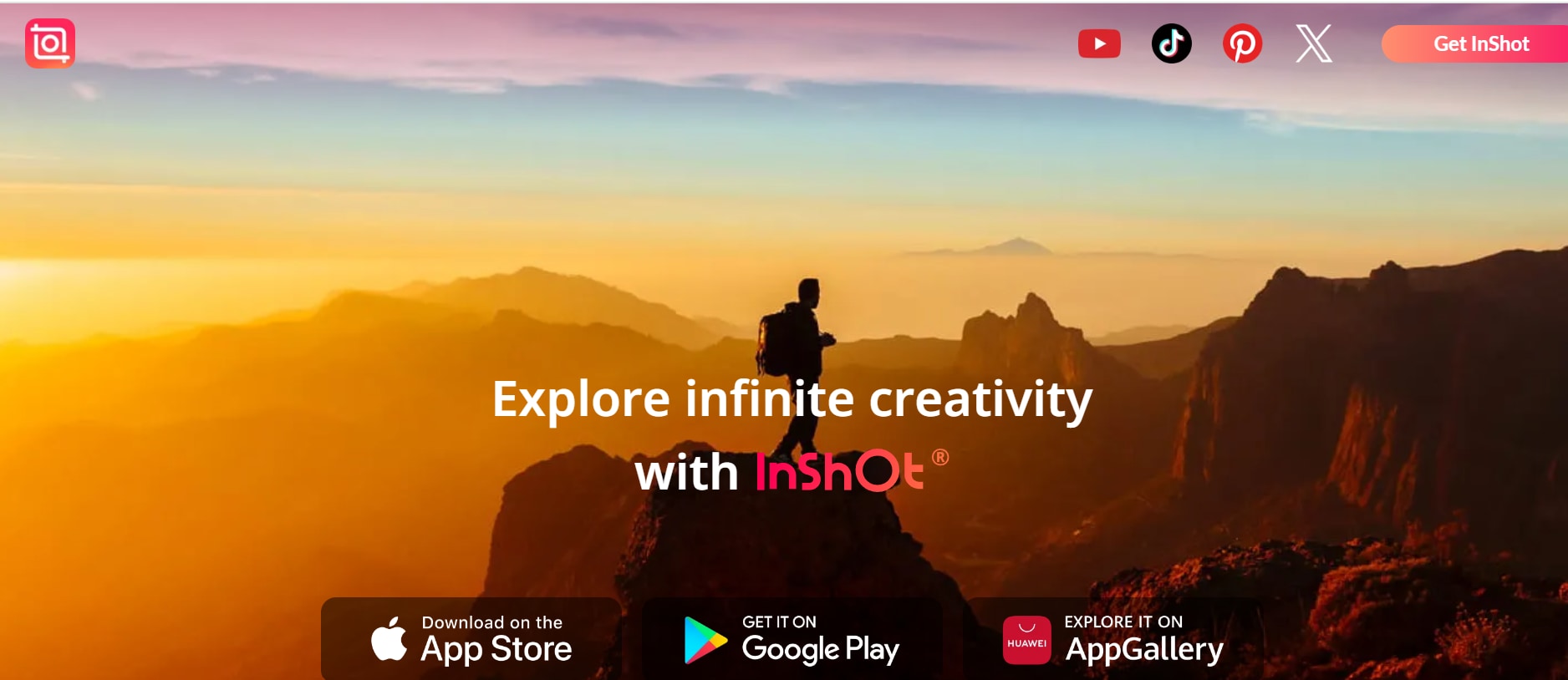
Features:
- Basic Object Removal: Effortlessly remove small, unwanted objects to enhance your videos.
- Trimming Tools: Adjust the length of your video with intuitive trimming options.
- Text Overlays: Add custom text to highlight or annotate parts of your video.
- Filters and Effects: Enhance the look of your videos with a wide range of filters and effects.
- Social Media Optimization: Export videos in formats ideal for sharing on platforms like Instagram, TikTok, and YouTube.
Use Case:
Perfect for quick, casual edits on-the-go, especially for polished social media content.InShot is great for users who need a versatile mobile app to handle basic edits and object removal. Its tools for trimming, text overlays, and filters make it a go-to app for social media creators.
2. KineMaster
KineMaster is a feature-rich app for users who want professional-grade video editing on their mobile devices.
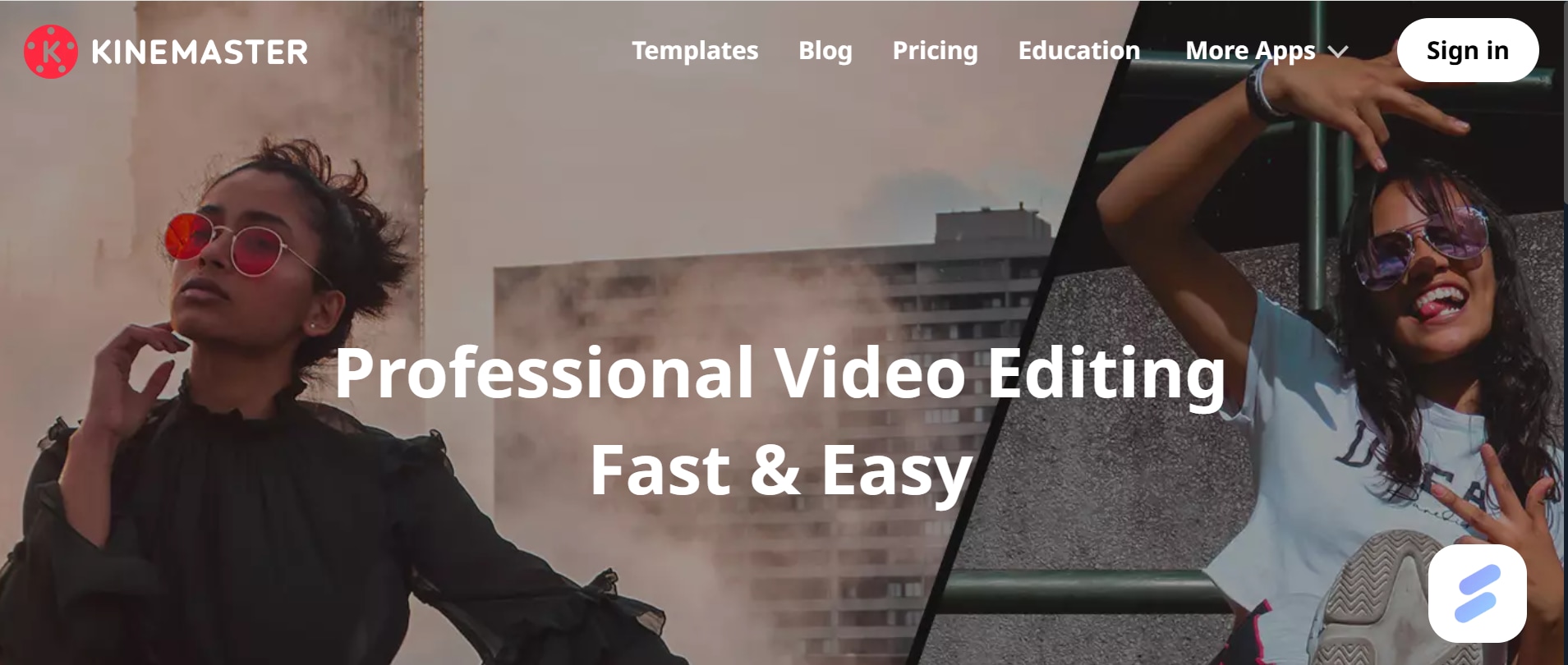
Features:
- Multi-Layer Editing: Combine video clips, images, and text for complex edits.
- Precision Tools: Remove unwanted objects with high accuracy using advanced editing tools.
- Chroma Key Support: Replace backgrounds and add green screen effects for creative projects.
- Customizable Effects: Apply transitions, overlays, and animations to elevate video quality.
- High-Resolution Exports: Supports up to 4K video exports, ensuring professional results.
Use Case:
Ideal for advanced mobile editing and creating professional-quality videos.
KineMaster offers multi-layer editing and chroma key support for users who want professional-grade edits. It’s perfect for creating dynamic, engaging videos directly on your smartphone.
3. Video Eraser
Video Eraser is a straightforward app focused on removing small, unwanted objects from videos with ease.
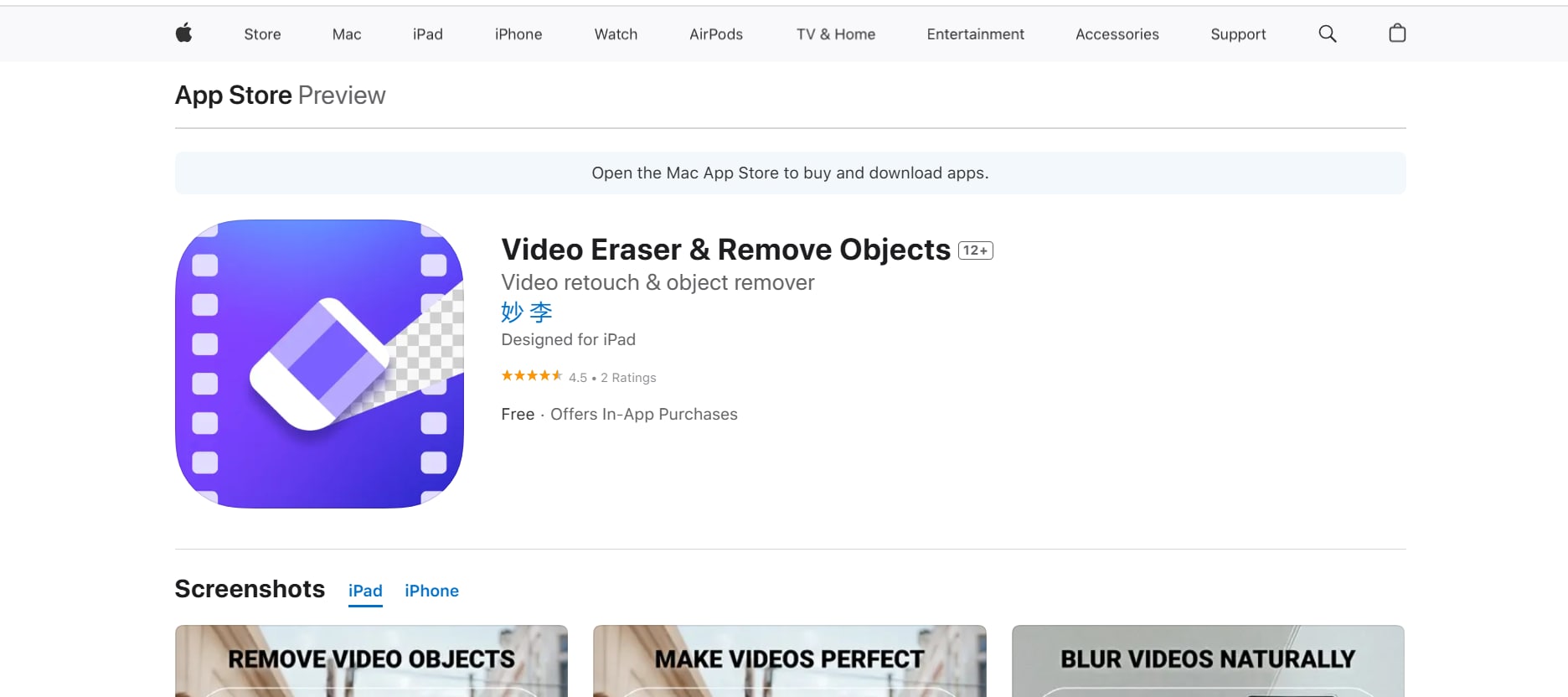
Features:
- AI-Based Object Removal: Removes unwanted elements seamlessly with AI-powered technology.
- Simple Interface: User-friendly design that simplifies editing for beginners.
- Background Noise Reduction: Improves audio quality alongside visual edits.
- Basic Video Enhancements: Offers tools to adjust brightness, contrast, and saturation.
- Lightweight and Fast: Optimized for quick edits without lag, even on older devices.
Use Case:
Best suited for everyday video edits, offering simple fixes for small unwanted details. Video Eraser focuses on straightforward object removal with a simple interface and AI technology. It’s perfect for personal video edits and small adjustments without overwhelming the user.
Part 4. Why Choose Wondershare DemoCreator for Removing Objects from Video
For PC users seeking a comprehensive editing tool, Wondershare DemoCreator stands out as a top-tier solution. Its advanced features, powered by AI, make it a reliable choice for removing unwanted objects while offering professional-quality video enhancements.
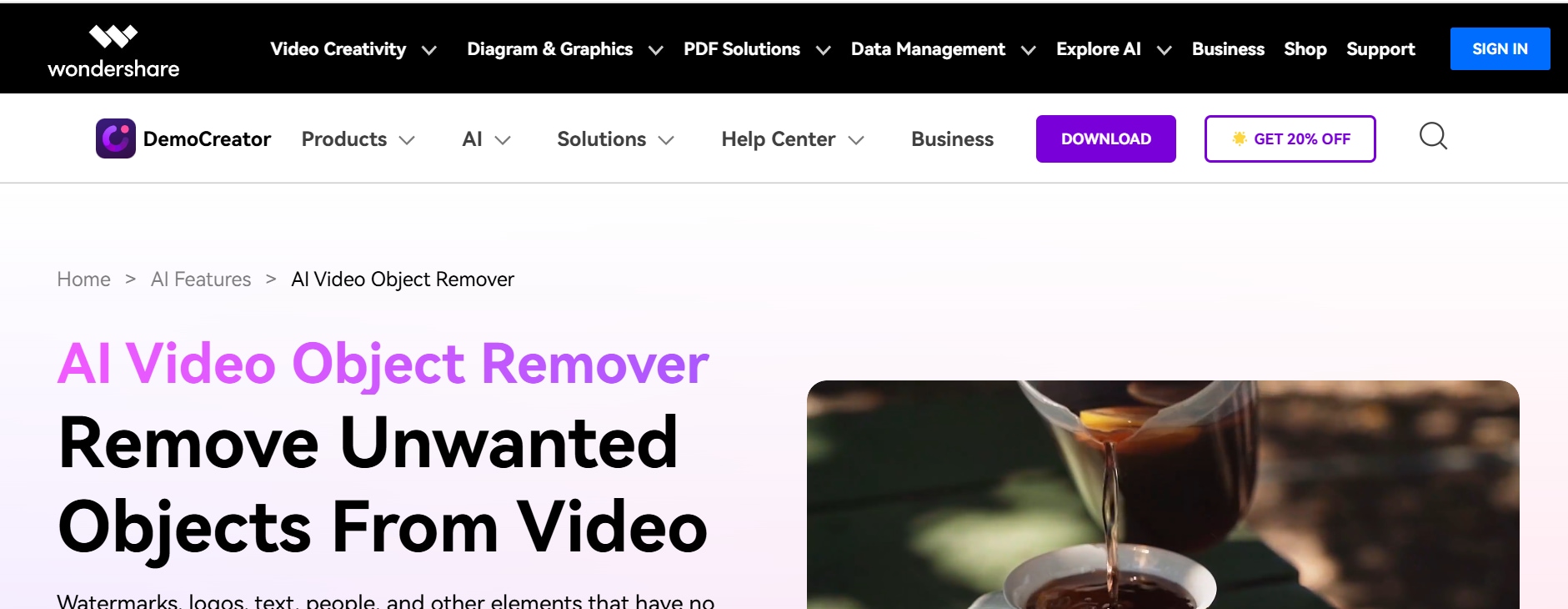
Features of DemoCreator:
- AI-Powered Object Removal: Easily remove moving or static objects from your videos with unmatched precision. The AI ensures clean, seamless edits, making distractions disappear without leaving traces.
- Professional Video Editing Suite: DemoCreator goes beyond object removal, offering features like transitions, special effects, and noise removal. These tools make it easy to create polished, professional-grade videos for any purpose.
- Customizable Features: Tailor your edits with advanced AI tools like background changes, motion tracking, and scene transitions. These features give you creative freedom to enhance your videos uniquely.
- High-Quality Outputs: Export your videos in high resolution, ensuring no compromise on quality during the editing process. DemoCreator supports 4K and other professional-grade formats for stunning results.
- Competitive Edge Over Online Tools: Unlike most browser-based options, DemoCreator handles complex edits with ease. Its advanced capabilities outperform online tools, particularly for intricate or large-scale projects.
3 Step Guide To Removing Objects from Video
Step1Import Your Video
Start by uploading your video into DemoCreator’s intuitive interface.
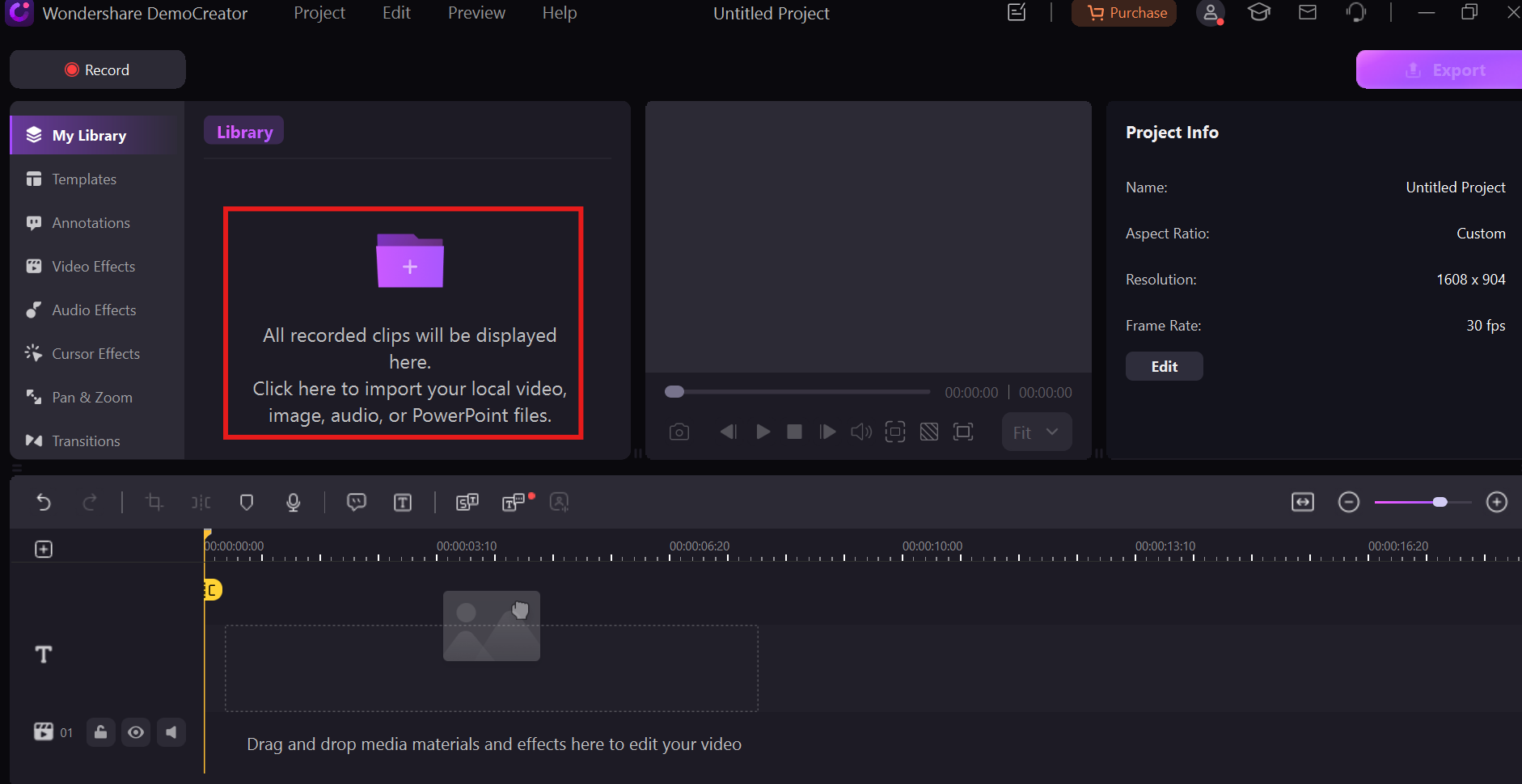
Step2Highlight the Object
Use the AI-powered object removal tool to select the unwanted element.
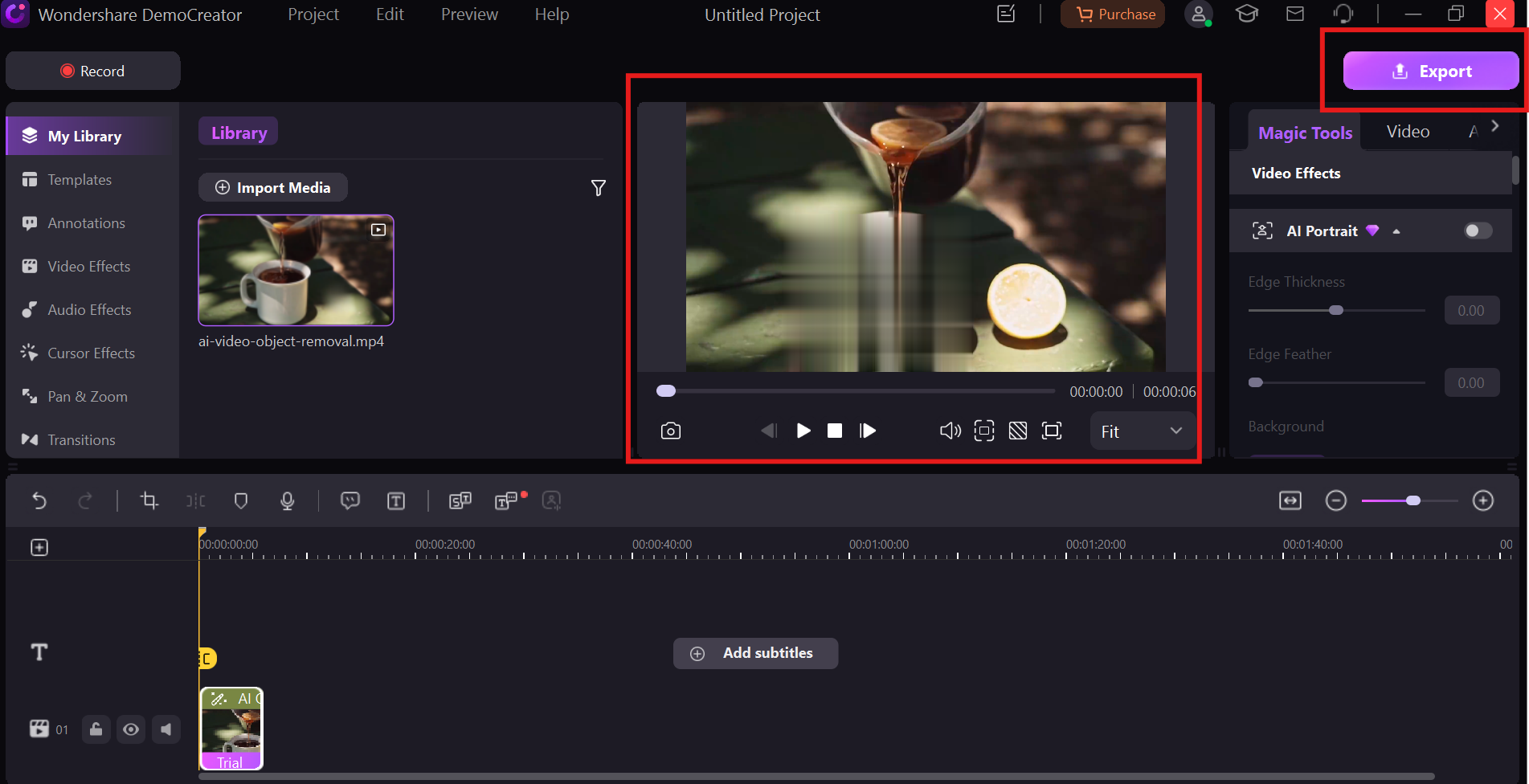
Step3Apply Edits and Export
Finalize your edits with additional effects or enhancements and export the video in high resolution.
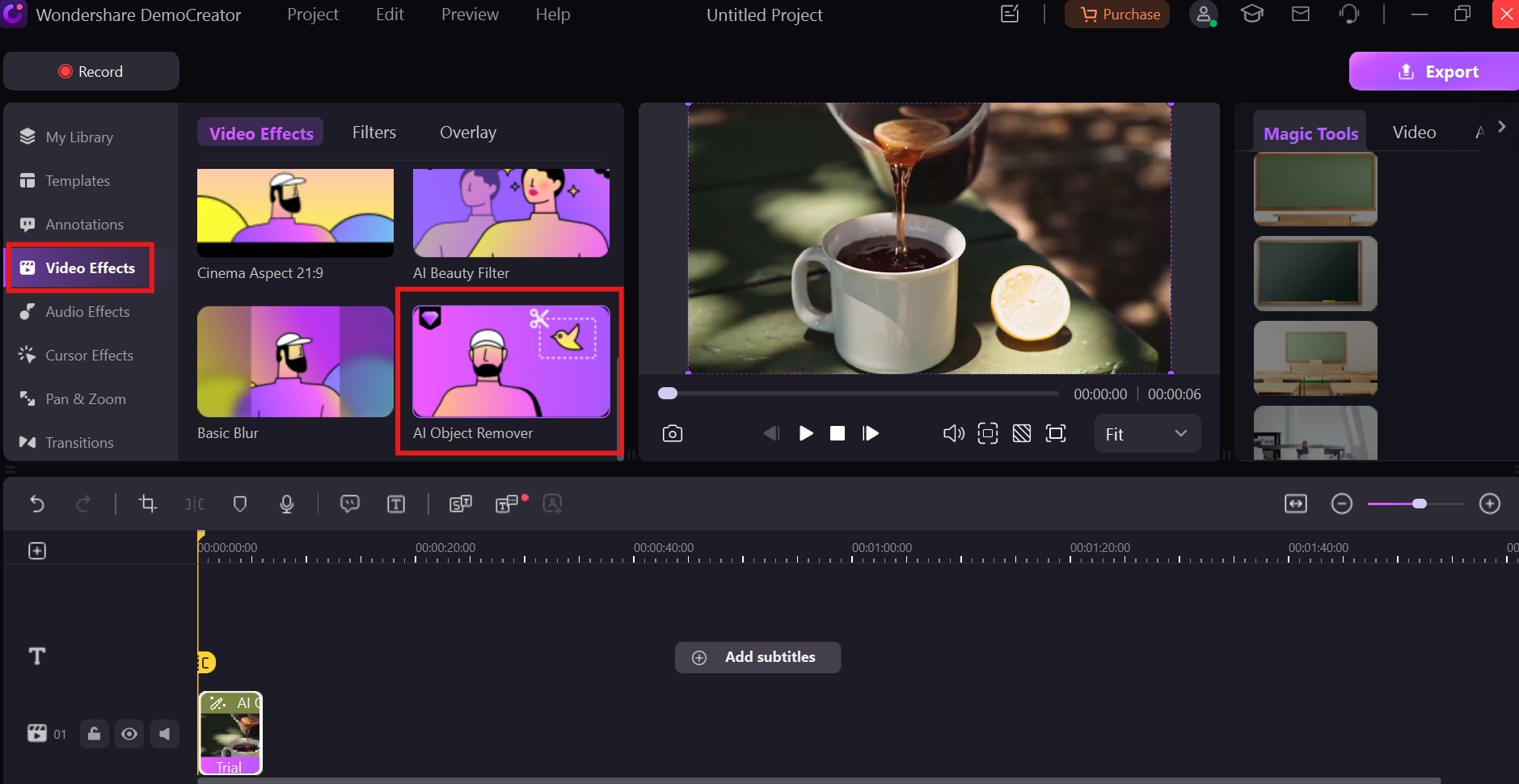
Part 5. Practical Tips for Using a Video Object Remover Online Free
- High-Resolution Footage: Start with clear, high-quality videos for better results.
- Preview Before Exporting: Always check edits for smooth object removal.
- Leverage Motion Tracking: Use tools with tracking for dynamic objects.
- Combine Tools: Use online tools for initial edits and DemoCreator for final polishing.
- Experiment with Effects: Add transitions or text overlays to enhance the final output.
Conclusion
AI-powered tools like Vidnoz, FlexClip, and Runway ML offer accessible and efficient ways to remove unwanted objects from video, catering to both casual creators and professionals. Mobile apps such as InShot and KineMaster provide flexibility for editing on the go, while Wondershare DemoCreator stands out as the ultimate solution for high-quality, professional-grade edits on PC. These tools not only simplify video editing but also ensure precision and polished results, enabling you to create distraction.
FAQs
-
Can I use AI to remove moving objects from videos?
Yes, AI-powered tools like Wondershare DemoCreator and Runway ML can remove moving objects seamlessly by tracking their motion across frames.
-
Are free tools effective for removing objects from videos?
Free tools like Vidnoz and FlexClip can handle basic object removal effectively. However, advanced edits may require premium tools for better precision and features.
-
Is there a difference between mobile apps and PC software for object removal?
Mobile apps like InShot are ideal for quick, on-the-go edits, while PC software like Wondershare DemoCreator provides advanced features and higher precision for professional results.
-
Can I edit videos online without downloading software?
Yes, online tools like Vidnoz and FlexClip allow you to edit videos and remove objects directly in your browser, eliminating the need for downloads.
-
How can I ensure the best results when removing objects from videos?
Use high-resolution footage, choose tools with advanced AI features like motion tracking, and preview edits before exporting to achieve seamless results. Tools like Wondershare DemoCreator are recommended for professional-quality outputs.



