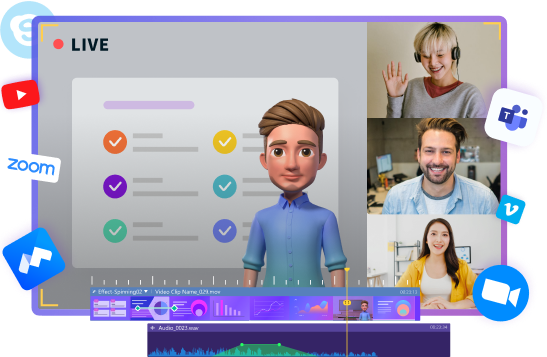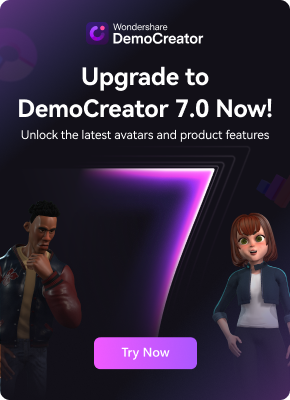This past year, many of us have been forced to go through long, fastidious video meetings via platforms such as Zoom, Skype, or Google Meet. Though it has proven to be an efficient and useful way of connecting with a team or with loved ones, maybe you’re sick and tired of enduring long hours of tasteless video calls and want to spice things up. One of the ways to do so is to use Snap Camera with Google Meet, to have access to the multitude of filters available on Snapchat. Let’s talk about how to do so.
In this article
How to Download and Set up Snap Camera with Google Meet?
The first thing you’ll need to do is download and install the Snap Camera. It’s a very easy process. Visit the Snap Camera website and click the Download button to start. Please note you’ll need a Windows 10 (64 bit) or newer; or a macOS 10.13 or newer to be able to download and install the Snap Camera.
Once downloaded, find the file on your desktop and double-click to install. On the mac, you’ll need to drag the icon to the applications file (when you click the downloaded file it usually automatically shows you what to do).
Open the snap camera and you’ll be able to see your face on the screen. That’s it, you’ve downloaded the Snap Camera. Select the preferred filters and lens from the below list and check the result in the video stream window. Now onto the next step, which is configuring the Snap Camera to work with Google Meet.
How to Use Snap Camera on Google Meet?
There are two different ways of using the snap camera on Google Meet - the first method is to log in via Gmail and the second is to access Google Meet directly from the website.
Method 1: Gmail login
Step1
Log in to your Gmail account and on the left-hand side of your Gmail landing page, you will see two options under Meet: New meeting and Join a meeting.
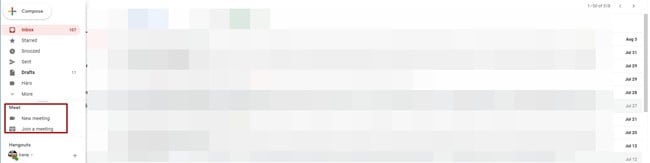
Step2
Select “New Meeting” and then choose to send an invitation link or start right now. Here, let’s click on Start now and a Google Meet pop-up will tell you what the default video source is.
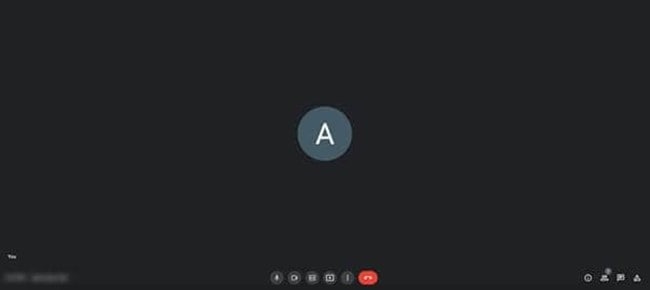
Step3
Click on the three dots on the preview screen and click on settings.
Step4
Inside the settings option switch to the Video option and then you will see the first option that you get is “Camera”.
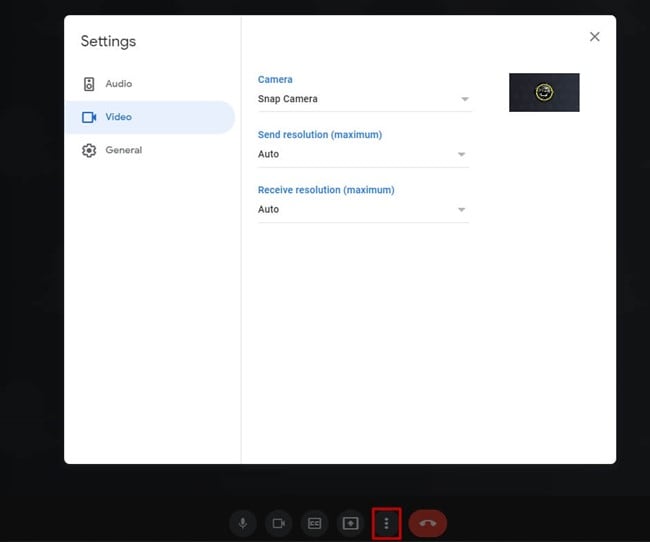
Step5
Click on the options under the camera selection and select the Snap Camera.
Step6
Set the resolution to 720p or whatever the highest option is for the sending resolution and the receiving resolution accordingly.
That’s it! Now you’ll be able to use Snap Camera for your Google Meet communications! Let’s look at the other way of logging in to Google Meet: directly from the website.
Method 2: Access Google Meet from the Website
Step1
Open the Google Meet website.
Step2
If you are logged in, you’ll be able to see the homepage which shows two options: New meeting, which allows you to create a new meeting, or join an existing one which says enter a code or link. So, to create a new meeting, click on “New meeting”, and then select Start an instant meeting to create. You can also create a meeting for later or schedule a meeting in Google Calendar. If you don’t see these two options, log in first, and then you’ll be able to access the two buttons.
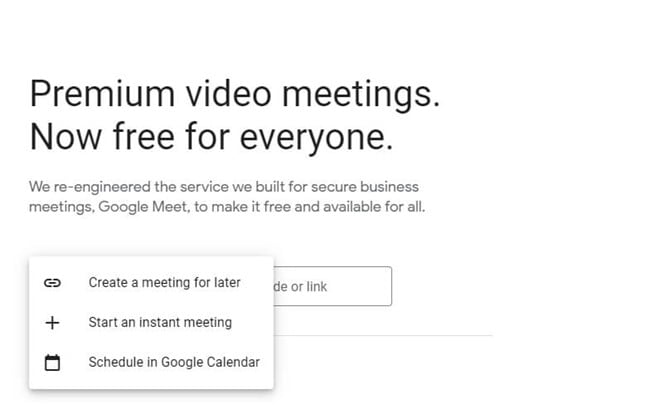
Step3
To set up your Snap Camera and use it as a part of your Google Meet session, follow the steps below.
- Float your mouse over the bottom of the window to make the menu appear (find the microphone, hang up, and camera button), then click the three dotes positioned on the far right of the screen.
- Inside the settings option, select the Settings button from the menu, and open the Video tab by clicking on Video. As soon as you do this, the first option that you get is “Camera”.
- Click on the options under the camera selection and select the Snap Camera.
- Set the resolution to 720p or whatever the highest option is.

How to Use Snap Cam with Google Meet using Third-Party Inputs
It is also possible to use Google Meet and Snap Camera with third-party inputs such as the Canon EOS webcam utility or other applications such as the IRUin camera of Epoc Cam. Here is how:
Step1
Open the Snap camera app and find the default camera input that it shows you.
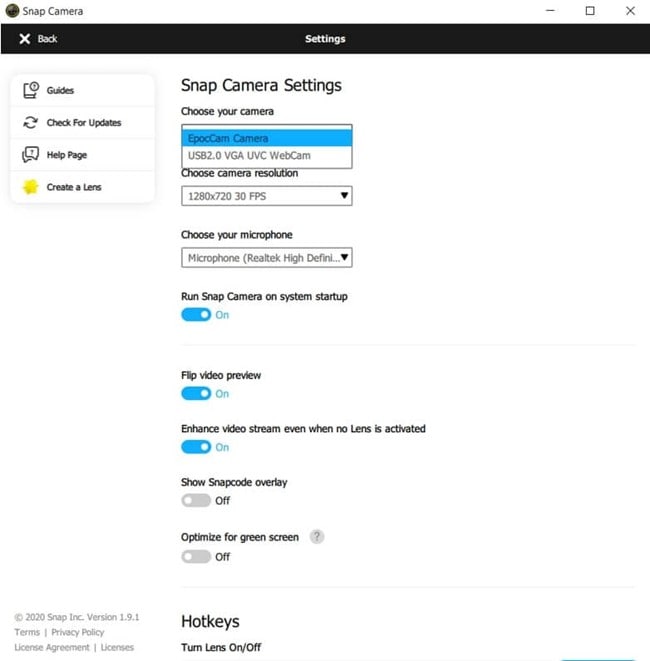
Step2
Find the Gear icon on the top right of the screen and click on it to open the Snap Camera settings.
Step3
Inside the Snap Camera settings, you will be able to see the “Choose Your Camera” option, which should be the first option available. Just below, find the drop-down menu with all the available camera inputs.
Step4
Select your desired camera input and change it to that. You’ll now be able to use it with Snap Camera.
To use third-party inputs like Iruin webcam, Epic cam, or Canon Webcam Utility, you’ll need to select the Snap Cam as the input in the meet settings. Your input will be passed through Snap Cam via webcam utility or another application using your phone or your DSLR, then passed through to Google Meet. You’ll be able to use the filters with far better resolution on Google Meet.
How to Add Filters to Google Meet Without Snap Camera on Mobile
Currently, Snap Camera is available for Windows and Mac computers, which means you can’t install it on your iPhone or Android phone. If you want to add filters to Google Meet on mobile, you can follow the steps below to use the on-platform integrated filters:
Step1
Open Google Meet on your Android device or iPhone
Step2
Follow the usual steps: start a meeting or join an existing one.
Step3
As soon as you access your meeting, tap on the “Effects” icon situated near the bottom of your face on the screen.
Step4
You’ll be able to access different options under the Effects icon, such as Blur, Backgrounds, and Style. At the very end, you’ll find “Filters”.
Step5
Tap on the filters option and see all the filters available. Choose any filter you want, and it will be automatically added to your video input.
Google Meet Adds Video Filters and AR Stickers for Personal Call
Google Meet recently added new filters, effects, and AR (augmented reality) masks for calls on iOS and Android. On July 7th, Google tweeted that the new features would be available: “cats, astronauts, jellyfish, and more ...” Sounds exciting! Here’s how to add them to your Google Meet calls.
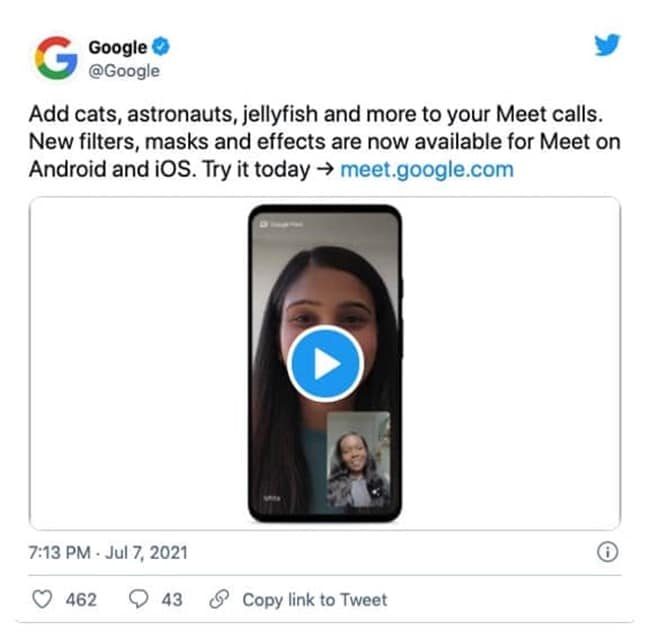
Step1 If you haven’t yet, download Google Meet for Android or iOS and then open it.
Step2 Select a meeting to enter - you can either open a new one or join an existing one.
Step3 Once you’ve entered the meeting, click the “Sparkle” icon at the bottom right of the video screen.
Step4 Select the fun new video effect you’d like and it will automatically add to your video input screen, AKA to your face.
Video Calls can be Fun!
As you can see, there are many different ways of implementing filters into your Google Meet video communications, to make your calls a little less boring. You can use these filters on your computer, whether it be a Windows or Mac device, by downloading Snap Camera; or you can use the Google Meet app to use the brand-new filters Google has introduced. Don’t let physical distance be an obstacle to having fun with your loved ones - the infinite possibilities of filters on Google Meet will assure lots of laughs!