Open Broadcaster Software (OBS) is among the most renowned free and open-source live video production technologies supported by a worldwide development community. OBS Studio is a feature-rich screen-sharing and live-streaming program that is also very easy to use.
This open-source tool can also capture computer displays and record audio without interruptions, making it perfect for capturing live events. High-quality films may be readily customized using a user-friendly interface, which includes a variety of parameters.

The application may be used on Windows, Mac, or Linux to record screencasts or broadcast live information. It is entirely free to use. This technology removes the need for an external capture device, which may be prohibitively costly for Twitch broadcasters. Through plugins, NDI support, VST plugins, and broadcast deck controls may all be added to OBS.
Since its first release in September 2012, OBS has undergone many enhancements to improve the overall user experience. Jim deserves credit for developing and maintaining the OBS and OBS Studio software. OBS Studio Contributors work hard every day to make the open-source project better and more effective for the community.
They also have extensive configuration choices, a simplified settings panel, and a modular "Dock" user interface that enables you to customize your workplace settings.
How OBS Screen Recording Works on Windows computer / Mac / Linux
Many screen recording programs are available, some of which are now built into your operating system, such as QuickTime Player for Mac OS X and the Xbox Game Bar on Windows 10. (to name a few examples). While this is possible, the audio, in particular, might be problematic depending on how it is configured. For this reason, OBS is the most appropriate tool.
OBS Studio is free to use and download since it is open-source software. As previously stated, the software may run on some operating systems, including Windows, Linux, and Mac OS X. There are several options for customizing this advanced tool. The recorded files are also saved in a folder of your choice by OBS. OBS makes recording simply by allowing you to record straight to your hard drive or in conjunction with other capabilities.
OBS Screen Recording Setup in Windows
OBS uses a system of Scenes and Sources, which we'll go over in further depth in a later lesson on the subject. These two tools work together to allow you to organize and manage your video, audio, and other production materials in a streamlined manner.
When you initially run OBS, you'll see that a scene has already been created by default, which you can access through the Scene button in the bottom left corner of the user interface.
● A source will need to be added to this scene before you can begin recording, so be sure to do so before you begin. Having chosen the default Scene from the drop-down menu (it will be highlighted), pick Screen Capture on Linux or Display Capture on Mac and Windows from the Add button at the bottom of the panel marked Sources.
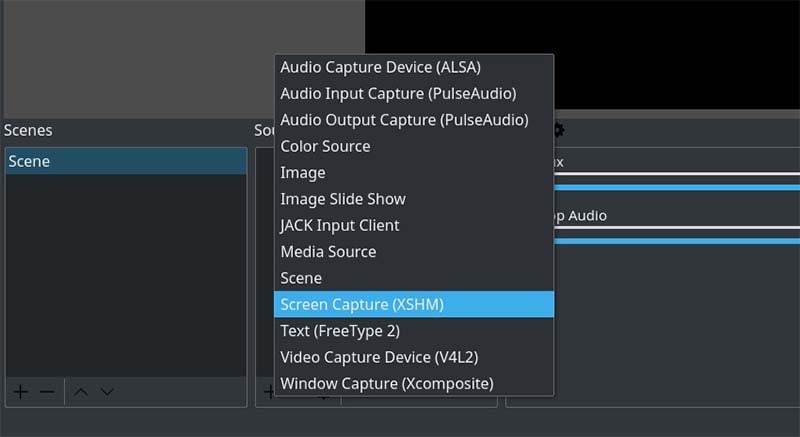
● When the dialogue box appears, choose OK.
● On the next box that appears, choose OK as well. If you have more than one monitor, you may access a drop-down list by clicking on the little downward arrow. Select the display you'd want to record and press the OK button.
● Click on the Settings button located in the bottom right corner of the screen.
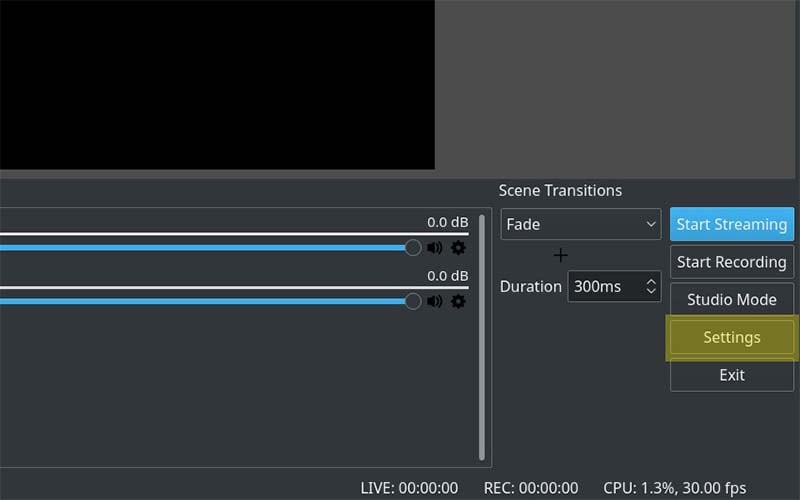
● Select the Output tab and note the Recording Path field on the right-hand side of the screen. This is the location on your computer where the video you have captured will be stored.
● Following that, press on the Start Recording button in the lower-right corner of the screen to begin recording your session.
OBS Screen Recording Setup in Linux
OBS Studio is compatible with PCs running Ubuntu 18.05 or above as the operating system. Keep in mind that you'll need first to install the FFmpeg video filter before you can proceed.
Using the following command, you may do this: FFmpeg may be installed using sudo apt install FFmpeg. After that, you may get the official OBS version for Linux from the OBS website's download section.
● Open OBS and go to the Sources box at the bottom of the screen.
● To enter the settings panel, click the little + icon to the right of the screen and choose Screen Capture. The naming of the feature is the most significant difference between Linux and other operating systems.
● When asked by pop-up windows, choose OK. You should choose one of your displays to record from if you have more than one display available.
● Navigate to the Settings menu and choose Output. Select Recording Path to specify where the file will be stored when recorded.
● Move your cursor to the bottom-right corner of the screen, where you will see the Start Recording button.
OBS Screen Recording Setup in Mac
Go to OBS Project and save the "DMG" file for macOS to your computer. Considering macOS 10.13 is the most recent version of the operating system that supports OBS, check your Mac satisfies the requirements before installing the program.
● After that, go to the "Applications" directory and locate "OBS.app." To open it, click on it.
● Since the procedures for Windows 10 and Windows 7 are almost similar, the user may follow them to the letter.
How to Fix OBS Won't Capture Full Screen
It is conceivable that if you are broadcasting or recording at a higher quality than the one you are capturing, your OBS windows will not capture or show your videos on full screen. The OBS studio does not record in full-screen mode, despite the fact that window capture works perfectly on certain PCs.
The exchange box is dark and does not record anything on display. A blank screen will be all you get from your recording. Recording several windows or programs with pop-ups or conversation boxes might be difficult because of this limitation.
There are various methods to do this using OBS Studio. There is a large selection of third-party software available for systems such as Windows that may be used in combination with the built-in customization options. When playing in windowed mode, it may occasionally perform exceptionally well, allowing you to capture a large number of displays in a short period of time. However, there are certain limitations, such as the inability to use OBS in fullscreen mode.
Setting the Right Canvas Resolution
Software that is simple to use and can handle a wide range of complicated video settings is renowned all over the globe. The picture is automatically scaled to meet the new dimensions if the canvas or base resolution is altered. You will not be required to do any demanding tasks or heavy work.
● Examine the desktop version of OBS.
● To do so, go to the bottom-right corner of the screen and click on the "Settings" option.
● A new window will be opened as a consequence of this. On the far right part of the left-side panel, choose the "Video" tab.
● You may enter the "Canvas(Base)Resolution" option by clicking the downward arrow. In addition to the drop-down options, the aspect ratio will be shown beside it. Changing the resolution allows you to swap between various ratios.
● To complete, press the "OK" button on your keyboard.
Twerking some Settings Of the CPU
OBS may not capture the whole video if you have two graphics cards, such as those from NVIDIA. It is possible to utilize this method if you have two separate graphics cards, one of which is an NVIDIA card. OBS and the game you're attempting to record, which is running on a variety of graphics cards simultaneously, are most likely the cause of the OBS black screen in this case.
The game's picture cannot be accessible since it is not present on the device OBS is connected to due to their separate connections. Since both OBS and your intended video are likely operating on different graphics cards, this is most likely the cause of OBS not recording full screen. OBS and the destination video must operate on the same graphics adapter for the adjustment to work correctly.
● The NVIDIA Control Panel provides access to 3D settings management. Then choose Program Settings and Add to your computer on the right-hand side.
● Proceed to the destination you'd want to view.
● You may locate "OBS.exe" by clicking on "Browse." The "Open file location" option may be selected from the context menu by right-clicking on the OBS icon.
● Once you've made your choice, click "Apply." "a high-end graphics processing unit (GPU) from NVIDIA.
● To see whether the OBS not recording full-screen issue has been resolved, shut the NVIDIA Control Panel and restart OBS.
Running OBS As "Administrator"
While launching the software as a root user may resolve this problem, if OBS lacks the necessary administrative capabilities, the application may not record your screen.
● By right-clicking the OBS icon on your desktop, you can access the context menu and choose Properties.
● It is important to choose the Compatibility tab from the drop-down menu. After choosing the option to start this program as administrator from the drop-down menu, click OK.
● As OBS has complete access to your screen, you can expect it to function correctly. If this is not the case, other solutions are available.
Equipping the Compatibility Mode
A similarity issue between the presently running programs and the OBS black screen may be the source of this problem. If this is the case, you may use OBS's similarity mode to fix the problem.
● When you right-click on the OBS icon, choose Properties from the context menu. Pick Run this application in similarity mode under the Compatibility tab and then select the framework you need to be compatible with from the drop-down menu.
● To test whether the dropping frame issue has been rectified or remains, click Snap Apply, then OK, and restart OBS after that.
Utilizing Display Capture
Display Capture may be used as a source for screencasting several windows if you're not happy with simply capturing a single window.
● Go to the "Sources" box in OBS Studio after you've opened the program. Once you've arrived, click the OK button. You may open a pop-up menu by right-clicking on the mouse and selecting "options." Select "Add" from the drop-down menu and select "Display Capture" as the source.
● On your computer, open the OBS Studio application and go to the "Sources" area on the left side of the screen. Use the right arrow button to open a pop-up menu of choices. Make sure you pick "Show Capture" as the source and then "Add." You'll see a little pop-up box at the bottom of this window. Make sure you've entered a source name before clicking "OK."
● Physically selecting the screen you wish to utilize is required if you have more than one available. Click and hold the "Show" bar's descending bolt using your mouse. Select a screen by clicking on the drop-down menu that appears. Check the "Catch Cursor" box before hitting "OK."
● Make a right-click on the "Sources" box to bring up the pop-up menu and choose the one you want. Take a look at the drop-down menu and choose "Filters" from the options.
● As a consequence of this, a pop-up window will appear on your screen. Add a new line by clicking on the "+" button in the bottom left corner. "Y" button on the rundown menu to access the "Yield/Pad" channel. To make a change, click "OK."
● Trimming boundaries may need to be adjusted to suit your requirements. To make the catch work, you'll need to enter the pixel values you require in the comparison boxes below. Please click "Close" when you are done.
● Check to ensure that the OBS content is adequately positioned in the window.
[Optional] Use OBS Alternative to Capture Full Screen
OBS Studio features several options for recording the whole broadcast and specific portions. Window Capture may capture a single open window rather than the whole screen. If the OBS and other implicit devices fail to fulfill your requirements, Wondershare DemoCreator may be possible, which is easy to display and record video.
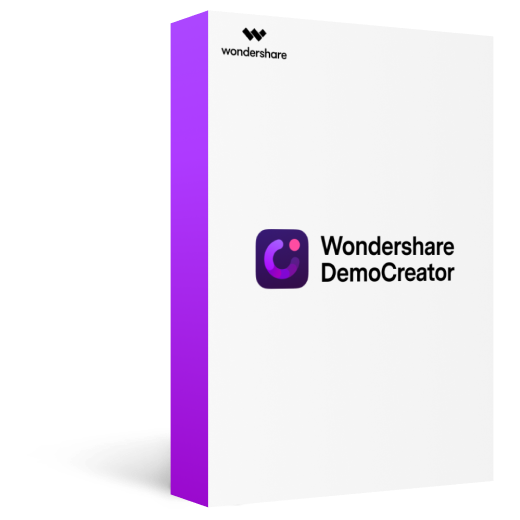
Wondershare DemoCreator - Best Alternative to OBS Screen Recorder
2,331,435 people have downloaded it.
You may utilize both a webcam and a screen recorder at the same time.
You may also record sound in your video using a mouthpiece or the PC's framework sound.
Movie edits may be adjusted, and undesired bits deleted, resulting in a more sensitive video.
Cutting, rotating, and cropping are just a handful of the tools available in Wondershare DemoCreator.
Record and share videos in MP4, MP3, and gift formats and upload them on social networking sites like YouTube, Meta and Twitter.
Easy Steps to Record Full Screen When OBS Not Capturing Full Screen or Black Screen
Step1Install OBS Alternative Screen Capture Software
DemoCreator is simple to install, go to the DemoCreator website and download the installer. Depending on your preferences, you may get this application in Windows or Macintosh format.

Step2Record Full Screen on Computer
To begin capturing your video screen, click the Capture button in the DemoCreator box. Choose the full-screen interface you want to include in your final video from the screen area. Once you've picked your recording, the corner settings box in the UI enables you to alter its parameters. To begin customizing your films, click on the tab. In addition to utilizing the full-screen functionality, you may record video and audio using your camera and system audio.
Click the Start Recording button in the recorder window, as indicated.
Your screen capture will begin after a three-second countdown. You may also stop the recording immediately after completing it by hitting the Square-shaped red button.
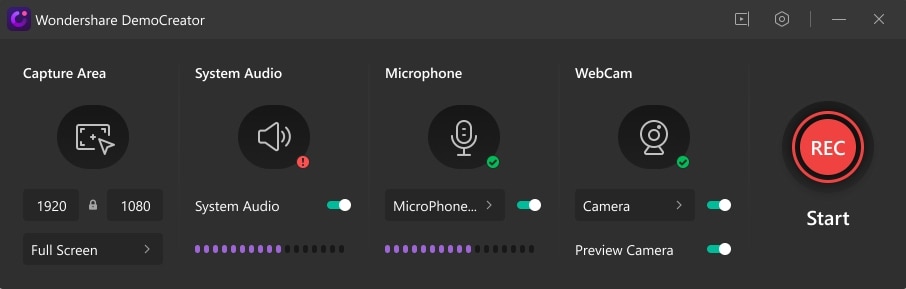
Step3Edit Recorded Video Clips
Screen Drawing tools in Wondershare DemoCreator are a lot of fun. Press Shift + D or enable them in the Recording Area settings to use the tools. There are several sized pens, lines, shapes, and arrows available for you to utilize. Click and drag the one you want to use on your video to customize it or apply it in real-time.
Spotlight Mode, on the other hand, is a snap to use. Spotlight Mode may be activated by clicking on the Spotlight Mode icon. Then, using the left mouse button, click and drag to highlight a certain section of your video. By hitting the red Record button, you may pause your video recording. F10 is another possibility.
Splitting your recording is easy using Wondershare DemoCreator. To get started, choose the newly recorded clip on your timeline. Place the marker where you want it when you're ready to split your clip. The marking may be seen in yellow in the photograph below. Then, click the Split button.
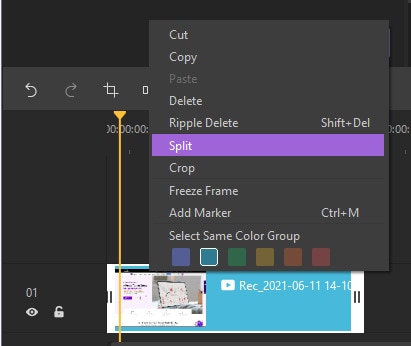
Cropping your video clip is also a breeze. After you've chosen a clip, just hit the Crop button. It is then essential to resize the visible area. Click and drag the resize handles to resize. Click OK to complete cropping your video. You may also specify specific dimensions here if you desire.
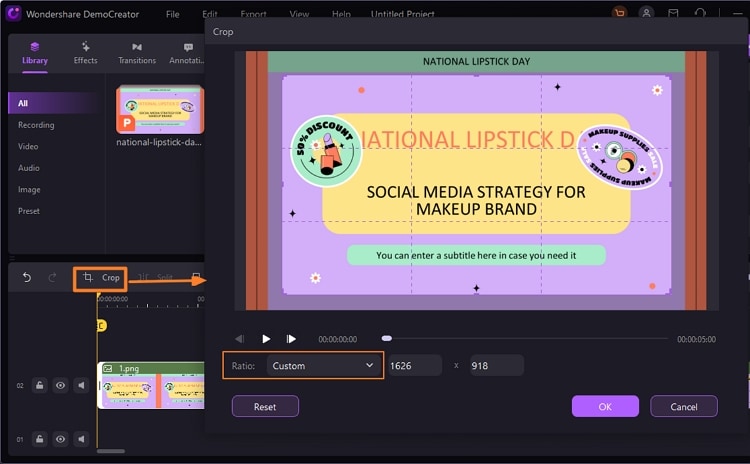
Step4Export the Recorded and Edited Video
To export the screen recordings right away, click the Export option on the video editor's interface. One can also post the video on social media networks like Facebook or Twitter.
Write in the End
The OBS application is a fantastic tool for folks who wish to record their game or video and broadcast it live.
However, there are certain disadvantages, such as running the program on a low-end PC that cannot meet the system requirements. Like other streaming software, OBS Studio is helpless in the face of unforeseen flaws and issues.
It should go without saying that reinstalling the program or restarting your computer will resolve the great majority of these issues.



