While Loom has become a go-to for quick video messaging thanks to its ease of use and instant sharing, many users are finding its limitations in free recording time, editing features, and customization can hinder their progress. If you're seeking a more robust, feature-rich, or cost-effective solution for creating professional product demos, engaging tutorials, or effective team communication, you're in the right place. This guide explores the top Loom alternatives in 2025, highlighting why tools like DemoCreator stand out with advanced recording capabilities, powerful editing tools, and flexible options to elevate your video content.
In this article
Best 20 Loom Alternatives for Screen Recording and Video Creation
1. Why Choose DemoCreator as a Loom Alternative
Stop settling for basic recordings. DemoCreator goes beyond Loom's fundamental screen capture, offering a suite of powerful features designed for professional-quality video creation. Unlike Loom's limited editing, DemoCreator empowers you to:
Key Features:
-
✅ Record with Versatility: Capture your screen, webcam, specific regions, and even gameplay seamlessly with dedicated modes. Tired of the simple camera bubble? Customize your layout and even use a virtual human avatar for an engaging presentation.
-
✅ Edit Like a Pro: Transform raw footage into polished videos with intuitive trimming, splitting, cropping, and a wide array of effects, transitions, and dynamic subtitles. Loom's basic trimming simply doesn't compare.
- ✅ Enhance with AI: Leverage AI-powered noise cancellation and voice changing to ensure crystal-clear audio. Add automatic and editable subtitles to reach a wider audience.
- ✅ Brand Your Content: Customize your videos with stunning backgrounds, borders, shadows, and zoom effects. Add custom intros and outros for a professional touch.
- ✅ Share with Ease: Instantly share your videos via unique links, email, or social media, and download them in up to 4K resolution.
- ✅ Cost-Effective Value: Get access to more advanced recording and editing features at a competitive price compared to Loom's premium subscription
Ready to experience the difference? Try DemoCreator's free trial and see how it elevates your video communication.
Who Should Use DemoCreator?
🎬 Content Creators & YouTubers – Advanced editing, AI tools, and high-quality recording make it ideal for professional content production.
🎓 Educators & Trainers – Virtual human drive mode and interactive editing features help create engaging online courses.
🏢 Business Professionals – Perfect for recording presentations, product demos, and team collaboration videos with branding support.
🎮 Gamers & Streamers – Game mode ensures smooth, high-FPS gameplay capture without device performance loss.
2. OBS Studio: The Ultimate Open-Source Solution for Streamers
OBS Studio is presented as a free and open-source software primarily designed for video recording and live streaming. It boasts a powerful API that allows for plugins and scripts to customize its functionality. Key features include high-performance real-time video and audio capturing and the ability to create complex scenes using multiple sources like window captures, images, webcams, and more. While it's a versatile tool, some users might find its interface less intuitive, and it reportedly offers barely any in-app editing capabilities. Its open-source nature might appeal to Linux users who are comfortable with a more technical setup and potentially contributing to a collaborative project. However, those seeking ease of use and integrated editing features might find OBS Studio less straightforward compared to other options.
Key features: High-performance real-time video and audio capturing, scene creation from multiple sources, free and open source.
Best suits: Linux users with technical aptitude and an interest in live streaming or highly customized recording setups.
Learn more about recording games with OBS Studio: How to Record Games with OBS Studio
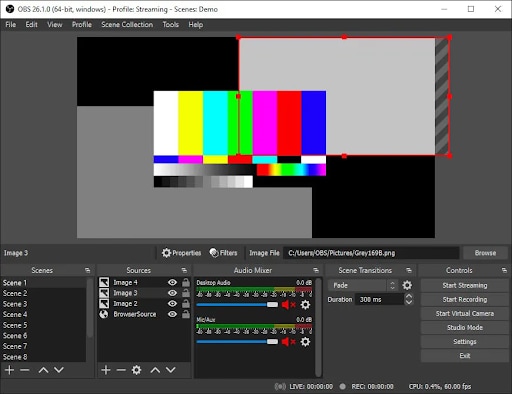
Why Try It?
With support for multiple sources, real-time mixing, and plugin extensions, it provides extensive control over video production. The software is regularly updated by the open-source community, ensuring stability and new features. It is widely used by creators who require detailed customization in their recording or streaming setup.
Pricing: Free
Best For: Gamers, streamers, professional content creators, and broadcasters.
3. ShareX: The Ultimate Free Tool for Screen Capture and Recording
ShareX is presented as a free screen recorder tool for PCs with a focus on providing numerous tools for screen capture While it offers versatile tools and can capture the full screen or a custom area, users might find the interface sparse and potentially complicated with little initial explanation To fully utilize the screen capture feature, the installation of 'ffmpeg.exe' might be necessary Setting up audio recording might also require specific configuration within the 'Task Settings'.
Key features: Free-to-use, versatile screen capture tools, options for full-screen or custom area recording.
Best suits: PC users looking for free and highly customizable screen capture and recording options who are willing to invest time in configuring the software to their needs and potentially dealing with a less intuitive interface
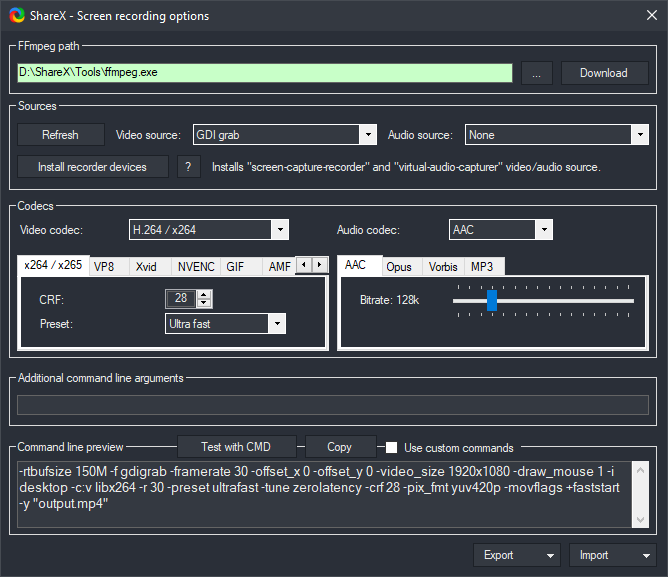
4. ScreenPal: Easy Screen Recording with Built-in Editing Tools
Screening, mentioned as a Chrome and MS Edge extension, aims to provide contextual feedback, detailed explanations, or product showcases. It's highlighted as an open-source and free product that some users find "amazing". While praised for its good video and audio quality and the ability to record the webcam with the screen via a desktop app, it may have some drawbacks. Users have reported issues with the sharing link functionality, sometimes requiring workarounds like sharing via Google Drive, which can introduce delays due to video processing. The lack of mention of significant in-app editing features might mean users needing more than basic trimming would require additional tools.
Key features: Screen and camera recording., open-source and free, potentially good video and audio quality.
Best suits: Users primarily working within the Chrome or Edge browser ecosystem who need basic recording and annotation capabilities and are comfortable with potential sharing link workarounds.
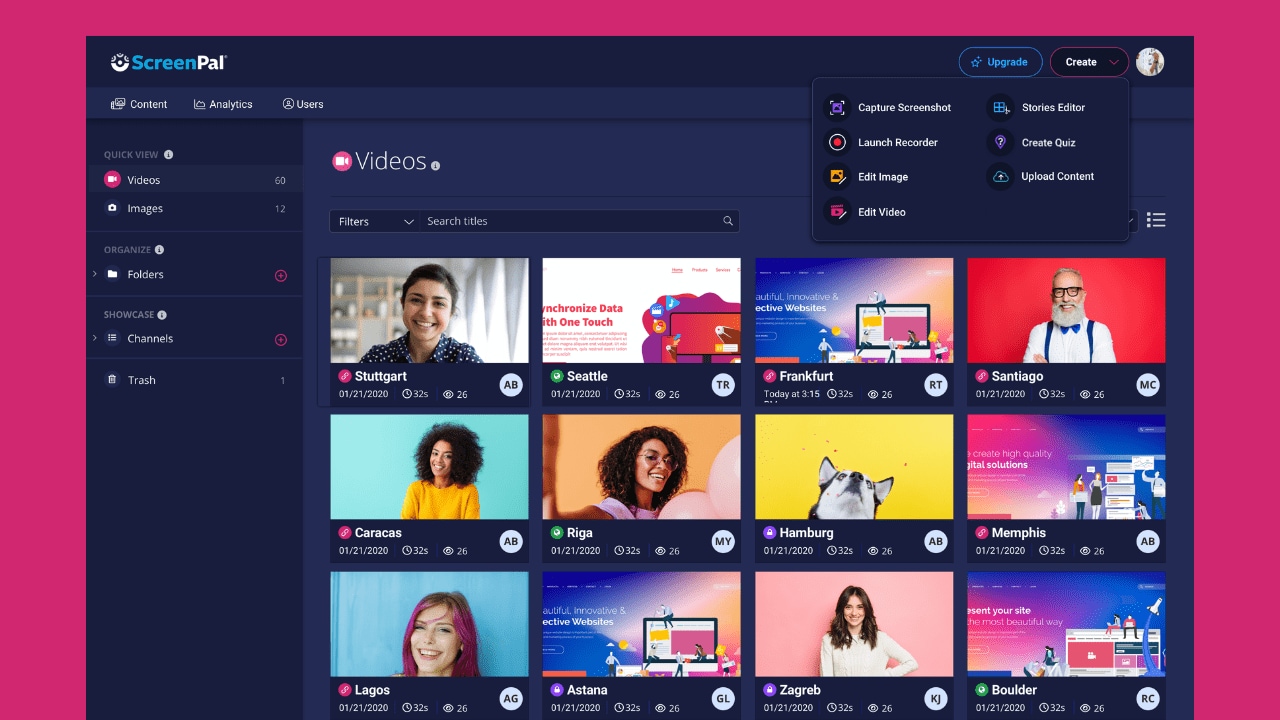
Pricing:
-
Free Plan – Basic recording with watermark.
-
Deluxe Plan – $3/month (billed annually) – Includes video editing and unlimited recording.
-
Premier Plan – $6/month (billed annually) – Adds cloud storage, stock media, and branding options.
5. Camtasia: Professional Video Editing and Screen Recording
Camtasia is presented as a software suite geared towards creating and recording video tutorials and presentations, with the ability to share via screencast or a PowerPoint plug-in. It offers features like video templates, instant access to tools and effects, customizable royalty-free assets, and Cursor FX. While a basic free plan exists, the annual subscription starts at a significant price point. Some users might find its user interface to look dated. Camtasia is recognized for offering a full professional video editing suite with an extensive library of assets, advanced audio editing, and custom graphics. However, this power comes with a significant learning curve and may require dedicated training and technical expertise. The time-intensive editing process might not suit users looking for quick video creation.
Key features: Comprehensive video editing suite, extensive asset library, advanced audio editing, screen and PowerPoint recording.
Best suits: Users with dedicated video production resources, technical expertise, and a need for highly polished educational content, software tutorials, or marketing videos. It particularly suits heavy PowerPoint users looking to enhance their presentations.
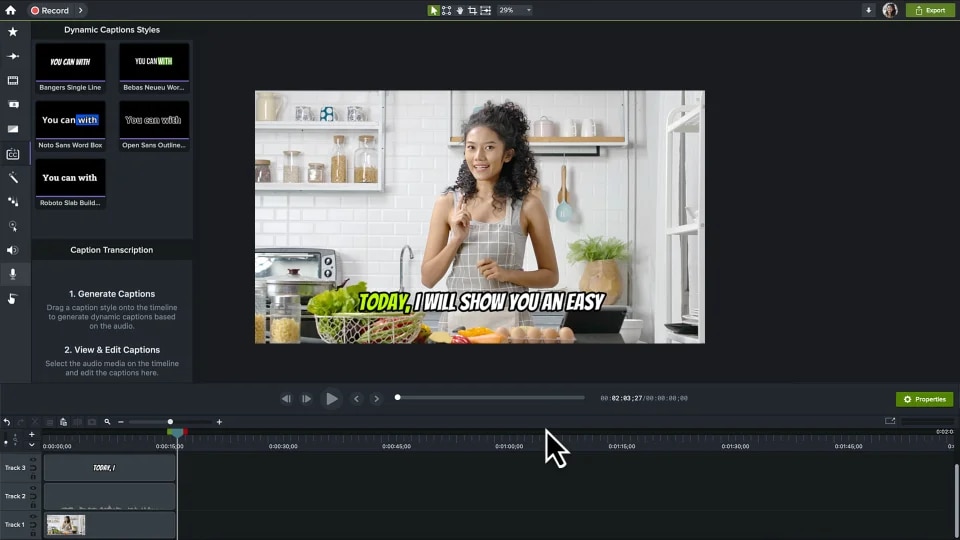
Pricing:
-
One-time purchase: $299.99 (lifetime license with one year of updates).
Education & Business Discounts: Available for students, teachers, and enterprises.
6. Bandicam: High-Performance Game and Screen Recording
Bandicam is presented as a robust screen recording platform used by both professionals and amateurs, particularly for recording gameplay, software tutorials, and online courses It offers multiple recording modes and produces high-quality video exports, including the ability to record up to 4K in the paid version It also allows for adding a webcam overlay and recording internal and external audio However, the free version has a 10-minute recording time limit and includes a watermark Some users have also reported inconsistent audio sync. While it offers some real-time drawing and webcam overlay features in the paid version, its editing capabilities might be less extensive compared to dedicated video editing software.
Key features: Screen recording of part or all of the screen, device recording, webcam overlay, audio recording (internal and external), direct upload to YouTube and Vimeo (paid).
Best suits: Users who need to record high-quality screen videos, including gameplay and tutorials, and are willing to consider the paid version to remove watermarks and time limits. Its ease of use also makes it suitable for both beginners and experienced users.
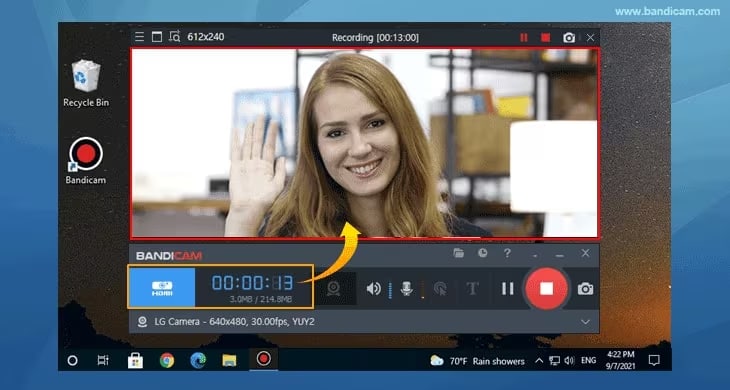
Pricing:
-
Free Version – Includes a watermark on recordings.
-
Paid Version – $39.95 (one-time payment) for a personal license.
7. Veed.io: Seamless Online Video Editing and Recording
VEED is positioned as a platform that allows users to create and share videos directly within their browser, offering a comprehensive video editing suite. It enables a recording screen and webcam, provides AI avatars and includes a stock library. While offering more advanced editing capabilities than some screen recording tools and being user-friendly for those wanting more editing power, users should note that most of its features are behind a paywall, and the free version includes a watermark. For users needing professional-looking videos without a watermark, a paid subscription is necessary.
Key features: Comprehensive in-browser video editing suite, screen and webcam recording, AI avatars, and stock library (paid plans).
Best suits: Individuals and teams who require more than basic screen recording and need a user-friendly platform with advanced editing features, especially if they are willing to invest in a paid plan to remove watermarks and access all features
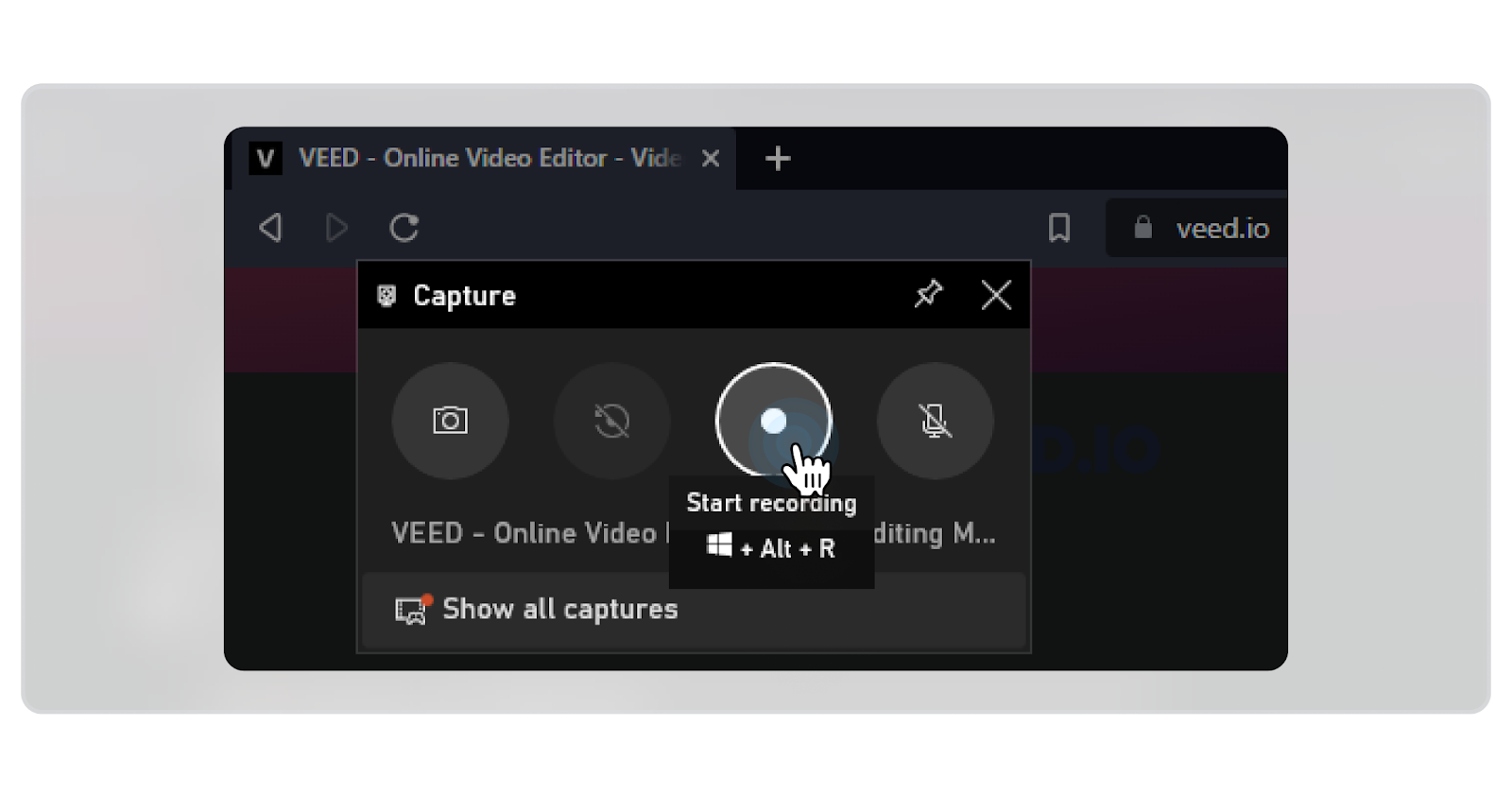
Pricing:
-
Free Plan – Basic recording and editing features with watermark.
-
Pro Plan – $18/month, including watermark removal and additional editing tools.
8. Mangoapps: Easy Screenshot and Screen Recording for Teams
MangoApps Workplace is presented as a comprehensive platform designed for workplace communication and collaboration, offering features beyond just screen recording. While it does include the ability to capture, annotate, and share screen and video recordings, this is part of a broader suite of tools such as work chat, team updates, file sharing, knowledge management, and task management. Its pricing model is flat and fixed for up to 25 users, with additional users billed at a low rate. While it aims to be a secure and reliable solution better suited for businesses than tools like Slack and Teams, organizations primarily seeking a dedicated screen recording tool with extensive editing features might find MangoApps' wide array of functionalities more than they need, potentially adding complexity.
Key features: Screen and video recording with annotation, comprehensive workplace communication, and collaboration tools, flat fixed pricing for small to medium teams.
Best suits: Businesses looking for an all-in-one platform for team communication, collaboration, and basic screen recording capabilities, rather than a specialized video creation tool.
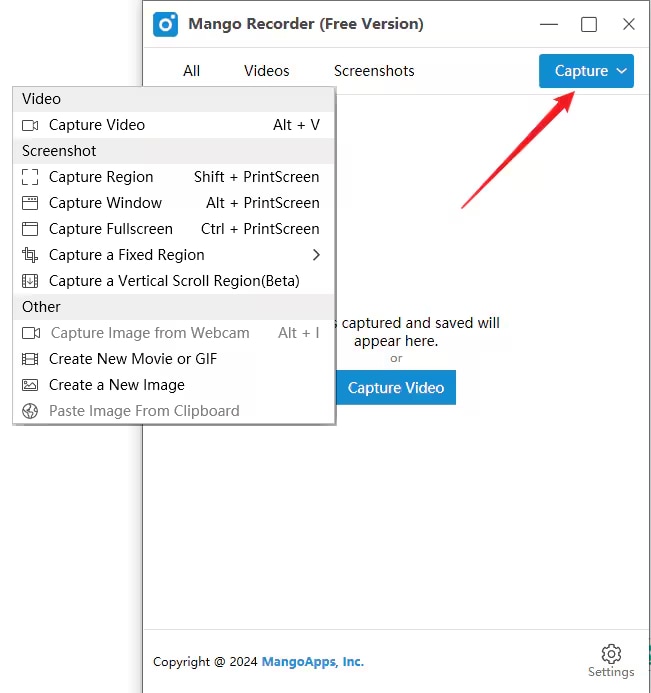
Pricing:
-
Free Plan – Up to 5-minute recordings.
-
Enterprise Plan – Custom pricing based on business needs.
9. FlashBack Express: No Watermark Screen Recording
FlashBack Express is mentioned as a tool that allows direct recording of the screen or any displayed content, along with webcam and microphone options. However, the provided sources lack extensive details about its key features or ideal user base. Without more information, it's difficult to provide a comprehensive description or highlight potential limitations in the context of Loom alternatives.
Key features: Screen, webcam, and microphone recording.
Best suits: Information not sufficiently available in the sources.
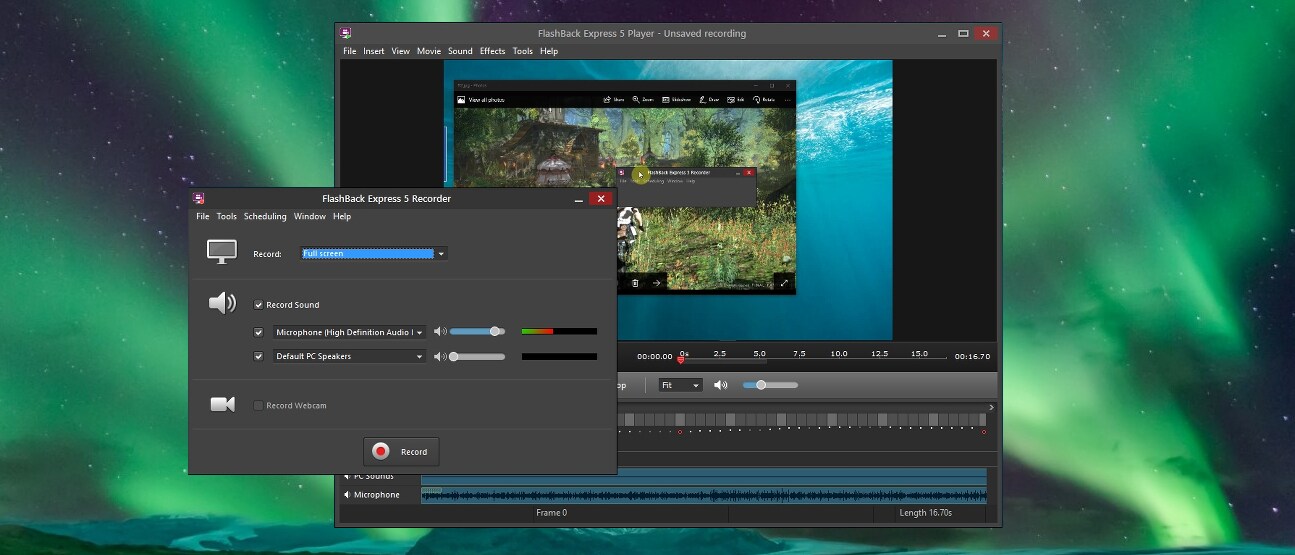
Pricing:
-
Free Version – No watermarks, includes basic recording features.
-
FlashBack Pro – $49 (one-time payment) for additional editing and effects.
Best For: Educators, trainers, businesses, and users looking for free screen recording without watermarks.
10. ActivePresenter: Screen Recording and Interactive Learning
ActivePresenter is an advanced tool designed for content creators in the educational space. It captures screen activity, webcam footage, and system audio in high-quality formats. What sets ActivePresenter apart is its ability to add interactive elements like quizzes and assessments, making it an ideal choice for e-learning projects. The free version covers core features, giving you the essential tools needed for creating engaging educational videos.
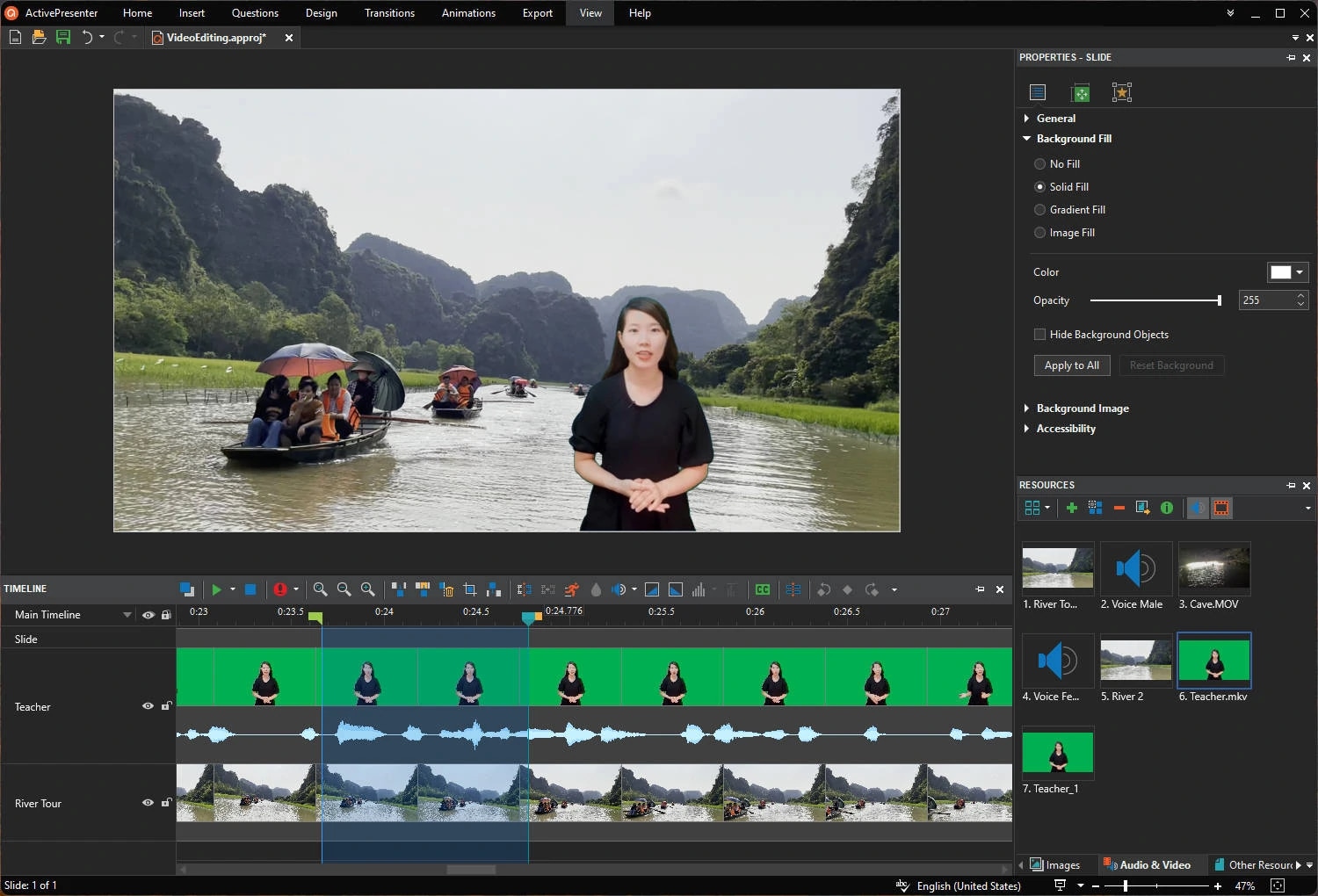
Key Features:
-
Screen, Webcam, and Audio Capture: ActivePresenter allows you to record your screen, webcam, and system audio simultaneously, ensuring high-quality content.
-
Quiz Creation: Add interactive quizzes, assessments, and questions directly to your videos, making it perfect for e-learning or training videos.
-
Free Version with Core Features: The free version provides essential tools for screen recording, editing, and interactive features.
-
Advanced Editing Tools: ActivePresenter includes a powerful editor for trimming, annotating, and adding effects to your videos.
-
Export to Multiple Formats: You can export your recordings to various formats, including HTML5, MP4, and AVI, making it easy to distribute and share your content.
Why Try It?
It allows users to create training materials, presentations, and quizzes directly within the software. With a built-in video editor and support for multiple export formats, it is widely used for educational content creation. The free version includes all core recording features, making it accessible for educators and trainers.
Pricing:
-
Free Version – Includes core screen recording and editing features.
-
Standard Plan – $199 (one-time payment) for advanced editing tools.
Best For: Educators, corporate trainers, and e-learning content creators.
11. ScreenRec – Lightweight Screen Recording with Instant Sharing
ScreenRec is described as a productivity tool focused on quick recording and sharing of video and audio messages. It offers free recording and downloading with instantly shareable links that are encrypted. It also includes features for webcam recording and capturing system and microphone audio. However, the free version has a five-minute recording limit until an account is created. It lacks video-editing capabilities beyond annotations, and some users have found the annotation toolbar unintuitive. Its primary focus is on rapid communication rather than polished video production.
Key features: Free screen and webcam recording (with account), instant sharing via URL, and annotation tools.
Best suits: Users who need to quickly record and share short screen videos for internal communication or basic demonstrations and do not require video editing beyond simple annotations.
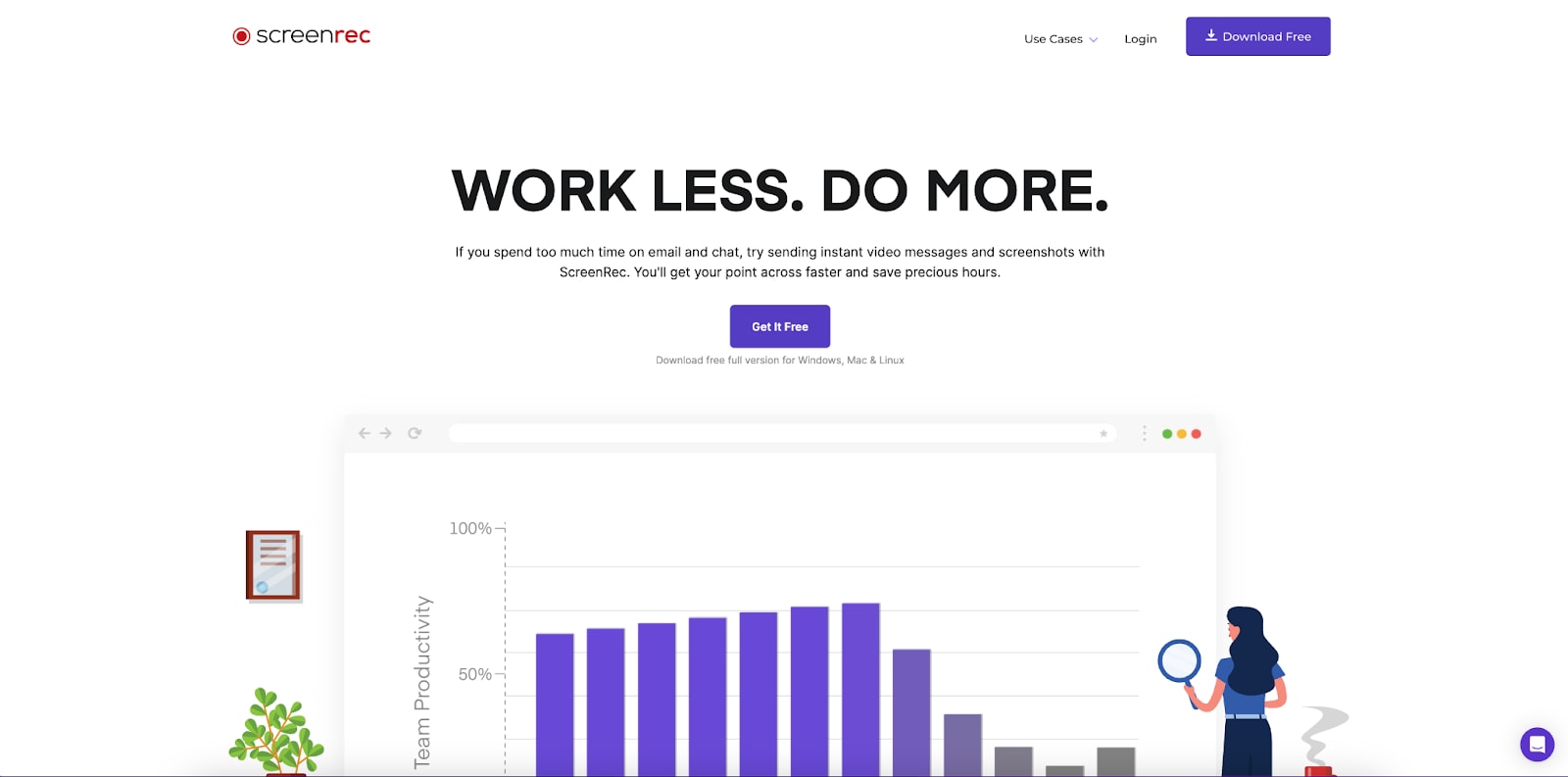
.
Pricing: Free
12. Snagit – Powerful Screenshot & Video Capture Tool
Snagit is highlighted as a top alternative to Loom, focusing on simplifying visual communication through a combination of simplicity and power. Unlike Loom's primary focus on video messaging, Snagit offers a broader range of features, including high-quality screen recording with optional narration, and robust annotation tools. A key advantage is its built-in editing capabilities for adding text, arrows, and shapes, which Loom lacks in a comparable manner. While it offers easy sharing via platforms like Screencast and can record to MP4 or GIF formats, users primarily needing advanced video editing features with timelines and complex effects might find Snagit's focus more on quick visual communication and annotations.
Key features: High-quality screen recording, extensive annotation tools, built-in image and basic video editing, and easy sharing.
Best suits: Professionals across various fields (educators, trainers, marketers, support teams) needing to quickly create clear visual communication through annotated screenshots, GIFs, or simple videos
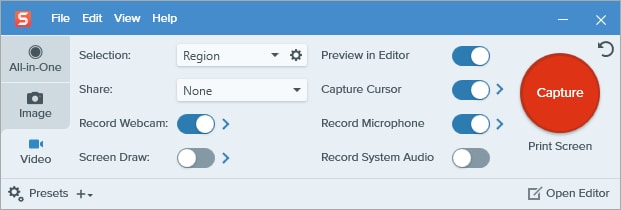
Pricing:
-
One-time purchase: $62.99 per user
-
Discounts available for teams and education users
13. Zight – All-in-One Screen Recording, Screenshot, and GIF Tool
Zight offers features like screen recording, annotated screenshots, and GIF creation. While it shares some similarities with Loom and provides simple cloud-sharing and basic annotation tools, some users may find its interface less intuitive. A potential drawback is its minimal editing capabilities and lack of robust tools for video enhancement. Furthermore, its pricing tiers might not offer the same value as some alternatives and free users face limitations in recording time and storage. For users seeking more advanced features or a more user-friendly experience, Zight might fall short.
Key features: Screen recording, screenshot annotation, GIF creation, simple cloud sharing.
Best suits: Users already heavily invested in cloud-based workflows who need basic screen capture and sharing with simple annotations
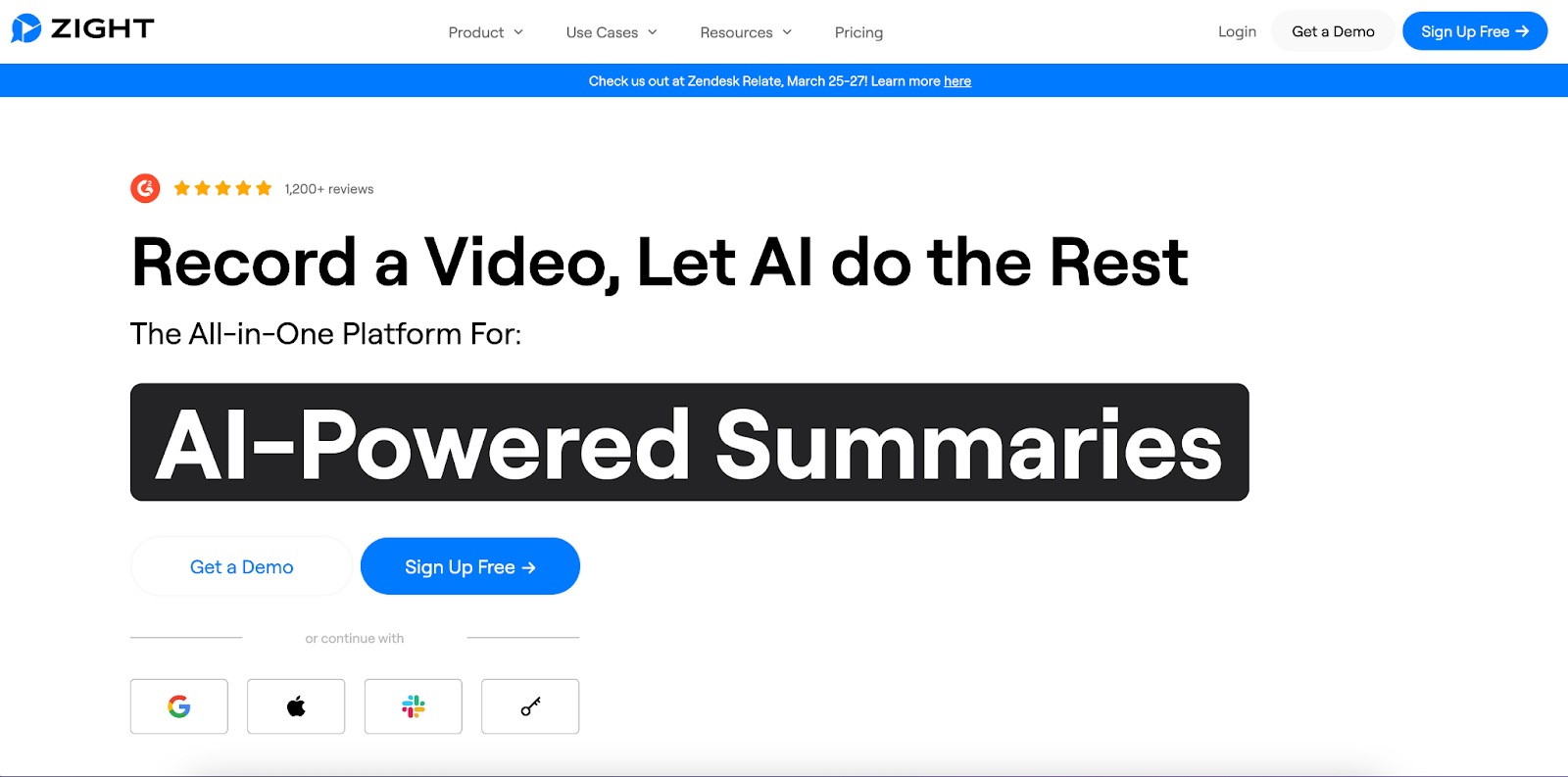
Pricing:
-
Free Plan – Limited features and storage
-
Pro Plan – $9.95/month per user (billed annually)
-
Team & Enterprise Plans – Custom pricing
14. Vidyard – Business-Focused Video Recording and Analytics
Vidyard is presented as a screen recording platform with the unique option to record internal audio only. Similar to Loom, it supports various operating systems and devices and is mentioned as a comparable tool in terms of pricing and features. While it offers one-to-one video recording comparable to Loom and some scalable features, it's noted that its focus on AI avatars for scaling might not yet be fully mature. Users looking for a more established and feature-rich platform for asynchronous video communication might explore alternatives with more comprehensive editing and collaboration tools.
Key features: Screen recording with optional internal audio recording, cross-platform compatibility, and some scalable features. Best suits: Users who specifically need the internal audio recording feature alongside basic screen recording capabilities and are interested in exploring AI avatar technology for video creation.
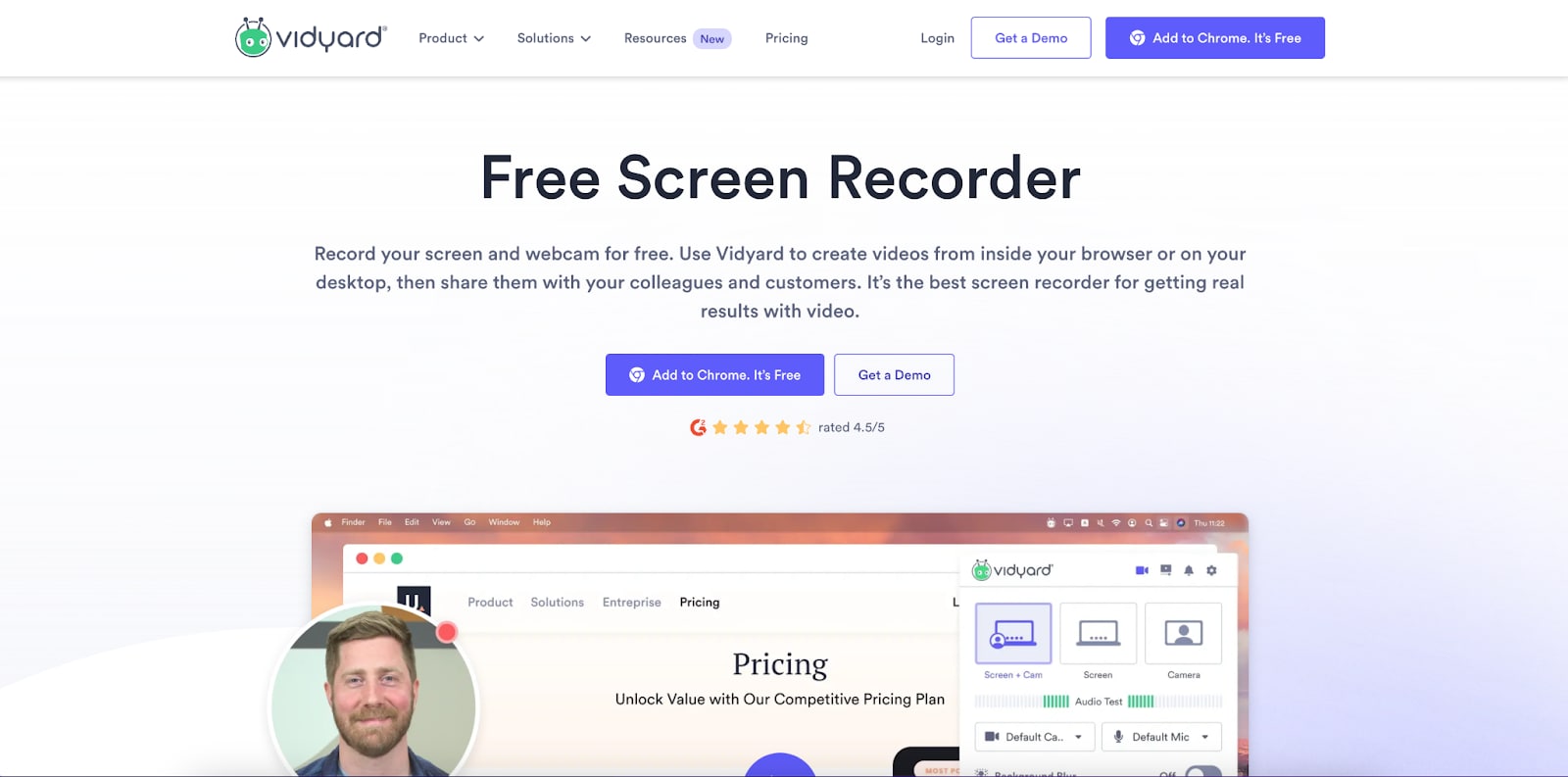
Pricing:
-
Free Plan – Basic recording with limited analytics
-
Pro Plan – $19/month
-
Business & Enterprise Plans – Custom pricing
15. Apowersoft Free Online Screen Recorder – No Download Required
Apowersoft Free Online Screen Recorder is presented as a web-based tool for capturing online audio and video. It's free to use and doesn't require extensive software downloads initially, although a small launcher application is needed. It offers features like customizable recording areas, annotation tools during recording, and various output format options. While it boasts no time limits or watermarks, its editing abilities are limited, potentially requiring workarounds or multiple recordings to achieve desired results. Some user reviews mention that customer service could be improved. It's also noted as not being ideal for recording games.
Key features: Free online screen recording, customizable recording area, real-time annotation, various output formats, no time limits or watermarks.
Best suits: Users who need a free, web-based screen recorder without time limits or watermarks for tasks other than gaming, and who require basic annotation capabilities during recording but do not need extensive post-recording editing
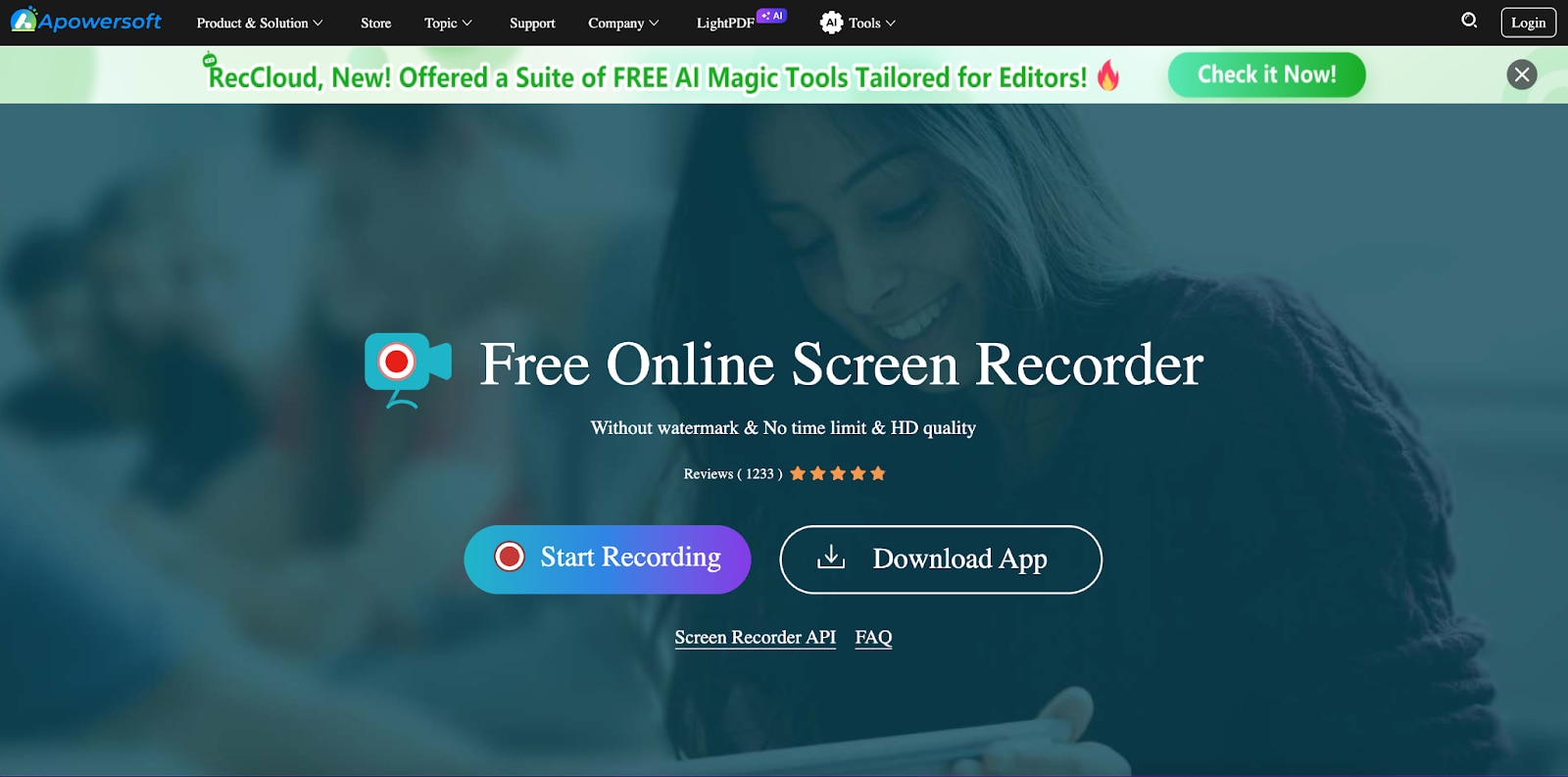
Pricing: Free
16. Movavi Screen Recorder – Feature-Rich and Easy to Use
Movavi Screen Recorder is presented as an easy-to-use and affordable screen recorder that can complement the Movavi Video Editor. It's a three-in-one tool offering screen recording, screenshot capture, and webcam recording. It includes basic editing tools and allows users to save recordings in high quality. While it offers a user-friendly interface and features like scheduling recordings and showing keystrokes, some users have found its editing features to be very basic compared to more dedicated video editing software and have reported occasional crashes.
Key features: Screen recording, webcam recording, screenshot capture, basic editing tools, high-quality recording, and scheduling.
Best suits: Users looking for an easy-to-learn screen recorder with basic editing capabilities for creating screencasts and tutorials
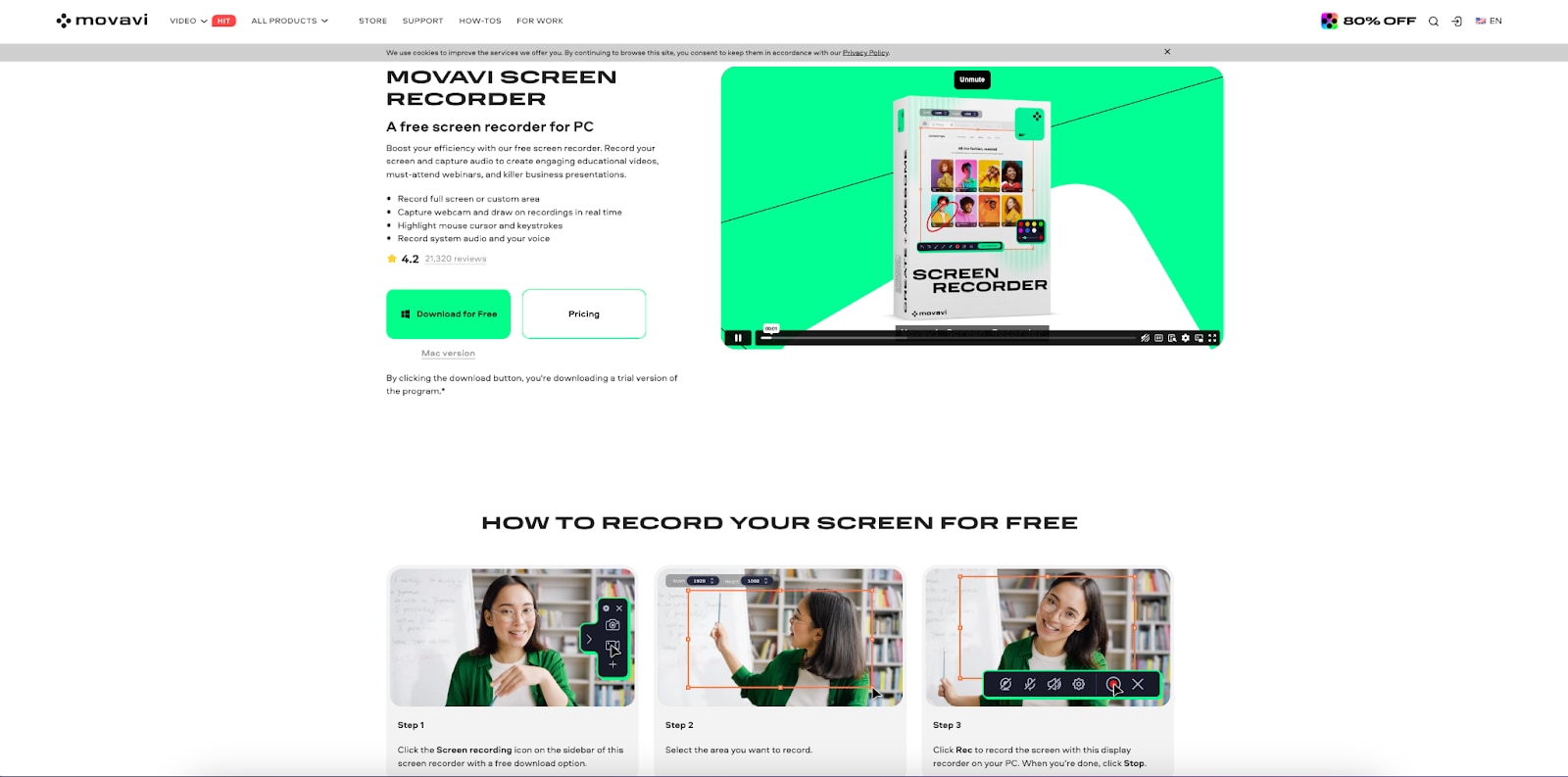
Pricing:
-
1-Year License: $44.95
-
Lifetime License: $59.95
17. Icecream Screen Recorder – Simple & Efficient Screen Recording
Icecream Screen Recorder is described as a simple screen recorder and editor with a user-friendly interface.. It offers features like dedicated game recording, comparative editing, and the ability to record a webcam along with the screen. While it offers a simple interface and some editing capabilities, it has been noted to lack delay capture and may have issues with 4K resolutions, and lacks MKV format export in its "At a Glance" review. Compared to alternatives like Movavi and Camtasia, its feature set might be more limited for users needing advanced editing or format options, The free version may also have limitations.
Key features: Simple interface, screen and webcam recording, dedicated game recording,and basic editing tools.
Best suits: Users who prioritize ease of use and a straightforward interface for basic screen recording and simple editing tasks, including game recording, and who may not require advanced features or format support
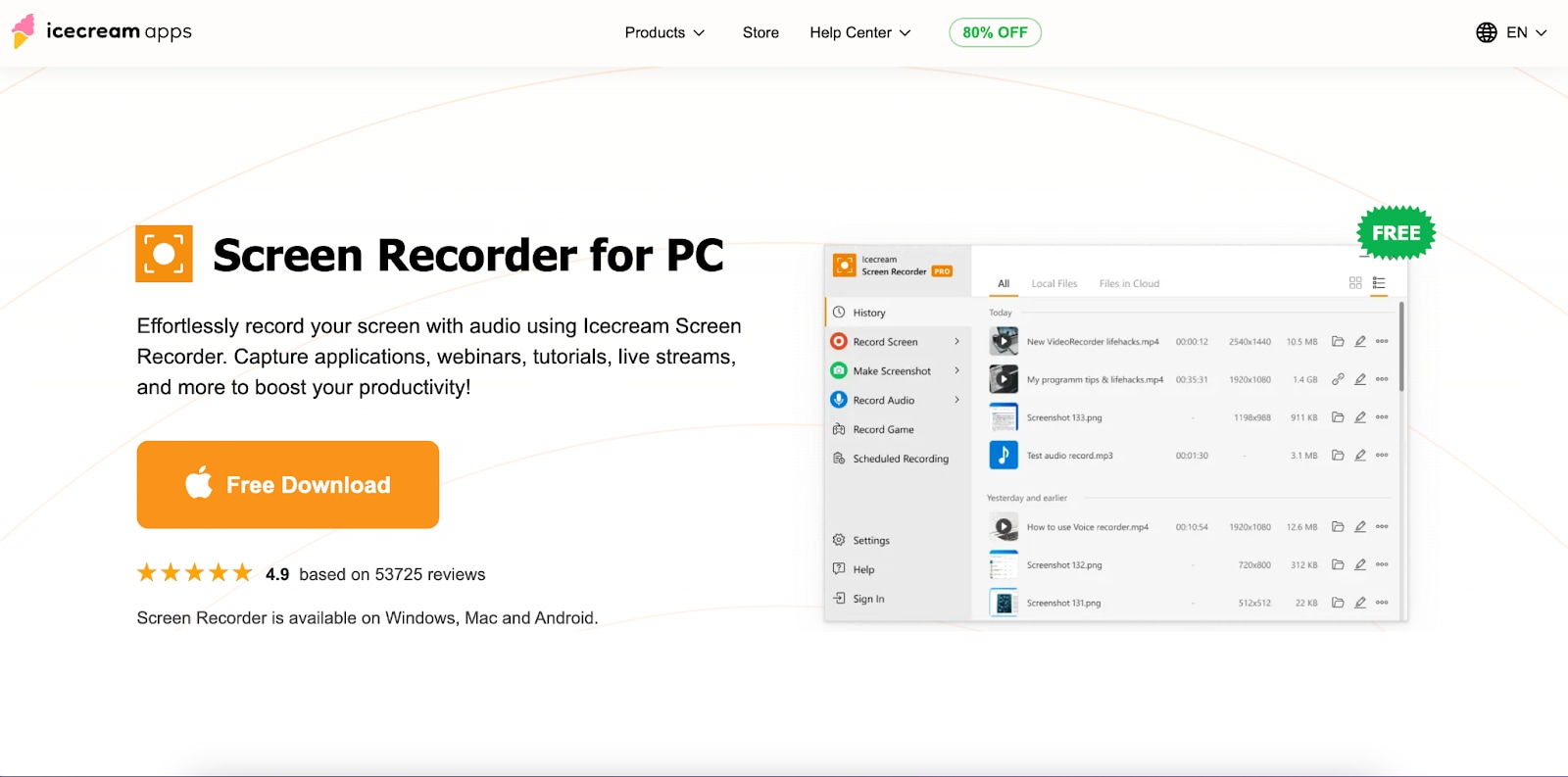
Pricing:
-
Free Plan – Includes watermark
-
Pro Version: $29.95 (one-time purchase)
18. Vmaker – AI-Powered Screen and Webcam Recorder
Vmaker is presented as an advanced screen and webcam recording tool with a bright and welcoming interface. It offers options for recording the full screen or a specific tab and recognizes connected hardware. While it provides features like team collaboration and branding options, some of these, along with higher recording quality and longer recording times, are behind a paywall. The free version has a recording limit. Users needing a fully free solution with extensive features might find the limitations of the free plan significant.
Key features: Screen and webcam recording, team collaboration features (paid), branding options (paid).
Best suits: Users looking for a screen recorder with a focus on team collaboration and branding, who are willing to consider a paid subscription to unlock the full set of features and remove recording limitations
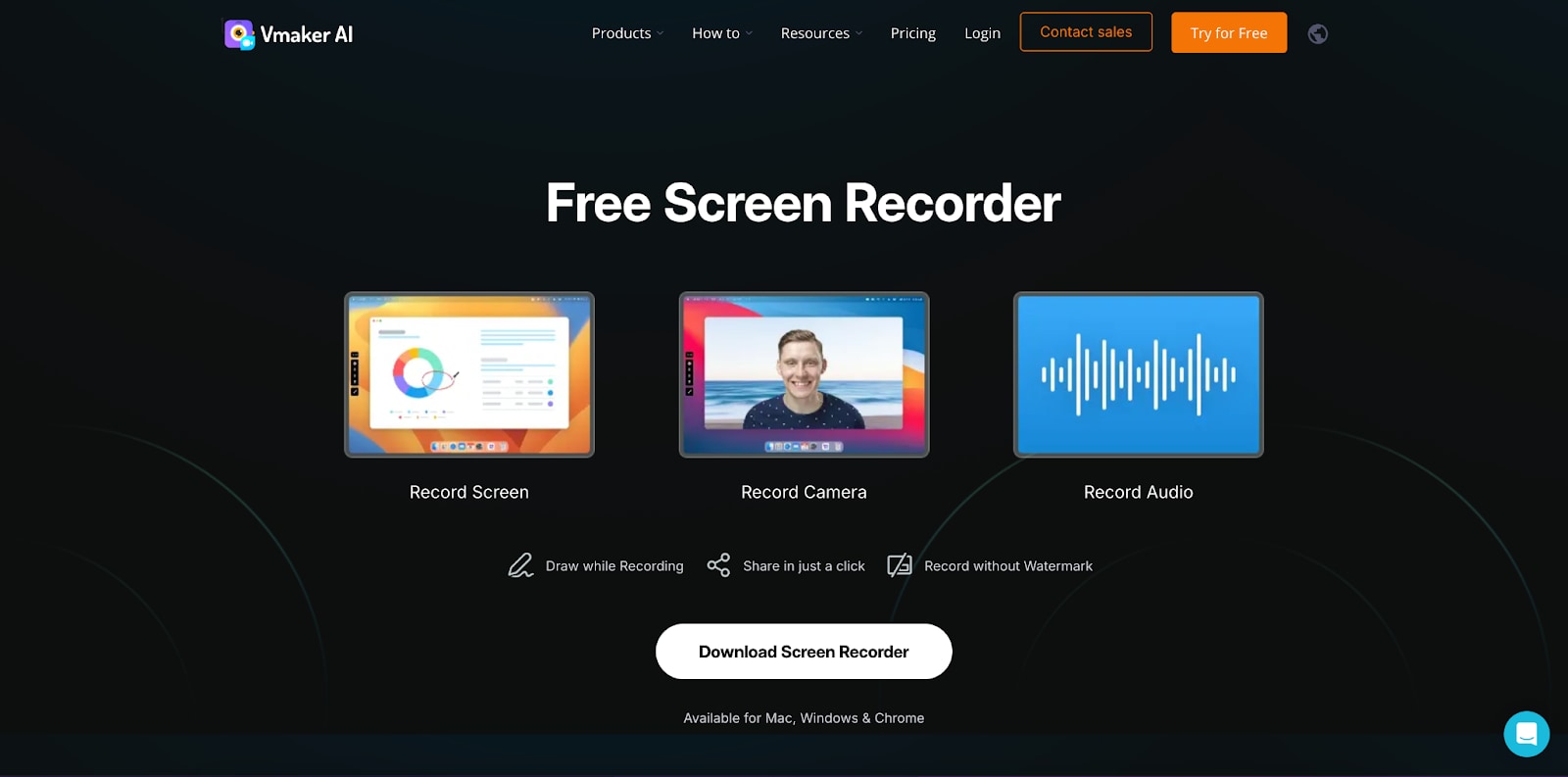
Pricing:
-
Free Plan – Basic recording with watermark
-
Pro Plan: $7/month (billed annually)
19. Vidnoz Flex – AI-Powered Video Messaging & Screen Recording
Vidnoz Flex is a cloud-based screen recording tool designed for business communication and video messaging. It enables users to create, share, and track video messages with analytics to measure engagement. The tool supports webcam and screen recording, AI-generated avatars, and voiceovers, making it a unique alternative to Loom. With seamless integrations and easy sharing, Vidnoz Flex is perfect for sales teams, marketers, and remote workers.
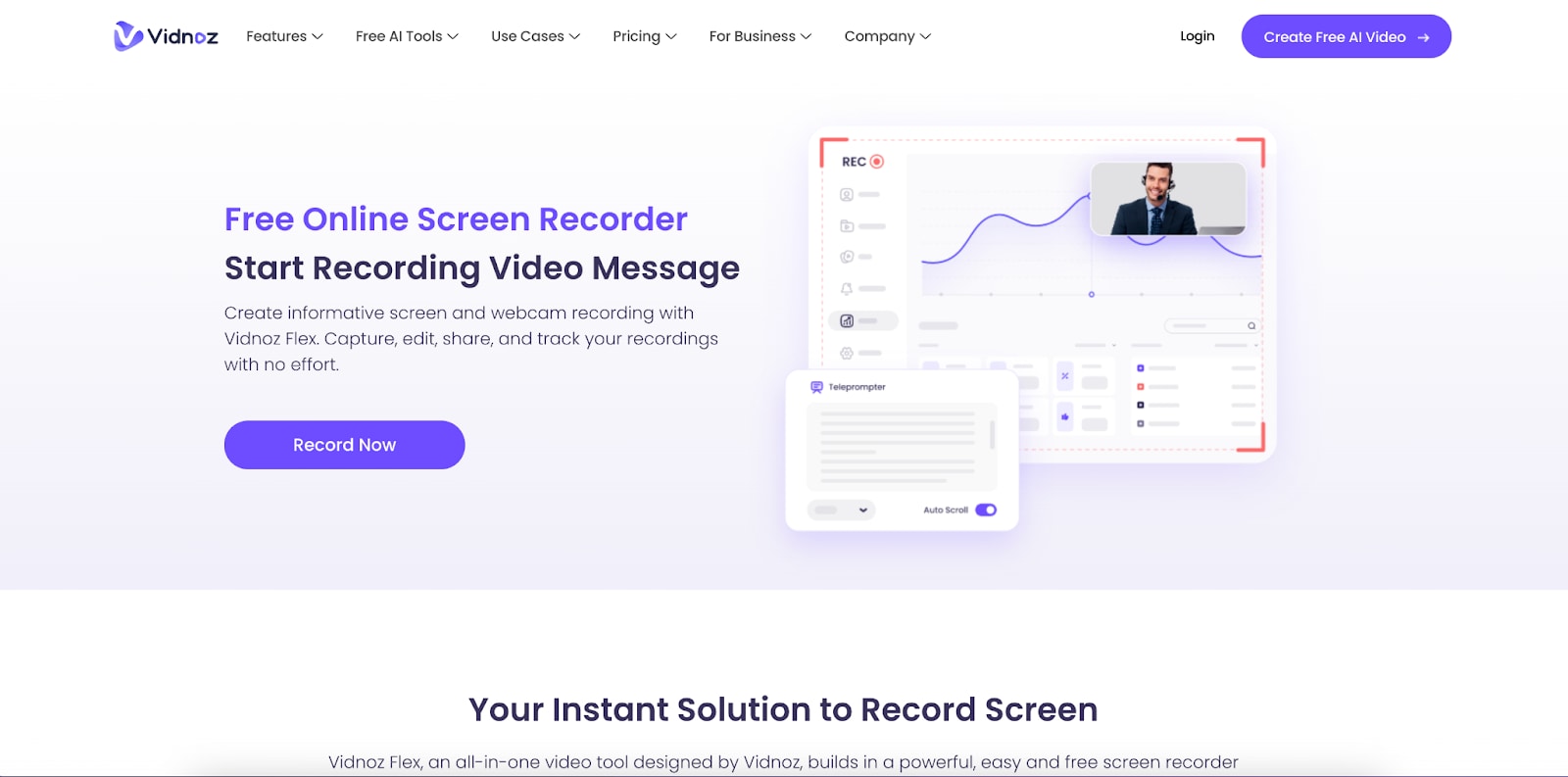
Key Features:
-
Screen & Webcam Recording – Capture high-quality videos with screen, webcam, and audio.
-
AI Avatars & Voiceovers – Use AI-generated presenters and voiceovers for content creation.
-
Advanced Analytics – Track viewer engagement, interactions, and video performance.
-
Easy Video Sharing – Generate shareable links for email, social media, or websites.
-
Cloud Storage Integration – Securely save and manage video content online.
Why Try It?
It offers AI-generated avatars, voiceovers, and in-depth analytics to track viewer engagement. The easy sharing features make it a great tool for teams and sales professionals using video for outreach and customer interactions.
Pricing:
-
Free Plan – Limited recording and AI features
-
Pro Plan: Custom pricing based on business needs
Best For: Businesses, sales professionals, and marketers using video messaging.
20. Kapwing – Online Video Editor with Screen Recording
Kapwing is an all-in-one online video editor with a built-in screen recorder. It allows users to edit videos, add text overlays, and generate subtitles without downloading software. The platform is great for collaborative work, as multiple users can edit projects in real time. With an intuitive interface and cloud-based storage, Kapwing serves as an excellent alternative to Loom.
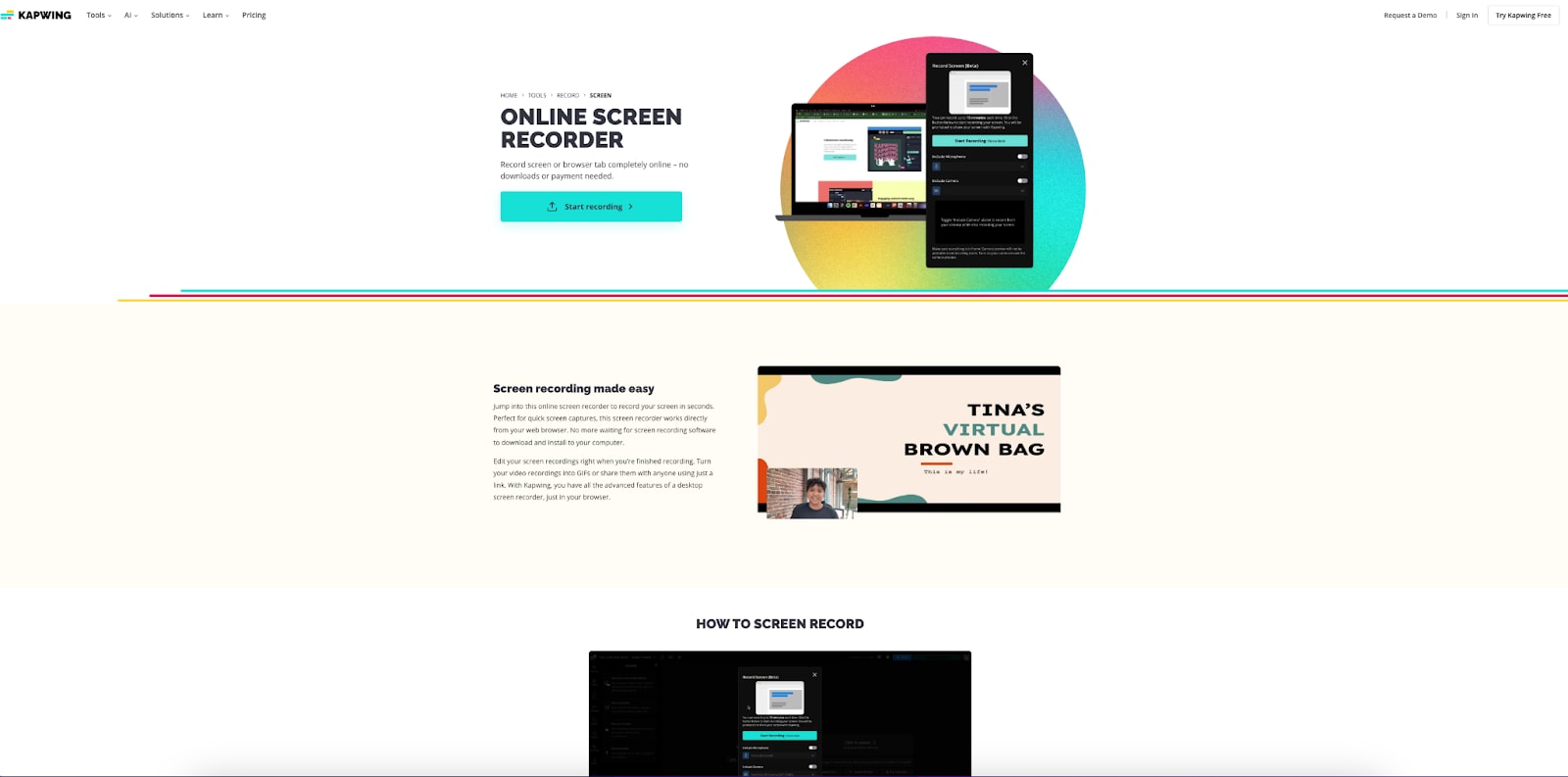
Key Features:
-
Browser-Based Editing – Edit videos online without installing any software.
-
Screen, Webcam, and Audio Capture – Record and edit screen recordings effortlessly.
-
Auto-Subtitles & Text Overlay – Generate captions and add custom text with ease.
-
Collaborative Video Editing – Multiple users can edit videos in real-time.
-
Multi-Format Exporting – Save videos as MP4, GIF, or other formats for easy distribution.
Why Try It?
Kapwing is an online video editor with a built-in screen recorder, designed for users who want to edit and collaborate on projects in real-time. It offers text overlays, automatic subtitles, and cloud-based storage, making it easy to create and share content without software installation.
Pricing:
-
Free Plan – Basic features with watermark
-
Pro Plan: $16/month (billed annually)
Best For: Content creators, educators, and teams needing an online video editing and recording solution.
Essential Factors to Evaluate in Loom Alternatives
When selecting a Loom alternative, several important factors should be evaluated to ensure the chosen tool meets specific needs:
-
Ease of Use: The platform should have a simple and intuitive interface, allowing users to start recording and sharing videos quickly, regardless of their technical expertise.
-
Features: Consider the recording capabilities (screen, webcam, both), editing options (trimming, annotations, effects), and any advanced features like AI-powered editing, automatic subtitles, or branding options.
- Pricing: Evaluate the availability of free plans, trial periods, and the cost of paid subscriptions, comparing the value offered by different platforms. Some alternatives offer one-time purchase options.
-
Sharing and Collaboration: Look for seamless sharing options via links, email, or integrations with other platforms like Slack or Google Drive. Collaboration features such as in-video comments and annotation tools can also be important.
- Storage: Determine whether the tool offers cloud-based or local storage and which option best suits your needs for accessibility and data control. Some offer unlimited cloud storage.
-
Customization: If branding is important, check for options to add intros, outros, and watermarks, and customize the video player.
-
Support and Integration: Consider if the tool integrates with other applications you use and if good customer support is available.
- Recording Quality: Some alternatives support high-resolution recording, such as 4K UHD.
Conclusion
While Loom remains a popular choice for video recording and sharing, it’s far from the only option available. Whether you're a content creator, educator, or business professional, the tools we've discussed offer a wide range of features that cater to various needs and preferences. From DemoCreator's advanced editing suite to OBS Studio’s professional streaming capabilities, and ShareX's quick, customizable captures, these Loom alternatives provide greater flexibility and functionality. Many of these tools even offer free versions, allowing you to test their capabilities before making any investment. Explore these alternatives and discover which one best aligns with your video creation goals. The perfect tool for your needs is out there – all you need to do is try them!



